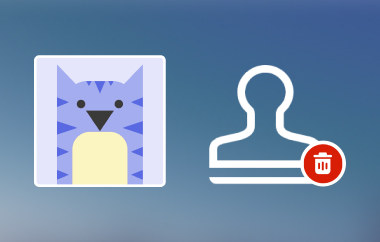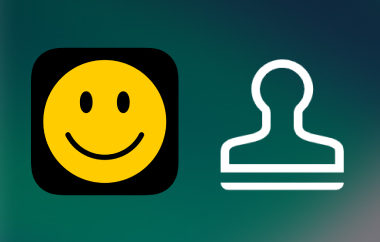Many users encounter a watermark after exporting videos from it. That is true, especially when you are having a free account, which translates to the free version of Kinemaster. As we know, free versions often come with a drawback. In this case, you need to upgrade to a pro account to get rid of the watermark. The watermark makes your content unprofessional, hence, not ideal for sharing with clients or business purposes. Luckily, there are some workarounds you can employ to remove watermarks. Without further ado, we will walk you through the up-to-date techniques on how to remove the Kinemaster watermark. Therefore, to help you produce clean and watermark-free Kinemaster videos, read the rest of the article.
Part 1: The Easiest Way to Remove KineMaster Watermark on Video
AVAide Video Converter is an outstanding application that offers an efficient way to remove watermarks from any video creation tool. Erasing watermarks using this program does not require complicated steps or technical skills while maintaining an excellent video quality. It allows you to select the exact area with precision where the logo appears. Whether the Kinemaster logo is in the corner or overlaid on the content, it accurately erases it while ensuring it intelligently fills in the background to look natural. Besides that, you can remove multiple watermarks or unwanted objects in the video, such as timestamps, text, or logos. In other words, it ensures crisp, distortion-free results with the help of advanced algorithms that reconstruct the removed sections smoothly. For a high-definition and clean export after removing the watermark, check out the steps below:
Step 1To start, download the app by clicking the Free Download button that corresponds to your computer's OS. Run the installer and launch it on your device.

FREE DOWNLOAD For Windows 7 or later
 Secure Download
Secure Download
FREE DOWNLOAD For Mac OS X 10.13 or later
 Secure Download
Secure DownloadStep 2In the upper menu, select the Toolbox tab to see all the tools offered by the program. Next, browse the Video Watermark Remover option and click it to open.
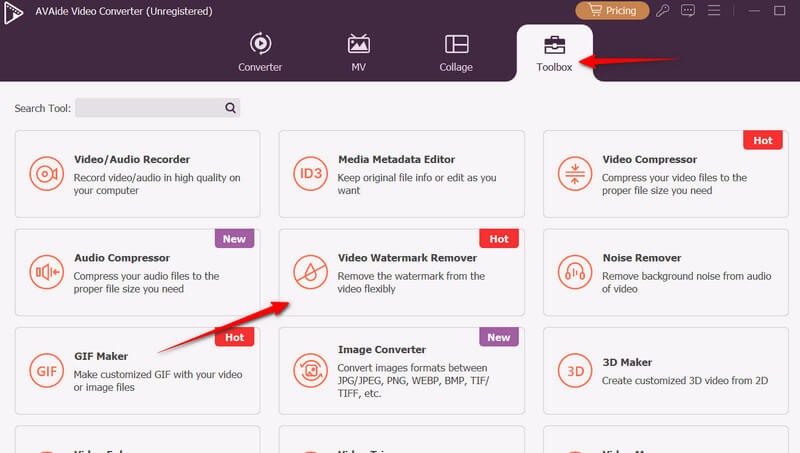
Step 3Then, a new window pops up that shows the Plus button for you to load your file. Click this button and upload your Kinemaster video.
Step 4To remove the watermark, click the Add watermark remove area button, and the selection box will appear. Place the watermark removal selection at the upper right corner where the Kinemaster logo is located. Preview the video afterward. Then, click Export to save the final output.
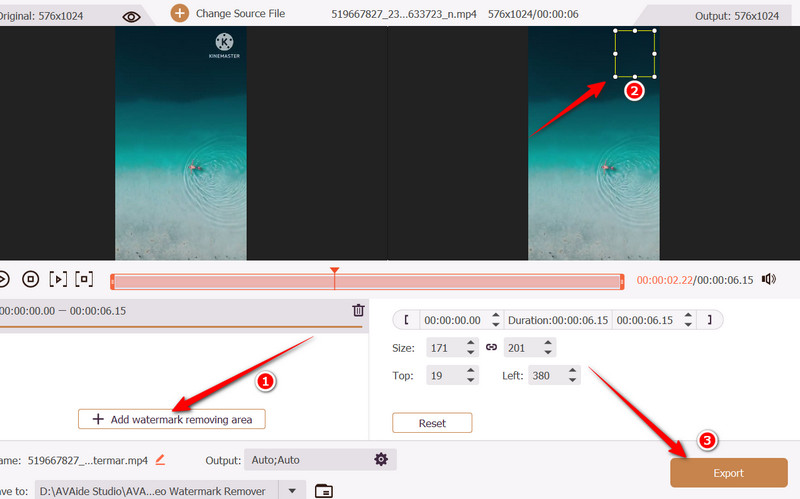
Part 2: How to Remove KineMaster Video Watermark Free Online
For a quick and online solution, consider using Media.io Watermark Remover to remove the Kinemaster watermark on your videos. This web-based tool enables the removal of watermarks from multiple videos simultaneously. Moreover, it comes with automatic removal, where the tool detects the watermark without manual selection, but it may only work on text watermarks. To learn how to remove the Kinemaster watermark for free, check out the guide below.
Step 1Open your favorite browser and visit the official website of the program. From the homepage, click the Remove Watermark Now button to upload a video.
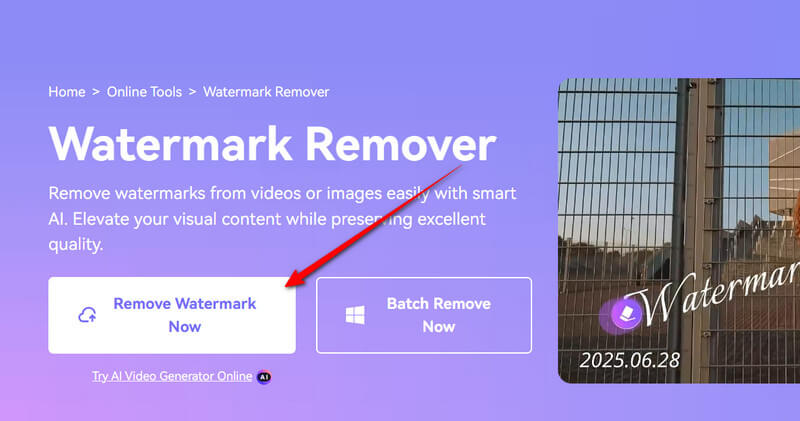
Step 2Once the video is loaded into the program, click the Add Area button under the Standard Model tab in the right pane menu.
Step 3When the watermark removal tool appears, place it onto the Kinemaster watermark at the upper right corner. To properly place it, adjust the frame points to cover the entire logo or Kinemaster.
Step 4Finally, click the Remove objects now button and play the video to preview the performance of the watermark remover.
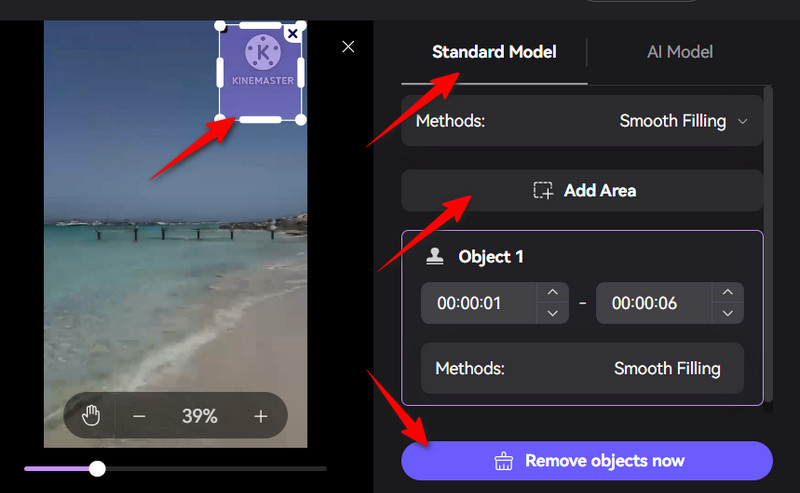
Part 3: How to Remove KineMaster Watermark on iOS
iRetouch works on iOS to remove objects, such as watermarks, from your videos in just a few taps. It comes with an intuitive interface, housing advanced editing tools like the photo object eraser. Plus, it enables you to create a meme watermark using its sticker video feature. This feature lets users add a picture, text, or emoji to a video. On top of that, the app offers helpful tutorials for every user. The topics include clone repair, object removal, clone, and color fill. Read the instructions below to learn how to remove the Kinemaster watermark for free on iOS.
Step 1First, head to the App Store and search for iRetouch using the search bar field. The logo is orange and has a name, iRetouch - Photo Video Eraser.
Step 2On the home screen, tap the Video Eraser to remove objects from the video. After that, it will prompt you to upload a video. Select your Kinemaster video from here. Hit the Done button at the bottom right corner to confirm the selected video.
Step 3This time, place the watermark remover on the logo, ensuring that the whole object is covered. Access the More Settings menu to adjust the output format, video resolution, and frame rate. Hit OK to save the changes.
Step 4Now, preview the video by tapping the play button. Once satisfied, tap the Share button at the top right corner, followed by the Start button that will appear.
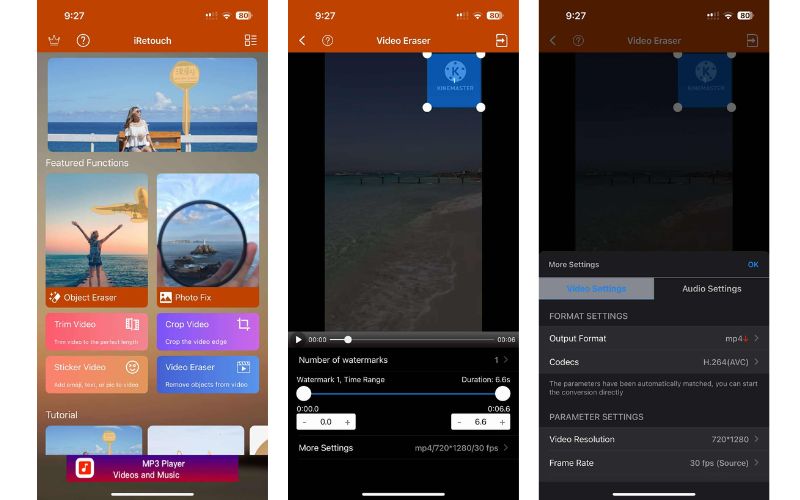
Part 4: How to Remove KineMaster Watermark on Android
If you are looking for an Android tool that lets you remove watermarks, objects, or people from a video, you should consider Watermark Remover or Logo Eraser. This program is designed for professional videos, social media clips, or vlogs without losing quality. Similarly, the app automatically detects and removes the Kinemaster watermark without a manual editing requirement. Alternatively, it comes with a brush tool to precisely mark the watermark area for erasing objects, resulting in a clean outcome. Here is how to remove the Kinemaster watermark without paying for your mobile device:
Step 1Begin by downloading the VidLike mobile app from the Google Play Store. Tap the Install button associated with the program and launch it on your device.
Step 2On the home screen of the mobile app, tap the Remove watermark option, and it will prompt you to upload your video file. From your gallery, choose one of the saved videos or your Kinemaster video.
Step 3This time, identify the logo where it is placed and how you will cover it. Then, use your hand to drag and cover the logo at the top right corner of the video. You will see a green line in the timeline that represents the duration of the removal tool. Stretch to where you wish it to start and continue removing the watermark from the video.
Step 4After that, click the Export button to save the Kinemaster video without a watermark. Doing so lets you choose an export resolution or size. After choosing a resolution, allow the tool to work on removing the Kinemaster watermark. That is how to remove the Kinemaster logo from a video with the app.
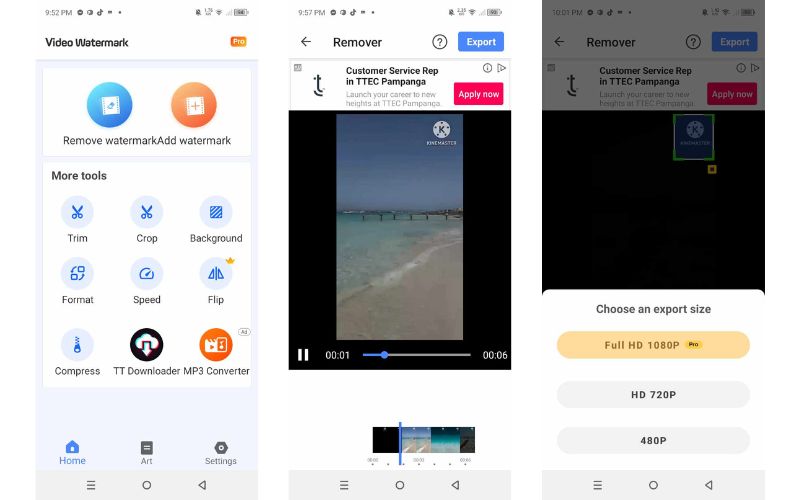
Using the above tools, you can remove unwanted watermarks, objects or people from your favorite videos. Essentially, this post outlines the effective ways to remove a watermark from Kinemaster available for Windows, Mac, Android, and iOS devices. With desktop tools, it is easier and quicker to remove watermarks. Moreover, the online tool can get the job done without the need for an app installation. For a mobile solution, there are tools for iOS and Android devices to get your watermark-free videos.
Your complete video toolbox that supports 350+ formats for conversion in lossless quality.