Are you an Instagram user wanting to convert Instagram videos or Reels to MP4 files but need help with how to do so? Do not worry; we are here to help! We have provided everything for you!
This write-up will walk you through various methods to save Instagram videos or Reels in MP4 format. We will provide options that work online and offline. So you can choose what is easiest for you. Follow along, choose the easiest method, and your video will be ready quickly. Ready yourself to learn how to convert Instagram to MP4!
- Part 1: Why You Should Convert Instagram to MP4
- Part 2: The Best Way to Convert Instagram to MP4 with the Best Video Quality
- Part 3: How to Convert Instagram Reel to MP4 with TubeGet
- Part 4: Convert Instagram Video to MP4 on iPhone with InstaSave on Mobile
- Part 5: How to Convert Instagram to MP4 with Browser Extension
Part 1: Why You Should Convert Instagram to MP4
Below are some of the main reasons why converting Instagram to MP4 format can be so useful:
• MP4 is a widely supported format that works on almost all devices, phones, tablets, and computers. Converting to MP4 makes it easy to watch your Instagram videos on whatever device you have without extra steps.
• MP4 files are compatible with most video editing programs. It is especially useful if you want to apply special effects, add background music or polish up a clip before sharing it.
• MP4 format keeps your video quality high, even with a smaller file size. You can store numerous videos without filling up your device's memory while keeping them looking sharp.
• MP4 files are versatile and accepted on various social media sites, messaging applications, and video-sharing platforms. You can easily repost Instagram videos elsewhere or send them to friends without worrying about compatibility issues.
By choosing MP4, you ensure those Instagram videos are ready to watch, share, and save whenever needed.
Part 2: The Best Way to Convert Instagram to MP4 with the Best Video Quality
Not all converters can deliver high-clarity results when you want to convert Instagram videos to MP4. Many tools reduce the video quality after conversion, making the video hard to enjoy. Fortunately, AVAide MP4 Converter stands out because it converts Instagram to MP4 and maintains the best clarity possible.
With AVAide MP4 Converter, you can convert Instagram videos in ultra-high-definition, high-definition, and standard resolutions. It ensures you get clear, sharp videos. This program allows you to customize audio and video settings to match your needs. Besides that, it has a built-in Video Enhancer feature that can help you upscale resolution, reduce video shaking, etc.
What makes AVAide MP4 Converter even more reliable is its advanced acceleration technology. It means your Instagram to MP4 video conversions will be done up to 30x faster without compromising quality. You can trust AVAide MP4 Converter to handle the job precisely and quickly!
Here is how to convert Instagram to MP4 with the best video quality with AVAide MP4 Converter:
Step 1The first thing you need to do is to download the AVAide MP4 Converter from the official website. Next, install it by following the on-screen installation process. Once done, launch it to get started.

TRY IT FREE For Windows 7 or later
 Secure Download
Secure Download
TRY IT FREE For Mac OS X 10.13 or later
 Secure Download
Secure DownloadStep 2Navigate to the Converter tab. Hit the Add Files button on the top left side of the interface to import the Instagram video you want to convert.
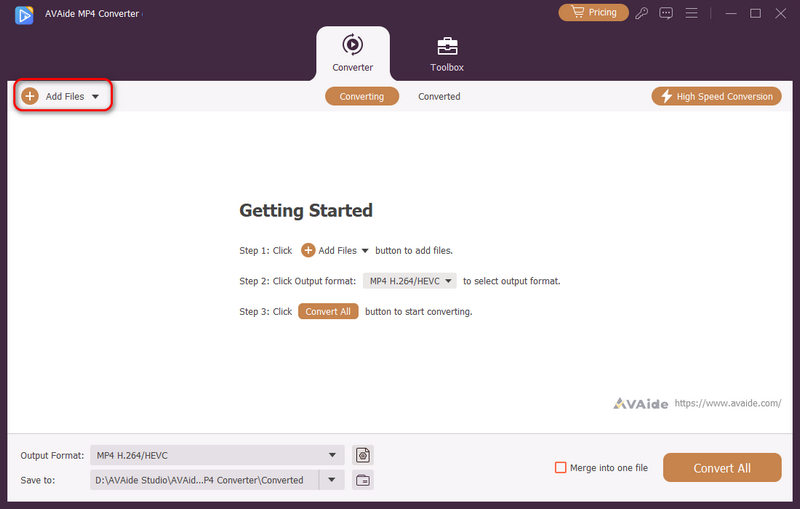
Step 3Click the Output Format drop-down button on the bottom left side. Head to the Video section and choose MP4, which is on the first list of video formats. Move to Resolution and choose your preferred video clarity. You can convert Instagram to MP4 HD 1080P, HD 720P, and 4K.
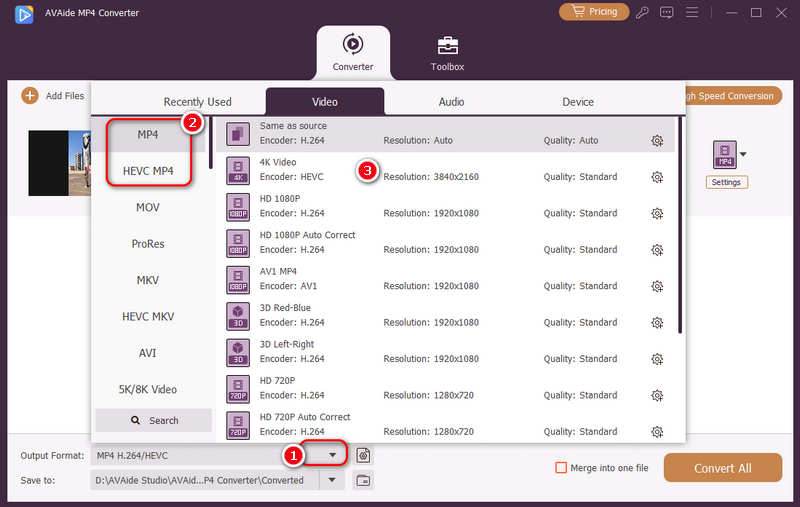
Step 4Now, click the Settings button to customize Video and Audio settings. You can fine-tune the Bitrate, Frame Rate, Resolution, and Encoder in Video settings. You can fine-tune the Bitrate, Sample Rate, Channel, and Encoder in Audio settings. Adjust them to create your desired MP4 format. Just pick one from their corresponding drop-down menus. Once you are done, click the Create New button.
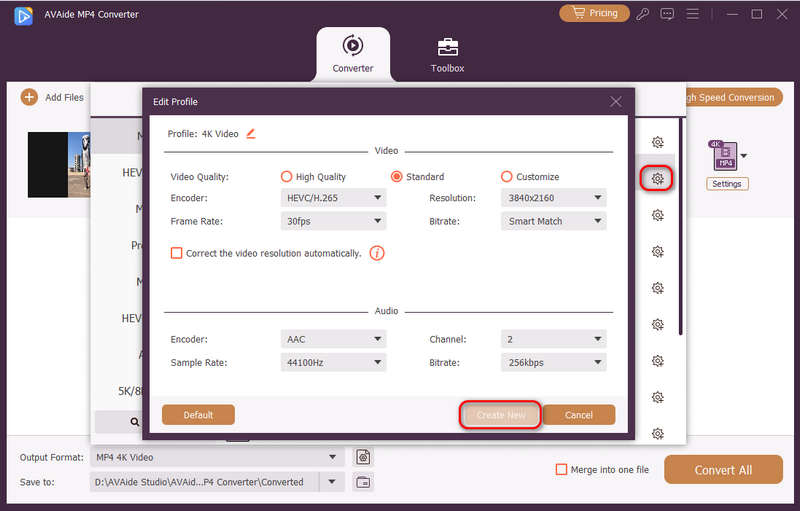
Step 5Before you dive into conversion, you can also use the Edit, Cut, and Enhance Video options. The Enhance Video option can help you enhance the video clarity. These include upscaling the resolution, removing video noise, optimizing brightness and contrast, and reducing video shaking from your Instagram video.
Once everything is settled, click the Convert All button for the final step to convert the Instagram video to MP4. You can find your Instagram video converted to MP4 in your local file.
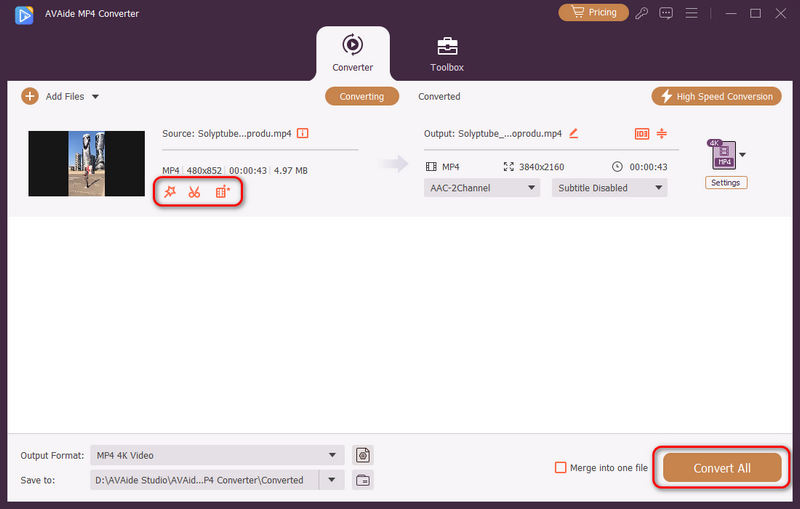
Part 3: How to Convert Instagram Reel to MP4 with TubeGet
If you are a Windows user looking to convert an Instagram Reel to MP4, TubeGet is a great option. This video converter lets you easily save videos from Instagram, YouTube, and other popular video-sharing sites. It works by extracting videos from these websites and converting them into MP4 format. It is simple to use and provides an easy way to grab videos, no matter where they are from.
Step 1Open the TubeGet on your Windows computer.
Step 2Go to Instagram. Look for the Instagram Reel you want to convert. Then, copy the URL of the video.
Step 3In the TubeGet program, click the Paste URL button.
Note: This Instagram MP4 converter may take a little time to process the link as it parses the video data.
Step 4Choose the resolution you want for your video. The higher the resolution, the better the video clarity, but it may take up more space.
Step 5Decide where on your local file you want to save the video. Select a folder or create a new one. Once everything is set, click the Download button. A progress bar will show how much of the video has been downloaded.
Once the process is complete, the Instagram video is saved in your local file in MP4 format and ready to watch or share.
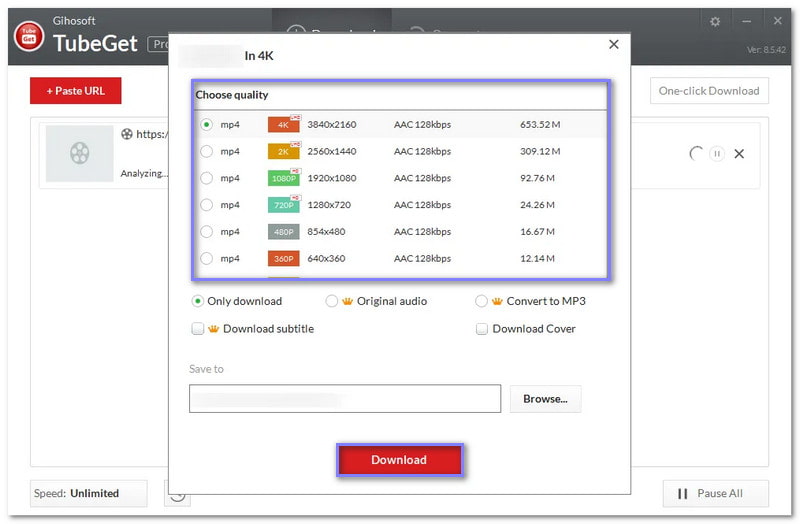
Part 4: Convert Instagram Video to MP4 on iPhone with InstaSave on Mobile
InstaSave is a simple and free application that saves Instagram videos to MP4 files on your iPhone. Besides saving Instagram videos to MP4, you can repost old photos and videos from your feed. It provides a free and pro version. The free version supports most basic features. However, the free version includes advertisements, which can be annoying. Overall, it is a useful application for Instagram users who want to store and share content easily.
Step 1Get InstaSave using your mobile device.
Step 2Head to Instagram, look for the video you want to save and copy its link.
Step 3Open InstaSave and paste the Instagram video link you copied.
Step 4You will see two options: Repost and Download. Tap Download to save the video. The video will be saved in MP4, which you can find in your camera roll. You can also locate it in the Downloads tab within the application.
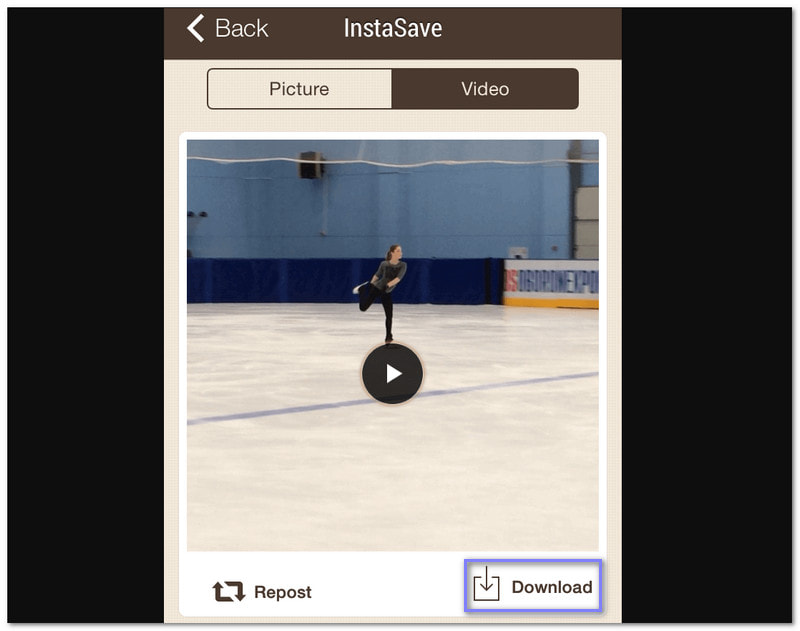
Part 5: How to Convert Instagram to MP4 with Browser Extension
Web browser extensions are a simple and free way to convert Instagram videos to MP4 without downloading extra programs. Since Instagram is so popular, many extensions are designed to help you easily save videos and images from the application. One great extension in Chrome Web Store is Turbo Downloader for Instagram.
This extension makes downloading and converting Instagram content to MP4 format easy. You would not need to copy and paste links to save videos. Instead, visit Instagram; you can download your favorite posts straight to your device. It is a convenient and fast way to get high-quality MP4 videos without hassle.
Step 1Open your Chrome browser. Search for Turbo Downloader for Instagram extension. Once found, open it.
Step 2Log in to your Google account if you still need to do so. Then, click Add to Chrome to install the extension on your browser.
Step 3Now, go to Instagram and log in to your account. Find the video you want to download. Once found, click the Download button at the lower right corner of the post. The downloading process will begin. The output will be saved in MP4 format and can be located in your desktop folder.
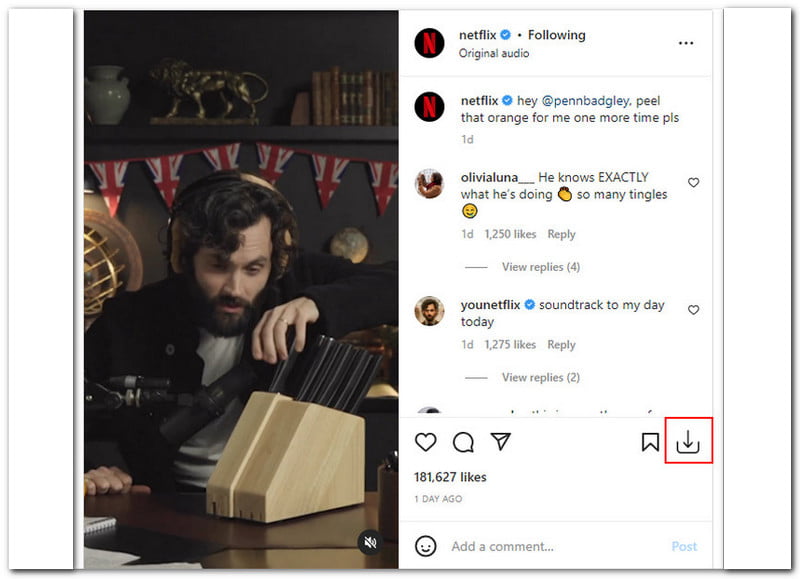
We have covered the main reasons for converting Instagram videos to MP4. Also, you have explored some easy methods to make that happen. With both online and offline Instagram-to-MP4 converters, you have the tools to save your favorite videos in a reliable, high-quality format.
Of all the options, the AVAide MP4 Converter stands out because of its advanced conversion features. Besides MP4, it supports numerous formats, like MKV, MOV, WMV, etc. In addition, it has editing features you can apply to your video. It makes it perfect for those who want to do more with their videos. So start converting, and enjoy your favorite Instagram moments on any device, anytime!
A multifunctional MP4 converter to convert any video format to MP4 with high output quality.




