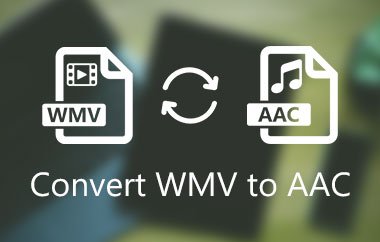You may find that certain audio files will play without any problem, and this is because others will not open. AAC is a widespread audio format, but it is not always compatible with all platforms. MP4, however, is versatile, as it has audio and video capabilities. That is why converting AAC to MP4 is a smart choice if you want broader compatibility.
In this article, we will compare AAC and MP4, show you how to extract audio from video, and guide you through the conversion process with simple, effective methods.
Part 1. AAC vs. MP4
When looking at AAC vs MP4, the difference is clear. AAC (Advanced Audio Coding) is an audio-only format known for compressing music or recordings without sacrificing much quality. It is widely used in music players, streaming platforms, and iTunes libraries because it delivers small file sizes with crisp sound.
MP4, however, is a container format that can store both audio and video. This makes it more flexible since it supports multimedia playback across most devices and editing software. An MP4 file can even include AAC as its audio track, giving you a blend of efficiency and compatibility.
In some cases, you may need to convert MP4 to AAC to extract only the audio and reduce file size. Other times, keeping the MP4 format is best if you want both video and audio together. Understanding these differences helps you decide which format fits your needs.
Part 2. How to Convert MP4 to AAC (Extract Audio)
If you only need the audio from a video, converting MP4 to AAC is a quick solution. This lets you save, share, or play the sound more easily. Here, we will show two simple methods: AVAide Free Video Converter Online for a fast online option, and iTunes for Apple users. Both tools make it easy to turn any MP4 video into an AAC audio file.
1. AVAide Free Video Converter Online
One of the most effortless ways to convert MP4 to AAC is through AVAide Free Video Converter Online. This web-based app runs straight in your browser, so there is no need to download extra software. It supports both single and batch conversion, letting you extract audio from one or many MP4 files at once. You can also adjust output quality to balance sound clarity and file size. With its clean layout and quick process, AVAide is ideal for beginners who want a simple tool, yet it remains efficient enough for regular use.
Step 1Open your browser and search for its official website, then click ADD YOUR FILES to import the MP4 video on your device.
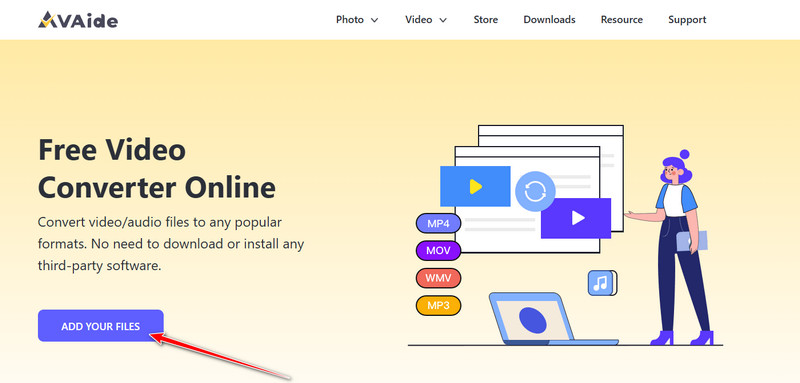
Step 2Now that you have uploaded the video, click the Music button and choose the AAC format as the output format.
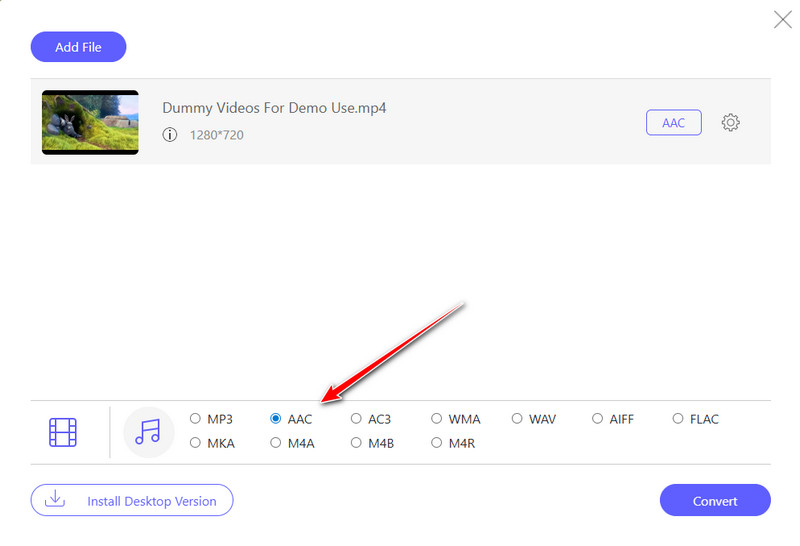
Step 3To save the AAC file, click Convert, and it will be downloaded to the device.
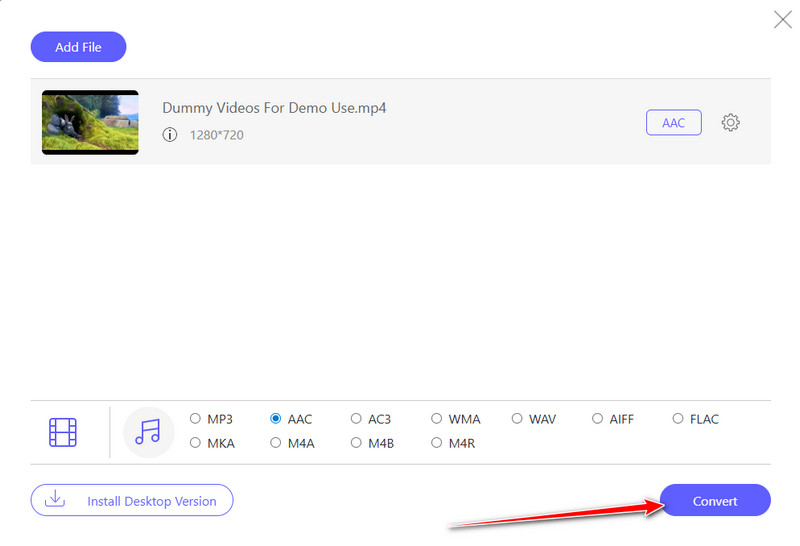
2. iTunes
For Apple users, iTunes makes it simple to convert MP4 to AAC iTunes without extra software. After importing your MP4 file, you just change the preferences to AAC encoder, and iTunes will create a new audio version of your video. The best part is how well this works across devices, since the converted file syncs easily with your iPhone, iPad, or Mac. While it does not offer as many advanced settings as other converters, iTunes is a safe and convenient option if you already use it to manage your media.
Step 1Launch iTunes on your PC and upload the MP4 file you want to convert. Then, go to the Edit or iTunes menu and select Preferences.
Step 2Under the General tab, click Import Settings, then choose AAC Encoder from the list.
Step 3Select your MP4 file in the library, then click File > Convert > Create AAC Version. iTunes will create a new audio-only copy in AAC format. Plus, you can use iTunes to convert Blu-ray files and make them digital-ready.
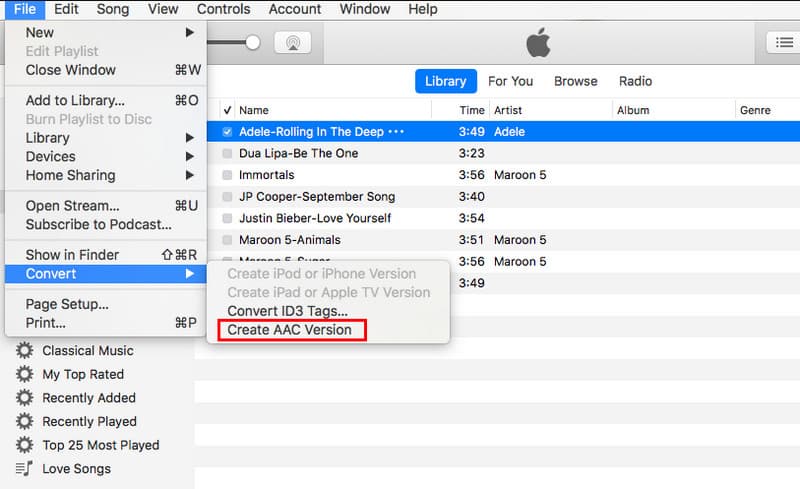
Part 3. How to Convert AAC to MP4
Sometimes audio needs to work on platforms that only accept video. Converting AAC to MP4 lets you create a simple video or add images. Here, we show two easy methods: FreeConvert for quick online conversion and AVAide MP4 Converter for adding visuals and batch processing.
1. With Blank Video Track
Sometimes, you need to make an audio file work on a platform that only accepts video formats. The easiest way is to add a blank video track, which lets the file save as MP4 without changing the sound. A free and simple tool for this is FreeConvert, which runs in your browser and helps you quickly convert AAC to MP4. It is convenient, requires no installation, and works well for anyone who needs a fast solution, including an HD photo conversion.
Step 1Open your browser and go to FreeConvert AAC to MP4 Converter
Step 2Click Choose Files to upload your AAC audio from your device or cloud storage.
Step 3Go to the Output and set the output to MP4. Wait for the process to finish after you click Convert, and download your new MP4 file with a blank video track.
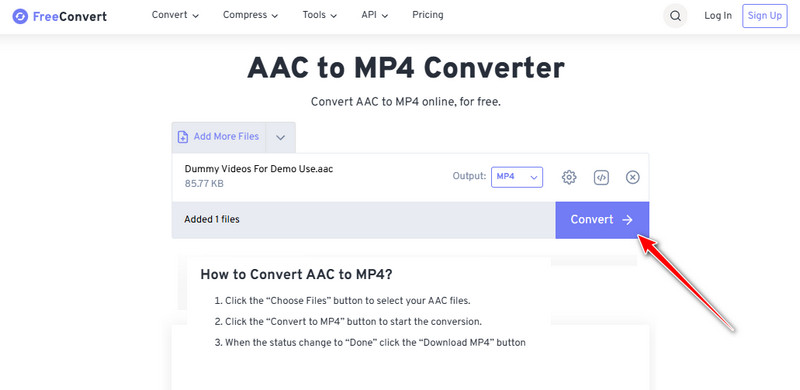
2. Convert AAC to MP4 with Images
Sometimes plain audio is not enough, especially if you want to share it on platforms that prefer video. With AVAide MP4 Converter, you can turn your AAC file into an MP4 and add images to make it more engaging. This desktop program does more than basic conversion; it lets you pair your audio with pictures, creating a simple video that looks polished and professional.
It also supports batch processing so that you can work on multiple files simultaneously. If you need an AAC to MP4 converter that offers flexibility and creative options, AVAide is a solid choice.
Step 1First, you need to download the software on your Windows or Mac with the download button we have here. Then, follow the prompt to install it and launch the converter.

FREE DOWNLOAD For Windows 7 or later
 Secure Download
Secure Download
FREE DOWNLOAD For Mac OS X 10.13 or later
 Secure Download
Secure DownloadStep 2Upload the AAC file you have into the app by clicking the Add File button.
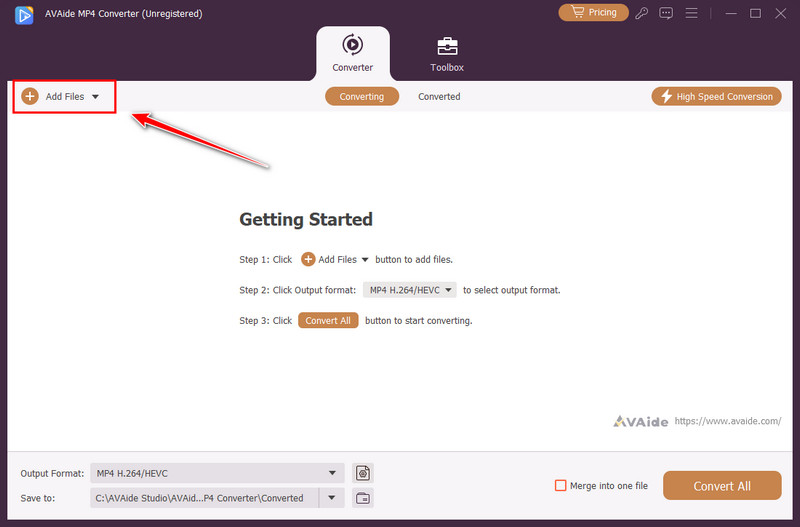
Step 3To set the format to MP4, click the output format button and choose the MP4 settings you want to achieve as an output.

Step 4Once done, click the Convert All button to start the conversion and wait for a quick second until it is done.
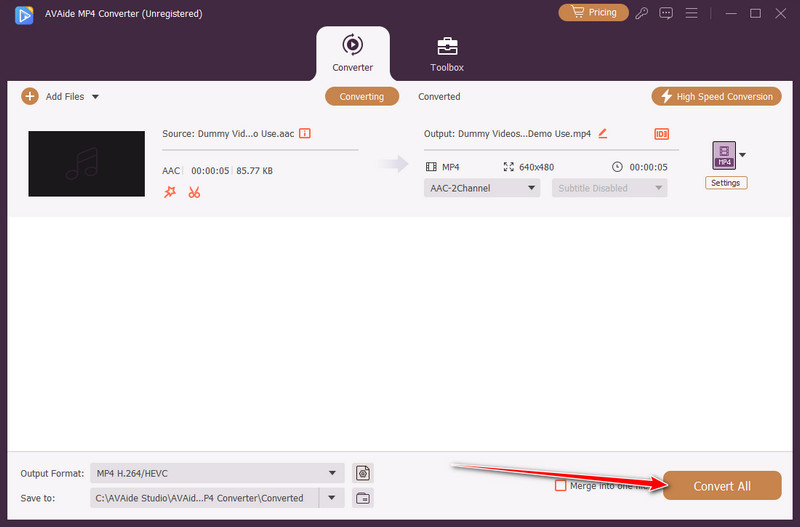
Your intended usage of your media will determine the selection of the appropriate format. AAC is superior in quality sound in a smaller file size, whereas MP4 has a wider range of compatibility by providing sound and video support. With the right tools, you can skillfully switch between them - whether you want to add visuals to your audio or extract AAC audio from MP4 for a lighter file. By trying the methods we covered, you’ll have more control over your music and videos, making them easier to play, edit, and share across any device.
A multifunctional MP4 converter to convert any video format to MP4 with high output quality.