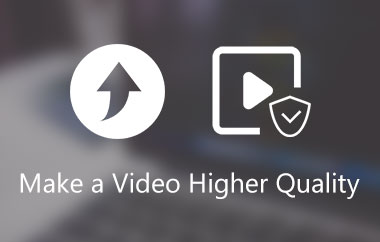“I want to use frame interpolation to convert videos from 30 FPS to 60 FPS. I found many programs for that: DaVinci Resolve, Flowframes, SmoothVideo Project, Topaz Video Enhance AI (Chronos model), etc. Which one(s) are the best (output quality + not taking 3 years to complete)?”
With so many frame rate converters, choosing the best one can be tricky. Some work offline with powerful features, while others are online for quick edits. To help you, we will introduce some of the best tools available, offline and online, that can easily change your video's frame rate without long wait times or complex settings.
If you want a smooth video experience, the right tool makes all the difference. Let us dive in and explore the best options!
Part 1: What Is Frame Rate
Frame rate is how many images, called frames, show in one second of a video. It is written as frames per second (fps). A higher fps makes motion look smooth. A lower fps can make it look choppy.
Here is a table to explain frame rates better:
| Frame Rate (fps) | Where It Is Used | Effect on Video |
| 24 fps | Movies | Give a natural, cinematic look |
| 30 fps | TV shows, online videos | Smoother than 24 fps, the standard for streaming |
| 60 fps | Video games, sports videos | Very smooth, suitable for fast motion |
| 120 fps | High-end gaming, slow motion | Super smooth, used for detailed motion |
| 240+ fps | Slow-motion effects | Capture swift actions |
Part 2: 5 Best Frame Rate Converters for Windows/Mac
For Windows and Mac users, having the right tool is essential. There are many options out there, but not all of them are great. Some are slow, complicated, or lower in quality. We have picked the five best frame rate converters for Windows and Mac. Keep reading to find the perfect one for you!
1. AVAide Video Converter

Changing a video's frame rate is essential for smooth playback. A good frame rate converter makes this easy. It should support different FPS options and keep the video quality high. It should also work with many video formats and process videos fast. Did you know that AVAide Video Converter is the best tool for this? It lets you change video FPS quickly and easily. You can choose from multiple frame rates like 24, 25, 29.97, 30, 50, 59.94, 60, 120, and 144 fps.

FREE DOWNLOAD For Windows 7 or later
 Secure Download
Secure Download
FREE DOWNLOAD For Mac OS X 10.13 or later
 Secure Download
Secure DownloadBut it does not end there; AVAide Video Converter is more than just a frame rate changer. It supports many video formats. These include MP4, AVI, MOV, MKV, WMV, FLV, and WebM. It also offers many toolkits, allowing you to edit video, reverse video, compress video, adjust video speed, etc. So, whether you need to change FPS, convert formats, or edit videos, AVAide Video Converter has everything you need.
2. VLC
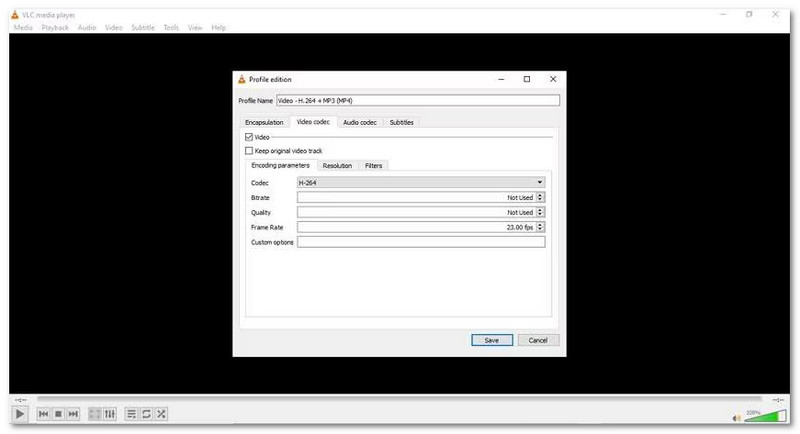
As we all know, VLC is a free media player. But did you know that it can also convert video fps? By default, it keeps the original frame rate when converting. But you can enter a different fps if needed. It does not have many settings for this, but it works if you need a quick change. It supports increasing or decreasing fps, with a limit of 99 fps. If required, you can also use VLC to rotate videos 180 degrees. This quick fix improves the viewing experience even more!
3. MPEG Streamclip
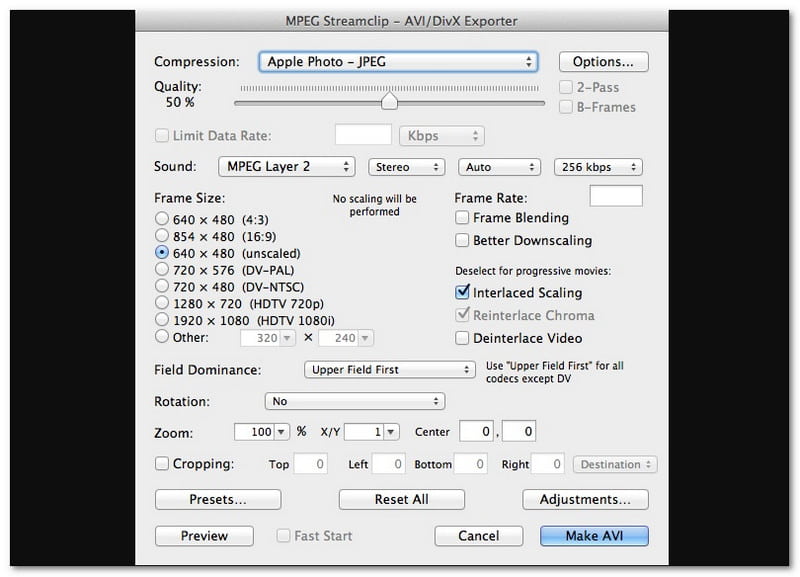
MPEG Streamclip is a video converter for Mac that includes a frame rate changer. You can set the fps and export videos in MOV or other formats. It works well with frame rates like 24, 25, 30, 50, and 60 fps. However, since it is no longer updated, it may not support new video formats like HEVC or VP9.
4. FFmpeg
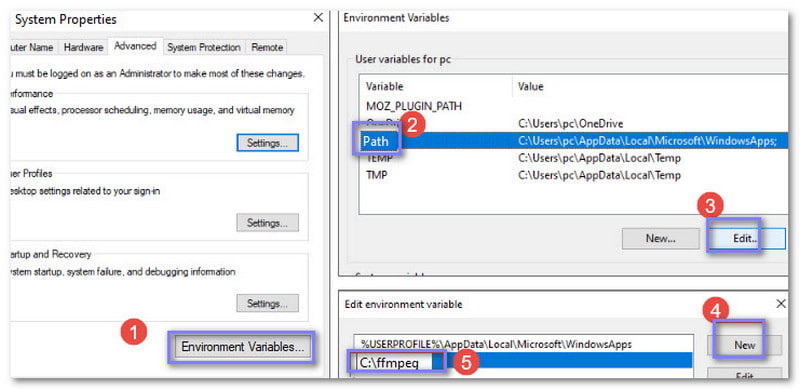
If you do not mind typing commands, FFmpeg can give precise control over fps. FFmpeg is a free, open-source, and powerful tool for changing video frame rates. It supports frame rate conversion, format changes, and video processing. However, it requires command-line knowledge.
5. HandBrake
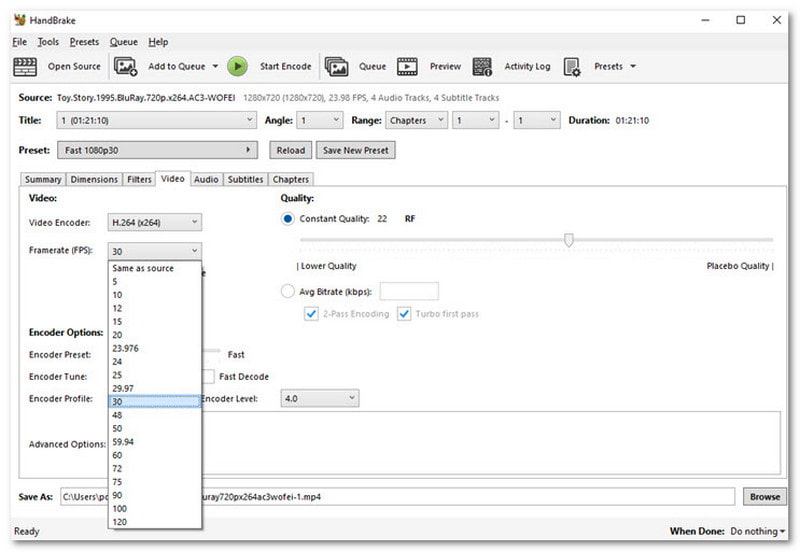
HandBrake is a free video converter that can also work as an fps video converter. It lets you select frame rates from 5 to 120 fps. It also has extra tools for video quality, noise reduction, and subtitles. It is excellent for adjusting fps while converting videos to MP4, MKV, or WebM. It is available on Mac and Windows; you can use it whatever your computer device is.
Part 3: Top 5 Frame Rate Converters Online
Not everyone wants to download software to change a video's frame rate. Online frame rate converters make things easier. They work right in the browser, so installing anything is unnecessary. But with so many options online, which one should you use? To help, we have picked the five best online frame rate converters. Keep reading to find the best one for you!
1. AConvert
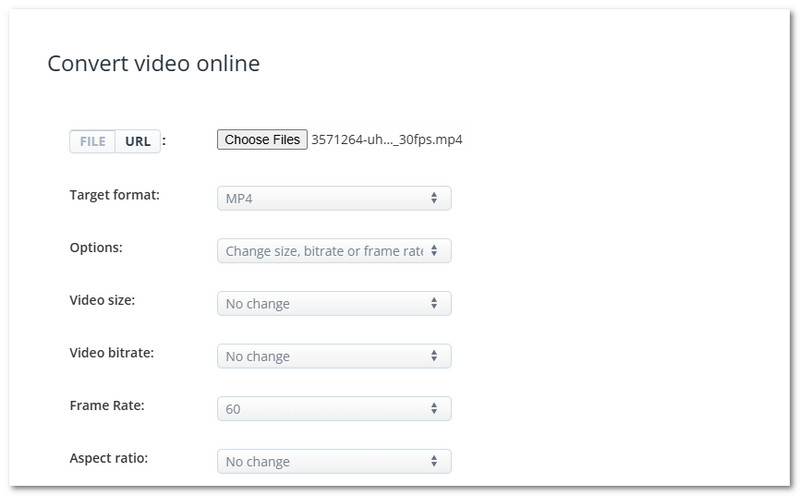
First on the list is AConvert, a frame rate converter for free available online. It supports frame rates from 8 to 60 fps. You can also fine-tune video size, bitrate, and aspect ratio. It has extra tools to cut, merge, rotate, and crop videos. Besides videos, AConvert can convert images, ebooks, and documents.
2. Online-Convert
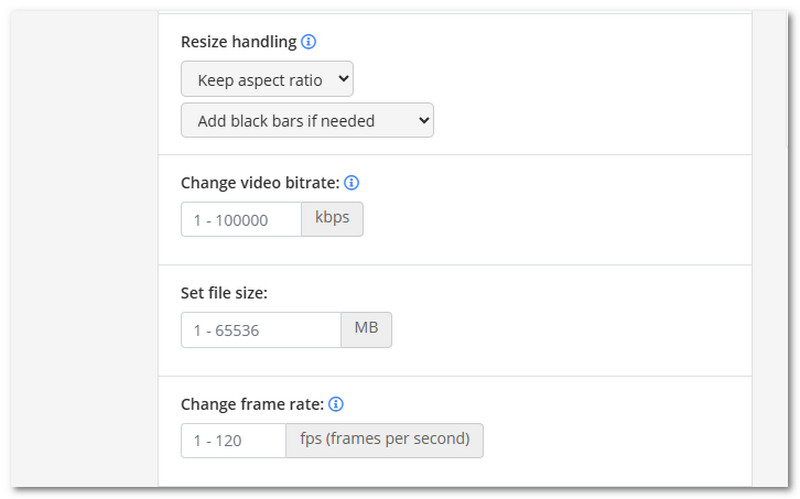
Unlike AConvert, which only supports 8 to 60 fps, Online-Convert supports 1 to 120 fps. It allows you to change video frame rates to a higher one. Moreover, it lets you crop, rotate, and adjust audio settings before conversion. It works with many video formats, like MP4, MOV, WMV, etc.
3. VEED.IO
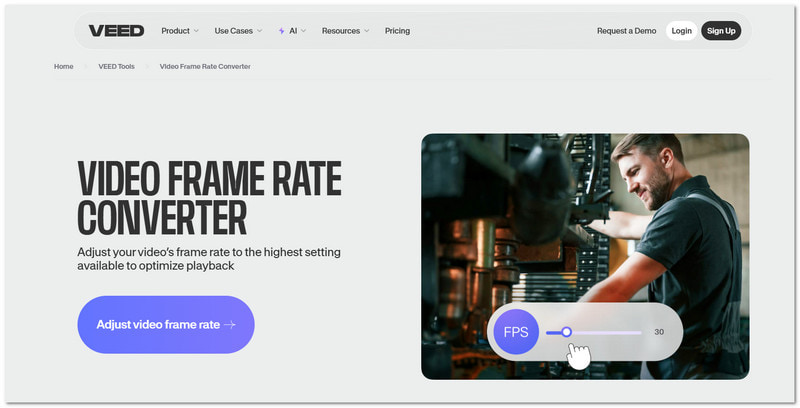
VEED.IO is a 60 fps video converter you can use online. You can upload a video, select the fps, and download it. It works with many video formats and offers basic editing options. Unlike AConvert and Online-Convert, VEED.IO Video Frame Rate Converter only offers limited pfs choices compared to other tools.
4. Video2Edit
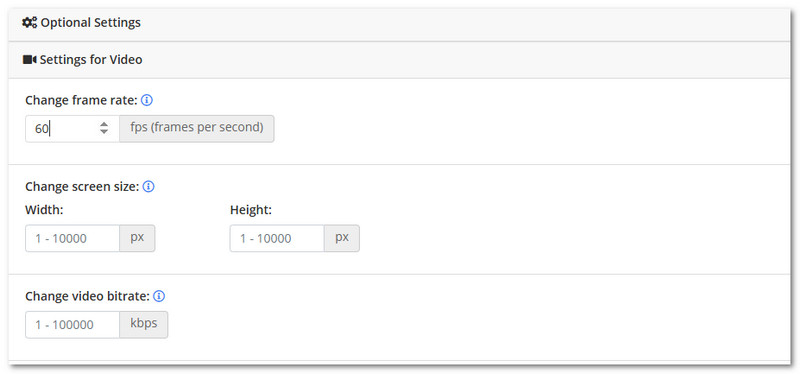
The free and easy access is Video2edit, an online video converter with frame rate adjustment. It supports many file types and includes essential editing tools. You can cut, rotate, merge videos, and compress files. However, it requires a stable internet connection for uploads and only offers limited advanced fps settings.
5. neural.love Online Video FPS Converter
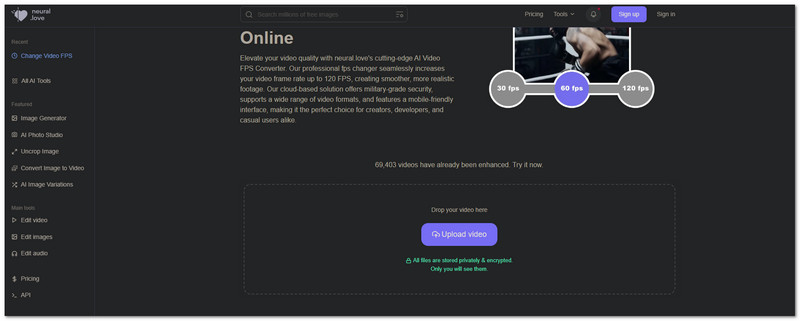
If you prefer an AI-powered video fps converter, neural.love is a leading online platform. It supports 60 fps and 120 fps for smooth playback. Plus, it upscales resolution to 4K, restores faces, and applies slow-motion effects. This frame rate converter is excellent for improving video clarity. However, it only offers limited free usage, and processing large files can take time.
At the end of the day, the right video frame rate converter depends on your needs. Whether online or offline, choose one that fits your workflow. If you want speed, quality, and flexibility, AVAide Video Converter is a solid choice! It quickly changes frame rates and supports many fps options, including 24, 30, 60, and 144 fps. So, install it now on your Windows or Mac computer!
Your complete video toolbox that supports 350+ formats for conversion in lossless quality.