Why rip audio from Blu-ray? Blu-ray discs often contain exceptional soundtracks, movie scores, and music performances that you might want to enjoy separately on your devices. To do this, you need to extract the audio from the Blu-ray and convert it into a format that suits your needs. When choosing an audio format, you have two main options: lossless and lossy formats, which this write-up will present. Now, let us explore how to rip audio from a Blu-ray disc to enjoy its sound on various devices and formats that meet your preferences.
Part 1. What Audio Format Can You Convert Blu-ray to?
When converting a Blu-ray disc to an audio format, you choose between lossless and lossy audio formats. Below, we will explain some popular audio formats, their differences, and when you might want to use each one.
| Lossless & lossy Audio Formats | Compression | Pros | Cons | Best For |
| FLAC | Lossless | It is high-quality audio with no data loss, a smaller file size, and supports metadata and cover art. | It has a larger file size compared to some lossy formats. | It is best for audiophiles and music enthusiasts who want the best possible sound quality without sacrificing any audio data. |
| ALAC | Lossless | It has high-quality audio, which is great for Apple users as it is compatible with iTunes and Apple devices. | It has a larger file size compared to some lossy formats. | It is best for Apple users who want lossless audio compatibility. |
| WAV | Lossless | There is no audio compression, so it is bit-for-bit identical to the source. | It has a huge file size. | Archiving or professional audio production where preserving every bit of the original audio is crucial. |
| MP3 | Lossy | It has a small file size, is widely compatible with almost all devices, and has good quality at higher bitrates. | It loses some audio data, which may result in reduced audio quality. | General use, such as portable devices and online streaming. |
| AAC | Lossy | It has a better audio quality at a lower bitrate and is widely supported, especially on Apple devices. | It loses some audio data compared to lossless formats. | It is best for Apple users and those who prioritize a balance between quality and file size. |
| OGG | Lossy | It is an open-source format that provides good audio quality at moderate bitrates and has a smaller file size. | It is less widely supported. | It is best for Open-source enthusiasts or those looking for a good balance between file size and audio quality. |
Differences
◆ Lossless formats, FLAC, ALAC, and WAV, retain the original audio data. They are ideal for audiophiles who want the best sound quality but result in larger file sizes.
◆ Lossy formats, MP3, AAC, OGG, use compression to reduce file sizes. However, they sacrifice some audio data, which may lead to a slight reduction in sound quality, especially at lower bitrates.
Part 2. Rip Audio from Blu-ray Disc
You have a collection of your favorite Blu-ray movies and music concerts. You wish to extract stunning audio tracks from them to enjoy on your portable devices or high-end audio systems. Blu-ray discs are incompatible with most standard media players, and you are left wondering how to unlock this treasure trove of audio. It is where Tipard Blu-ray Converter comes to the rescue!
Tipard Blu-ray Converter lets you load your Blu-ray discs and easily extract audio from Blu-ray discs. You can transform your favorite Blu-ray movies or music discs into audio files that can be played on various devices. It provides you with the flexibility to convert your Blu-ray audio into a variety of audio formats, including lossless and lossy options. Some popular formats supported include FLAC, WAV, MP3, AAC, and more. In addition, you have control over the output audio quality. You can change parameters like bit rate, sample rate, and channel to tailor the output to your preferences.
Step 1Download and Install Tipard Blu-ray Converter on your computer. Once installed, run the program to get started.

TRY IT FREE For Windows 7 or later
 Secure Download
Secure Download
TRY IT FREE For Mac OS X 10.13 or later
 Secure Download
Secure DownloadStep 2Navigate to the Ripper tab. Click the Load Blu-ray drop-down menu, and choose your preferred importing option to load your Blu-ray discs.
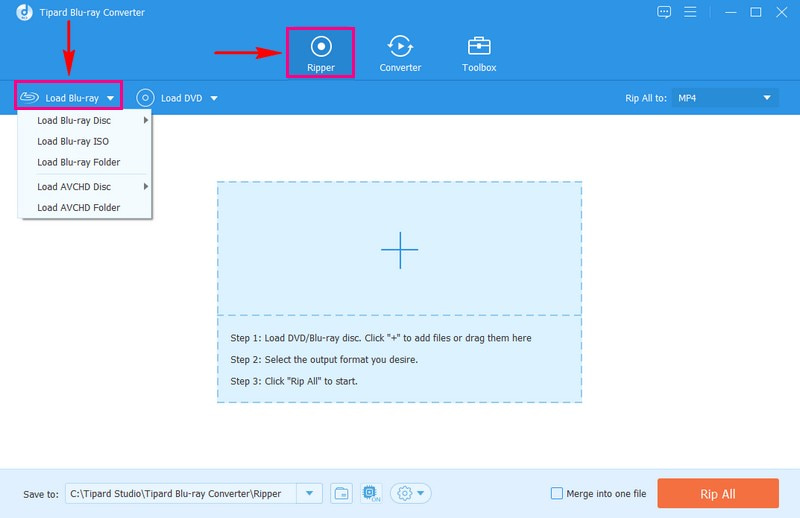
Step 3The program will immediately recognize the audio files on the Blu-ray disc. Afterward, a new window will appear. Please select whether to show the Main Title or the Full Title List from the Blu-ray's content.
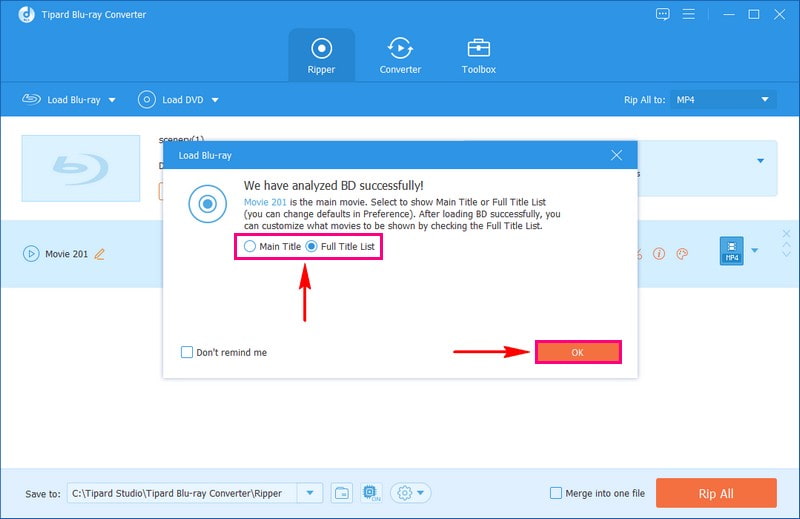
Step 4Pick your desired audio format from the list by clicking the Rip All to button. Head to the Audio tab and choose your preferred format. Fortunately, this program offers various lossless and lossy audio formats, so you have a lot of options to choose from. You can choose MP3, AAC, AC3, WMA, WAV, AIFF, FLAC, etc. If you want to find your preferred format easily, use the search box.
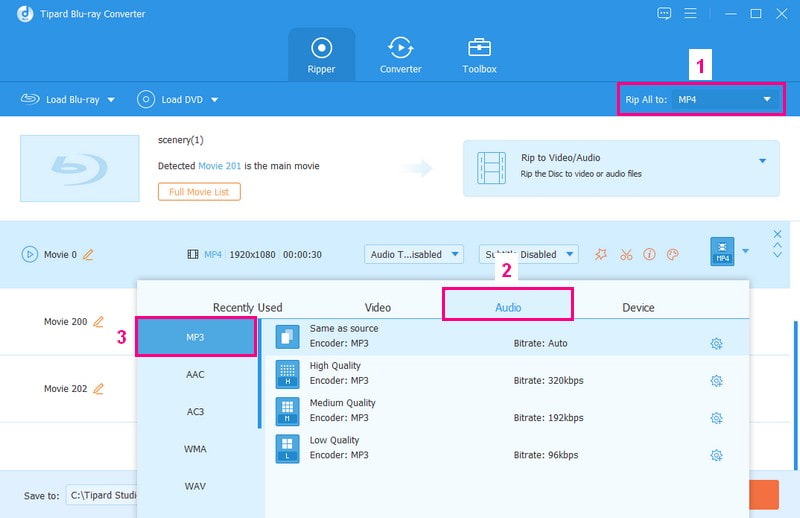
Step 5Click the Cogwheel button, head to Audio settings, and tweak the Encoder, Sample Rate, Channel, and Bitrate according to your preferences. Once settled, click the Create New button to confirm the changes.
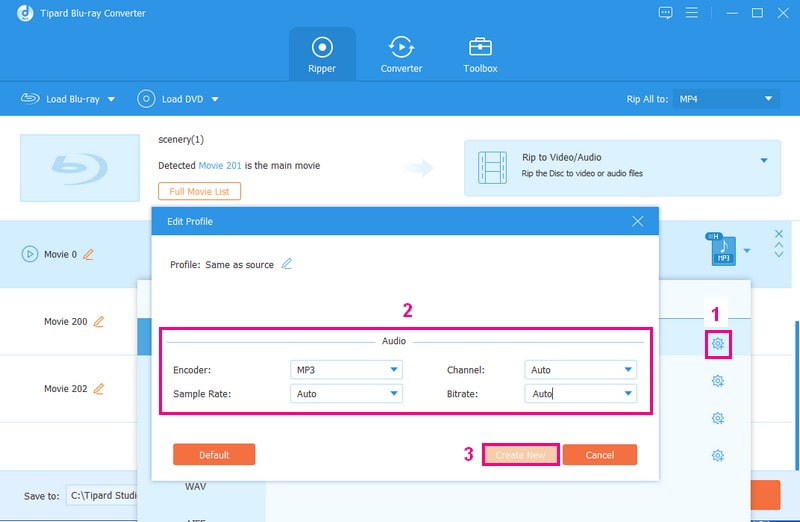
Step 6You are back to the main ripping menu. Once satisfied with the changes, click the Rip All button. The program will then start ripping the audio from your Blu-ray discs. After a few seconds, you can get your desired audio files in your local folder.
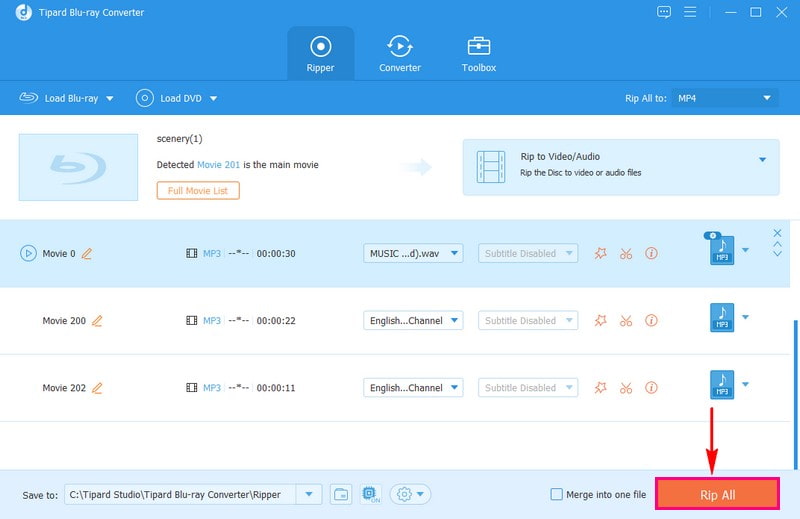
Part 3. FAQs about Ripping Audio from Blu-ray
Why is the Sony Blu-ray player audio format not supported?
A Sony Blu-ray player may not support specific audio formats due to compatibility limitations. It could be because the player's software or hardware is not designed to handle that particular format. To ensure audio plays smoothly on your Sony Blu-ray player, you should use audio formats it is compatible with.
What Is Blu-ray Audio Quality?
Blu-ray Discs use Dolby Digital Plus to store their sound, giving you great 7.1 surround sound. When you want to change Blu-ray into MP3, it is a good idea to use an excellent program like Tipard Blu-ray Converter. Therefore, you can ensure that the quality stays top-notch, and you can enjoy the best sound when you are not online.
Why Select MP3 to Rip Blu-ray?
If you want audio from a Blu-ray, picking MP3 as the output format is a wise choice. MP3 is a standard audio format that works on many devices. It keeps the quality good so that you can enjoy it on lots of devices without any problems. So, when converting and storing audio from a Blu-ray, MP3 is a great option.
Can you rip Blu-rays for personal use?
If you are using it for personal use, it is okay. But if you plan to share it, that is not allowed. So, if you want to save a copy on your computer, get the Blu-ray legally so as not to face a problem.
How can Blu-ray audio be imported into iTunes?
Unfortunately, you cannot simply import Blu-ray discs into iTunes. To make Blu-ray audio work in iTunes, you need to change it into a format that iTunes can handle. You can change the format to MP3, AAC, AIFF, WAV, WMA, or M4A. You can do this task efficiently using a program like Tipard Blue-ray Converter. It helps you change Blu-ray into a digital format that iTunes can recognize.
You have learned how to extract audio from Blu-ray discs, allowing you to enjoy your favorite audio content on various devices. However, it is essential to choose the right tool to ensure that the audio quality is preserved. Tipard Blu-ray Converter stands out as a dependable solution for this task. It is a top choice for those seeking the best audio extraction experience from Blu-ray discs.
Full-featured multimedia player to play Blu-rays, DVDs, 4K UHDs, and other video/audio files.




