3D Blu-ray discs are designed to be played on specific 3D players and require a compatible 3D TV and 3D glasses for the full immersive experience. However, not all of us have these specialized setups, and that is where ripping comes in handy.
Ripping 3D Blu-ray movies can open up possibilities, making your 3D movie collection more flexible and accessible. It can take your 3D movies wherever you go, perfect for long trips or vacations. It can also serve as a backup, safeguarding your collection in case the original discs get damaged or lost. With this write-up, you will learn how to rip 3D Blu-ray to 3D/2D using an excellent program. Once you are ready, proceed to the following details.
Part 1. What Do You Need
3D Blu-ray discs are designed for specific 3D TVs and players. If you want to watch these movies on various devices like your computer, tablet, or smartphone, they may not support the 3D format. Tipard Blu-ray Converter helps you rip the 3D Blu-ray movie into a compatible format with many devices. Sometimes, you might prefer to watch a movie in 2D, especially if you do not have a 3D-capable screen.
This program allows you to switch between 3D and 2D, allowing you to choose how you want to enjoy your movies. It ensures that it will retain the original quality, so you will not lose any details or experience a drop in audio and visual excellence. Tipard Blu-ray Converter is designed for efficient and quick conversion, so you will not have to wait too long to enjoy your videos. With a user-friendly interface, it is suitable for Windows and Mac users, making it a simple yet effective tool for enjoying your Blu-ray collection on different devices.
Part 2. How to Rip 3D Blu-ray to 3D/2D
Not all devices support 3D Blu-ray playback; by ripping it to 3D or 2D, you can make your movies accessible on a wider range. Tipard Blu-ray Converter is a strong and easy-to-use program that can help you transform your 3D Blu-ray movies into 3D or 2D formats. This makes it possible to play them on many devices like your computer, smartphones, etc. Here is how to rip 3D Blu-ray to 3D/2D using Tipard Blu-ray Converter:
Step 1Start by downloading the Tipard Blu-ray Converter from the official page. When downloaded, install the program on your computer for complete access.

TRY IT FREE For Windows 7 or later
 Secure Download
Secure Download
TRY IT FREE For Mac OS X 10.13 or later
 Secure Download
Secure DownloadStep 2Run the program and get started. Then, navigate to the Ripper tab on the top menu from the main interface. On this tab, click the (+) button. It will automatically open your desktop folder; import the Blu-ray content you desire to rip using the program.
Besides that, you can import Blu-ray folders or ISO files. To do that, click the Load Blu-ray drop-down menu and pick Load Blu-ray ISO or Load Blu-ray Folder.
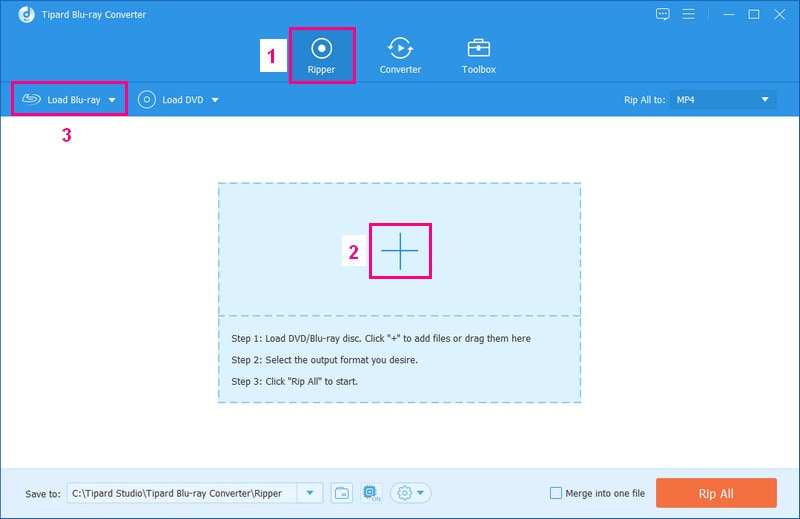
Step 3The program will analyze and load your movie files. After that, you will see a window asking you whether to show the Main Title or Full Title List. If you select the Main Title, it will only present the main content of the Blu-ray disc. In contrast, if you select Full Title List, it will present the Blu-ray's entire content. Once decided, put a mark beside the option of your preference.
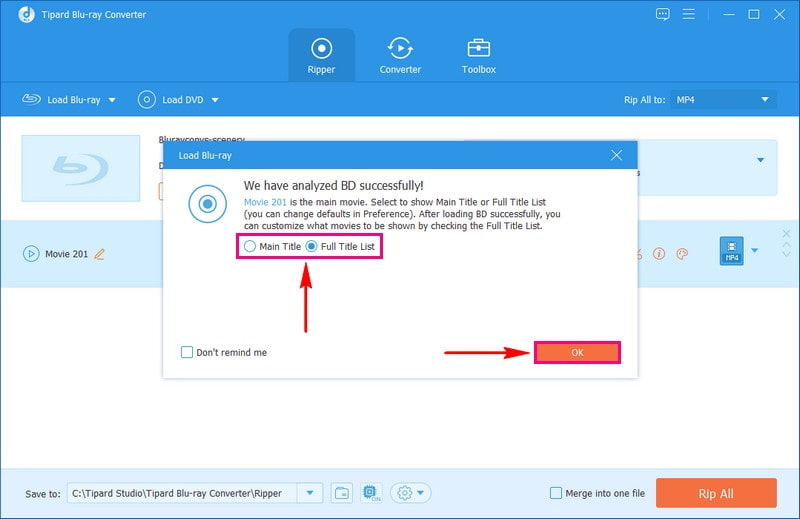
Step 4Based on your choice, the program will present the title of your Blu-ray content. The next thing you must do is to click the Profile drop-down menu.
Head to the Video option and select your desired format. Please select a video format that supports 3D/2D resolution, such as MP4, MOV, MKV, AVI, etc. Once picked, beside it, choose the 3D Red-Blue.
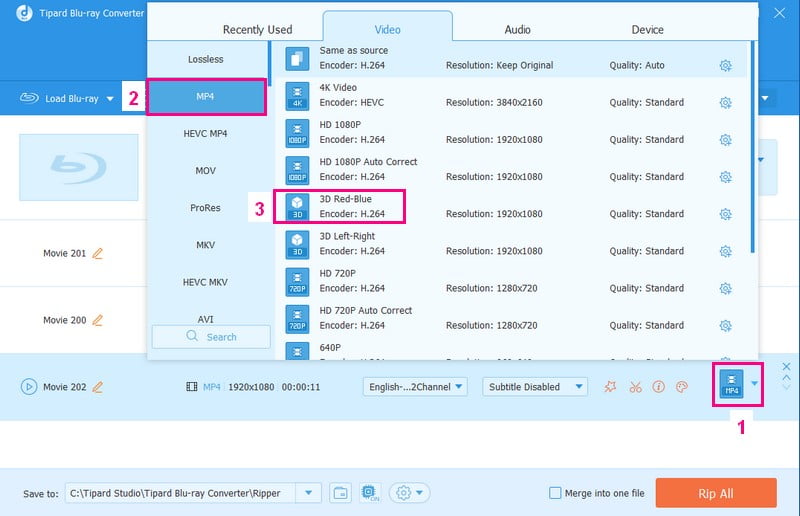
Step 5Suppose you wish to change how your video looks and sounds; click on the Little Gear button. You can change the Encoder, Frame Rate, Resolution, and Bitrate in the Video settings. You can also change the Encoder, Sample Rate, Channel, and Bitrate in the Audio settings. Please select in each drop-down menu of the options according to your requirements. When satisfied with the changes, click the Create New button to save them.
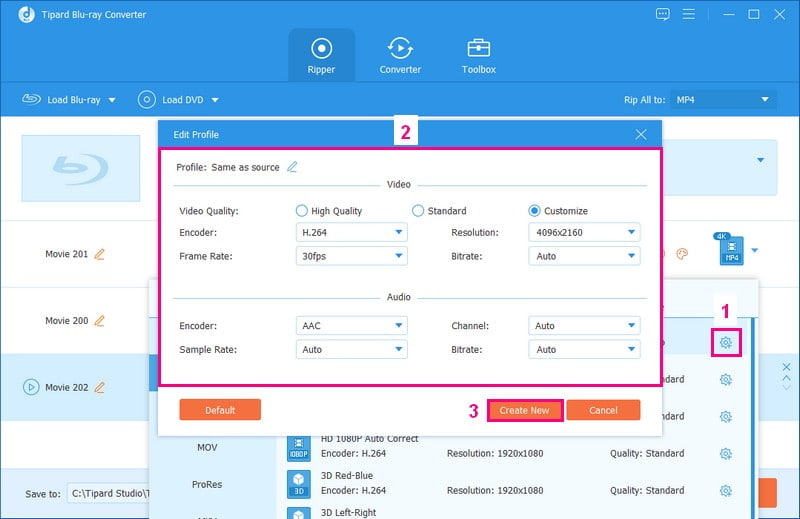
Step 6If you selected the Full Title List and want to play your Blu-ray contents continuously, put a checkmark beside the Merge into one file option.
Last but not least, go to the Save to section and look for a place to put your ripped file. To start turning the Blu-ray into a digital file, click the Rip All button in the bottom-right part of the screen. While the program works, you will see a loading bar. After that, you will see your new 3D or 2D video in your chosen folder.
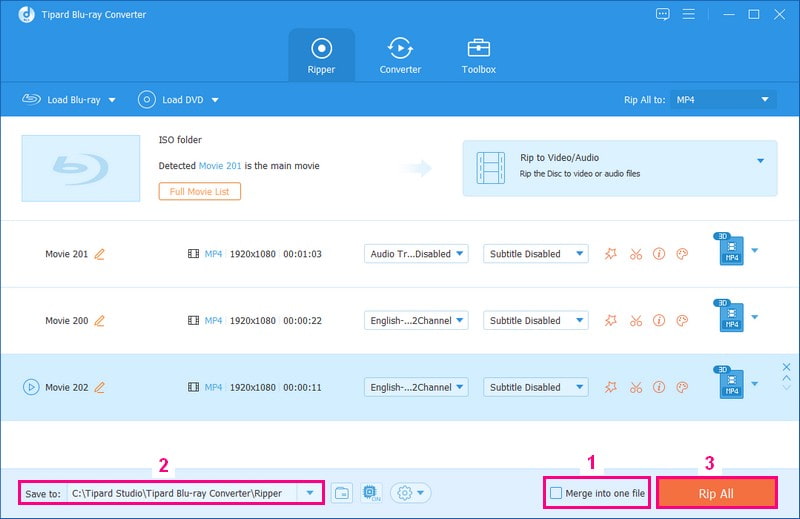
Part 3. FAQs about Ripping 3D Blu-ray
What resolution is Blu-ray 3D?
3D Blu-ray movies are like regular Blu-ray in terms of resolution (1080p) and how fast the pictures change (24 frames per second). But the unique thing about 3D is that it shows two separate 1080p images, one for your left eye and one for your right eye, each from a slightly different angle. It creates a 3D effect when you watch with 3D glasses.
Can I use a 3D Blu-ray player on a non-3D TV?
The 3D movie disc is designed to work with a particular 3D player and needs a TV to show 3D images. You will also need those 3D glasses to see the 3D effect. This 3D disc would not work on a regular 2D player, even if you try to play it with a 3D player on a regular 2D TV. It would not show the content correctly because the TV cannot handle the 3D part.
Is it legal to rip 3D Blu-rays?
The rules about copying 3D Blu-ray movies can differ in each country. Sometimes, it is seen as okay to copy them for your backup, like if your original gets damaged. But if you share or sell those copies, it can break copyright laws.
Is it legal to rip 3D Blu-rays?
The rules about copying 3D Blu-ray movies can differ in each country. Sometimes, it is seen as okay to copy them for your backup, like if your original gets damaged. But if you share or sell those copies, it can break copyright laws.
What quality can I expect from a ripped 3D Blu-ray?
The video's quality after copying depends on a few things, like how good the original Blu-ray was, the settings you choose during the ripping process, and how well your chosen program works. But if you use Tipard Blu-ray Converter, you can expect top-notch quality, which will retain the detail and sharpness of your movies.
How long does it take to rip a 3D Blu-ray?
How long it takes to rip a 3D Blu-ray depends on a few things. If the movie is long, if your computer is fast, and if you choose the proper settings, it can take a short time. But sometimes, it might take a while if the movie is very long or your computer is not fast.
Ripping 3D Blu-ray can be a great way to make your 3D movie collection more versatile and accessible. Whether you want to enjoy your movies on different devices, share them with friends and family, or create a backup. If you are looking for a reliable solution to rip 3D Blu-ray on Mac and Windows, Tipard Blu-ray Converter is a top choice. With its powerful features, you can convert your 3D Blu-rays into various formats, including 3D and 2D, to suit your preferences.
Full-featured multimedia player to play Blu-rays, DVDs, 4K UHDs, and other video/audio files.




