We all take different photos in our daily lives. Sometimes we need to edit the photo to satisfy our needs, like changing the background color of photos. Understanding the significance and techniques behind altering the background color is vital for achieving desired visual effects in photographs. This article will give an overview of common occasions that we need to make this change and present 3 different ways to change the background color for free. The 3 ways are AVAide Background Eraser, Adobe Photoshop, and PowerPoint.
Part 1. Occasions that We Need to Change the Background Color of a Picture
Changing the background color of a picture can be necessary for various reasons, depending on the goal and the context of the image. Here are some common occasions in which you might need to change the background color of a picture.
1. Aesthetic Enhancement. Sometimes, an alteration of the background can make a picture more visually appealing. For example, you took a nice picture, but the background is in a clutter. In that case, you can change the photo background to white to create a better contrast between the subject and the background.
2. Product Photography. In order to produce a constant and uniform appearance for a catalog or website, it is common practice in product photography to change the background color of the photo. This promotes the goods while preserving a brand's visual identity.
3. Correction and Restoration. In some cases, changing the background color might be necessary to correct an image that was taken under poor lighting conditions or with an unwanted color cast. This is common in photo retouching and restoration.
4. Special Requirement. Sometimes, when we submit a photo, there are some special requirements about the photo's format, including the background color, size, or other elements. Therefore, we need to change the background color as required.
Part 2. Three Ways to Change the Background Color
Several methods can be used to help you change the background color of a photo. Here are 3 different and convenient ways to make the change. This article will show you how to use AVAide Background Eraser, Adobe Photoshop, and PowerPoint to change the background color.
How to use AVAide Background Eraser to change the background color?
AVAide Background Eraser is a free online picture-editing tool. It can remove image background, clear image background, and change image background with just one click. This tool can change the background color on any image format, including PNG, JPG, JPEG, etc. Besides, you don't need to worry about safety problems. AVAide has a commitment to protect users' privacy.
Step 1Choose the photo you need to change the background. AVAide will automatically present the original photo and a photo with transparent background. Besides, yyou can click Edge Refine to refine the photo.
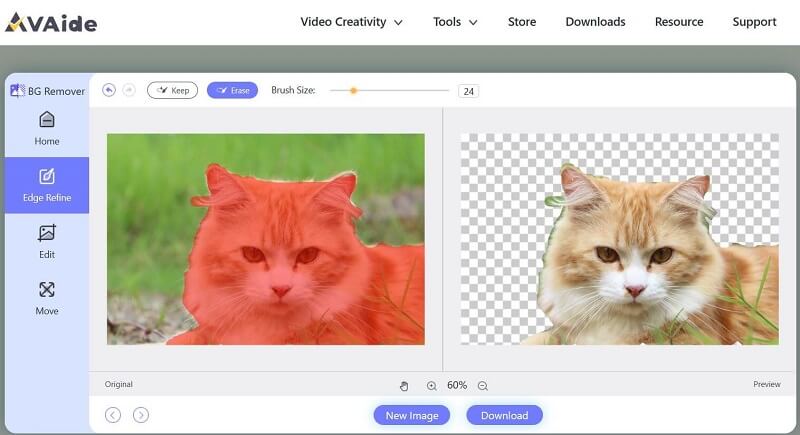
Step 2Click Edit and then choose a new background color for your photo.
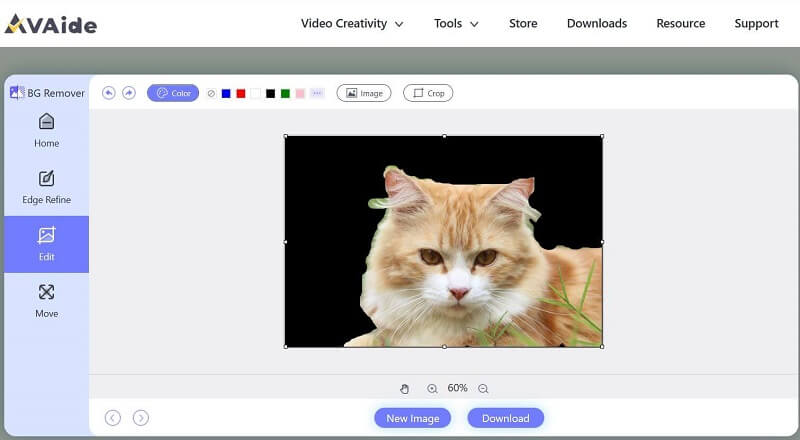
Step 3Click Download to save your new photo.
How to use Adobe Photoshop to change the background color?
Adobe Photoshop is a professional image-processing software. It provides a fast and easy way to change the background color of a picture. How to change photo background to black? How to change photo background to black and white? With Adobe Photoshop, such problems can all be solved.
Step 1Click Select > Select Subject. Then click Select > Inverse.
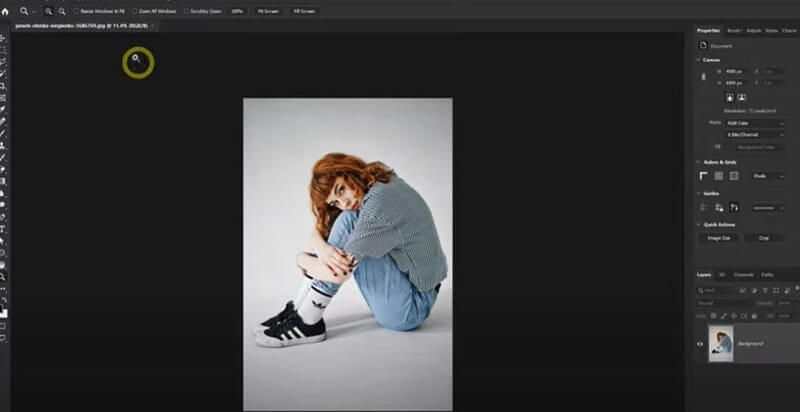
Step 2Add a solid layer and select the new background color. Change Blending mode to Multiply.
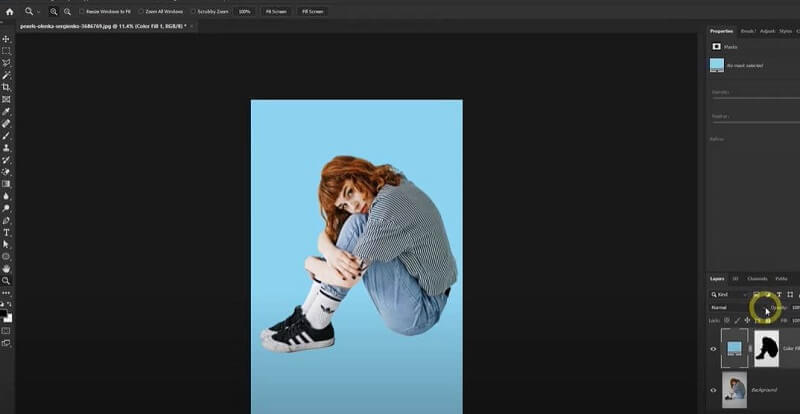
How to use PowerPoint to change the background color?
Microsoft PowerPoint is a presentation program that is released on April 20, 1987. Although it is not software that is designed for picture editing, PowerPoint can handle some basic processes to deal with images. Some people use PowerPoint to change the background color of an image.
Step 1Create a slide in PowerPoint and then insert the photo.
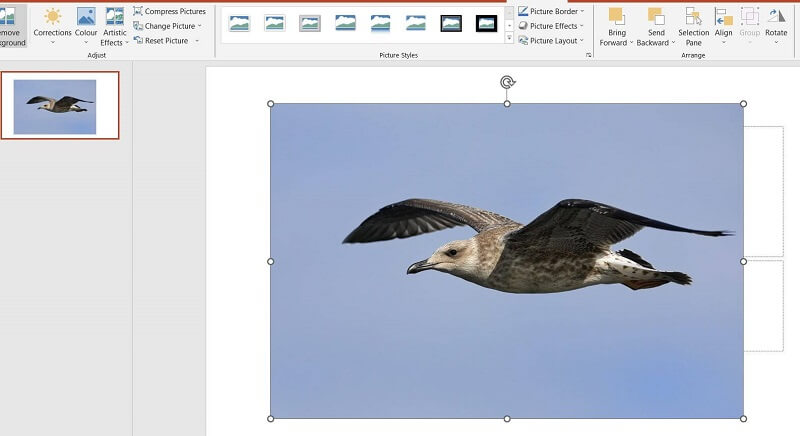
Step 2Choose the photo and then click Remove Background > Keep all changes.
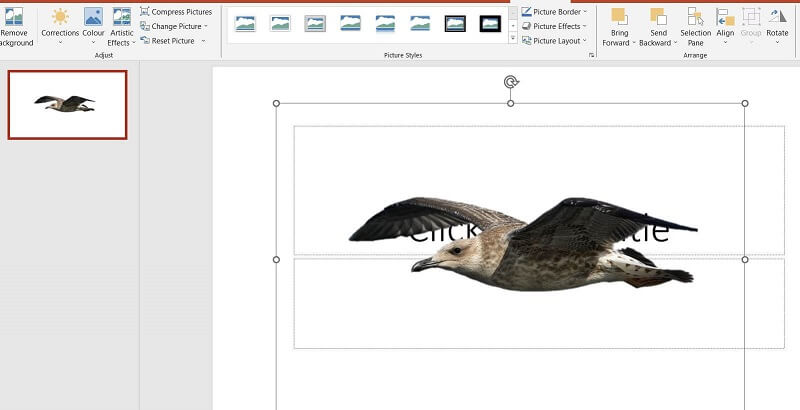
Step 3Go to Format Picture > Fill & Line. Click Solid fill and then choose a new color as you like.
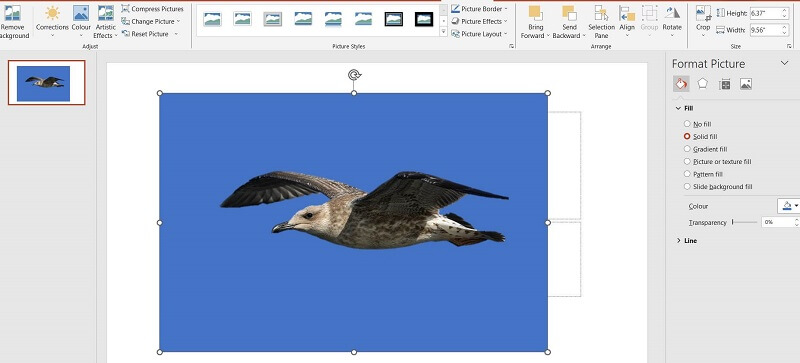
Part 3. FAQs About Changing the Background Color
Can the photo background be erased?
Yes, a PNG image's background can be removed easily with the help of certain tools. AVAide Background Eraser provides the function to remove the photo background with one click. There are also many other ways to achieve this.
Can the photo background be changed into another image?
Yes, in addition to changing the color of the existing background, it is also possible to substitute it entirely with a different image. With the assistance of various tools, you have the freedom to modify, adjust, or even completely replace the background of a photo according to your preferences.
Can the unwanted text in a picture be removed?
Yes. There are several tools that can instantly remove text or other undesired objects from your picture without removing the background. One such tool is the AI removal feature available in Adobe Photoshop. This powerful feature utilizes advanced artificial intelligence algorithms to accurately identify and eliminate unwanted elements from your images.
It's important to consider the level of expertise and the desired outcome when deciding which method to use. Each method has its advantages and disadvantages, so considering your specific requirements and skills will help you make an informed decision. Among the three methods, AVAide is the only online tool, which is more convenient and easier to use. Besides, it uses AI technology to enhance the image quality. Adobe Photoshop is more professional, and is a common way that people use to change the background color of a photo. As for PowerPoint, we need to first make the background transparent and then fill the background with a new color. You can choose the best way for you to change the background color of images according to your own requirements.
Photo Editing Solutions

Try the Best Image Background Remover Online
Uses AI and automated background removal technology to capture complex backgrounds from JPG, JPEG, PNG, and GIF.
TRY NOW



