WAV, short for Waveform Audio File Format, is a digital audio file commonly storing uncompressed audio recordings. One of the advantages of WAV files is that they are easy to work with. Their intuitive structure makes them easy to manipulate and edit. Another advantage is that they do not use any compression, which means they provide high audio quality and fidelity compared to other compressed formats like MP3 or AAC. Different editors on the market can enhance WAV files. Yet, do you know which one suits your files and devices? This article will unravel the most effective computer programs and online solutions you can try when editing WAV files.
Part 1. Edit WAV Files on Windows and Mac
AVAide Video Converter is primarily a video conversion software, but it also has a built-in audio editor that allows you to edit WAV files. With this tool, you can cut, copy, paste, and delete parts of the audio file, adjust the volume, and add various effects and filters to enhance the sound quality. In addition to essential editing tools, AVAide Video Converter offers advanced features like noise reduction, volume booster, and compression. These tools can help you fine-tune the audio and achieve a professional sound quality. To edit a WAV file using AVAide Video Converter, you must first import the audio file into the program. You can use the waveform display to select the audio parts you want to edit. You can then employ different editing tools in the program to make the necessary changes. Learn the detailed steps below.
- It can edit the audio file's metadata, including title, artist's name, and more.
- Edit audio files like WAV, OGG, ACC, WMA, M4A, MP3, and other containers.
- You can change the WAV file's bitrate, quality, and format.
- The app enables users to process multiple WAV files simultaneously.
Step 1Get AVAide Video Converter
Download the AVAide Video Converter by clicking the Try It Free button. Install the computer app on your PC and launch it.
Step 2Add WAV Files
Add WAV files by hitting the + button at the center of the tool's interface. Select the audio you need to edit and choose Open to import it successfully. The file will be presented on the tool's system, which you can edit and enhance.
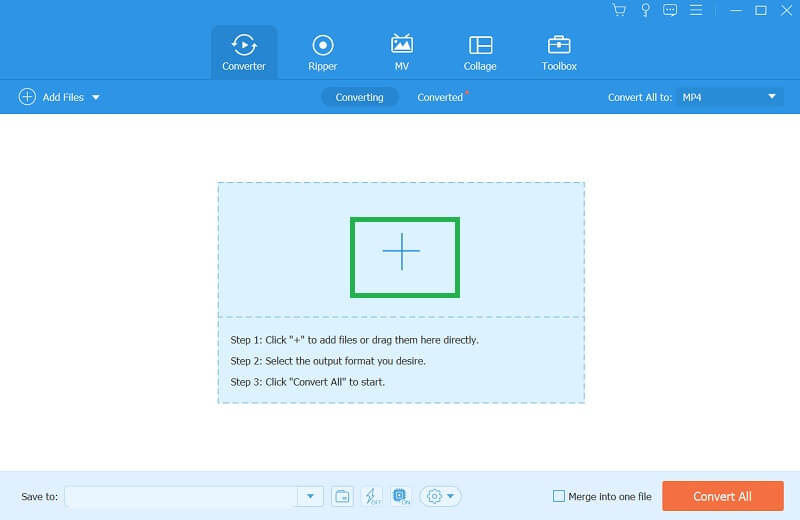
Step 3Edit and Enhance WAV
The next step is to click the Scissor button to prompt the editing features of the tools. A new window or page will emerge where you can edit the WAV file. You can split, add segments, fast split, remove segments, and more. Moreover, you can merge multiple WAV files in one output. You can also access the Tools option to locate advanced features like noise reduction, volume booster, and compression.
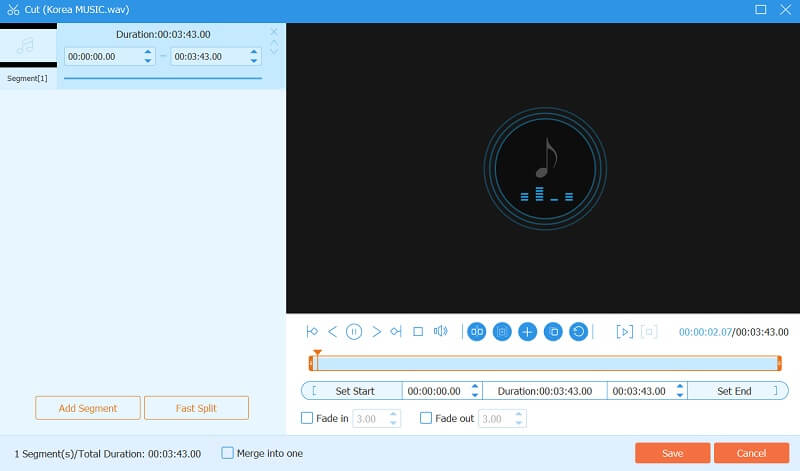
Step 4Export Edited Audio FIle
The final walkthrough is to save the file. Click the Save button to keep or save the changes made with WAV files. Export the enhanced audio by hitting the Convert All option.
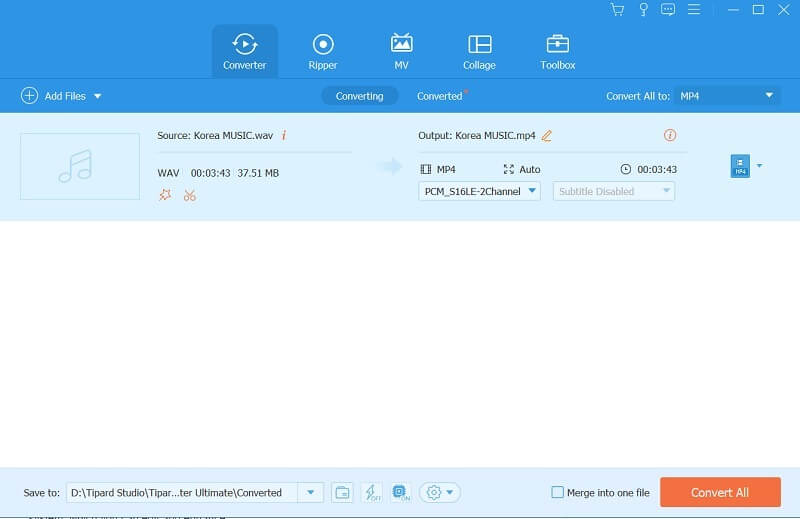
Part 2. How to Edit WAV Audio Files Online
Kapwing Audio Editor is a web-based tool that enables users to edit audio files easily. The user-friendly interface allows users to upload audio files in various containers such as WAV, MP3, M4A, and other formats. Once the file is uploaded, users can trim, cut, merge, and add effects to the audio. The tool lets users alter the audio's volume, speed, and pitch. With Kapwing Audio Editor, users can create professional-sounding audio files without any editing experience. The tool delivers a wide range of functions that enable users to create unique and creative audio content, such as adding sound effects, background music, and voiceovers. Additionally, the tool has a library of free-to-use music effects and soundtracks that users can add to their audio files.
Step 1First, go to the Kapwing Audio Editor website. Click the Start Editing button to upload the WAV file you want to enhance. Also, you can drag and drop the audio file into the browser window.
Step 2Once the file is uploaded, you can see the audio waveform. You can use the zoom-in and zoom-out buttons to adjust the view of the waveform.
Step 3You can use the various tools available on the toolbar to edit the audio. For instance, you can use the Trim tool to cut out unwanted parts of the audio or the Volume tool to adjust the volume of specific sections.
Step 4You can add sound effects or music tracks to your audio by clicking on the Audio tab and selecting the desired effect or track. Once you have finalized editing your audio, you can check or preview the file by clicking the Play button. If you are satisfied with the result, you can export the audio by clicking the Export button.
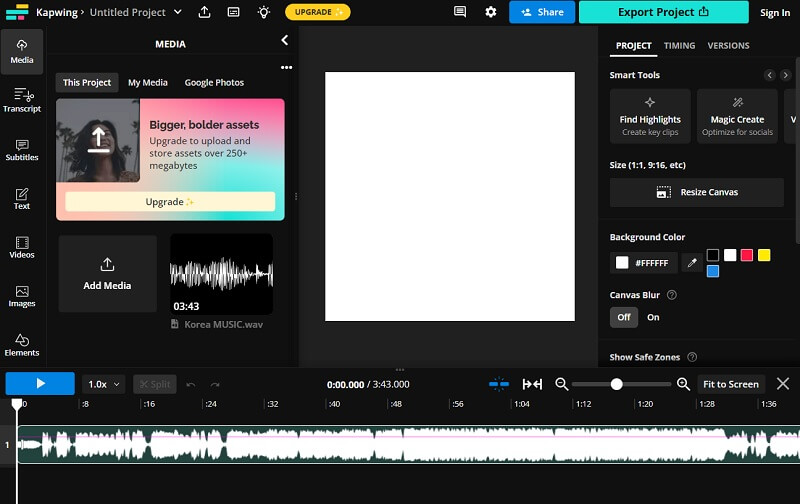
Part 3. FAQs About WAV Files
What is the quality of a WAV file?
WAV files are considered high quality as they are uncompressed and do not lose audio data during compression. They also have a high bit depth and sample rate, meaning they can capture a wide range of frequencies and nuances in the sound.
What is the dissimilarity between a WAV file and an MP3 file?
The main difference between a WAV file and an MP3 file is that WAV files are uncompressed, while MP3 files are compressed. This process means that WAV files are larger and have better quality than MP3 files.
What are the disadvantages and disadvantages of using WAV files?
The main disadvantage of using WAV files is their large size, making them difficult to store and share. They also require a lot of storage space and can take longer to load than compressed audio files. The main advantage of using WAV files is their high quality, which makes them ideal for professional audio recording and editing. They also do not lose audio data during compression, retaining the same quality as the original recording.
In summary, WAV is a widely used and versatile digital audio format known for its high-quality sound and simplicity. WAV files can support various bit depths and sampling rates, making them versatile for recording and playback. Regardless of these advantages, this audio container isn't perfect. Learning how to edit WAV files is a prerequisite skill you must have if you are working in a digital industry, which includes musicians, sound engineers, and other professionals related to audio.
The most comprehensive media converter to convert video & audio & DVD without quality loss.



 Secure Download
Secure Download


