If you have a massive collection of DVDs, you may want to watch your favorite movies on your mobile device like iPod, no matter where you are. Luckily, there's more than one way to convert your DVD discs to a format that's compatible with iPod or any other devices, and here to help out is our guide on how to convert a DVD to iPod in multiple ways using AVAide DVD Ripper and free DVD to iPod converters. You might also want to learn about the frequently asked questions part to get additional information about converting DVDs.
Part 1. Easiest Way to Rip and Convert DVD to iPod on Windows/Mac
In order to rip DVD to iPod and make other customization easily, professional software is necessary. AVAide DVD Ripper, the top-ranked DVD ripping software, offers the ultimate solution for converting DVDs to iPod in Windows 11 and macOS Sequoia. It supports unprotected home-made DVD discs and copy-protected DVD movies and guarantees a successful DVD to iPod ripping process without interruption. On top of that, it enables you to rip DVDs to plenty of video and audio formats including ASF, AVI, WMV, MOV, MP4, MP3, OGG, and more.
- Rip DVDs to various video formats like MPG, 3GP, H.264/MPEG-4, VOB, etc.
- Extract soundtracks from DVD movies to a variety of audio formats.
- Intuitive interface makes it extremely easy to use.
- Fast DVD ripping speed.
Steps on how to rip transcode DVDs to iPod using AVAide DVD Ripper:
Step 1Download and install the software
Download this DVD to iPod converter from AVAide. The software is 100% safe and easy to use. Install the software and then launch it on your computer.
Step 2Load your DVD
Pick out one disc from your DVD collection you need to convert to iPod format. Insert it into the DVD drive of your computer and then click the Load DVD button located at the navigation bar of AVAide DVD Ripper interface after opening. A dialogue box appears which asks you to choose DVD source. The program will automatically detect and select your DVD disc, then click Open to continue.

Step 3Choose an iPod preset
After loading the DVD disc, all titles of this DVD will be presented and the main title will be selected by default. In the upper-right part of the interface, go to Convert All to and the output profile window pops up.
There are three main categories of output profiles, including Video, Audio, and Device. Here we choose Device, open the Apple category, and select the preset for your iPod model. If you need to adjust the parameters, you can do this by clicking the Cogwheel icon.

Step 4Start converting your DVD to iPod
Click the Folder icon next to the Save to list to decide where the program should save your converted files. Finally, hit on the Rip All option. Soon the converted iPod files will appear in the chosen folder.

Step 5Transfer video to iPod
After that, you can transfer the converted video files to your iPod. Attach your iPod to the computer and sync it with iTunes.
Now you know how to convert DVD to iPod format and you can watch all your favorite DVDs on your iPod. Furthermore, this DVD ripping tool allows you to turn DVDs into iPhone, Android, MP4, MKV, VOB, or other common file formats.
Part 2. How to Use VLC to Rip a DVD to iPod
Another simple way is to use VLC Media Player to convert DVD to iPod. VLC is a free and open-source media player that works on different platforms. Apart from playing multimedia files, the player also supports ripping your DVDs to iPod compatible formats. Below are the steps to digitize your DVD to iPod.
Step 1To start with, load up the DVD you want to rip to iPod and run VLC on your computer.
Step 2Open the Media menu in the top left corner of the program window and select Open Disc. Click the Browse button next to the Disc device. Find the device or the VIDEO_TS folder and press the Select Folder button.
Step 3Open the Play drop-down list in the bottom right part of the window and click Convert.
Step 4In the new window that appears, navigate the Profile drop-down menu and choose Video - H.264 + MP3 (MP4), which can be played on your iPod.
Step 5Click on the Browse button to enter the name for your videos and specify the destination folder. Click the Start button to rip a DVD to iPod. That’s it! Now you know how to use VLC to rip a DVD to iPod supported formats.
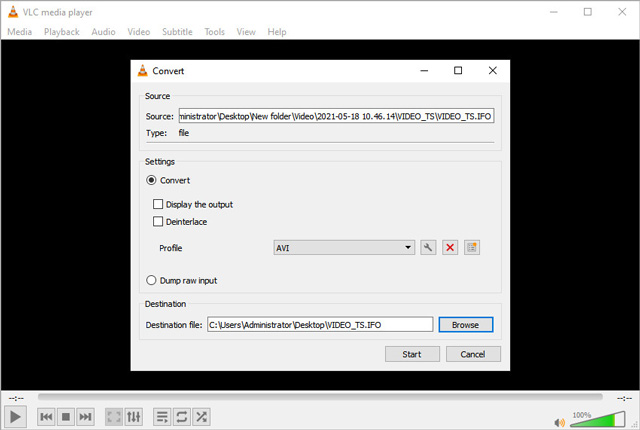
Part 3. FAQs of DVD to iPod Conversion
Can I convert DVD to iPod on Windows 10?
There is an easy way to save a DVD as iPod supported format on your Windows 10. You can use a desktop program like AVAide DVD Ripper. To start with, you need to download the DVD ripping software by following the link.
Download AVAide DVD Ripper for Windows
Download AVAide DVD Ripper for Mac
Follow the instructions to install the program and run it. Then, you can follow the steps in Part 1 to rip DVDs to iPod.
How long does converting a DVD to iPod take?
The ripping speed will depend on your hardware features and the length of your DVD movie. It usually takes from several minutes to an hour to convert DVD to iPod.
Is converting a DVD to iPod legal?
In most cases, ripping copyrighted DVDs is illegal. But if do it for only personal use and don’t distribute for benefits, it’s likely that the authorities will pay no attention.
Now we know how to convert a DVD to iPod. You can use a free DVD to iPod converter like VLC to convert your DVD collections to iPod supported formats like MP4. But if you want more editing options, and need to tune parameters including resolution, aspect ratio, frame rate, and more.
Best tool for ripping and converting DVD Disc/Folder/ISO image file into over various formats.



 Secure Download
Secure Download


