If you are converting an MTV to MP4, then you’re probably working with video files that are quite old and are likely going to have problems playing on modern devices. MTV files are often regarded as videos that are affordable; however, they lack in quality and versatility. Converting MP4 files improves the quality of the videos, reduces their size, and makes them easily accessible on various devices such as phones, computers, and streaming services.
Part 1. Understanding the MTV and MP4 Formats
useful in its own unique way and with unique advantages and drawbacks.
MTV Format
Not much is documented about the MTV format. It is for video files of the cheapest Portable MP4/MP3 players of the mid two thousands, rather than more sophisticated methods of compression. It records a series of still images that play in rapid succession, along with an MP3 audio track. Although this system of playback was functional on low-power devices, the MTV format resulted in extremely low video quality and poor compatibility with modern players.
MP4 Format
One of the video formats that is most used in the world is the MP4 format. We can combine audio, video, still images, and even subtitles in a single file, and encode it with a video in H.264 or H.265 codecs for high quality compressed file. Due to the effectiveness of MP4, it has become a standard video format in many applications and devices, ranging from computers and smartphones to streaming services.
Key Differences
• Compatibility: MTV has poor compatibility with modern devices and platforms, and is only supported on older Portable players. MP4 is universally accepted.
• Quality: MTV is very low resolution compared to MP4’s HD and even 4K quality.
• Compression: MTV does frame-by-frame storage, while MP4 significantly reduces file size with the use of efficient codecs.
Part 2. How to Convert MTV to MP4
For the MTV files to MP4 conversion, it ensures compatibility with other, more modern devices and players. Here are the tools you could use:
1. AVAide MP4 Converter
AVAide MP4 Converter is a multifunctional and professional video converter that is able to work with various video formats, even some that are less known, like MTV. It provides superb video conversion speeds, solid editing features, and even allows users to select profiles tailored to specific devices, which makes it a perfect option for converting MTV videos to MP4 files.
- Converts MTV and 300+ other formats to MP4 with high quality.
- Supports batch conversion for multiple files at once.
- Allows codec, bitrate, frame rate, and aspect ratio adjustments.
- Includes editing tools like trim, crop, merge, filters, and watermarking.
- Converts up to 30x faster while keeping HD or 4K quality.
Step 1Download and Install
Go to AVAide’s official site and download the AVAide MP4 Converter for Windows/Mac and install it according to the instructions.
Step 2Add MTV Files
Open the software and click Add Files to start, find the MTV videos you want to use and select them. Alternatively, you can drag and drop them on the user interface.
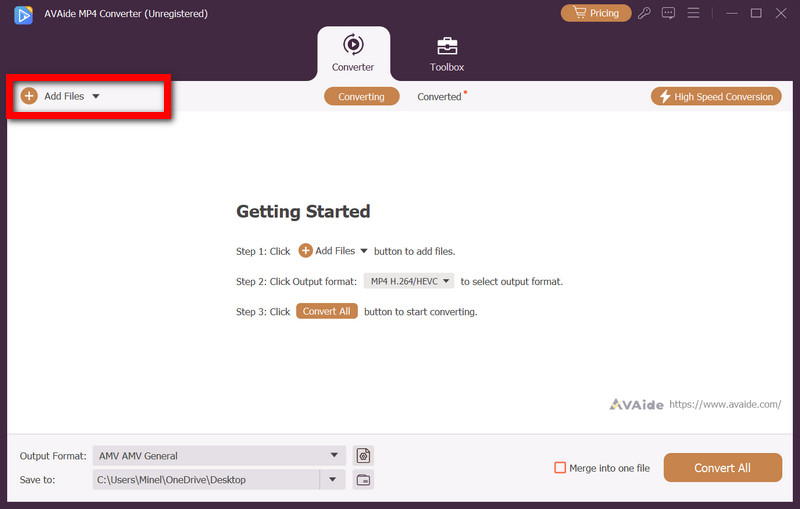
Step 3Select MP4 as Output Format
In the Output Format to dropdown menu, select MP4 from the options that are provided under the Video tab.
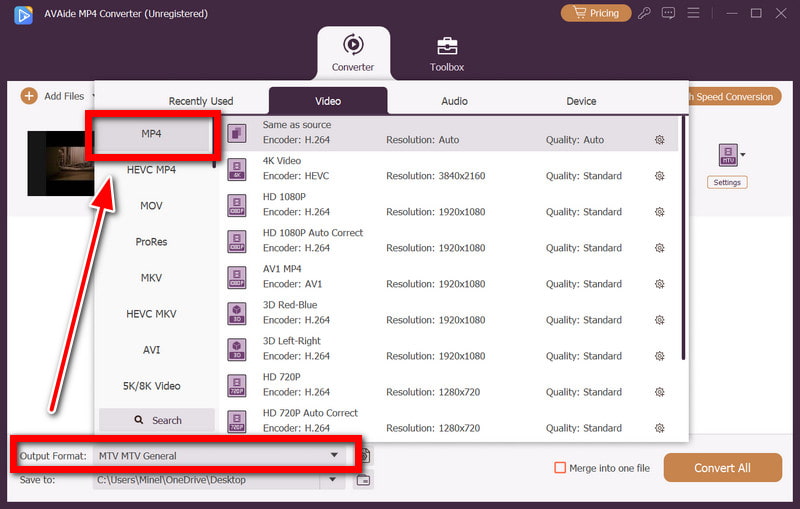
Step 4Edit Video (Optional)
In case you want to, you can use the internal software features to delete, crop, rotate, or add various watermarks on the video to modify it as you wish.
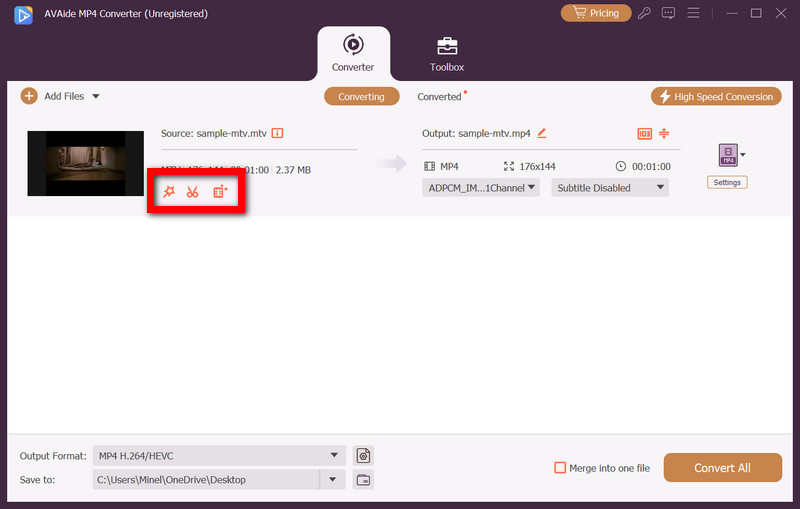
Step 5Start Conversion
Simply press the button Convert All, and within a few minutes, every one of your MTV files will be converted and stored in the folder you provided.
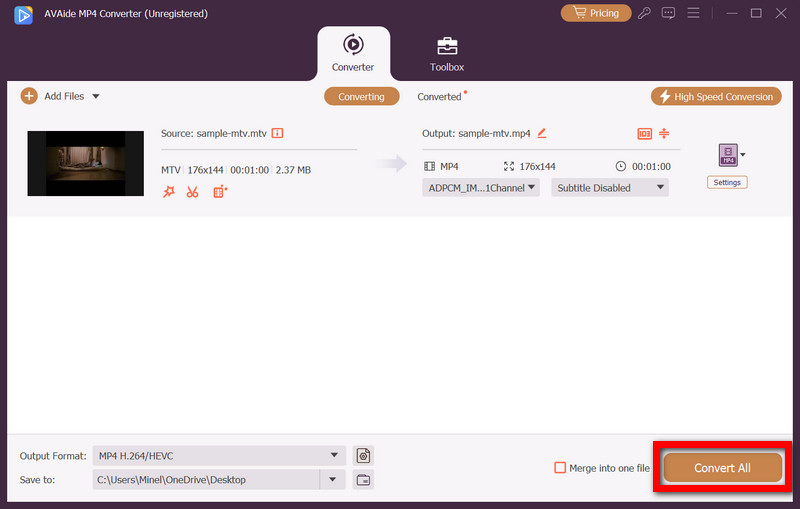
2. VLC Media Player
VLC Media Player serves as a multifunctional device. It works as a file converter and withstands the test of time as a useful VHS to digital file converter. Undoubtedly revered as one of the best VHS players for computers.
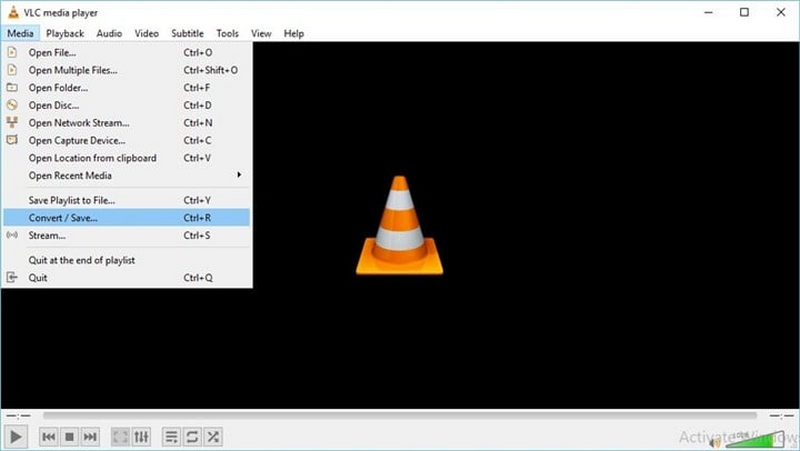
Step 1Purchase VLC from the official VideoLAN webpage or any licensed software distributor.
Step 2Upon entry, navigate to Media, then Convert/Save.
Step 3Choose among the listed MTV files. Select one from the list. Click on Convert/Save to activate the switch.
Step 4Select Video - H.264 + MP3 or MP4.
Step 5Select a receiving folder and hit Start. In the same folder, your MTV file will get converted to MP4 format, as VLC excels in conversion.
3. Online-Convert (Web-Based Tool)
Obtaining a software program that is able to convert MTV to MP4 files can be a bit of a hassle. This is where Online-Convert comes in, as this program can convert files without the necessity of downloading an app.
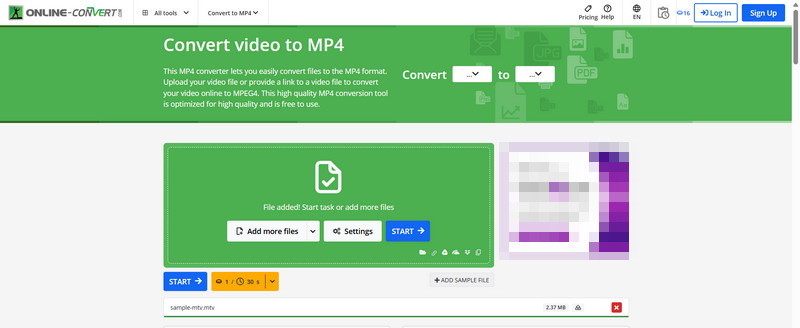
Step 1Access the Online-Convert homepage.
Step 2Within the Video Converter section, pick Convert to MP4.
Step 3Select the MTV file from your PC, Dropbox, or Google Drive.
Step 4Click on the Start Conversion process, and then afterward, download your converted MP4 file.
4. Zamzar (Web-Based Tool)
Another dependable online converter that supports more than 1,200 other formats, including MTV, is Zamzar. It is also user-friendly and entails minimal procedures.
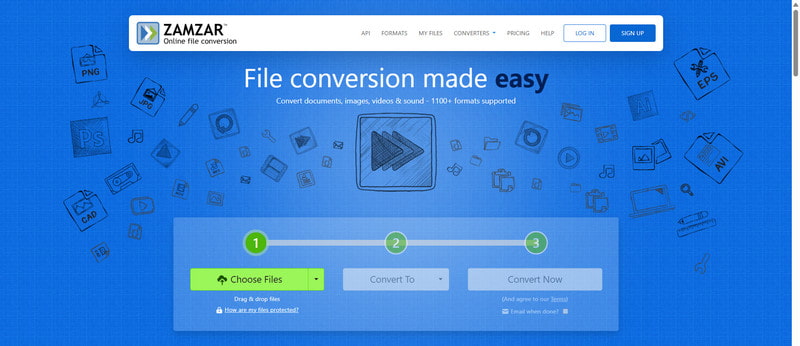
Step 1Go to the Zamzar website.
Step 2Click the Choose Files button and upload your MTV file.
Step 3Choose the output format to be MP4.
Step 4Click Convert Now, and the file will be processed and sent back to you in MP4 format.
Part 3. Common Problems
1. My converter would not recognize the MTV file.
Some tools to convert video formats will not be able to convert to MTV, as it is an obsolete format. If the tool you are working with does not allow you to upload the file:
• Assess the Health of the File: Some video files, like the MTV format, whose videos are not opened, are deemed damaged. To verify whether the MTV file really is damaged, try to open it with a video player like VLC.
• Use an Intermediate Format to Convert: If your tool is unable to read MTV, try first changing the file to either AVI or WMV format and then changing the new file to MP4 format.
2. The sound is out of sync after conversion.
AV sync issues are indeed very prevalent, especially with older formats or poorly compressed formats such as MTV. To remedy this:
• Modify Conversion Settings: Lowering the frame rate or matching it to the original MTV file will reduce sync issues.
• Use Professional Software: AVAide MP4 Converter offers advanced codec and frame rate adjustments that help align video and audio tracks.
3. The online converter failed.
Although helpful, online converters tend to malfunction for various reasons, such as slow internet, large files, or server issues. The following steps will resolve the issue.
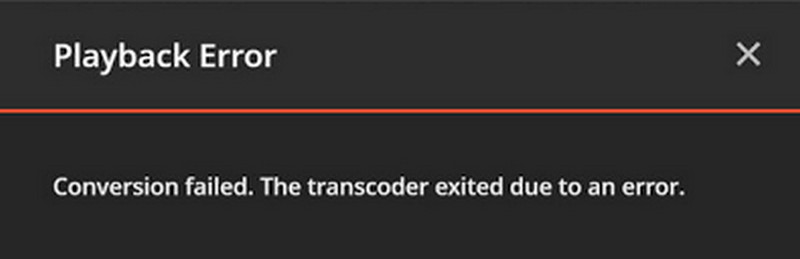
• Consider the File Size: Uploading files of around 100 to 200 MB is a common practice with online converters. For larger MTV files or if you also need to convert formats like MOD to MP4, utilize the desktop software AVAide.
• Purchase a Downloaded File Converter: For ease of speed and stability, the offline program is more dependable, especially when dealing with multiple large files.
The best way to preserve and enjoy your old files is to convert MTV videos to MP4. Doing so ensures higher quality, smaller sizes, and seamless playback on all modern devices. With tools like AVAide MP4 Converter,, VLC, or online converters, you can upgrade outdated videos into a universally supported format.
A multifunctional MP4 converter to convert any video format to MP4 with high output quality.



 Secure Download
Secure Download


