MTS and M2TS are the video file formats captured by an AVCHD camcorder. There are also devices you can use to create M2TS files, such as Panasonic, Canon, Sony, and other video recording cameras. However, if you want to play your M2TS files on your DVD player, then you might encounter a compatibility issue, since there are DVD players that don't support such formats. If you want to watch your favorite videos, then the best solution is to burn your MTS and M2TS files onto a DVD. With that, you can smoothly play the videos on your DVD player. Thankfully, this guidepost can give you all the most effective methods you can use to burn and convert your files perfectly. Thus, read this article and learn how to turn M2TS to DVD.
Part 1. Best Method to Convert MTS/M2TS to DVD
One of the most exceptional programs you can rely on is Tipard DVD Creator to burn an MTS file to a DVD. This program can help you get the result you need since it has all the features you can access during the DVD-creation procedure. It can help you create a DVD from various digital formats, camcorders, flash drives, and more. The best part is that the software's layout is simple to comprehend, making it ideal for non-professional users. Plus, it can offer customizable menu templates so that you can adjust the buttons and videos based on your preferences. You can also insert an opening film and background music, and use basic editing features, among others. Therefore, if you need a reliable program that can assist you in burning MTS files onto a DVD, check this program.
Follow the detailed tutorial below to turn your MTS/M2TS files into a DVS successfully.
Step 1First, download Tipard DVD Creator on your computer. After you install it, run it to begin the DVD-creation procedure. Before going to the next process, ensure that the blank DVD is already inserted into your computer.

FREE DOWNLOAD For Windows 7 or later
 Secure Download
Secure Download
FREE DOWNLOAD For Mac OS X 10.13 or later
 Secure Download
Secure DownloadStep 2After launching the software, select the DVD option. You can now add the M2TS file you want to burn by clicking the Add Files section.
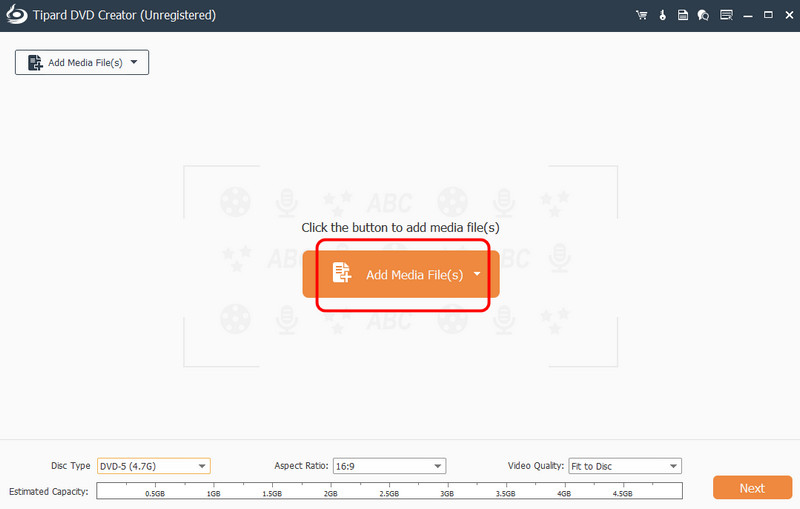
Step 3Then, you can now proceed to the bottom interface to choose your preferred disc type, aspect ratio, and video quality. Tap Next to proceed to the next procedure.
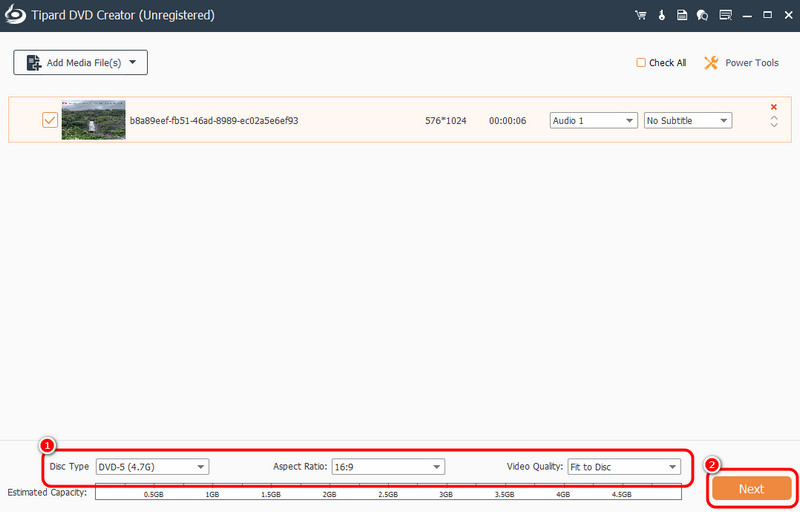
Step 4You can add/insert a menu to your DVD by navigating to the menu templates and choosing your preferred menu. You can also attach background music, open the film, or change the background from the bottom interface. Once you're done, click Burn.
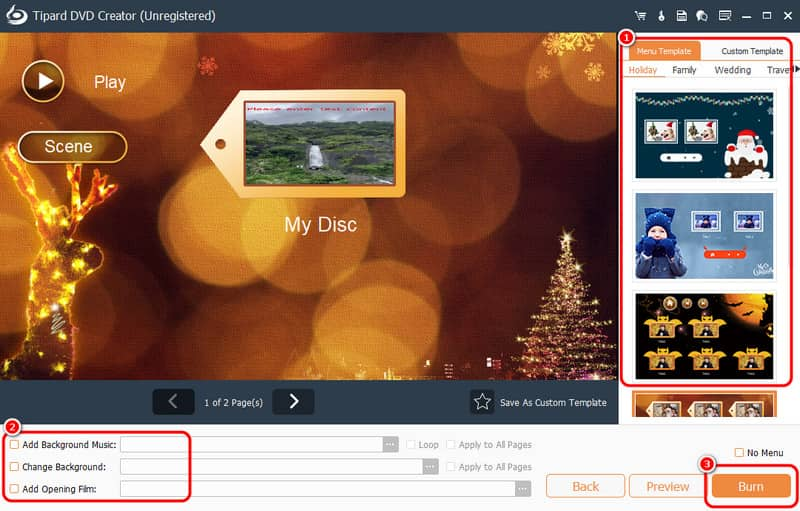
Step 5For the final process, click the Start button below to begin burning your MTS/M2TS file into a DVD. After the process, you can now enjoy playing/watching your video on your DVD player.
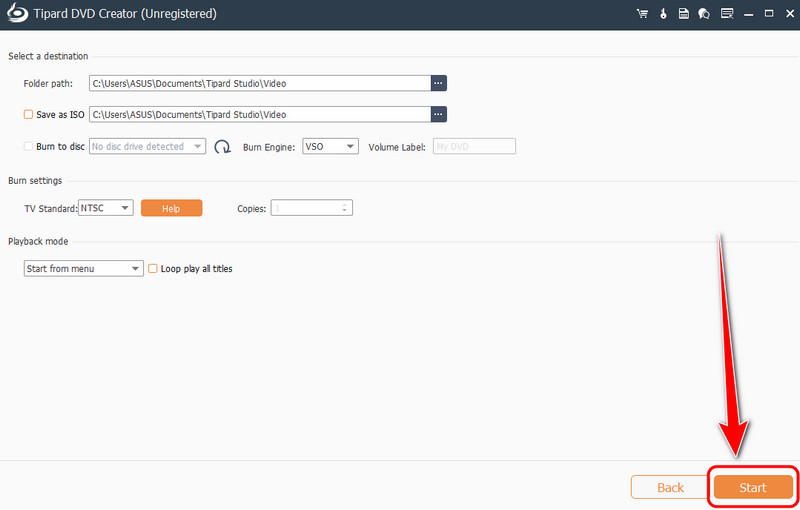
Part 2. Effective Way to Convert M2TS to DVD Using Paid Software
If you want to use paid software to convert M2TS to DVD, we recommend using DVDfab. This software can offer its DVD Creator feature, allowing you to create a DVD from digital files, like NMTS and M2TS. What we like here is that the software has a comprehensive user interface, making it perfect for all types of users. In addition, you can tweak various parameters during the process. You can change the output format, quality, aspect ratio, and more. You can even access various menu templates to create an appealing DVD. Moreover, the program has offered an ultra-fast burning process, allowing you to obtain the result you need in just a few seconds. The only drawback here is that some of the features are hard to navigate. Also, its subscription plan is expensive. So, if you prefer an affordable DVD creator, it would be best to look for an alternative to DVDFab. But if you want to try its capabilities, see the steps below and learn how to convert M2TS to DVD.
Step 1Download DVDFab on your device. Install and launch it to start creating your DVD from the M2TS file. Ensure that your blank disc has already been inserted into your computer.
Step 2Then, from the main interface, proceed to the Creator section and tap the Add Source or Plus sign to insert the M2TS file you want to turn into a DVD.
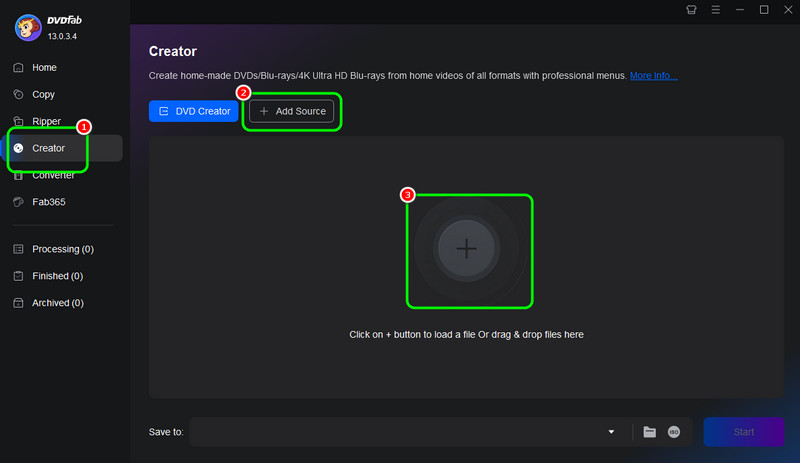
Step 3Now, you can go to the Advanced Settings to tweak some parameters, such as quality, aspect ratio, and format. Then, click the Menu Settings to insert a menu into your video.
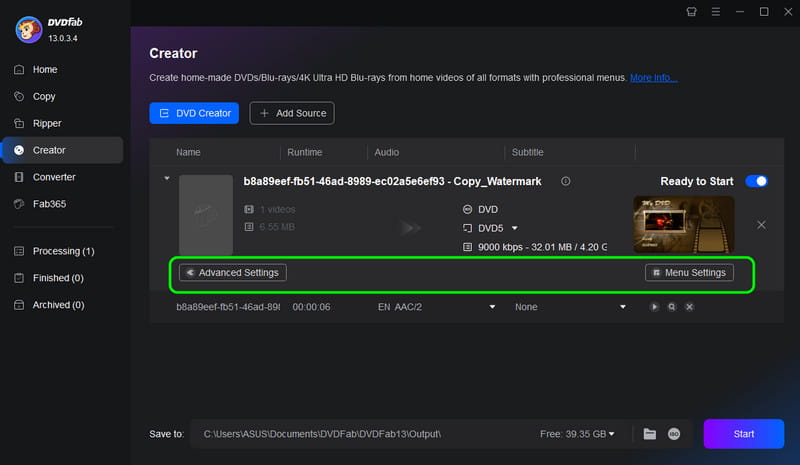
You can even customize the menu if you want to.
Step 4For the final process, you can click the Start button below to begin the M2TS to DVD conversion procedure.
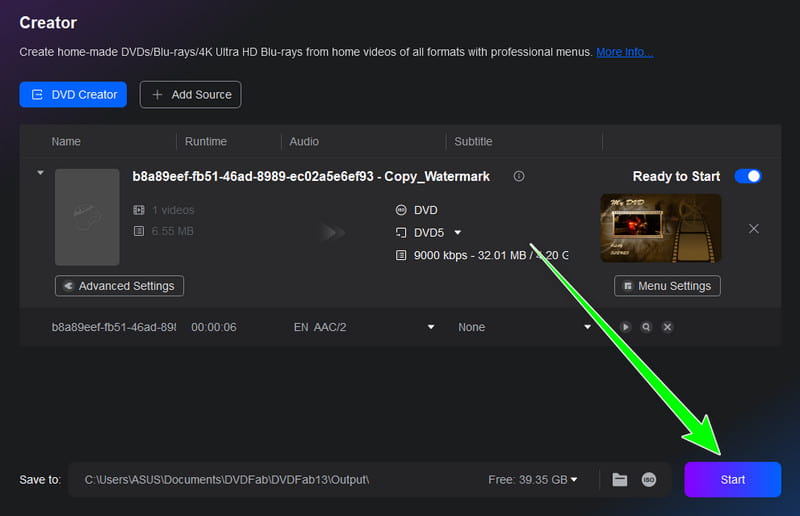
Part 3. Burn M2TS to DVD Using ImgBurn
You can also use the ImgBurn software to burn an MTS file to a DVD. Well, like other programs we have mentioned above, it can also offer an easy method to burn your files. The good part here is that the burning process is fast, which makes it more ideal for users. The only problem here is that the program's user interface looks outdated, making it not appealing enough to some users. But when it comes to giving results, you can still rely on this program, making it one of the best DVD burners. Thus, you can follow the instructions we have provided below to effectively create a DVD from your MTS/M2TS files.
Step 1Download the ImgBurn program on your computer. After you install it, click the Folders to Disc option. A new interface will then appear on your screen.
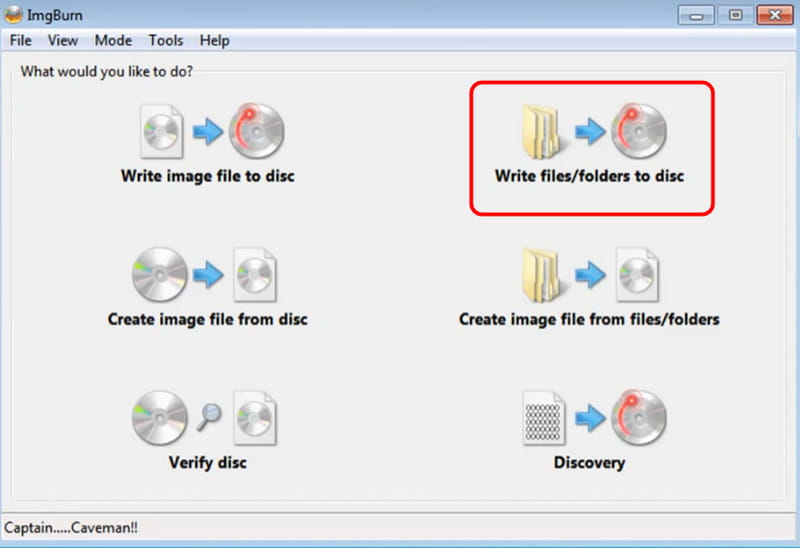
Step 2Then, click the Folder option. When your file folder appears, you can start browsing for the file you want to burn.
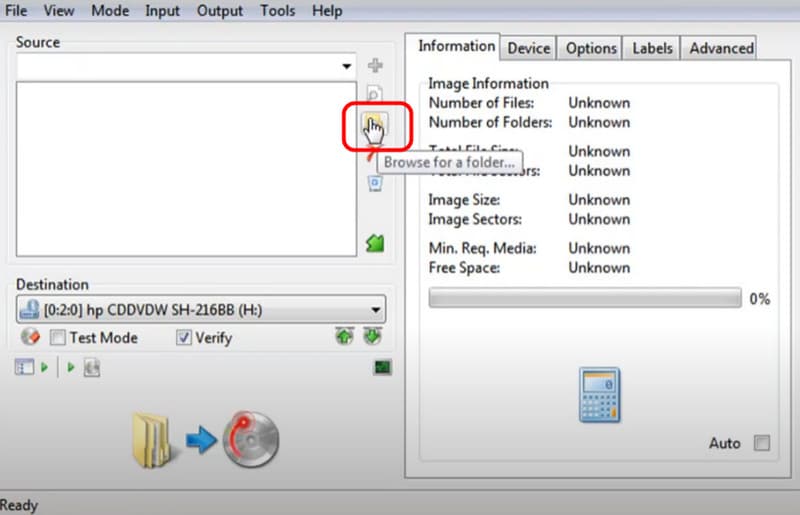
Step 3For the last step, hit the Build button below. With that, the process of turning your M2TS file into a DVD will start.
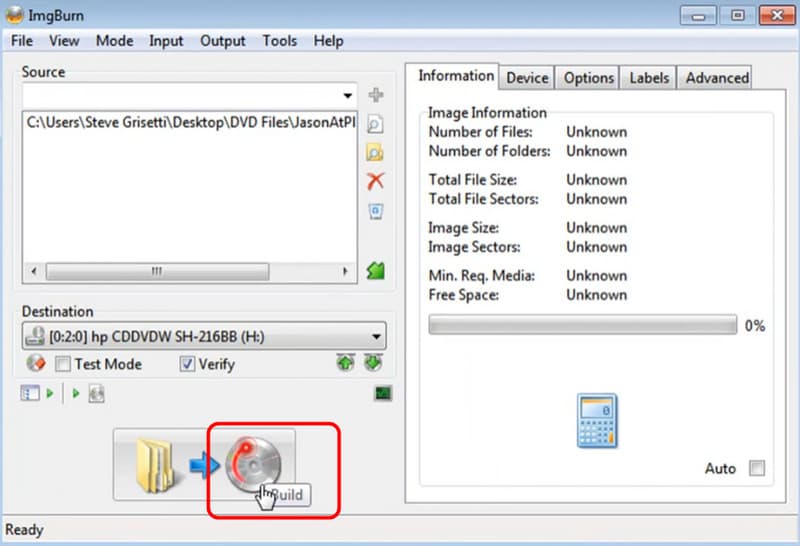
Part 4. How to Deal with High-Quality and Long MTS/M2TS Videos
Solution 1: Downscale 4K M2TS files to 1080p
As we all know, some of the M2TS files have an excellent video quality for up to 4K. The only problem here is that some of the DVD players can't deal with such quality. With that, if you want to change the 4K M2TS to 1080p, the best software you can access is AVAide Video Converter. With this program, you can effectively and easily change the quality of your video. What makes it more powerful is that you can instantly get the result you need since it has a conversion speed of 35× faster compared with other programs. To start changing the video quality, you can use the steps below.
Step 1Download AVAide Video Converter on your computer. Then, proceed to the installation process to start launching it on your screen.

FREE DOWNLOAD For Windows 7 or later
 Secure Download
Secure Download
FREE DOWNLOAD For Mac OS X 10.13 or later
 Secure Download
Secure DownloadStep 2From the Converter section, tap the Add Files option to start adding the M2TS files.
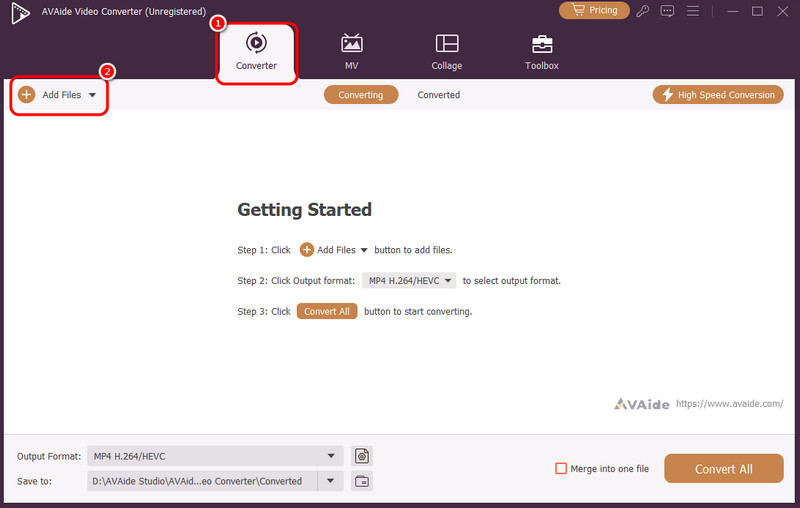
Step 3Navigate to the Output Format option and select the M2TS format. After that, proceed to the video quality section and click the M2TS file with 1080p quality.
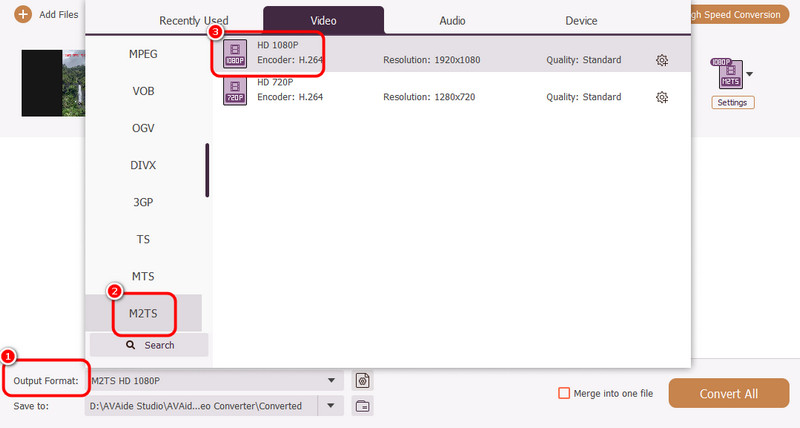
Step 4Finally, click the Convert All button below to start changing the video quality of your file.
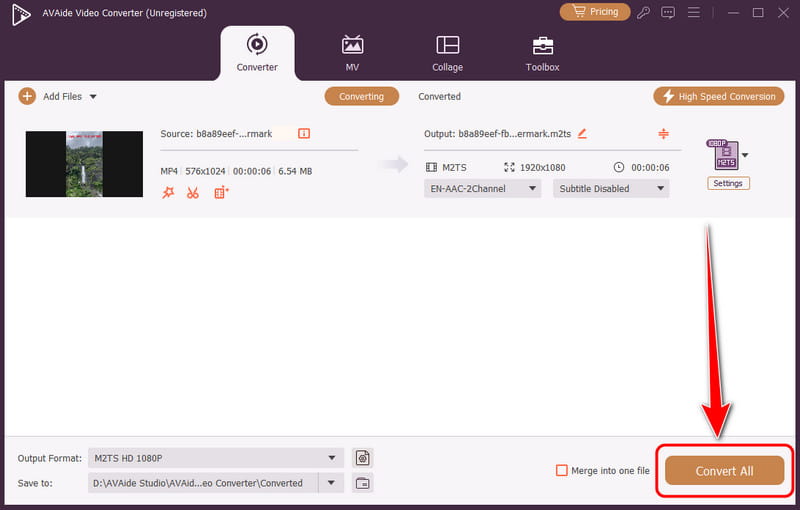
Solution 2: Split M2TS files into Multiple Discs
As we all know, a DVD has a limitation in terms of its storage space. If you have a long-form M2TS video, then you can't store it on a single disc. So, if you want to store the file on multiple discs, then you can use the ConvertXtoDVD software. This software is capable of splitting your videos automatically to fit onto multiple discs. So, to start the process, you can follow the steps below.
Step 1Download and install ConvertXtoDVD on your computer. After that, install and run it. To start the process.
Step 2Tap the Plus sign to start adding the MTS or M2TS file. Then, you can proceed to the next step.
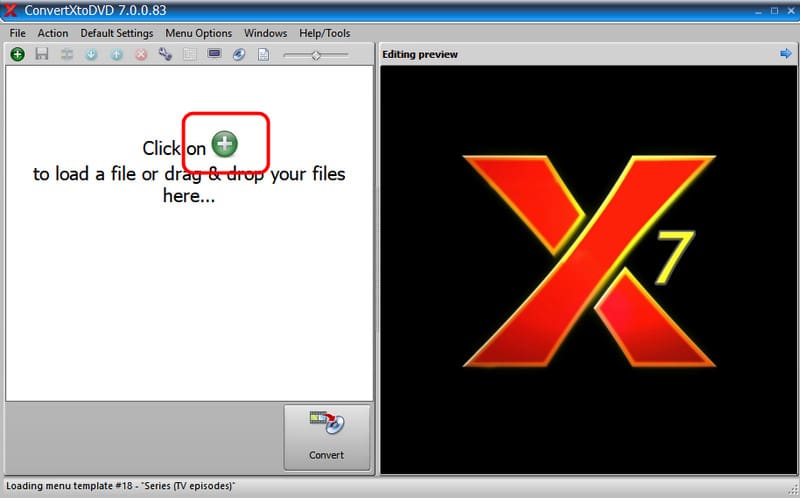
Step 3Now, click the Convert button. The software will automatically split the file, making it easier to handle. Once done, you can have multiple outputs on your device ready to be transferred to your DVDs.
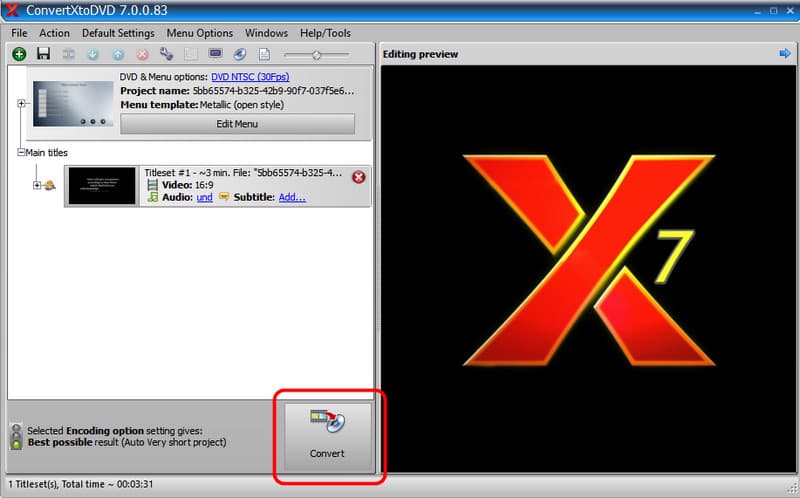
To burn M2TS to DVD, you can use all the methods mentioned above. Try them and see which methods suit you. Also, if you prefer the easiest way to convert your MTS/M2TS to DVD, it would be better to use Tipard DVD Creator. It can provide all the features you need to achieve the desired result. Plus, if you want to downscale your 4K M2TS, access AVAide Video Converter. With its fast conversion speed, you can instantly get the result you need. Thus, use these two programs to get the outcome you need.
Your complete video toolbox that supports 350+ formats for conversion in lossless quality.




