M2TS is a type of video file, like a digital movie. It is used for high-quality videos, especially on Blu-ray discs. However, not all devices can play M2TS files, which can be problematic. Converting M2TS to MP4 is like changing the video's coat. MP4 is a common type that works on almost every device, like phones and computers. So, converting helps you ensure your videos can be watched on many different things, not just the special ones.
This article will guide you on how to convert M2TS to MP4 using offline and online converters. To get to learn how, please continue reading.
Part 1. Convert M2TS to MP4 With 3 Best Desktop Software
1. AVAide MP4 Converter
AVAide MP4 Converter is like a magic wand for your videos; it is the best software to convert M2TS to MP4. It holds those M2TS files, which might not be compatible with all devices, and turns them into MP4 files, a widely supported format.
With AVAide MP4 Converter, the process is straightforward. One of the great things about this program is that it maintains the quality of your videos. It will retain sharpness and clarity during the conversion process. So, if you have M2TS videos that you want to enjoy on various devices, AVAide MP4 Converter is the answer. It is a powerful yet user-friendly tool that can transform your videos into a universally compatible format.
- It can convert various video files.
- It supports batch conversion, which saves time and effort.
- It preserves the quality of your videos during the conversion process.
- It enables users to change resolution, frame rates, bitrates, etc.
- It allows users to personalize and edit videos before conversion.
Discover how to convert M2TS to MP4 using AVAide MP4 Converter:
Step 1First, you must download and install the program on your desktop to access it completely.
Step 2Run the program to get started. On the Converter tab, hit the (+) button to add the M2TS video file you desire to convert.
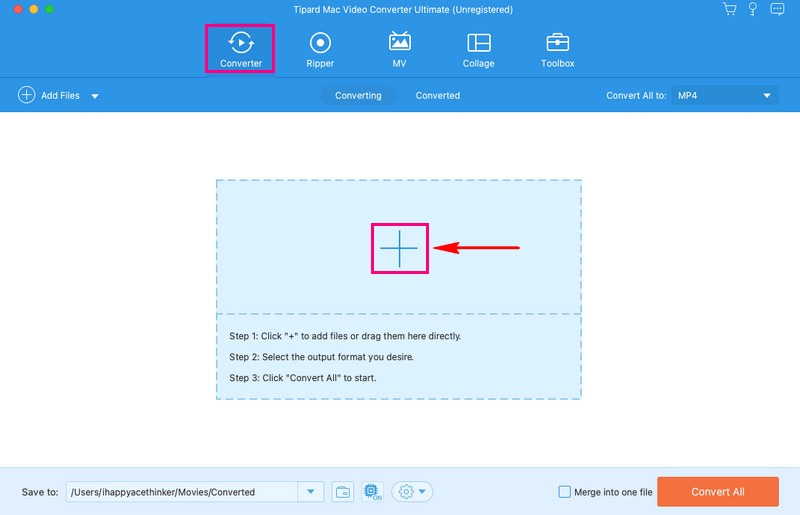
Step 3Press the Profile drop-down menu on the right corner of your imported video file. Under the Video option, pick MP4 format from the list.
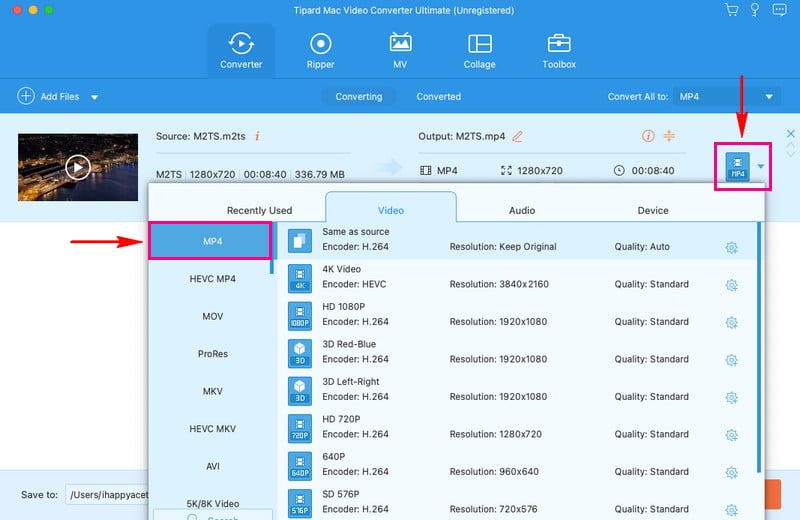
Step 4If you desire to customize the output settings, click the Cogwheel button. You can personalize the Audio and Video settings according to your requirements. Once settled, press the Create New button to apply the changes.
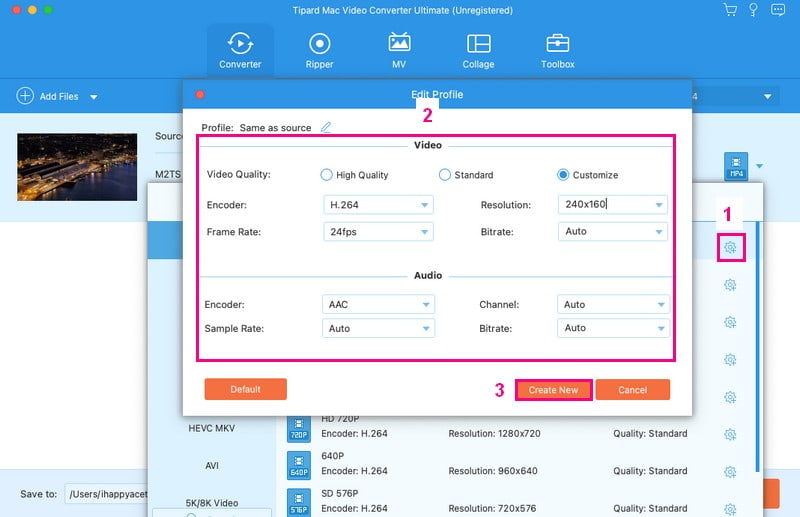
Step 5Click the Wand button if you desire to edit your video before converting. You can access the Rotate & Crop, Effect & Filter, Watermark, Audio, and Subtitle here. Once done editing, hit the OK button to apply your changes.
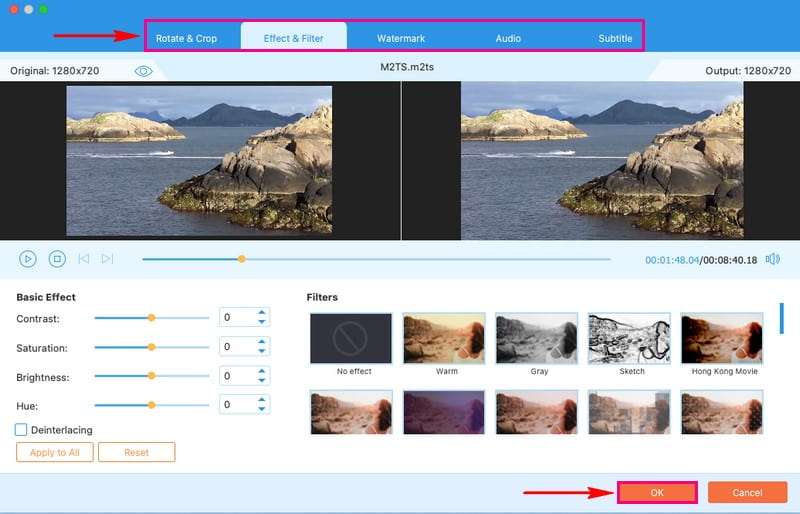
Step 6It is time to click the Convert All button when you are satisfied with your output. Afterward, your output, the MP4 video file, will be saved in your desktop folder.
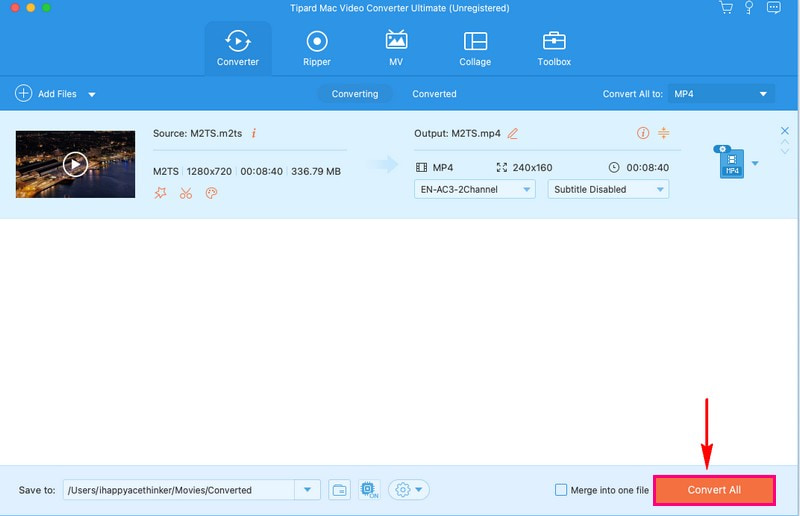
2. HandBrake
If you want to change your M2TS videos into MP4 format, HandBrake is the solution you need. HandBrake does not just convert; it also allows you to change settings, ensuring your output video suits your preferences. Moreover, HandBrake is free to use, which means you can save your money for other things. It is designed to help you convert your M2TS videos to MP4 without technical hassle. Below are the steps to convert M2TS to MP4 on HandBrake:
Step 1Install and open HandBrake on your computer.
Step 2You can add one file at a time using the Import button or the Source or Browse options to find your files.
Step 3Choose your output format, MP4, and change video settings as needed.
Step 4Click Start to begin the conversion. You can import more files to the queue if needed.
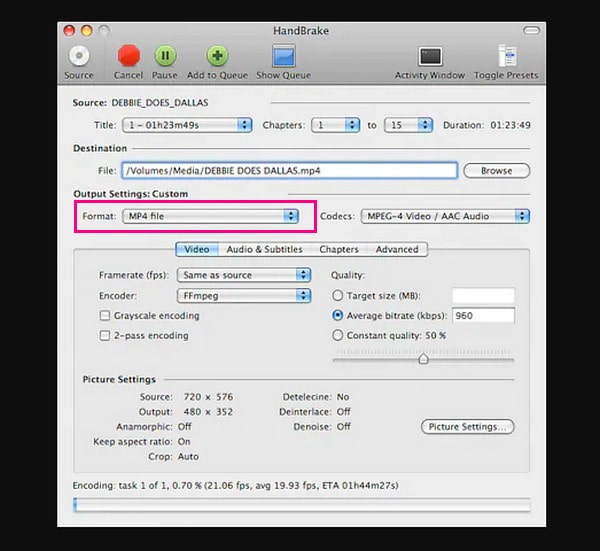
3. VLC
VLC, VideoLAN Client, is a widely used multimedia player for Windows, Mac, Linux, and mobile platforms. It is user-friendly and accessible and has earned a strong reputation in the multimedia world. Whether you want to play your videos or change their format, it is a top choice for all your multimedia needs. The impressive part is that it is a media player and a versatile tool for converting video formats, including M2TS files, to MP4. To discover how to convert M2TS to MP4 using VLC, check out the steps provided:
Step 1Open VLC and choose Media, then select Convert/Save.
Step 2Click Add to pick your M2TS file in VLC, then hit the Convert/Save button.
Step 3Choose H.264 + MP3 (MP4) from the Profile options. Press Browse to set the output file location.
Step 4Press Start to convert your M2TS to MP4 for free using the VLC media player.
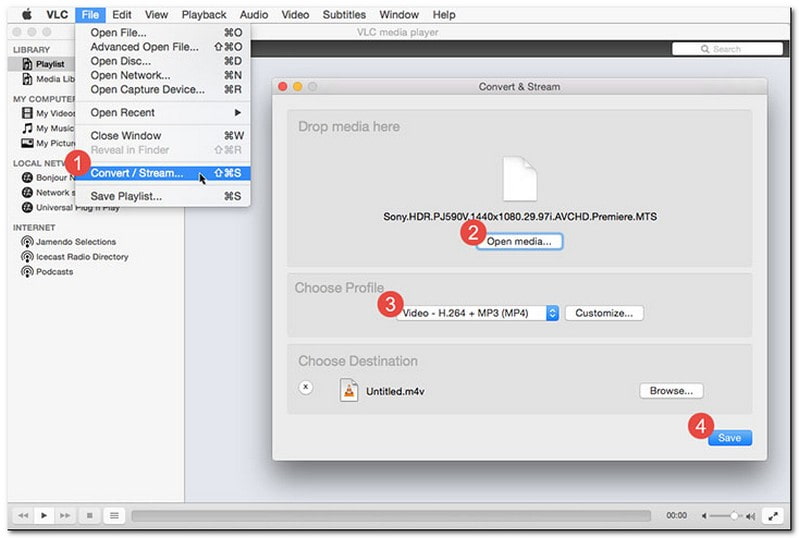
Part 2. Convert M2TS to MP4 Online for Free
Have you ever wished you could transform your M2TS video files into a more versatile MP4 format without downloading software? If so, let me introduce you to AVAide Free Video Converter Online. It is an exciting web-based platform that can do just that and would not cost you a dime. Besides that, it supports multiple input and output formats. It can convert huge file sizes, as it has no file size limitation. As long as you have an internet connection, you can use this online converter from your computer, smartphone, or tablet.
Find out how to convert M2TS to MP4 for free using AVAide Free Video Converter Online:
Step 1Go to AVAide Free Video Converter's official website.
Step 2Click the Add Your Files button to import the M2TS video file you wish to convert to MP4 format.
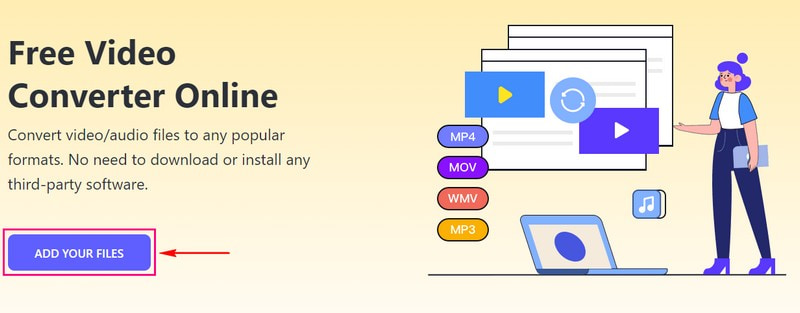
Step 3Put a mark beside the MP4 option to pick it as your output format on the newly opened window.
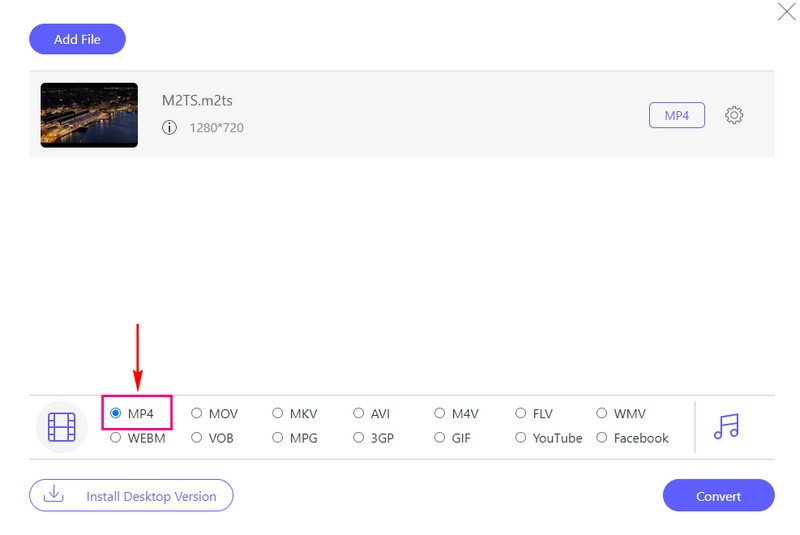
Step 4Besides the selected output format, hit the Cogwheel button. You can modify the Video Encoder, Bitrate, Frame Rate, and Resolution under Video Settings. Moreover, you can modify the Audio Encoder, Bitrate, Channel, and Sample Rate under Audio Settings.
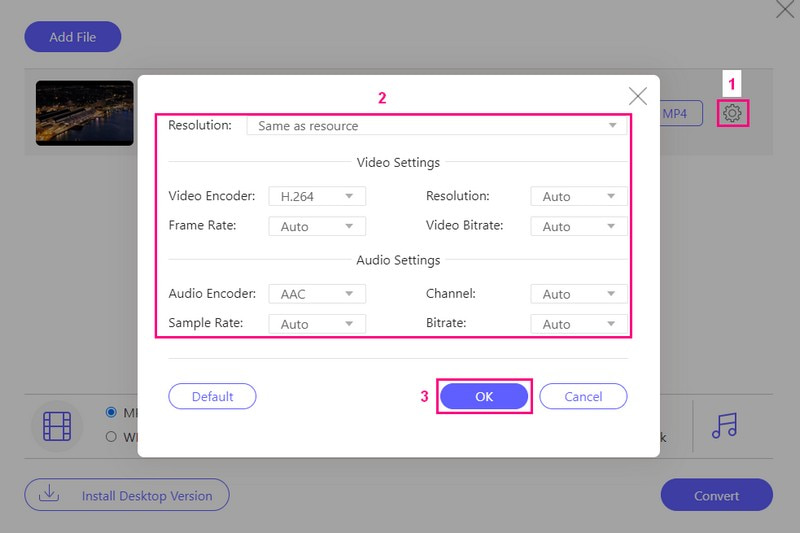
Step 5Once finished, click the Convert button to transform the M2TS video file to MP4 format.
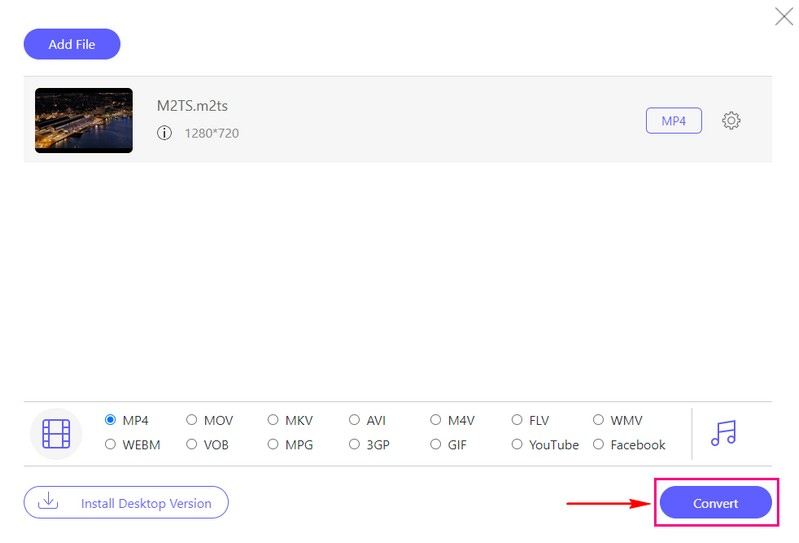
Part 3. M2TS vs. MP4
M2TS and MP4 are two different types of video file formats, and they each have their characteristics:
M2TS
◆ These files are commonly found on Blu-ray discs and are used for storing high-definition videos.
◆ These files usually offer excellent video quality because they store videos without much compression.
◆ These files are not widely compatible with various devices and media players.These files are not widely compatible with various devices and media players.
MP4
◆ It is a popular and versatile video format used for various purposes, from online streaming to mobile devices.
◆ These files offer good video quality while using a more efficient compression method.
◆ It is highly compatible and can be played on most devices and media players.
Part 4. FAQs about Converting M2TS to MP4
Is converting M2TS to MP4 legal?
Turning your M2TS videos into a different format for personal use is usually okay and not against the law. However, sharing videos that belong to someone else and are protected by copyright without getting permission is against the law.
Is it possible to convert M2TS to MP4 without losing quality?
Changing a video from one format to another might not look as good as the original. But if you change the settings just right, you can ensure it still looks close to the original.
How long does it take to convert M2TS to MP4?
How long it takes to change a video format depends on how long the video is and how fast your computer is. Short videos will be done quickly, but larger ones may take longer.
Can I batch-convert multiple M2TS files to MP4?
Of course! You can rely on AVAide MP4 Converter to convert multiple M2TS video files to MP4 format.
Are M2TS files larger than MP4 files?
M2TS videos are often bigger because they have super high video quality. On the other hand, MP4 videos are smaller because they are good at squeezing the video into a smaller file without losing too much quality.
This post presents the M2TS file to MP4 converters you can rely on. In addition, it teaches you how the conversion works using the provided converters. If you want a reliable and user-friendly tool to perform this conversion, consider using AVAide MP4 Converter. With its ability to maintain video quality, you can trust that your videos will look great in the new format.
A multifunctional MP4 converter to convert any video format to MP4 with high output quality.



 Secure Download
Secure Download


