Finding a trustworthy MKV to DVD converter is essential for a straightforward process to transform your MKV videos into DVDs. This write-up will walk you through selecting the best software suited for your needs. It will delve into the features that make these converters stand out. Moreover, it will guide you step-by-step on how to craft DVDs from your MKV files. Let us turn your MKV videos into impressive DVDs hassle-free!
Part 1. Best MKV to DVD Converter in 2024
1. Tipard DVD Creator
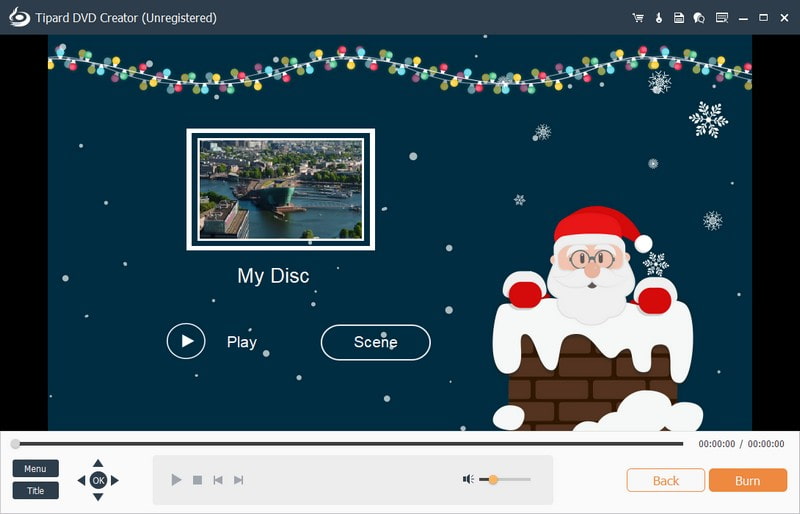
The awesome MKV to DVD converter platform for transforming digital files into physical discs is Tipard DVD Creator. It ensures high-quality output with support for various DVD types. These include DVD-R, DVD+R, DVD-RW, DVD+RW, and DVD-5/DVD-9.
Besides MKV, it supports various input formats like MP4, AVI, WMV, MOV, and more. You can convert many MKV files to DVD, saving time when dealing with multiple videos. This program enables essential editing functions. These include cropping, adding subtitles, applying special effects, etc. Besides that, it offers options to personalize your output. You can pick your desired template, add background music, change the background, etc. Before burning, you can preview the created content to ensure it meets your preferences. The best part? It offers an intuitive interface, making navigating easy for users of all levels.

TRY IT FREE For Windows 7 or later
 Secure Download
Secure Download
TRY IT FREE For Mac OS X 10.12 or later
 Secure Download
Secure Download2. HandBrake

HandBrake is a widely recognized open-source program available for free that can convert MKV to DVD. It accommodates various video formats and conveniently includes predefined settings for popular devices. One of its impressive features is its capability to maintain file quality while reducing file sizes. It offers a collection of pre-configured settings. It simplifies the conversion process for different devices and preferences. Besides that, it provides a set of video filters. It enables you to enhance the appearance of your video before the conversion process.
However, some users have reported technical problems or glitches while using it. In addition, it requires some time and effort to navigate the features it offers. Overall, it remains an accessible choice for users seeking cost-effective solutions.
3. DVDStyler
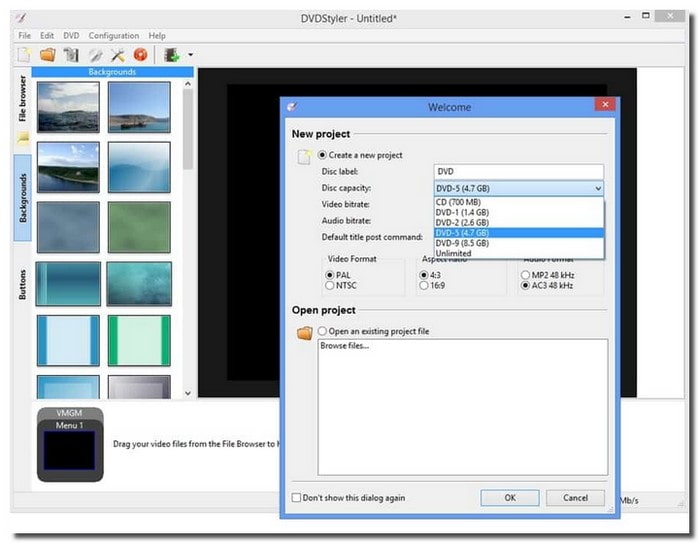
Another reliable platform that can convert MKV to DVD format is DVDStyler. As an open-source, DVDStyler is available for free. It makes it accessible to all users without any subscription fees.
This converter boasts various features that simplify the conversion process. You can create custom DVD menus with various templates, backgrounds, buttons, and text. Besides that, you can incorporate chapters into your DVDs. It helps your viewers navigate different sections of the video content easily.
DVDStyler might lack some advanced features that professionals might seek for more intricate DVD authoring. Moreover, some users have reported occasional stability issues or bugs while using the program. However, it remains a practical choice for those seeking a straightforward DVD creation platform.
Part 2. How to Create DVD from MKV
Discovering how to create a DVD from MKV using Tipard DVD Creator offers a practical solution for several reasons. While MKV files are versatile and high-quality, they might not play on standard DVD players. By turning them into DVDs, you ensure compatibility, enabling playback on most DVD devices. Furthermore, DVDs are easily shareable and offer a tangible way to store and distribute your videos.
Below are the steps on how to create a DVD from MKV using Tipard DVD Creator:
Step 1Begin by downloading Tipard DVD Creator from the official website. Please adhere to the guide on the screen to set up the software on your computer.

TRY IT FREE For Windows 7 or later
 Secure Download
Secure Download
TRY IT FREE For Mac OS X 10.12 or later
 Secure Download
Secure DownloadStep 2Open the Tipard DVD Creator. Choose DVD Disc as your disc type to start creating. Then, click Add Media Files to access your desktop folder. Please search and select the MKV files you want to turn into physical discs.
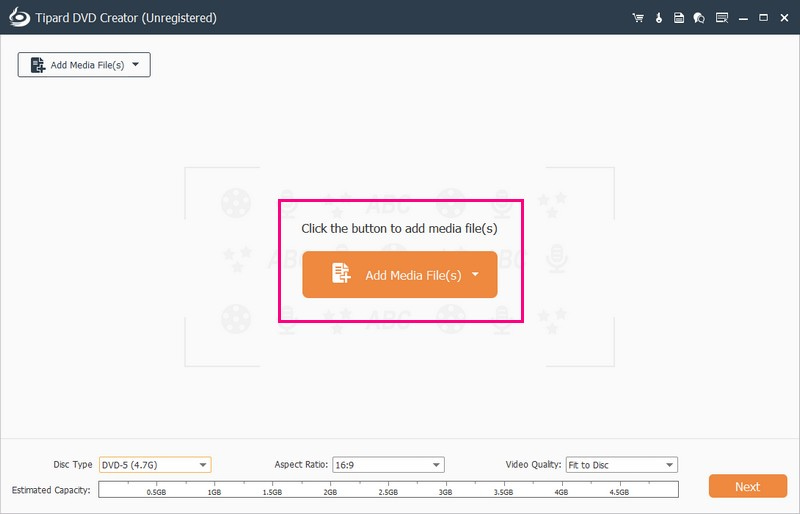
Step 3After importing, select your video file and checkmark it to access editing tools. Go to Power Tools, where you will see options like Video Edit, Audio Edit, Subtitle Edit, and Clip under Video Tools. For Chapter Tools, you will find Merge Chapter, Cancel Merger, Split Chapter, Cancel Split, and Thumbnail Settings.
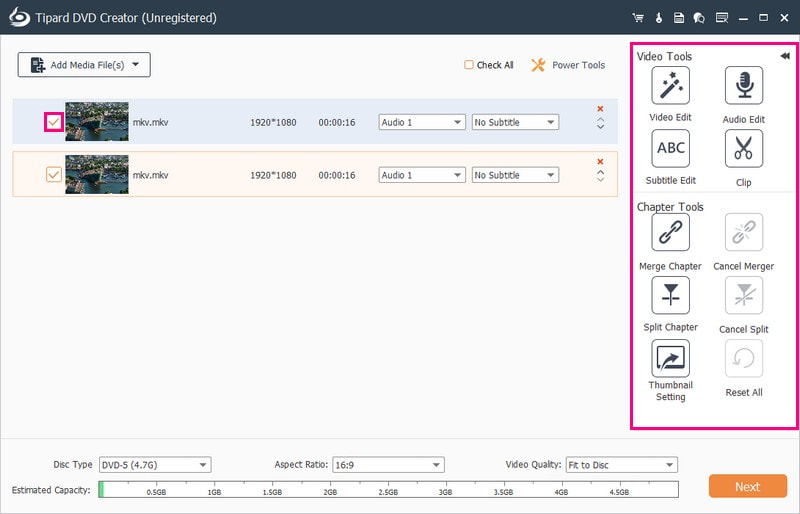
Step 4Move to Disc Type and choose the DVD format you need. The available options are DVD-5, DVD-9, BD-25, or BD-50. You can set the Aspect Ratio to 16:9 or 4:3. Move to the Video Quality and select Fit to Disc, Low, Medium, or High. Once configured these settings, click the Next button to proceed.
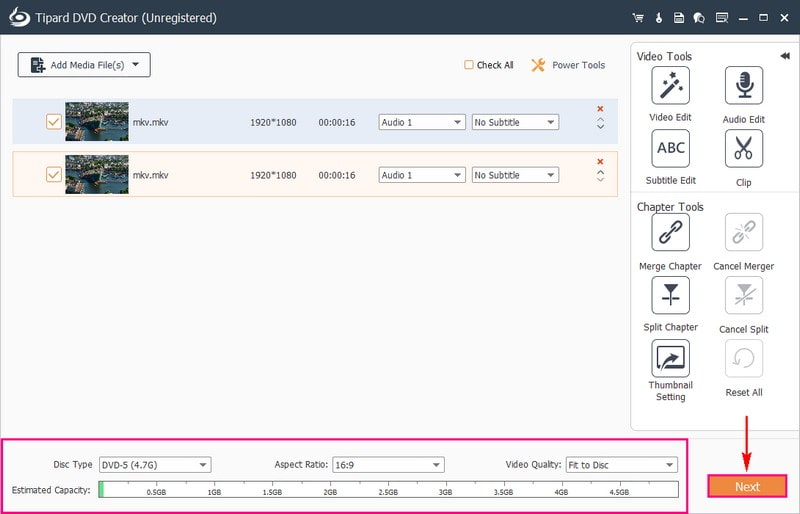
Step 5In the next window, you can customize the appearance of your DVD. Choose a template from Holidays, Family, Weddings, and Travel. You can also edit the Titles by double-clicking the boxes in the Menu. Besides that, you can Add Background Music, Change Background, or Add Opening Film by checking the options.
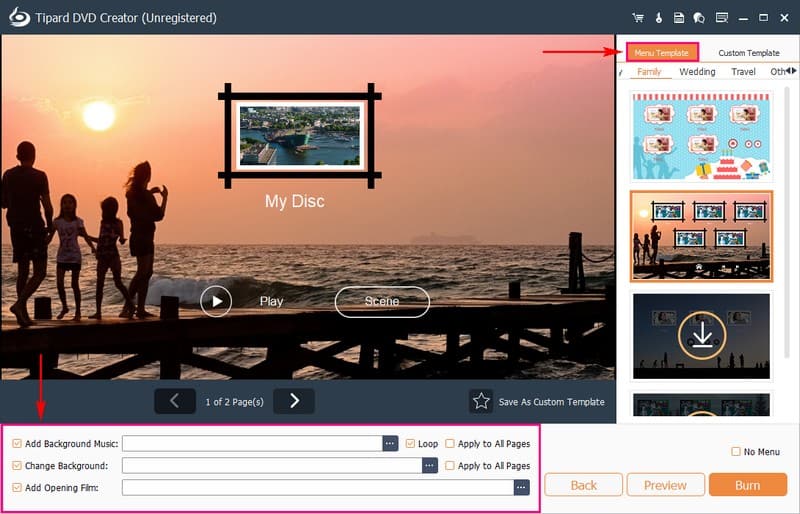
Step 6Hit the Preview button to play and ensure everything looks right. Now, insert a blank DVD into your computer's DVD writer. Once everything is settled, click the Burn button to successfully make a DVD from MKV.
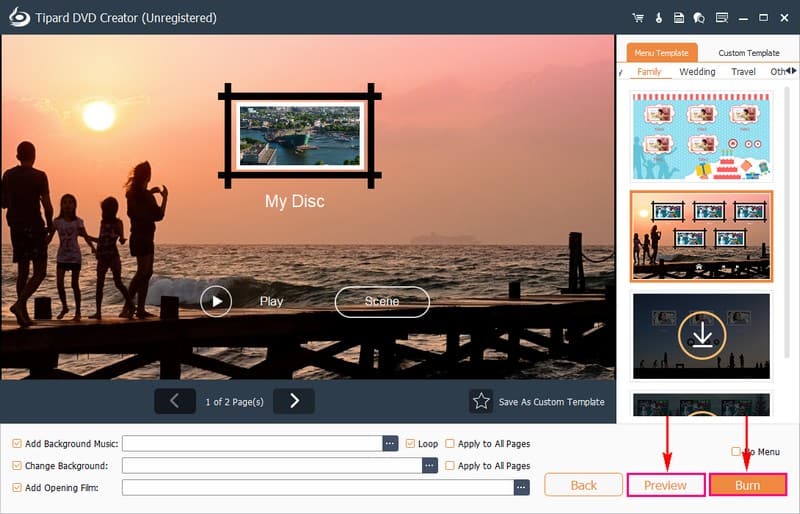
Part 3. FAQs about the Best MKV to DVD Converter
What is MKV?
MKV, or Matroska video files, were developed in Russia in 2002 by a group of programmers. They designed this multimedia container to be freely accessible to everyone. One major perk of MKV is that it lets you store video, audio, and subtitles in a single track. This setup enables separate editing for each track within the MKV file.
Why cannot the MKV I burn to DVD play?
A regular DVD player can only handle a few video formats like VOB, MPEG-2, MPEG-4, and AVI. On the other hand, MKV is a container format that holds different types of video and audio codecs. Some of these codecs might not be compatible with a typical DVD player.
Can you burn MKV to DVD with HandBrake?
HandBrake is a video converter and does not include DVD-burning capabilities. However, if you want to convert DVDs to MKV files, HandBrake is a fantastic choice.
Can I add subtitles to my DVD when converting MKV to DVD?
You can incorporate subtitles to your videos during conversion with Tipard DVD Creator. This feature lets you include subtitles in the final DVD output. It ensures a personalized viewing experience for your audience.
Can a DVD player read MKV files?
A regular DVD player cannot play MKV files. You must change the MKV format to a DVD-compatible one to watch MKV files on your DVD player. You can do this using a program like Tipard DVD Creator or similar MKV to DVD converters mentioned earlier.
After discovering various options to convert MKV to DVD, it is time to select the perfect fit for you. Tipard DVD Creator stands out if you prefer a platform packed with features. Not only does it support creating DVDs from MKV files, but it also offers a range of tools to personalize your DVDs just the way you like. Make your choice, dive in, and turn your MKV videos into remarkable DVDs with Tipard DVD Creator!
Best tool for ripping and converting DVD Disc/Folder/ISO image file into over various formats.




