MKV is a lossless video container format used to store audio, video, and subtitles. However, MKV files typically take up a large amount of storage space. To maintain video quality, high-quality MKV files can be played using a standard Blu-ray player. Alternatively, MKV video files need to be burned to a Blu-ray disc. This tutorial explains the best method and demonstrates the steps to follow.
- Part 1. How to Burn MKV to Blu-ray with Professional Creator
- Part 2: How to Burn MKV to Blu-ray with Mac Finder
- Part 3. How to Burn MKV to Blu-ray with ImgBurn
- Part 4: Use Leawo to Burn MKV to Blu-ray Quickly
- Part 5: Burn MKV to Blu-ray with iSkysoft DVD Creator
- Part 6: FAQs about Burning 4K MKV to Blu-ray
You can check this table to learn about the basic features first.
| Software | Supported System | Real-time Preview | Fast Burning / Acceleration | Custom Menu | Video Editing |
| Tipard Blu-ray Creator | Windows | √ | GPU acceleration | √ | √ |
| Mac Finder | macOS | × (file structure only) | × | × | × |
| ImgBurn | Windows | × | √ (depends on drive) | × | × |
| Leawo Blu-ray Creator | Windows / macOS | √ | Hardware acceleration | √ | √ |
| iSkysoft Creator | Windows / macOS | √ | × (no clear acceleration) | √ | √ |
Part 1. How to Burn MKV to Blu-ray with Professional Creator
As mentioned previously, MKV is used to store high-quality videos. To protect and enhance the video quality, you will need a powerful tool when burning MKV to Blu-ray discs. Tipard Blu-ray Creator is one of the best Blu-ray creators for playback.

FREE DOWNLOAD For Windows 7 or later
 Secure Download
Secure Download
FREE DOWNLOAD For Mac OS X 10.13 or later
 Secure Download
Secure DownloadBest MKV to Blu-ray Burner
◆ Write MKV files on a Blu-ray disc with one click.
◆ Protect the video quality after burning Blu-ray with AI technology.
◆ Support almost all popular video formats, including MKV.
◆ Customized menu, including a wide range of menu templates.
Here are the steps to burn your MKV files on a Blu-ray disc:
Step 1Load MKV videos
Launch the best MKV to Blu-ray burner once you install it on your PC. There is another version for Mac. Go to the Add Files menu, and follow the instructions to add the MKV video files that you want to write on a Blu-ray disc.

Step 2Edit the menu
After the videos load, you will see the thumbnails in the main interface. Here, you can edit and clip videos, as well as adjust subtitles and audio tracks.
Next, locate the right panel and switch to the Menu tab. You will then be presented with the menu editor window. Select an appropriate template, and you can replace the background image and music, customize titles, and more. When you are satisfied, click the Save button to confirm it.

Step 3Burn MKV to Blu-ray
Insert a blank Blu-ray disc into the Blu-ray drive that is connected to your computer. Select the disc from the Target menu at the bottom of the software. Then set the Volume Label, Copies, and Type options accordingly. As long as you are ready, click on the Create button to begin burning the MKV files to the Blu-ray disc. It may take a while if you burn several long videos, but the built-in hardware acceleration can optimize the performance effectively.

Part 2: How to Burn MKV to Blu-ray with Mac Finder
Users can write MKV files to Blu-ray on Mac with the Finder app, but it only creates data discs, not playable Blu-ray discs. Therefore, you also need an app to accomplish this task on your MacBook. TsMuxer is a free tool for muxing MKV files into a Blu-ray ISO image, allowing you to burn it to a Blu-ray disc.
- Pros
- As system-built-in software, it is best suited for macOS.
- The steps are simple and suitable for data backup only.
- Cons
- Unable to create or customize navigation menus.
- MKV file formats and encoding may not be compatible with Blu-ray players.
- Lacks editing features.
Step 1Install the free MKV to Blu-ray converter app on your Mac, and start it.
Step 2Click the Add button next to the Input files panel and load the desired MKV files.
Step 3Go to the Output section, and select Blu-ray ISO or Blu-ray folder. Next, press the Browse button and select a location to save the Blu-ray file.
Step 4Finally, click on the Start muxing button to convert MKV to Blu-ray. When it is done, you also need to burn the file to a Blu-ray using an extra app.

Part 3. How to Burn MKV to Blu-ray with ImgBurn
ImgBurn is freeware, and it can be downloaded for free by anyone. It is available from Windows 95 to Windows 10. One benefit is that the MKV to Blu-ray burner is portable. In other words, you can use it directly after downloading rather than installing anything on your disk.
- Pros
- A professional, free burning tool.
- The operation steps are relatively simple.
- Cons
- It doesn't offer advanced output settings or video adjustments.
- The burning speed is relatively slow, and its user interface is less than streamlined.
- It's not possible to create custom menus.
Step 1Download and launch the free MKV to Blu-ray converter on your PC. Then insert a blank Blu-ray disc into the built-in or external Blu-ray drive.
Step 2Choose the Write files/folders to disc mode in the home interface. Hit the Add icon in the Source area, and open the MKV video files that you want to write on the disc.

Step 3Pull down the Destination option and choose the Blu-ray disc if it does not detect the optical disc automatically.

Step 4Locate the right panel, go to the Device tab, and set the Write Speed according to your situation. Switch to the Options tab, and set File System as UDF. Next, head to the Labels tab and set the Volume Label of the Blu-ray disc.
Step 5At last, click on the Burn icon at the bottom left side. When prompted, check the Content-Type and click OK to start burning the MKV file to a Blu-ray disc using ImgBurn.
Part 4: Use Leawo to Burn MKV to Blu-ray Quickly
You can also use Leawo Blu-ray Creator to burn MKV to a Blu-ray disc. Except for MKV, it also supports 180+ formats. It provides over 40 free disc templates and menus, allowing you to customize your playback menu to a certain degree for ease of use. For users who want one-stop editing, it provides 2D to 3D conversion and other basic editing tools.
- Pros
- Support for multiple systems.
- Built-in simple editing features, such as crop, rotate video, and add subtitles.
- Preview Blu-ray menus and effects before burning.
- Cons
- There are file size limits for burning.
- The entire HD video transcoding and burning process is time-consuming.
Step 1Launch the creator, click Burn, choose Blu-ray, and import your MKV video.
Step 2You can customize the Blu-ray menu on the right side and adjust parameters on the bottom left corner.
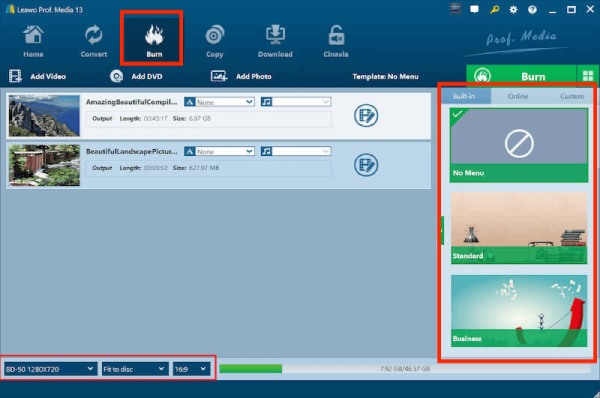
Step 3Click the green Burn, and it will start processing to burn your MKV file.
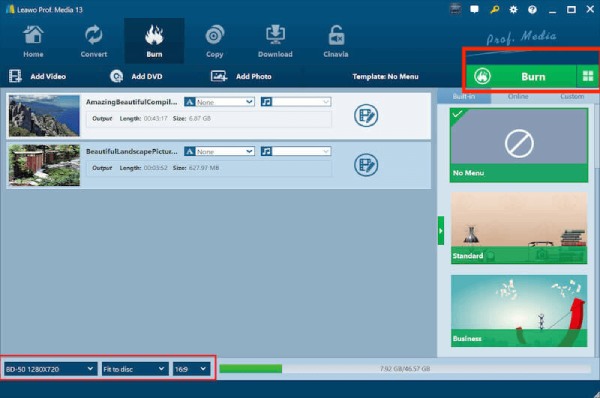
Part 5: Burn MKV to Blu-ray with iSkysoft DVD Creator
iSkysoft is also a tool for burning MKV to Blu-ray discs for Windows and Mac systems. It supports burning videos in various formats, including MP4, AVI, MOV, and MKV. It has built-in menu templates and allows you to customize the background, music, buttons, and text. All of these features make it easy for even novice users to complete their Blu-ray disc burning tasks.
- Pros
- Multiple output options include burning to Blu-ray discs, creating ISO files, or creating folders.
- Video editing capabilities are also available.
- Cons
- GPU acceleration isn't explicitly optimized, so burning large files is slightly slower.
- Lacks a sophisticated menu design.
Step 1Launch the software and click Create a DVD Video Disc. Then, click Add Pictures or Videos and import your MKV video.
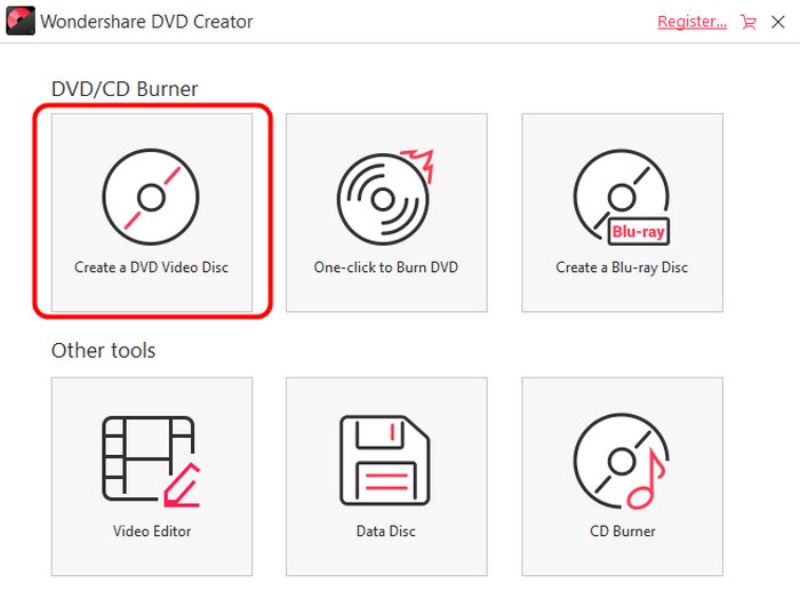
Step 2Then, click Menu. You can add a menu to your content and use a template as you wish. Click Preview to see the effect before burning the Blu-ray disc.
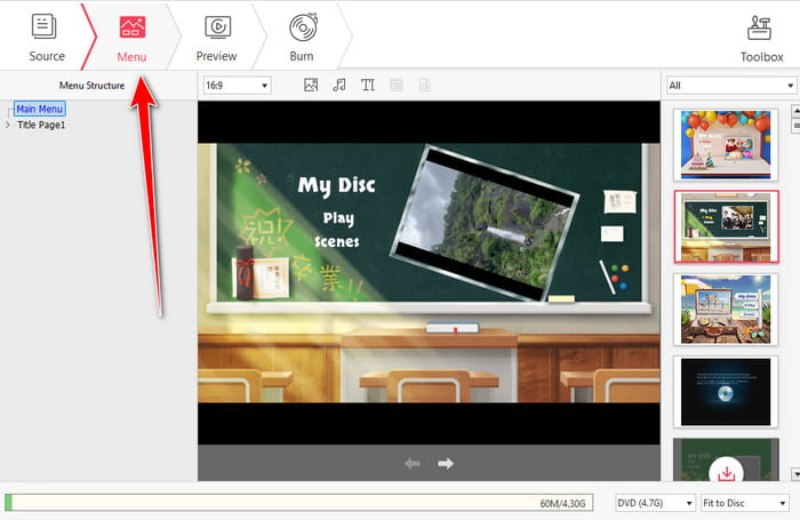
Step 3Finally, click Burn on the top bar, choose Burn to the Disc to start burning a Blu-ray disc.
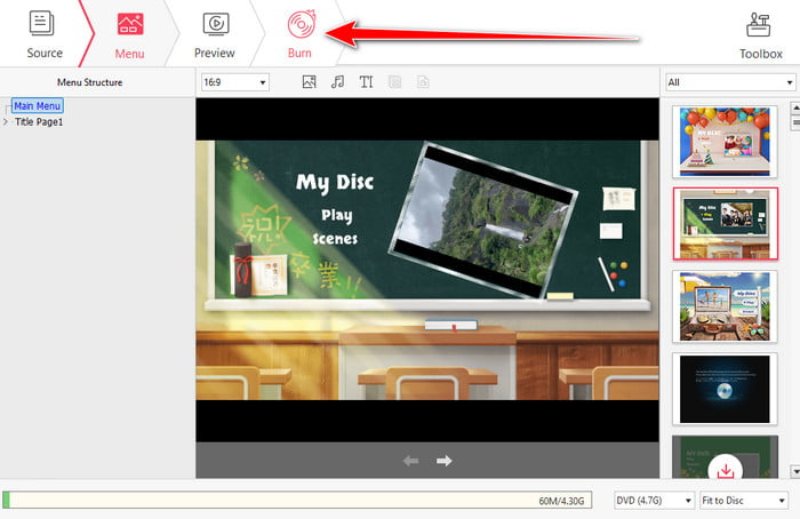
Part 6: FAQs about Burning 4K MKV to Blu-ray
Does VLC burn Blu-ray?
We don't recommend burning Blu-rays with VLC, as VLC is not a dedicated DVD burning program. You can regard it as a Blu-ray player or Blu-ray ripper. The built-in codecs enable you to play most Blu-ray discs in VLC without any issues.
How to burn 3D MKV to Blu-ray?
To burn 3D MKV videos to a Blu-ray disc, you just need a Blu-ray creator program that supports 3D content. You can read the software's features before downloading it or ask the developer for detailed information.
Is MKV or MP4 better for Blu-ray?
Briefly speaking, MP4 is more popular for watching online videos, while MKV is better for converting digital videos to Blu-ray discs or DVDs. That is because MKV stores high-quality videos, audio tracks, and subtitles without compression.
Following our guide, you should understand how to burn MKV videos to Blu-ray discs on Windows 11/10/8/7 and 7, as well as Mac OS X. ImgBurn is a free way to do the job on a PC; however, it cannot create menus for Blu-ray discs. TsMuxer can create a Blu-ray ISO or folder from MKV files on a MacBook. For beginners, Tipard Blu-ray Creator is the easiest way to create a playable Blu-ray disc. More questions? Please feel free to write them down below this post.
Full-featured multimedia player to play Blu-rays, DVDs, 4K UHDs, and other video/audio files.




