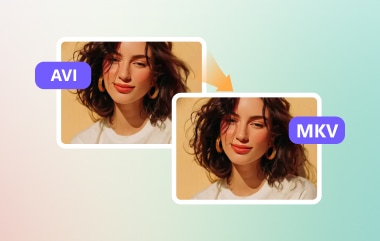AVI is among the most used video formats. It can give you an excellent video quality, allowing you to enjoy the content during video playback. However, there are times when you want to preserve the video, especially if the contents are your old memories with your friends, family, special someone, and more. If you want to create a collection of your AVI files, the best thing to do is to transform them into a DVD. So, if you want to know how to transform your AVI file into a DVD, you are in the right place. In this article, we will delve into various methods you can use to achieve your task perfectly. Without anything else, see this guide and learn how to convert AVI to DVD.
Part 1. Convert AVI to DVD using Free Software
If you want to turn AVI into a DVD, the best free software you can rely on is Tipard DVD Creator. With this program, you can ensure that you get the result you need. The best part here is that the process of creating a DVD from AVI is simple since the software has a neat and intuitive user interface. In addition to that, the program can offer various customizable menu templates. With that, you can get an appealing video with exceptional video quality. It also ensures that no watermarks will be added after the burning process. Moreover, you can also use various features during the procedure. You can crop videos, trim, add effects, filters, and more. Thus, if you want a free AVI to DVD conversion software, use Tipard DVD Creator.
Follow the simple steps below and start changing your AVi into a DVD.
Step 1Download Tipard DVD Creator on your computer. After the installation process, launch it to start the DVD-creation procedure.

FREE DOWNLOAD For Windows 7 or later
 Secure Download
Secure Download
FREE DOWNLOAD For Mac OS X 10.13 or later
 Secure Download
Secure DownloadNote: Ensure that your blank DVD has already been inserted into your computer.
Step 2After you launch the software, choose the DVD option. Then, click Add Files to start adding the AVI file you want to turn into a DVD.
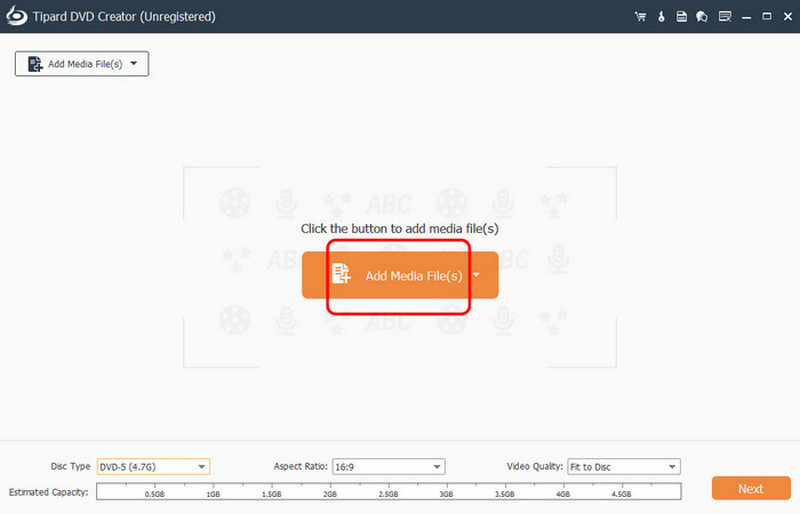
Step 3Then, you can choose your preferred disc type, aspect ratio, and quality. Once you've done this, tick the Next button below.
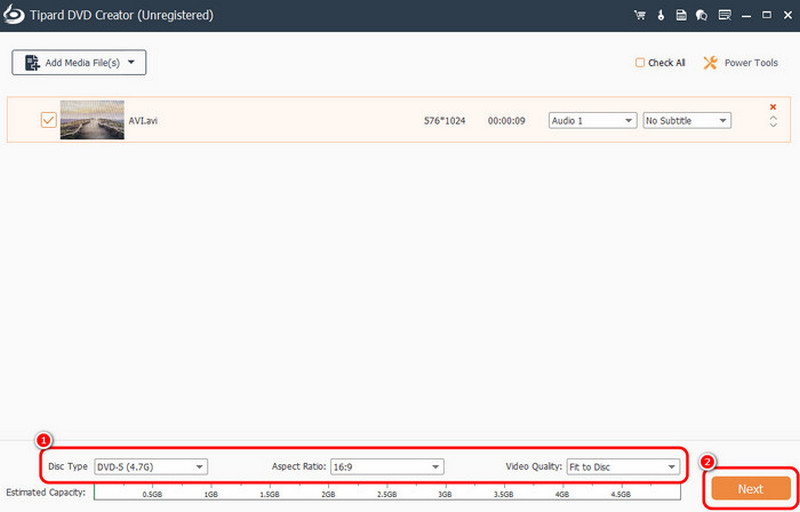
Step 4You can now choose your preferred menu templates and customize them. You can also add or change the background, insert an opening film, and more. After that, tap the Burn button to proceed to the final process.
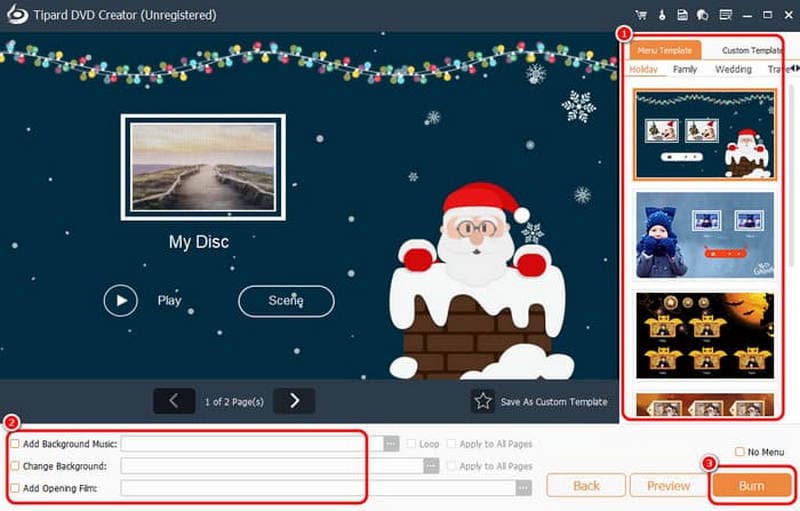
Step 5Finally, tick the Start button to begin turning your AVI file into a DVD. After the process, you can now have the DVD with the content from your AVI file.
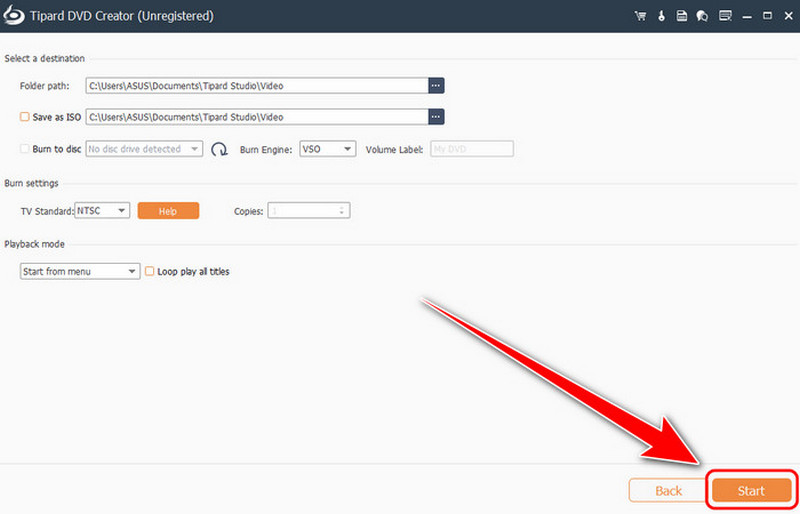
Part 2. Convert AVI to DVD using Paid Software with Great Quality
Do you prefer using paid software to convert AVI into a DVD? In that case, we recommend using DVDFab. This software is one of the most powerful DVD creators you can access on your computer. What we like here is that even though it is among the professional-grade software, you can still navigate all the features easily, thanks to its simple UI. It also has a fast-burning process, making it more ideal for users. You can even add a menu to your output for an engaging result. The only drawback here is that the software is a little bit expensive. It also demands a high-spec computer since it is resource-intensive. If you think the program is unsuitable, it would be best to use a DVDFab alternative. But if you want to use this to convert AVI files into a DVD, see the steps below.
Step 1Download and install the DVDFab program on your computer. Then, from the Creator section, tap the Plus symbol to insert the AVI file.
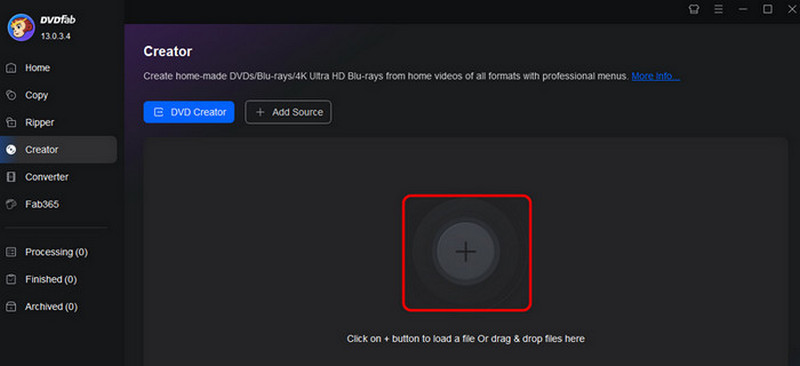
Step 2You can go to the Advanced Settings section to adjust the volume label, output, and quality. You can also proceed to the Menu Settings to insert a menu into your file.
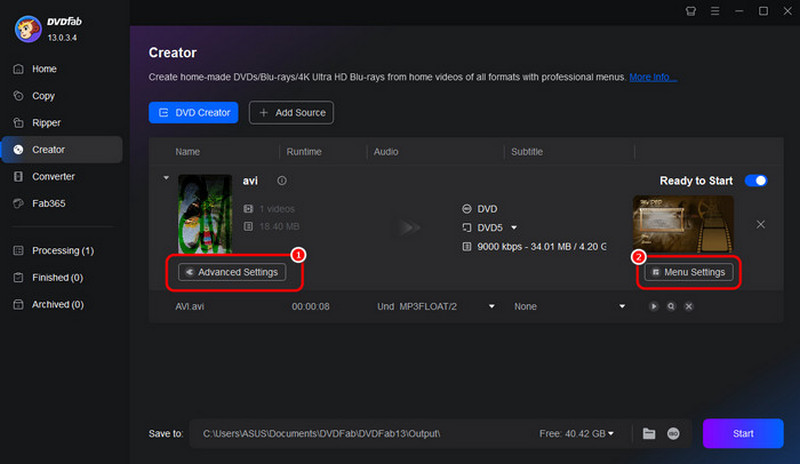
Step 3For the last process, you can click the Start button below to begin transcoding your AVI to DVD.
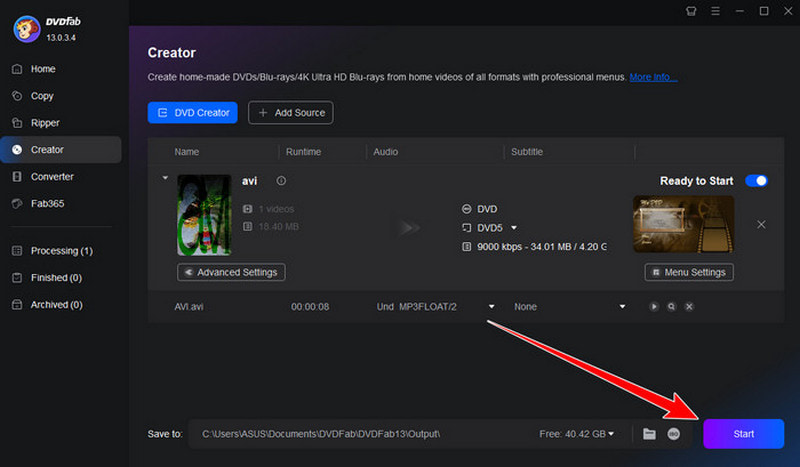
Part 3. Online Way to Convert AVI to DVD
You can also use your browser to transform the AVI file into a DVD. One of the best online-based converters you can access is Zamzar. In terms of a fast conversion process, there is no doubt that this tool is ideal. The good part here is that the process of transcoding files is simple. It even ensures that the video quality is better for a satisfying video playback. You can also use this tool to convert your AVI files to other formats. You can convert AVI to MP4, AVI to MOV, AVI to MP3, and more. The only shortcomings here are that you must have a fast internet connection to get your desired result. So, to begin the process of converting AVI files to DVD, see the instructions below.
Step 1From your browser, visit Zamzar's main website. Then, click the Choose Files button to upload the AVI file you want to convert.
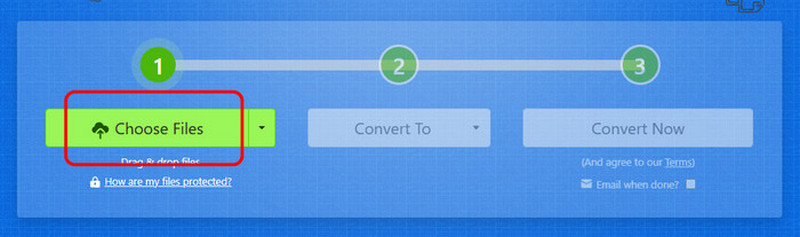
Step 2After that, go to the Convert to section and select the DVD option as your output format.
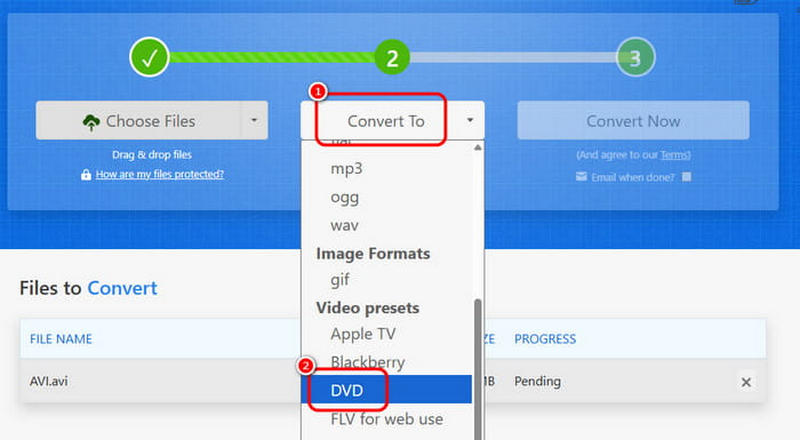
Step 3For the last process, click the Convert button to start transcoding your files. Then, after the conversion, tap Download to save it on your device.
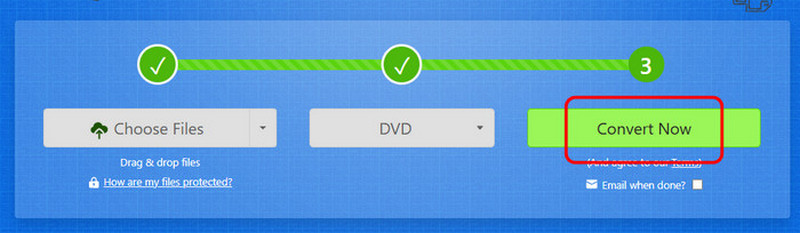
Part 4. Play DVD on DVD Player without Burning
Do you want to watch your DVD directly on your computer without undergoing the burning process? Well, that is possible as long as you have the right DVD player. Follow the instructions below for smooth DVD playback.
Method 1: Play a DVD using AVAide Blu-ray Player
AVAide Blu-ray Player is one of the most powerful multimedia players you can access on your computer. With its simple layout, you can easily insert and play your DVD. The best part here is that you can get a better viewing experience since the software supports high-quality videos for up to 4K. It also offers various playback controls, such as forward, backward, next, previous, play, pause, stop, and more. So, to start playing your DVD, see the steps below.
Step 1Download and install AVAide Blu-ray Player on your computer. Then, install it to start the DVD playback process. Ensure that your DVD is already inserted into your computer.

FREE DOWNLOAD For Windows 7 or later
 Secure Download
Secure Download
FREE DOWNLOAD For Mac OS X 10.13 or later
 Secure Download
Secure DownloadStep 2From the main interface, click the Open Disc option to start adding the DVD you want to play.

Step 3You can now watch/play the content from your DVD. You can also use all the playback controls below, such as play, pause, stop, next, previous, and more.
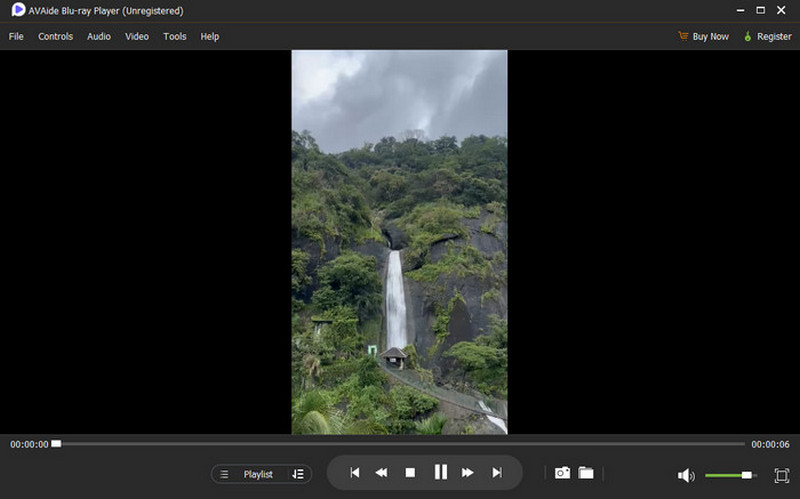
Method 2: Play a DVD using VLC Media Player
VLC Media Player is among the free and open-source media players you can use to play DVDs. With just a few clicks, you can get the result you need. Aside from that, you can also access more features, such as cropper, playback speed controller, effects, and more. With that, you can enhance the video, allowing you to enjoy the content during playback. The only problem here is that the media player's user interface is looking outdated, making it not appealing to some users. But if you want to use this software to play DVDs, check the instructions below.
Step 1The first thing to do is to download and install the VLC Media Player on your device. Then, ensure that you have already inserted the disc into your computer.
Step 2After that, from the main interface, tick the Media section and hit the Open Disc option.
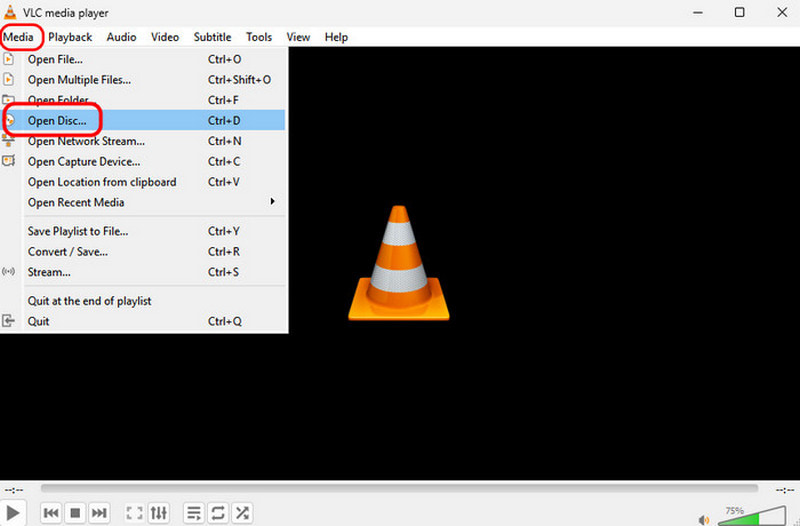
Step 3Proceed to the Disc section and select DVD. Then, go to the Browse option to start attaching the DVD from your folder. Once done, tap Play to start watching your DVD.
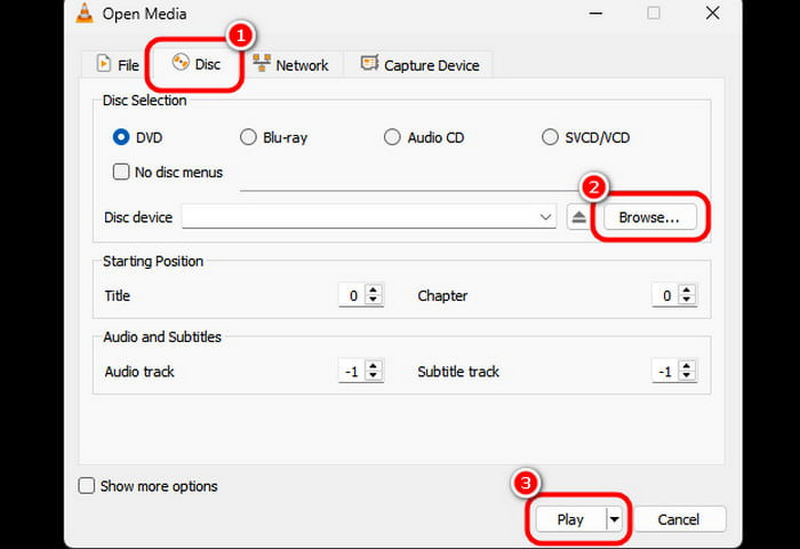
To learn how to transcode AVI to a DVD file successfully, you can check all the instructions we have provided in this guide. With these online and offline ways, you can ensure that you get the result you need. So, if you want to convert AVI into a DVD, you can try using Tipard DVD Creator since it can give all the features you need. On the other hand, if you want to play your DVD on your computer without burning, it would be best to use AVAide Blu-ray Player. With this player, you can watch your DVD with exceptional quality.
Full-featured multimedia player to play Blu-rays, DVDs, 4K UHDs, and other video/audio files.