Want to convert your DVD collections to MP4 format for easy playback? For converting a DVD to digital format, you will need to find a DVD to MP4 converter which allows you to rip DVD to digital formats, and keep the original DVD disc quality. As there are many DVD to MP4 converters in the market, you may don't know which conversion software to choose from. Read this tutorial to learn how to convert DVDs to MP4 in just a few clicks.
Comparison of Top 3 DVD to MP4 Converting Methods
Let's see the main features of the three top DVD to MP4 converters:
- Feature
- Conversion Speed
- User Interface
- Customization Options
- Batch Processing
- Preview Feature
| AVAide DVD Ripper | HandBrake | VLC Media Player |
| Fast, hardware acceleration supported | Moderate, depends on settings | Moderate |
| User-friendly and Intuitive | Simple but technical | Simple |
| High: Support for resolution, bitrate, and codec customization | Moderate: Customization options for video/audio encoding | Basic: limited to the settings available in the VLC interface |
| Yes | Yes | No |
| Yes | No | Yes |
Now, see the detailed guide of the three converting methods.
Top 1. Convert DVD to MP4 Professionally
To save your time, we’d like to show you a fast and easy way to get the conversion from DVD to MP4 done. AVAide DVD Ripper, a functional program that can not only help you convert DVD to MP4 but also edit the DVD videos. Just run the DVD to MP4 converter, open a DVD, select a ready-made preset like MP4, and click the Convert button. You’ll be watching your DVD movies on any device in no time.
- Convert DVD to MP4, MOV, AVI, FLV, DivX, VOB, and 150+ other media formats.
- Rip DVD to multiple devices like iPhone, Samsung, Apple TV, PS4, etc.
- Extract audio from DVD and save as MP3, M4A, AAC, etc.
- Fast: Rip a 3-hour movie within 5 minutes.
- Easy: No technical skills are needed, and every step will be shown on the program interface.
- Safe: 100% clean program without any virus.
You can download the program and follow the instructions below:
Step 1Launch the DVD Ripper and insert a DVD disc to the program
On this page, click on the Free Download button to download this DVD to MP4 Converter. Following the instruction, install it on your computer and click its icon to run the software. You’ll see the interface below.
Now, you need to insert a DVD disc into the DVD drive. If your Windows PC or Mac doesn’t have a built-in DVD drive, you need to plug an external drive to your computer. Then, go back to the program and click the Load DVD button at the top left corner to browse your hard drive and select the DVDs you want to load. You can also load your DVD ISO file, DVD folder by clicking Load DVD ISO or Load DVD Folder button.
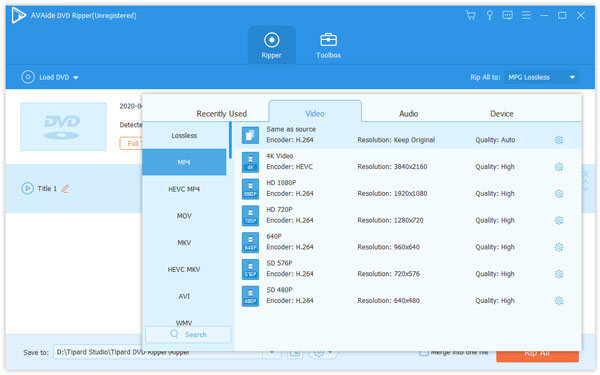
Step 2Select output format
After loading DVD, the DVD’s information will be shown in the file list, such as full title list, title, subtitle, duration, etc. Now, click and pull down the output drop-down list from the Rip All to option to select your desired output format. Since you are ripping DVD to MP4, just select MP4 format from the Video tab.
Notes: This DVD to MP4 ripper has many of presets that enables you to rip a DVD for any video, audio, as well as device formats: MOV, AVI, VOB, MKV, FLV, MP3, OGG, WMA, iPhone, iPad, PS4, Xbox One, and more.
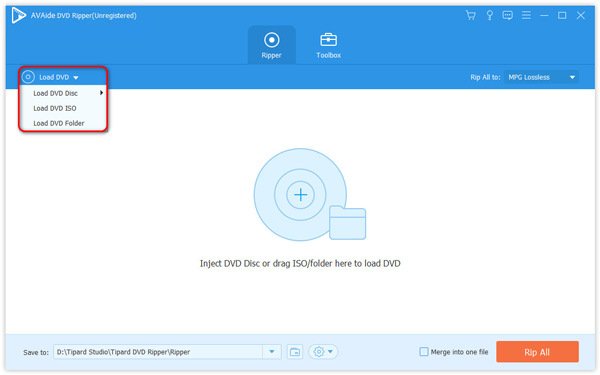
Step 3Start to Convert DVD to MP4 on Mac or Windows PC
Before conversion, you can go to the Save to field and select a folder to save the converted files. After you have the settings configured, you could click Rip All to start ripping your DVD to MP4 now. Once the conversion process is done, you can find the output files in the destination folder.
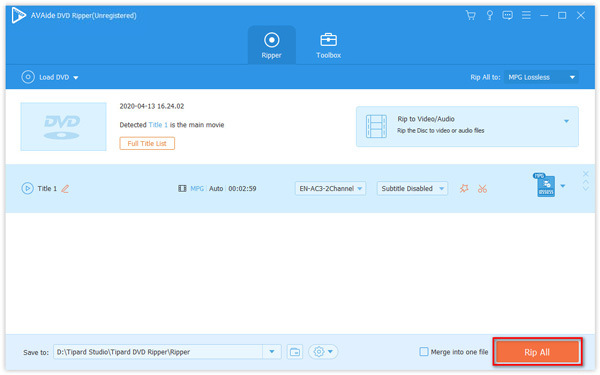
Now you can enjoy your DVD video on your computer. If you are satisfied with the performance of AVAide DVD Ripper, please kindly share it with your families and friends, because it is worthy of it.
Top 2. General Way to Transfer DVD to MP4 with VLC
One of the cool features of VLC Media Player is the DVD ripping feature. VLC allows you to rip your DVDs to common file formats like MP4. First, make sure that VLC is installed on your computer. If not, go to http://www.videolan.org/vlc/ to download VLC Media Player and install it on your computer.
Step 1Insert your DVD disc into the DVD drive on your computer. Then, launch VLC Media Player, go to the Media tab from the top menu bar, and choose Convert/Save… to enter a new window.
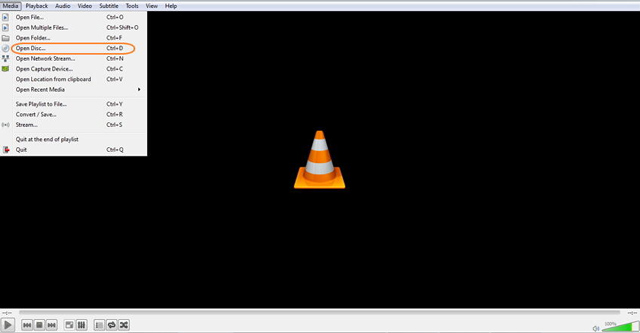
Step 2Go to the Disc tab, then choose DVD under Disc Selection. Then, click the Browse button to choose the DVD location from the drop-down list.
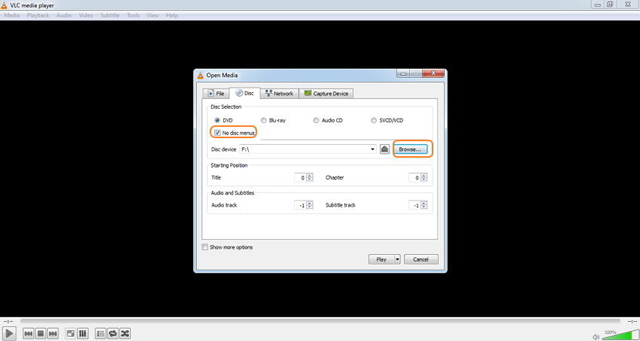
Step 3From the lower-right corner, click the drop-down menu next to the Play button, and choose Convert from the list.
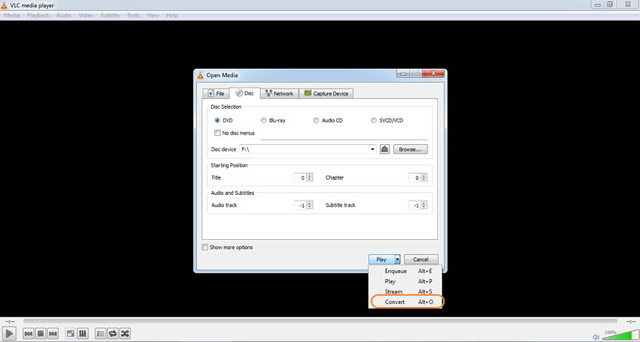
Step 4Then, a new window will display. Here, choose MP4 as the output format from the Profile option under the Settings section. Then, go to the Destination file field and click the Browse button to select the path for saving your converted files.
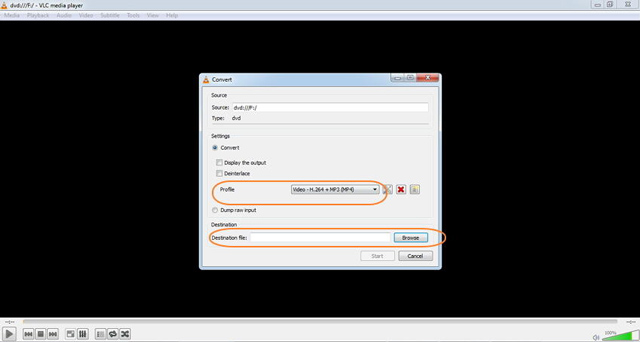
Step 5 In the end, click the Start button to turn your DVD to MP4.
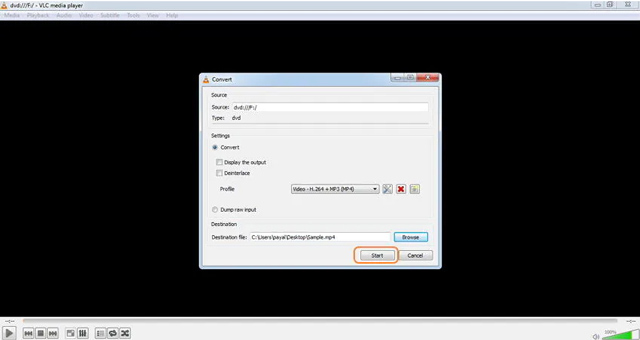
OK, the whole DVD to MP4 conversion is done.
Top 3. How to Convert DVD to MP4 Using Handbrake
Handbrake is a free and open-source video transcoding software, which is very small and efficient, suitable for non-professional video transcoding. You can rip Blu-ray and DVD to digital videos using Handbrake with the assistance of a free library called libdvdcss. Just like its name, it can rip DVDs with CSS encryption.
Handbrake can rip DVD to MP4, MKV, and WebM video formats, which is a little limited. And its interface is not user-friendly. You may take a longer time to get familiar with it.
See how to rip MP4 from DVD using Handbrake:
Step 1Open Handbrake and Import libdvdcss
Download libdvdcss and copy the file to the program folder of Handbrake (If you install with default settings, the path should be C:\Program Files\Handbrake). Double click to install it.
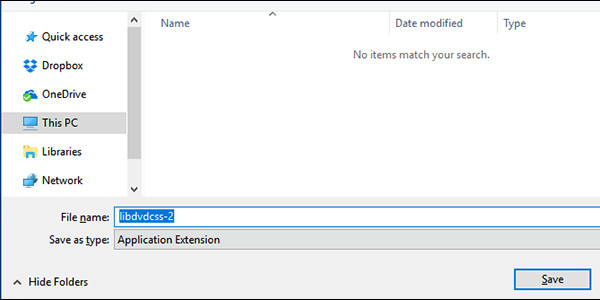
Step 2Launch Handbrake and Open DVD
Launch Handbrake and insert your DVD. The program will detect your DVD drive: click Open Source to open it.
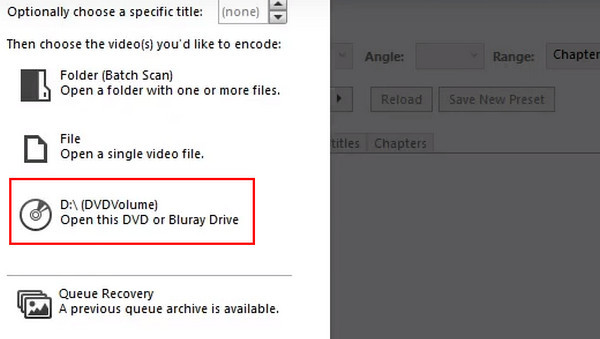
Step 3Start to Rip and Transfer
Set MP4 as the output format, and click Start Encode to rip. Before ripping, you can customize various parameters according to your needs.
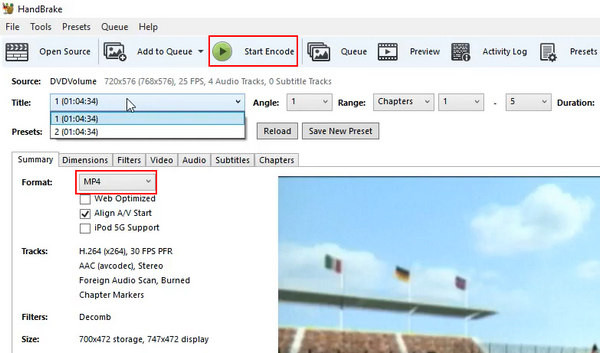
FAQs of Converting DVD to MP4
How long does it take to convert DVD to MP4?
The speed of converting DVD to MP4 depends on the performance of the DVD ripper and the computer's configuration. It also depends on the size of your DVD file. Generally, AVAide DVD Ripper can convert a 3-hour movie to digital videos in 5 minutes. Handbrake is a little bit slower than that, and VLC is slower than Handbrake.
Is it illegal to transfer DVDs to MP4?
If the DVD is protocol protected, you can't rip it and sell it for commercial usage. It is generally OK to rip your own DVD and save it as digital video for convenient preserving.
How do I rip a DVD to MP4 using Windows Media Player?
Unfortunately, you can't rip DVDs to any digital video using this Windows default player. Try other third-party programs like AVAide DVD Ripper, VLC, Handbrake, etc.
You can easily and quickly convert your DVD to MP4 format using the three methods. The three methods are the most often used, and they hardly fail.
In conclusion, if you are looking for the easiest and fastest way to rip DVDs to MP4 and export them to fit various devices, choose AVAide DVD Ripper; if you have a high command for the codec and you have previous usage experience, choose Handbrake; if you are looking for the general way to convert DVD to MP4 and the DVD video size is no more than 1 hour, choose VLC.
Best tool for ripping and converting DVD Disc/Folder/ISO image file into over various formats.



 Secure Download
Secure Download


