Unlocking a Blu-ray player's region code is a valuable skill for movie enthusiasts who want the freedom to watch films worldwide. Region codes are like digital locks restricting where you can play your Blu-ray discs. With the right tools and knowledge, you can break these barriers and make your Blu-ray player region-free. This post will present how to unlock the Blu-ray region code guide you can depend on. Therefore, you can enjoy a wider selection of movies without the frustration of compatibility issues.
Part 1. Use Region-Free External Blu-ray Player
Unlocking the region code on a Blu-ray player with a region-free external Blu-ray player involves adapting your player to accept and play discs from different regions. Here is how to unlock the Blu-ray region code using a region-free external player.
Step 1First, find your Blu-ray player's make and model. Not all players can be unlocked.
Step 2Turn on the player. Open the disc tray. Use your remote to press buttons in a particular order, like 1, 2, 8, 4, 9. In the service menu, look for an option to change the region code.
Step 3Sometimes, you need a specific code for your player model; you can find these online. Go to the region code setting and set it to 0 or Region-Free if available.
Step 4After setting the region code to 0 or region-free, save changes and leave the service menu.
Step 5To check if your player is region-free, insert a Blu-ray disc from another region. If it works, your player is now region-free!
Part 2. Use VLC
VLC is a leading media player that can unlock Blu-ray region codes; it is known as a Blu-ray region code remover. To do this, you will need to install an essential AACS dynamic library file. This library file is crucial because it helps VLC play Blu-ray discs from different regions without being restricted by regional codes. In the following steps, we will guide you through installing this AACS library file in VLC, allowing you to enjoy Blu-ray movies from various regions.
Step 1Get VLC Media Player from their official website.
Step 2Visit a trusted website to download the AACS dynamic library file.
Step 3For Windows, copy the libaacs.dll from the downloaded file. Find your VLC installation folder, usually C:Program FilesVideoLANVLC on Windows. Paste the libaacs.dll file there, replacing the old one if asked.
For Mac, copy the libaacs.dylib from the downloaded file. Right-click on VLC in your Applications and choose Show Package Contents. Go to Contents, Frameworks, then lib. Paste the libaacs.dylib, replacing the old one if asked.
Step 4Close VLC and open it again. Put in your region-locked Blu-ray disc. In VLC, go to Media, then Open Disc. In the Disc tab, tick Blu-ray. Click Play, and then your Blu-ray should work regardless of the region code.
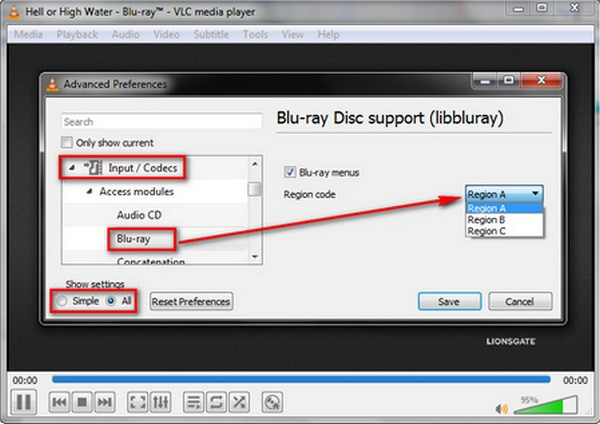
Part 3. Find Hack Ways from Forums
Unlocking Blu-ray region codes means using tricks to make players play discs from any region. Below are the Blu-ray region code hack you can try:
Hack 1: Blu-ray Region Code Remover
Step 1Turn on your Blu-ray/DVD player without a disc inside. Wait until the screen says No Disc.
Step 2Press the Pause on your remote control. Enter the numbers 3, 1, 4, 1, 5, and 9 on your remote.
Step 3Type 0 on the remote, 0 means all regions.
Step 4Press Pause on the remote again. Turn off your Blu-ray player and wait for 30 seconds. Turn it back on. Now, your Blu-ray player should be able to play discs from any region.
Hack 2: Convert Blu-ray Player to Multi-Region
Step 1Turn on your Blu-ray player. Then, open the disc tray.
Step 2Press the Info on your remote once. The number will show up.
Step 3Press the number 9 for multi-region. Keep pressing 9 until you see 9 in the upper left.
Step 4Turn off the Blu-ray player. Turn it back on. Now, your Blu-ray player is region-free and can play discs from any region.
Hack 3: Make Your Blu-ray Region Free
Step 1Please turn off your Blu-ray player, ensuring it is in standby mode.
Step 2Press the Top Menu, Clear, and Power button.
Step 3Select option 2, then choose option 4. Type in the number 12450 and press Enter. Type in number 00000 and press Enter.
Step 4Turn off your Blu-ray player. Turn it back on. Now, your Blu-ray player should be able to play discs from any region.
Part 4. Convert Blu-ray Disc to Digital
Are you looking for a program that can help you convert Blu-ray to digital formats, like MP4, MPEG, AVI, MOV, and more? Well, Tipard Blu-ray Converter is the perfect one for you. It supports 500+ video formats, which you can choose from. In addition, it can convert videos at 30x faster speed by 3-level GPU acceleration. If you want to customize your output settings, you can do that. It offers an option to tweak the video and audio settings according to your requirements. The best part is that it is specially designed to be easy to use and beginner-friendly.
Step 1Download and Install Tipard Blu-ray Converter from the official website.

TRY IT FREE For Windows 7 or later
 Secure Download
Secure Download
TRY IT FREE For Mac OS X 10.13 or later
 Secure Download
Secure DownloadStep 2Run the program. Navigate to the Ripper tab, and click the (+) button or Load Blu-ray drop-down menu to load your content.
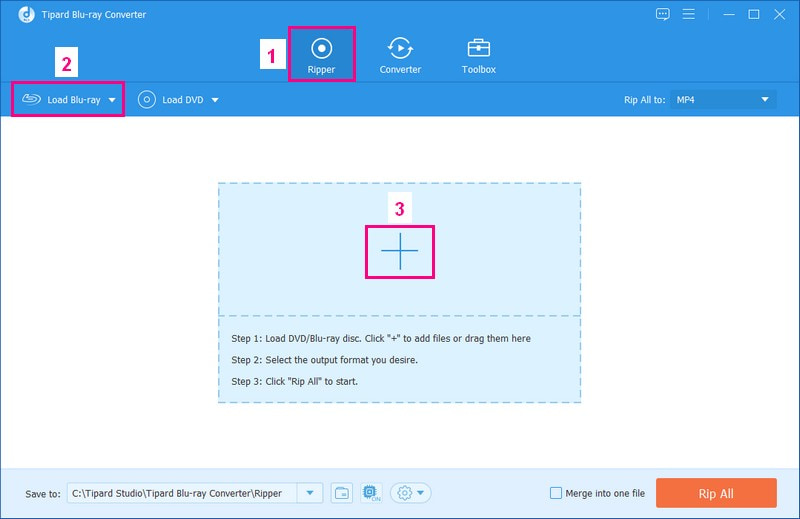
Step 3After loading your Blu-ray content, put a mark on whether to select Main Title or Full Title List. Once selected, click the OK button.
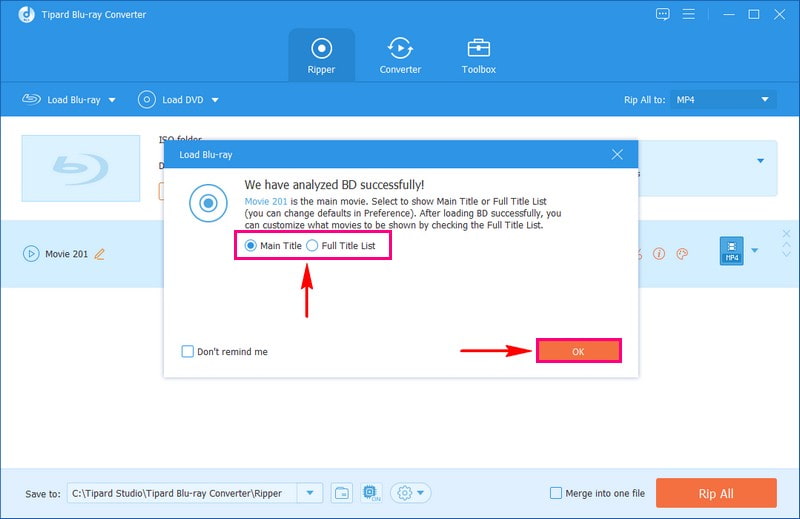
Step 4Click the Rip All to drop-down menu. Under the Video option, select a digital format, like MP4, MOV, MKV, AVI, WEBM, etc, to which your Blu-ray content will be converted. If you want to customize the video and audio settings, click the Cogwheel button and do your thing.
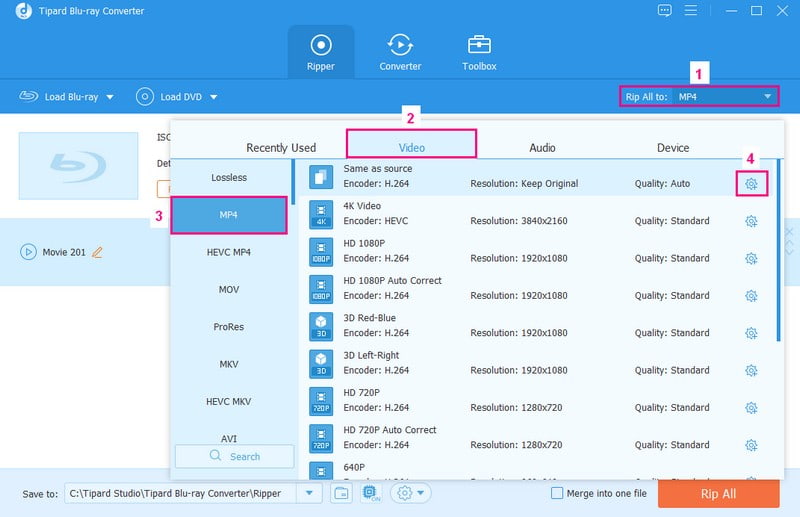
Step 5Once ready to convert your Blu-ray content to a digital format, click the Rip All button to start the process. After a few seconds, you can get your converted output in your local drive.
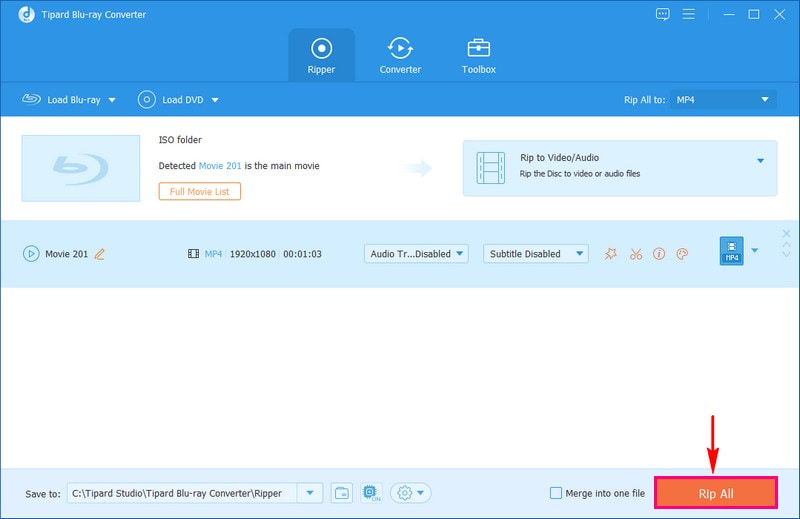
Part 5. Copy Blu-ray Disc to Hard Drive
When copying high-quality Blu-ray discs, using a professional program is a must. Tipard Blu-ray Copy is a top-rated option for this task. It provides four copying modes that make copying Blu-ray discs very easy. This program keeps the quality intact, ensuring your copied Blu-ray movies have the same high-quality image and audio. It copies the Blu-ray disc to your hard drive, saving it as Blu-ray folders or ISO files. In addition, it retains the original subtitles, audio tracks, and chapters. If you find the file size too big, you can also compress it from BD-50 to BD-25 without losing quality.
Step 1Download and Install the Tipard Blu-ray Copy from the official website.

TRY IT FREE For Windows 7 or later
 Secure Download
Secure Download
TRY IT FREE For Mac OS X 10.13 or later
 Secure Download
Secure DownloadStep 2Connect your Blu-ray drive with your desktop and place the Blu-ray disc on the drive. Ensure that the disc can be read successfully. Next, connect the hard drive to your desktop to preserve the copied Blu-ray content later.
Step 3Run the program. You will see four different options on the main interface. To copy Blu-ray 1:1 quality, please pick Full disc or Clone mode. The Main Movie mode lets you choose the Title, Chapter, Audio, and Subtitle you wish to copy. Please choose the one you need.
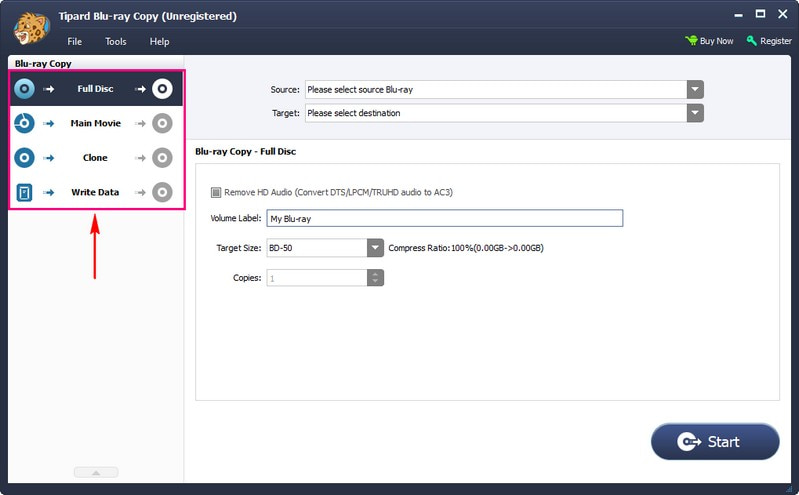
Step 4You need to set the Source and Target on the upper part of the interface. Pick the detected Blu-ray discs as Source and then set the Target as Blu-ray ISO image or Blu-ray folder. Here, you must set the folder path as the hard drive you have connected to save the output.
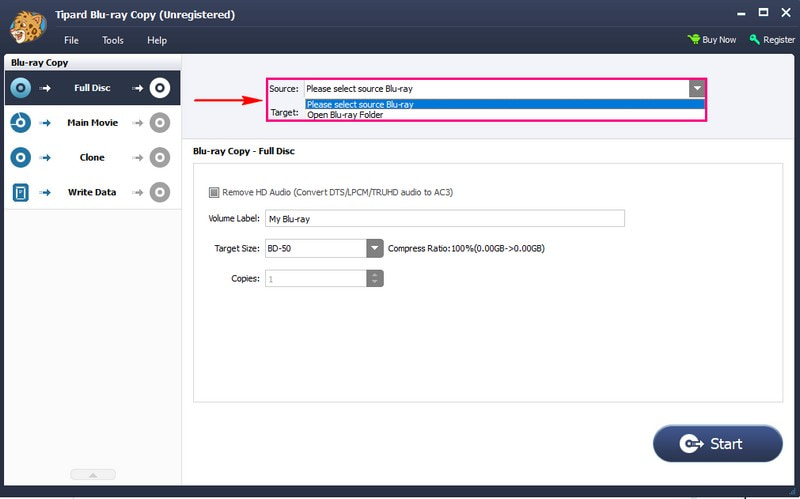
Step 5Hit the Start button to copy your Blu-ray movie to an ISO image or Blu-ray folder. Wait for a few seconds to get the result.
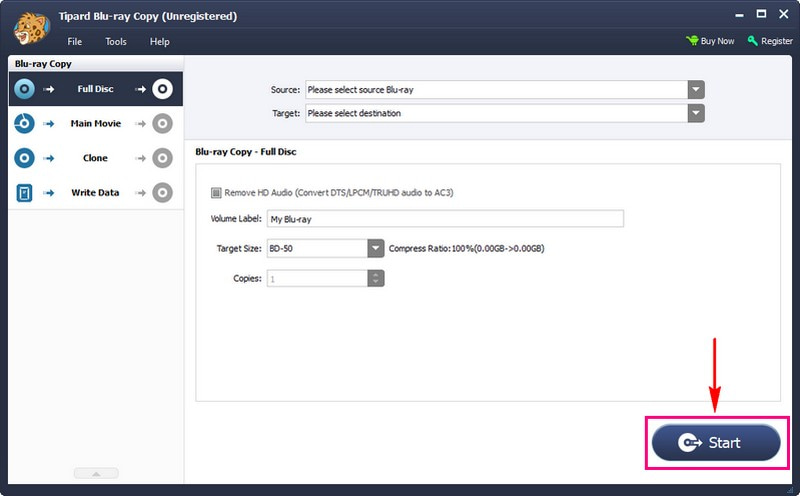
Part 6. FAQs about Unlocking Blu-ray Region Code
How to Find Region Code on DVDs?
DVDs use numbers 0-8 to show their region codes. If you need help finding the region code, check the back of the DVD case. For all DVDs with region codes, you can see them on the discs.
What is LG BPM-35 Blu-ray Player?
This Blu-ray player plays discs from A, B, and C regions and DVDs from 0-8 regions. It is infused with HDMI output, built-in WIFI, and USB input for playing music, pictures, and videos.
Is Region Free Blu-ray Player Legal?
Owning a region-free Blu-ray player in the US is generally legal. However, it is illegal to sell multi-region players in the US due to the DMCA. As a result, many purchases for region-free players happen outside the US.
What are the Blu-ray region code specifications?
Blu-ray discs use a more straightforward region code system with A, B, and C. Region A consists of the Americas, Japan, South Korea, and more. Region B comprises most of Europe, the Middle East, and more. Region C consists of Mainland China, Central Asia, and more. Lastly, region-free can be played anywhere worldwide, with no restrictions.
Why Purchase Region Free Blu-ray Players?
It can be disappointing not to watch your favorite Blu-ray movies because of region codes. Even though many Blu-ray discs are now region-free, not all of them are. Investing in a true region-free Blu-ray player can be a good idea. These players let you enjoy foreign films and shows from various regions. Plus, the best region-free Blu-ray players work well with various discs, ensuring smooth playback.
Removing region codes from your Blu-ray discs opens up possibilities. It allows you to watch your favorite movies and shows from any region. Through this post, you have learned how to remove region code from Blu-ray discs. So, go ahead and make your Blu-ray collection region-free, and enjoy your films without any boundaries.
Full-featured multimedia player to play Blu-rays, DVDs, 4K UHDs, and other video/audio files.




