Ripping a DVD means decrypting it. Consequently, it becomes region-free, and you can watch it on any region-free player. Otherwise, if not hacked or decrypted, that DVD will only be playable on certain licensed DVD players. There are certain ways through which you can rip a Region 2 DVD - for instance, if only you are a professional with vast experience in coding, on cross-platform using several operating systems, Linux being part of it, or if you know the necessary hardware and a fair bit of software.
Part 1. The Best Way to Bypass Region 2 DVD
No need to panic if you are having trouble playing Region 2 DVD on a non-region 2 compatible device; you are not the only one. The restrictions placed on ration-specific DVDs can be inconvenient; however, the AVAide DVD Ripper can be cracked easily. This multi-purpose software converts Region 2 DVDs into digital copies without affecting the quality, allowing viewing on any global device or platform.
- Effortlessly convert Region 2 DVDs to make them playable on any device.
- Maintain the original video and audio quality, even for high-definition resolutions like 1080p and 4K.
- GPU acceleration and multicore processor support ensure a 30x faster conversion speed.
- Trim, crop, merge, and customize video parameters to suit your preferences.
- Presets for popular devices like iPhones, Android, gaming consoles, and more.
Step 1Load The DVD
Start by inserting the Region 2 DVD into your DVD drive. Launch the AVAide DVD Ripper and hit the Load DVD button to add the disc, folder, or ISO file.
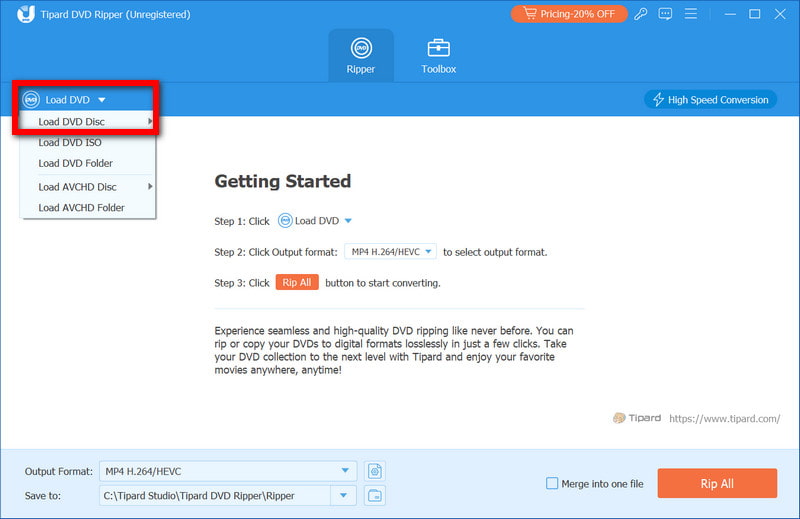
Step 2Select the Output Format
Select the Profile dropdown menu and select whichever format you desire, MP4 or MKV. You can even choose a preset that targets a particular device.
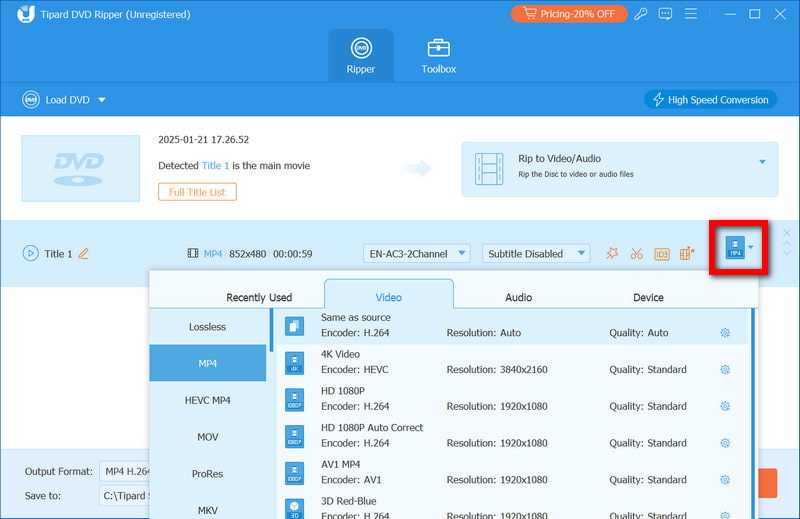
Step 3Customize the Settings (Optional)
You can adjust video resolution, bitrate, subtitles, or audio tracks. Trimming, cropping, or adding watermarks can also be done with the help of editing tools. Just click the Edit button.

Step 4Rip the DVD
In this step, you are supposed to begin the converting process by clicking the Rip All button. The program will automatically remove the regional restrictions, and you can save your files in your chosen format.
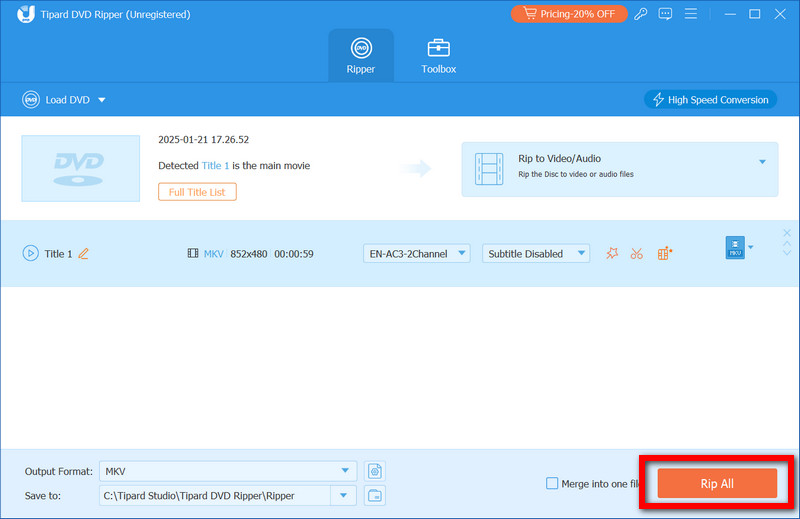
Step 5Enjoy Your Region Free DVD
After the conversion is complete, you can transfer those digital files to your device, or if it is more convenient for you, you can view them on your PC.
Part 2. Rip Region 2 DVD with HandBrake
HandBrake is a tool that is not the greatest of its kind; however, the best part is that it is free and open-source. The tool assumes that the user possesses third-party tools to bypass DVD region code, enabling HandBrake to rip DVDs and convert them to MP4 or MKV formats.
Step 1Start at the official Handbrake website to download and install the software.
Step 2Put the irreplaceable DVD with Region 2 into the disc drive. You may extract the contents with tools like VLC Media Player.
Step 3After opening HandBrake, you have to select Open Source and choose Browse to open your DVD drive. The program will scan the DVD for the different titles that are available for you to choose from.
Step 4After the titles have been scanned and displayed, all you need to do is click on the title that you want to rip off the DVD, select MP4 1080p preset, and use the right panel to adjust the quality of the output file as per your desire.
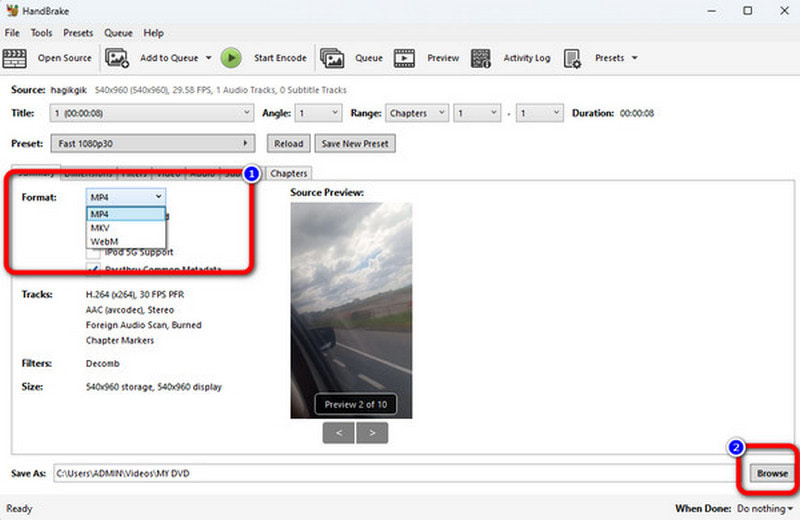
Step 5This step is entirely customizable and can differ from person to person; if you wish to use any other codec, change the resolution, or add subtitles alongside audio tracks, this is the step.
Step 6Lastly, click Browse to select the output file folder and click Start Encode to rip the DVD.
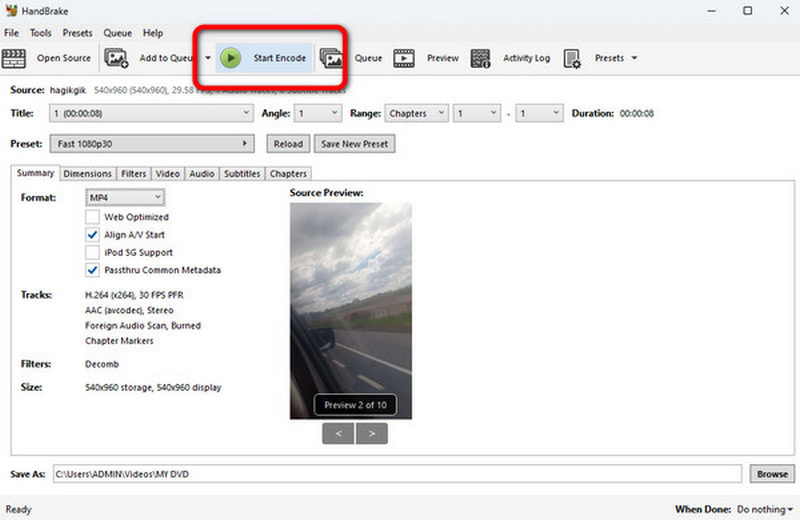
Part 3. Rip Region 2 DVD with DVD Decrypter
Another tool that allows the ripping of DVDs with copyright protection is a DVD decrypter. This program has not been updated for several years but is still useful for decryption and ripping Region 2 encoded DVDs into ISO or VOB files.
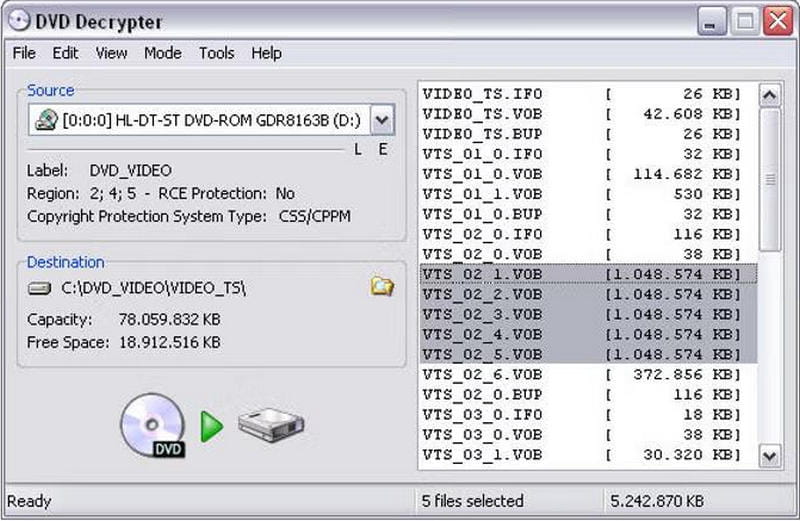
Step 1Download the DVD Decrypter and install it on your computer to run a Windows operating system. Ensure that the downloaded application comes from a legitimate website.
Step 2Insert the DVD you want to decrypt into your drive and run the DVD Decrypter application.
Step 3The application will scan the disk automatically, and you must choose where you want to store the read files.
Step 4Click Mode > File F from the menu bar to rip all the DVD files, or select the required ones by clicking on Mode > IFO.
Step 5After selecting the files, click the Decrypt option to start the ripping process. Once the process is complete, you can play the files or convert the ripped files by clicking the Run button if they are in the wrong format.
Part 4. Rip Region 2 DVD with MakeMKV
All the original video components, audio tracks, and subtitle files are saved in a single file in the MKV extension with no loss in quality, thanks to MakeMKV, an easy-to-use tool for transcoding Region 2 DVDs.
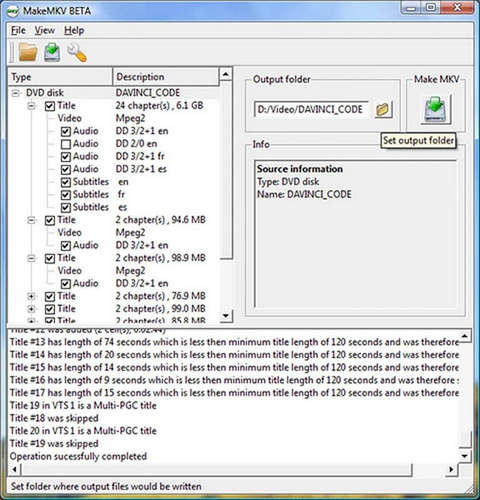
Step 1Download and install the program to your computer by accessing the MakeMKV website.
Step 2Insert your DVD for Region 2 into the DVD drive and start the MakeMKV application.
Step 3Within the MKV software, click the button that activates the DVD drive. The program will find every title on the disc.
Step 4Pick the titles you wish to rip and ensure you have specified the location where the output MKV files will be stored.
Step 5Press Make MKV to begin ripping the DVD. There is a chance this process can take up to a few minutes maximum, but it depends on the DVD size.
Part 5. Rip Region 2 DVD with AnyDVD HD
AnyDVD HD is an excellent software solution that facilitates access to and ripping of encrypted DVDs belonging to regional category 2. Its functionality works in the background as a free DVD ripper, making it convenient for users to handle DVD conversions effortlessly.
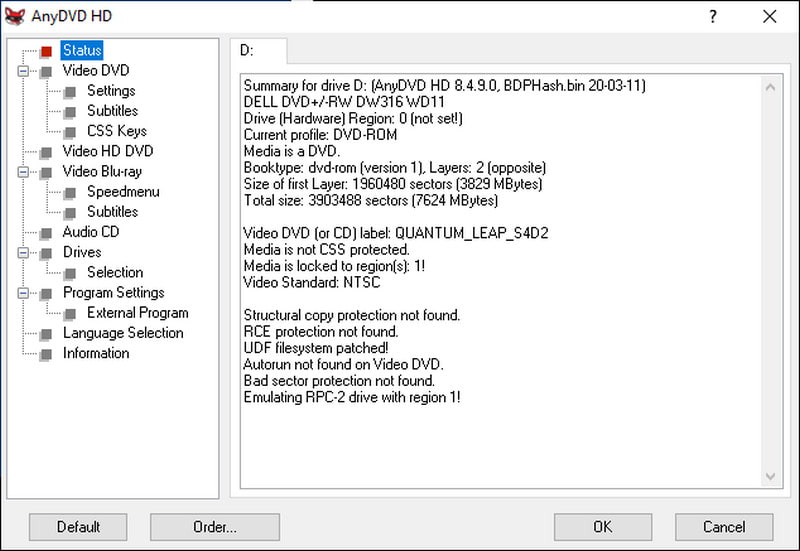
Step 1Make sure to visit the official website and download the AnyDVD HD software. Before any other processes are started, ensure they are in the background.
Step 2Insert your Region 2 DVD in the computer, ensure it is connected to a drive, and be on the lookout, as AnyDVD HD will unlock it automatically.
Step 3Locate the AnyDVD HD icon that can be found in the system tray and right-click it; from the list, select Rip Video DVD to Hard Disk.
Step 4Select the location where you would like to store the ripped files of the DVD.
Step 5To initiate the stuffing process, you will need to click the Copy DVD button, and once you are done stuffing the DVD, the files you have copied can easily be played or converted to other formats.
Ripping a Region 2 DVD is essential for overcoming playback restrictions and enjoying content on any device. Whether you choose AVAide DVD Ripper for its speed and quality or alternatives like HandBrake or MakeMKV, each tool offers a reliable solution. Unlock your DVDs, convert them to digital formats, and experience unrestricted entertainment globally.
Best tool for ripping and converting DVD Disc/Folder/ISO image file into over various formats.



 Secure Download
Secure Download


