Converting DVD to DivX or Xvid is a helpful solution to compress DVDs into smaller file sizes without compromising the video quality that much. Xvid and DivX are open-source video codecs that provide high quality with a relatively small size. This post shares 3 DVDs to DivX rippers to convert your DVDs to high-quality videos.
Part 1. Best DVD to DivX Xvid Converter to Rip DVDs to High-quality Videos
Many DVD to Xvid converter software are available, each with its features and advantages. First, we recommend the best DVD to DivX and Xvid converter, AVAide DVD Ripper. It offers a simple way to rip your DVDs to DivX or Xvid videos with high quality. You can free download this DVD ripper and follow the steps below to convert your DVDs.

TRY IT FREE For Windows 7 or later
 Secure Download
Secure Download
TRY IT FREE For Mac OS X 10.13 or later
 Secure Download
Secure DownloadStep 1Launch the DVD to DivX converter on your computer. Insert your disc into the computer's DVD drive. Connect an external drive if your computer does not have one. This DVD ripper supports both encrypted and unencrypted DVDs. Besides DivX and Xvid, it lets you convert DVDs to video files in MP4, MKV, AVI, FLV, MOV, VOB, and more. It can upscale the source DVD resolution and output higher quality, even up to 5K and 8K. You can click the Load DVD button to add your DVD.

Step 2When loaded, select DivX or Xvid as the target format from the drop-down list of Convert All to.

Step 3Before converting the DVD to DivX, you can click Edit to edit it and customize its image and sound effects. Then you can click Convert All to confirm the DVD to DivX conversation.

The conversion might take a while, depending on the length and size of the DVD. Once the process is complete, you can enjoy and share the converted Xvid video on your favorite device or media player.
Part 2. Easy Way to Convert DVD to DivX with WinX DVD Ripper
WinX DVD Ripper is a paid DVD converting software that can rip your DVDs to various video formats, including Xvid and DivX. Here are the steps to use WinX DVD Ripper for DVD to DivX conversion.
Step 1Go to the official WinX DVD Ripper website and download it on your computer. Insert the DVD you want to convert into the DVD drive.
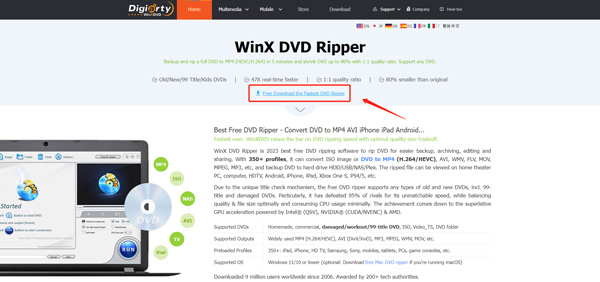
Step 2Open WinX DVD Ripper and click the DVD Disc button on the top left to import your DVD. Select the specific title of the DVD you want to convert and set DivX or Xvid as the output format. Then click the Run button to start the conversion.
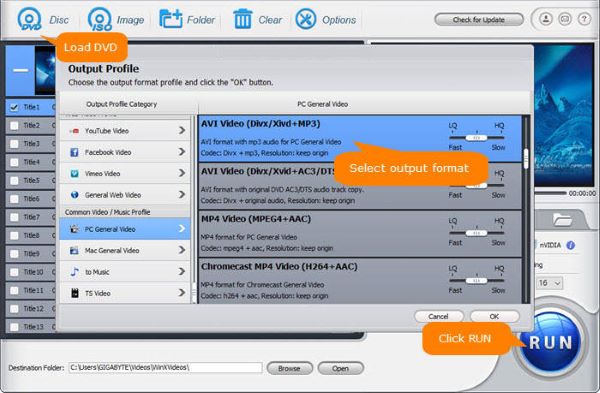
WinX DVD Ripper also allows you to select specific chapters, audio tracks, and subtitles from the DVD before conversion.
Part 3. How to Free Convert DVD to DivX and Xvid Using HandBrake
Handbrake is a free and open-source video converter that supports the DVD to XviD conversion. It lets you rip DVDs to MP4, AVI, and WebM by default. You can use FFmpeg to convert your DVD to DivX, Xvid, and another format you want. But HandBrake cannot rip copy-protected DVDs.
Step 1Download and install HandBrake from its official website. Insert your DVD into the computer's DVD drive and open HandBrake. Add your DVD when you reach the Source Selection window.

Step 2Click the Title dropdown menu and select the title of the DVD you want to convert. Handbrake will automatically detect the related DVD content. Choose the output format as DivX or Xvid from the Format dropdown. Then click Start Encode to confirm the DVD ripping.

Note that HandBrake can be used to select specific chapters and audio tracks from your DVD before conversion. Besides the recommended AVAide DVD Ripper, WinX DVD Ripper, and HandBrake, you can also use Any Video Converter, WonderFox DVD Ripper Pro, Freemake Video Converter, MakeMKV, or DVDFab DVD Ripper to rip your DVDs. Depending on your specific needs and preferences, one of these options may be better suited for you than the others.
Part 4. FAQs of How to Convert DVD to DivX
Can VLC convert a DVD to DivX?
VLC has the basic converting feature to rip your DVD to any video format you need, including DivX and Xvid. You can insert your disc into the computer’s DVD drive, launch VLC, open the Media menu, then choose the Convert/Save option. An Open Media dialog will appear on the screen. Go to the Disc tab and click the Browse button to load your DVD. After that, you can choose your desired output format from Profile and click Start.
Why convert DVD to Xvid?
Xvid is more accessible to various devices since it can be played on most computers and smartphones today. It also allows for better video compression without too much loss in the quality of the output file. Converting DVD to Xvid is relatively straightforward, and even beginners can do it easily.
Can your DVD player support DivX?
Most DVD players support the DivX format. You will see a DivX logo in front of the player device. You can use your DVD to play an AVI file encoded in DivX.
Converting DVD to DivX and Xvid has become a good option for many reasons. It is a great way to reduce the size of your DVDs without compromising too much on the video quality. The DVD ripping process is simple and can be done using the three recommended DVD converters above. Hopefully, this post has helped you convert your DVD to DivX or Xvid. Message us if you have any further questions.
Best tool for ripping and converting DVD Disc/Folder/ISO image file into over various formats.




