”Recently, I want to rip several movie DVDs, but what is the best output format I should use?”
Today, it is not a big deal to digitize DVDs since you have lots of choices. No matter you do it using an online service or on your computer, you have to decide the output format and video codec. That will decide the video output quality too. Since H.264 is a widely supported codec, you'd better convert DVDs to H.264 if you want to watch them on more devices.
Part 1: The Best Way to Convert DVD to H.264
H.264 is a video compression standard and video codec that can be incorporated into multiple formats. The most commonly used format is MPEG-4 or MP4. Other formats that support H.264 include MOV, 3GP, F4V, and MKV. Therefore, you need a powerful DVD ripping program that can set video codec, such as AVAide DVD Ripper.
- Convert DVD videos to H.264 without quality loss.
- Rip an entire DVD or specific chapters.
- Support almost all video output formats.
- Include a wide range of bonus tools, like video editing.
How to Convert a DVD to H.264 without Quality Loss
Step 1Load a DVD
Install the best DVD ripping software once you install it on your PC. There is another version for Mac. Insert the desired DVD into your PC too. Pull down the Load DVD menu, choose Load DVD Disc, and select the disc. The software also allows you to convert a DVD folder or ISO image to digital videos. To convert the DVD to H.264 with chapters, press the Full Title List button, and check the desired titles.
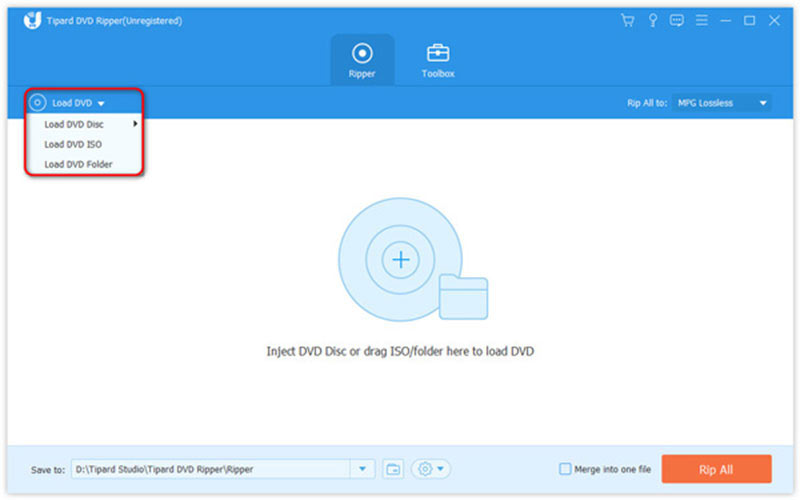
Step 2Set the video codec
Click the Rip All to menu at the upper right side to activate the profile dialog. Head to the Video tab, choose a proper format on the left sidebar, such as MP4, and pick the preset with H.264 encoder. Or you can click the Gear icon and set the encoder to H.264 manually.
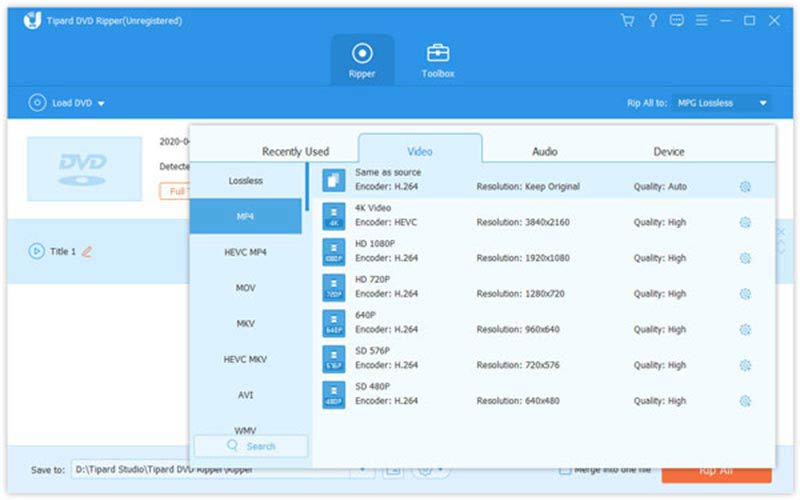
Step 3Convert the DVD
Move to the bottom area, click the Folder icon and set the directory to save the results, and click on the Rip All button to initiate converting the DVD to H.264 immediately.
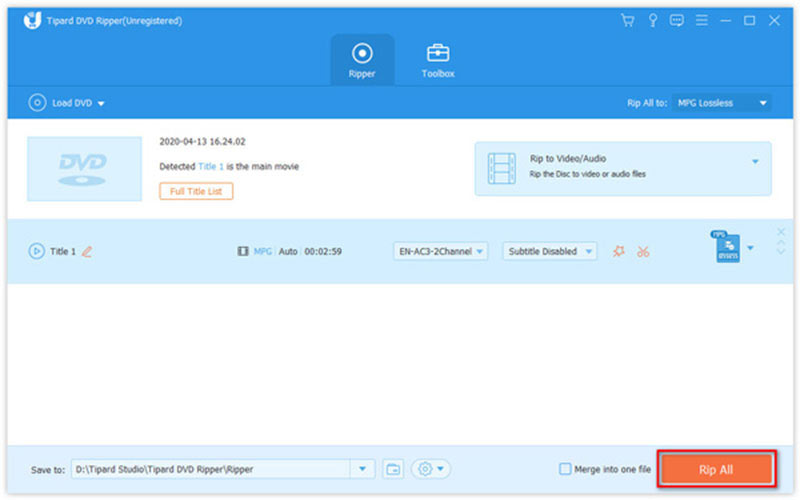
Part 2: More Free Ways to Convert DVD to H.264
Way 1: How to Convert a DVD to H.264 with HandBrake
HandBrake is an open-source video converter. It has the capability to convert DVDs to H.264 too, but the configuration is a bit complicated. Moreover, you have to install the libdvdcss on your machine if you intend to process commercial DVDs.
Step 1Put the DVD that you want to convert into your DVD drive. Open the free DVD converter software, go to the Open Source menu, and choose the disc.
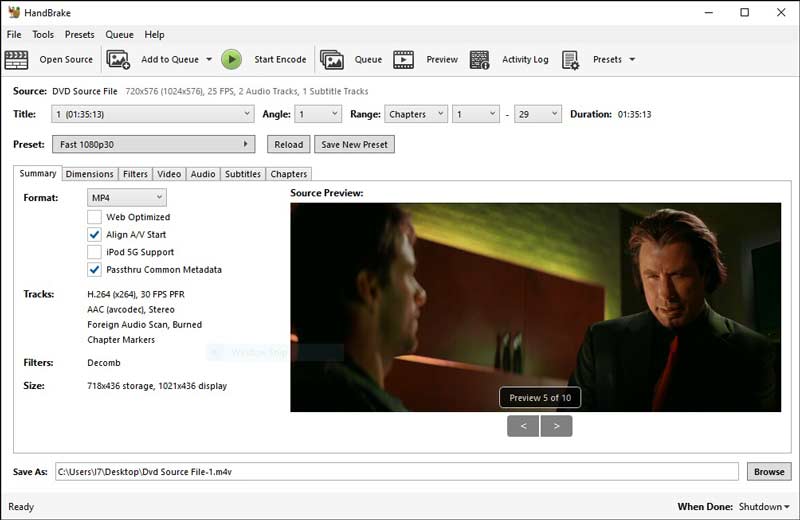
Step 2Pull down the Title option and select the desired titles. Next, open the Format option, and select a proper video format, such as MP4 or MKV.
Step 3Then select your favorite preset from the Presets panel on the right side. If the panel is hidden, click the Presets menu on the top ribbon to open it.
Step 4To convert the DVD to H.264, head to the Video tab, open the Video Encoder list, and choose H.264.
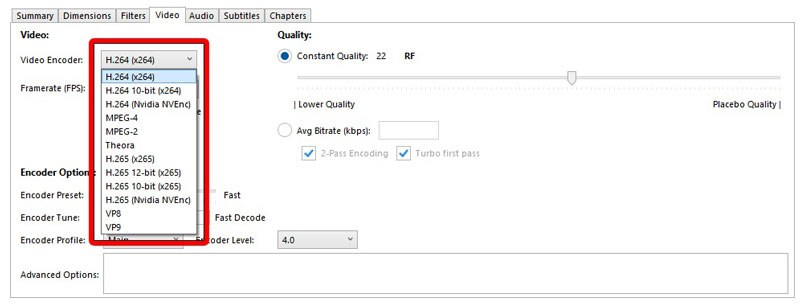
Step 5At last, click the Browse button to set a location folder and a filename. Hit the Start Encode button at the top ribbon to begin converting the DVD video. It may take a while to finish the process.
Way 2: How to Convert a DVD to H.264 by VLC
VLC is a popular free media player that comes with plentiful bonus features. It can convert homemade DVDs to H.264 in MP4 for free. A part of commercial DVDs are available too.
Step 1Run the free DVD to H.264 converter, go to the Media menu on the top ribbon, and choose Convert / Save.
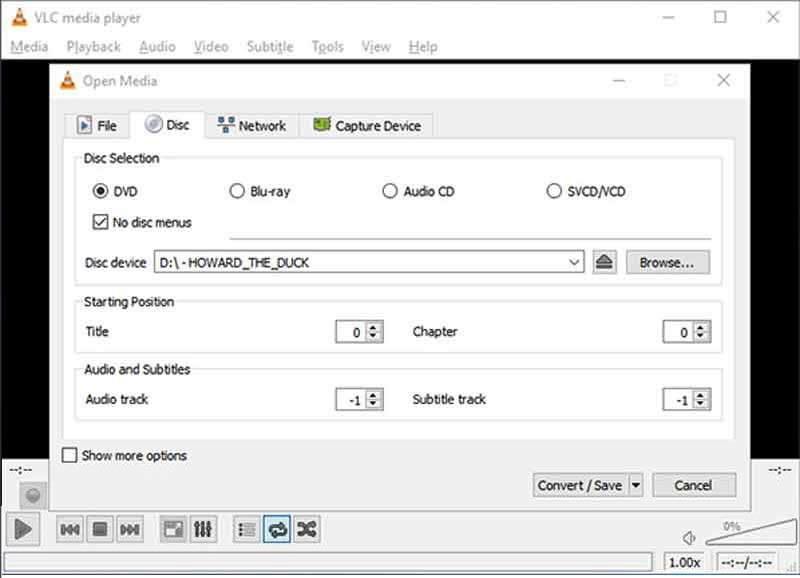
Step 2Switch to the Disc tab on the Open Media dialog. Then place the DVD into your DVD drive, click the Browse button, and choose your drive. Make sure to tick the checkbox next to the No disc menus. Otherwise, VLC may get tripped up trying to convert a looping video menu.
Step 3Press the Convert / Save button at the bottom and move to the next window. Now, pull down the Profile menu, and choose Video - H.264 + MP3 (MP4).
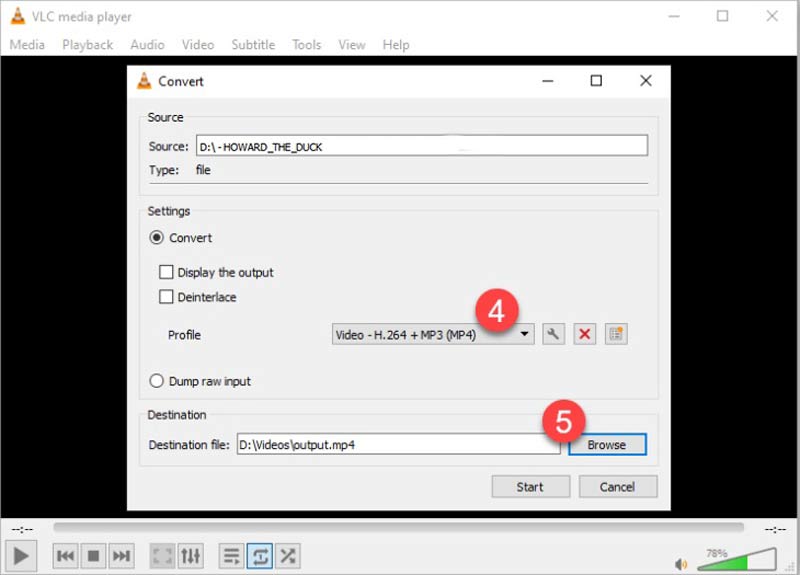
Step 4Hit the Browse button and set a directory for the output. Finally, click on the Start button to initiate the DVD to H.264 conversion.
Note: VLC cannot optimize the output quality, so the video may look a little bad.
Part 3: FAQs about Converting DVDs to H.264
How much does it cost to convert a DVD to digital?
The cost is determined by your choice. If you convert a DVD on your own, you just need a DVD drive connected to your computer and a proper program. Vudu, on the other hand, asks $2 per DVD.
Can I improve the quality of a DVD?
Besides upscaling DVDs, there are some tips to improve your DVD quality. You can adjust the contrast, color, brightness, or sharpness through your DVD player software or TV set.
Is it possible to upscale a standard DVD to 4K?
No. Upscaling cannot convert standard DVD images into true HD or 4K images. However, a few DVD converters can enhance video quality when digitizing optical discs. To get a better experience, it is worth trying.
Now, you should learn at least three ways to convert your DVD movies to H.264 in order to play them on your computer or portable device. HandBrake and VLC are free choices, but they need some technical skills. AVAide DVD Ripper is the best option for beginners and average people. Plus, it offers lots of useful features. If you encounter other problems, please contact us by leaving your message below this post and we will reply to it quickly.
Rip DVD movies to various video & audio formats, as well as popular devices.



 Secure Download
Secure Download


