Nowadays people have more complicated needs around video editing. And we have different video editing tools nowadays like Filmora, Capcut etc. Filmora is a great software that many creators and vloggers would use to create those pleasing content. Many users trust the platform the most for making their videos look stunning. However, if you use it to edit the videos, there will be Filmora watermark on it in the free version. But nobody would want a watermark in their videos, right? So now we'll show you ways to get rid of Filmora watermarks. Let's dive in.
Part 1. Does Filmora Have a Watermark
Filmora is a robust video editor with loads of wonderful features. But you should know that if you're using a free version of Filmora, it could create some annoying problems. Being not able to export videos without watermarks is one of them. Filmora's free version will apply visible watermarks to your videos.
Part 2. How to Remove Filmora Watermark
Method 1. Purchasing an Official License
Since the free version will add a huge Filmora watermark to your videos, then the first method will be buying the licensed version to avoid the trouble. Because Filmora has imposed a strict limit on the free trial, this is why your video will be watermarked when you want to export it. A license is the quickest way to get a video that doesn't have watermarks in Filmora.
All you need to do is run Wondershare Filmora on your computer to go to the purchasing page. You should know that it comes with 3 options: Annual Plan, Lifetime Plan and Annual Bundle Plan:
Quarterly Plan - $29.99/quarter
There will no watermark on your videos anymore. But it will last for a quarter and automatically renew next quarter.
Annual Plan - $49.99/year
This one is similar and you can export without watermarks. And it will last for a year and automatically renew next year.
Perpetual Plan - $79.99 for good
This is a one-time payment. You can enjoy the all features of Filmora with no watermark and it offers 2000 Filmora AI Credits.
Just pick the one that suits you and complete the process and then you will be able to enjoy all the advanced features and export without Filmora watermarks.
Method 2. Using Filmora Editing Features
There are also some editing features in Filmora that we could use to somehow take away the watermarks.
First one is cropping. To remove Filmora watermarks from a video, it is simplest to cut off part of the frame that contains them. Our first method involves a simple trick using cropping and here's how it works. However, the part of the frame where the watermark is located will also be missed by this method.
First open your Filmora project and make sure the watermark is visible in the corner. Now go to the timeline and click crop button to adjust the crop handles to remove the watermark completely from the frame.
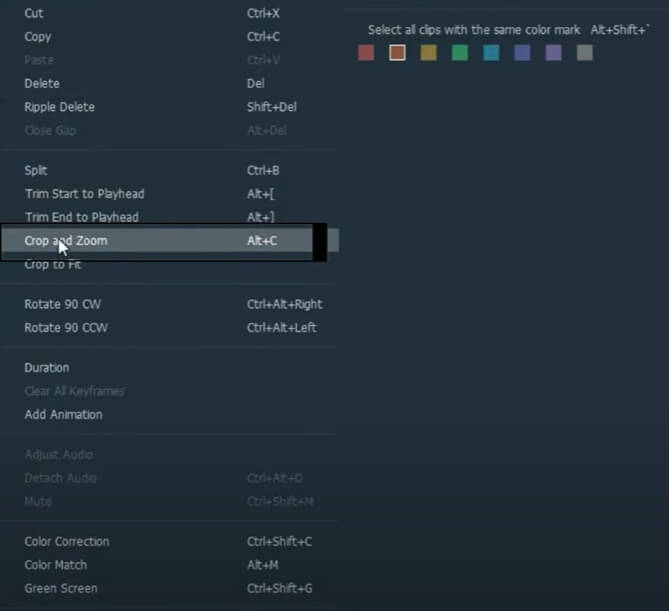
Another method is using effects. Using the mosaic effect, color, or even a sticker, you can cover or blur the watermark as well. However, this way, it's just adding something on the watermark, and there's still something in the frame.
To achieve this, click the effects and you can select one effect. Choose a perfect place for this effect to cover the watermark.
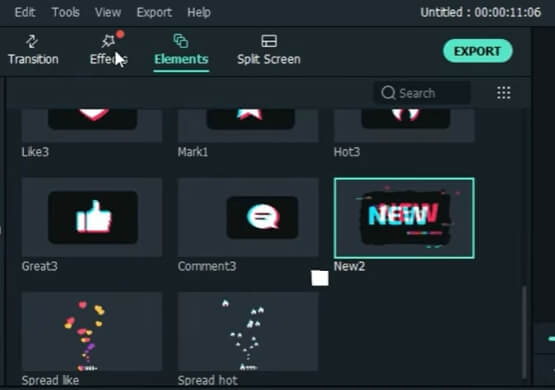
Method 3. Using Free Watermark Remover
AVAide Video Converter is definitely a good alternative we'd love to recommend if you want to remove the watermark from your Filmora videos directly. This is a fantastic software that can work on your videos and audios. It can help you easily crop the watermarks out of the videos.
AVAide Video Converter lets you edit the videos directly even you don't possess any professional image editing knowledge. This application also supports multiple formats and is an all-in-one software where you can do all the editing here. For example, it can convert video/audio/DVD to 300+ formats and has built-in movie maker and video collage maker. Besides it's also equipped with tons of tools to make GIFs, edit ID3 info, and create 3D movies. Having this one application on your desktop could effectively save you a lot of time for basic converting and editing.

TRY IT FREE For Windows 7 or later
 Secure Download
Secure Download
TRY IT FREE For Mac OS X 10.13 or later
 Secure Download
Secure DownloadStep 1Download and install the software on your computer. Open the software and import your video.
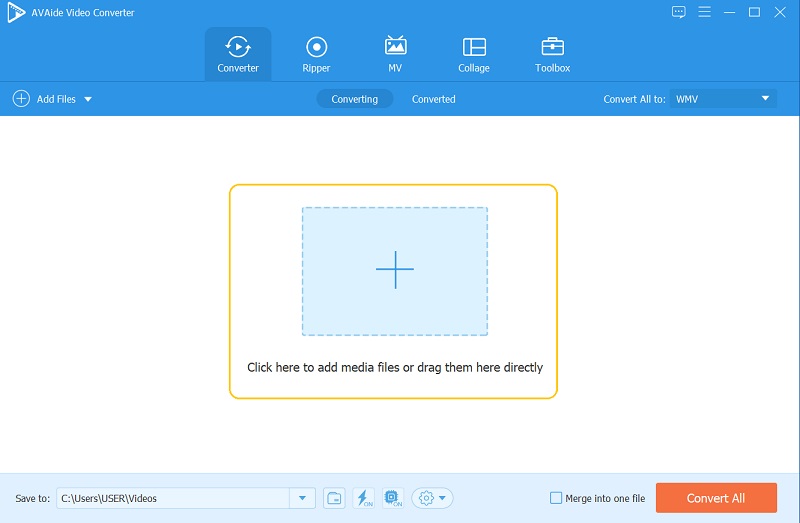
Step 2Go to Crop, and then you can resize the video by grabbing the yellow handlebars, then add the changes by clicking the OK button.
Step 3Then your video will be watermark-free. But in case you want to add your own watermark. You could go to the Watermark tab, then add any text or image you want to create your own watermark on the video.
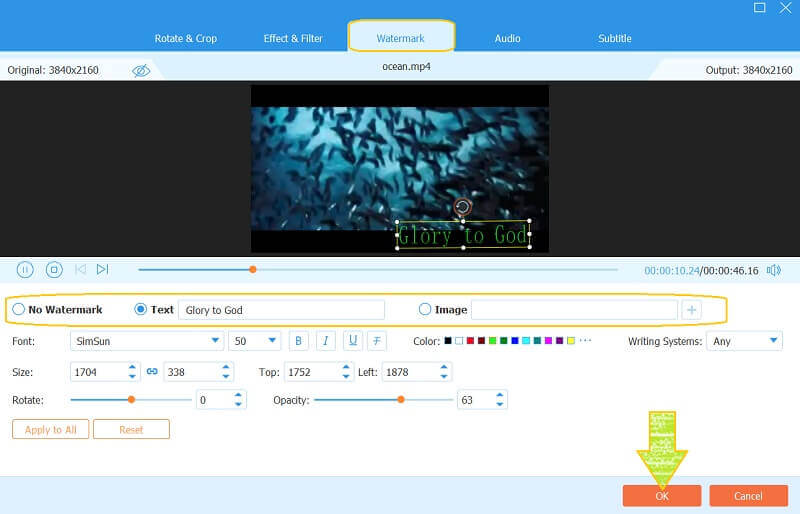
Part 3. FAQs about Removing Filmora Watermarks
Is it illegal to remove a watermark from a video?
If you want to remove Filmora watermark from your own videos, then it is okay.
Is Filmora free to use with no watermark?
No, there will be a watermark if you use the free trial version of Filmora. You need to subscribe to the Filmora plan to get rid of the watermark.
Is Filmora good?
Its free version is very good although with fewer features than the paid version. It is still a very useful and intuitive tool for video editing.
So, this is how to remove Filmora watermark, and you can choose from these ways above to get high-quality videos without a Filmora watermark. Although a free version of the Filmora video editor has many valuable features, it has limits. But you can always avoid those watermarks by purchasing a premium version. If you want to achieve that for free, then please try out AVAide and it won't disappoint you. Thanks for reading!
Your complete video toolbox that supports 350+ formats for conversion in lossless quality.




