In the realm of auditory, there are various activities you can do. You can make the audio/music faster or slower or edit it using some audio editing software. However, one of the most unique ways to edit the audio is by putting it in reverse mode. There are various reasons why you need to reverse audio. It can help you create a unique sound or complex output, or it can help you discover the hidden meaning. So, if you want to reverse the audio, this is the go-to article you can rely on. This blog post will give you complete methods to reverse audio effectively. Therefore, come here and get all the information you need.
Part 1. How to Use Audacity to Reverse Audio
Audacity is among the offline software you can download to reverse an audio file on your computer. This program is a perfect audio reverser since it has a simple method and can maintain the quality after the process. Plus, this program is completely free. With that, you can enjoy all the program's features without spending a penny. Aside from that, you can insert any audio files with any format when using Audacity. It is because it can handle various files, such as MP3, M4A, OGG, M4A, and more. It only shows that Audacity won't let you experience compatibility issues.
Additionally, you can also use some functions to enhance your audio. You can adjust the volume, delay, fade, and more, making it one of the best audio editors. The only drawback is that the user interface is not engaging to operate. It looks like an old software version and needs to be updated. But still, when it comes to reversing audio files, you can expect a good result from this tool. So, to learn how to use Audacity to reverse audio, follow the process below.
Step 1Download and install the Audacity software on your computer. Then, after the installation procedure, you can start running it on your screen to start the main process.
Step 2Go to the File section from the top interface and hit Open to add the audio file you want to reverse.
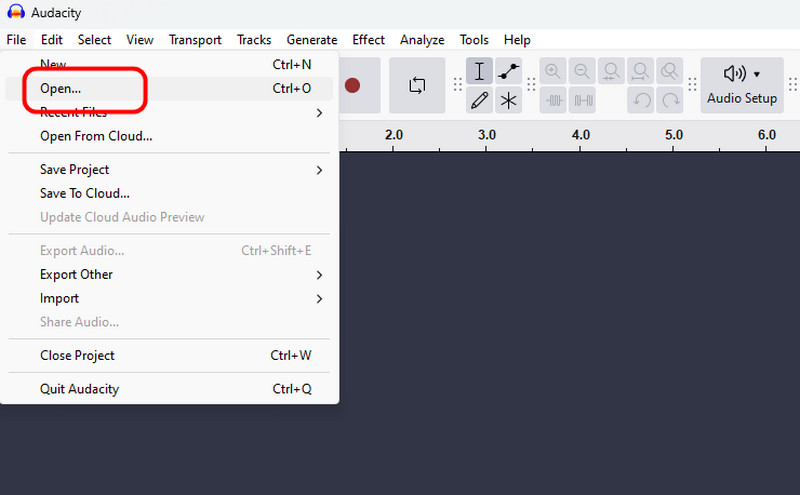
Step 3After that, you can select the part of the audio track you want to reverse. You can also press Ctrl + A key to select all. After that, go to the Edit section and select the Special > Reverse option.
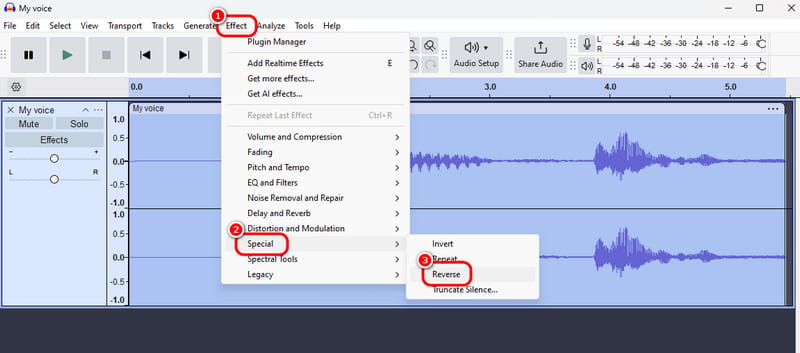
Step 4Once the process is done, you can already check the output. Then, to save the reversed audio, go to the File > Save as option. This method is the best way to learn how to reverse audio on Audacity.
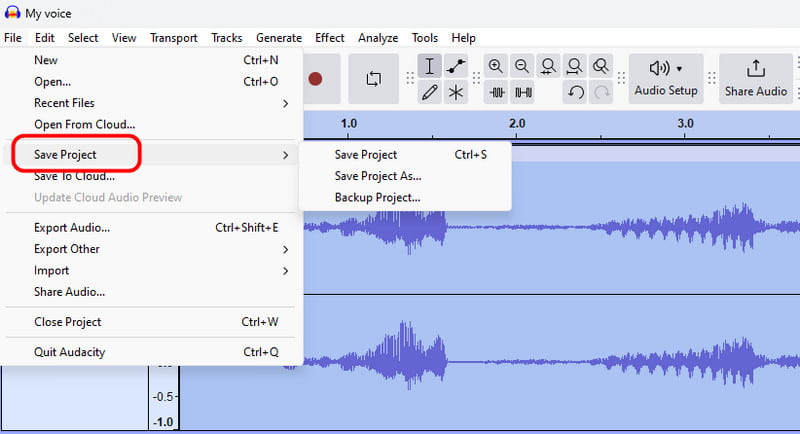
Part 2. Reverse an Audio on CapCut
Another excellent tool that allows you to reverse audio is CapCut. It is perfect if you want to get the audio from a video. The good thing is that you can achieve the task easily since the process is simple. With that, whether you are a beginner or an advanced user, you can finish the task after the procedure. In addition, you can use the software on various platforms. You can access CapCut on your computer, browser, and mobile devices. You can also use various functions to improve your audio file. You can attach fade-in and out effects, increase the volume, reduce noise, and adjust the normalized loudness level. However, there are also disadvantages you might encounter when using the software. It is not free, which puts a lot of restrictions on using the free version. But still, if you want to reverse an audio track from your video, use the steps below. You will learn how to reverse audio using CapCut.
Step 1Download the CapCut software to use the offline version. After that, run it to open the program's main interface.
Step 2Click Import to add the file. Then, drag it to the Timeline section below.
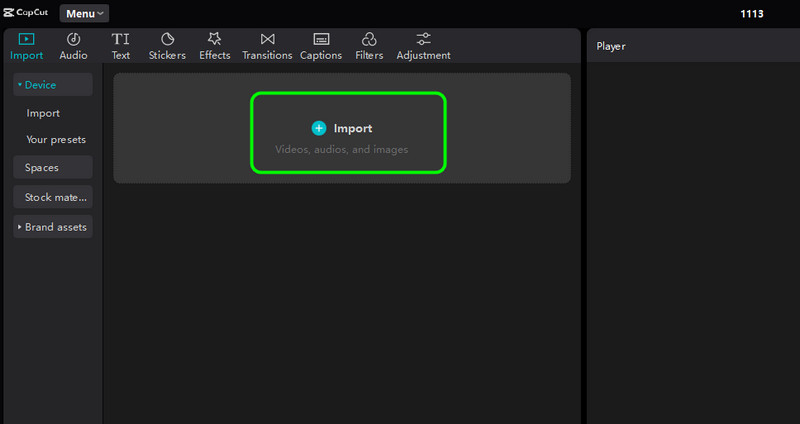
Step 3After that, from the top part of the file, click the Reverse function to start the reversal process. Then, wait for a few seconds to get the output.
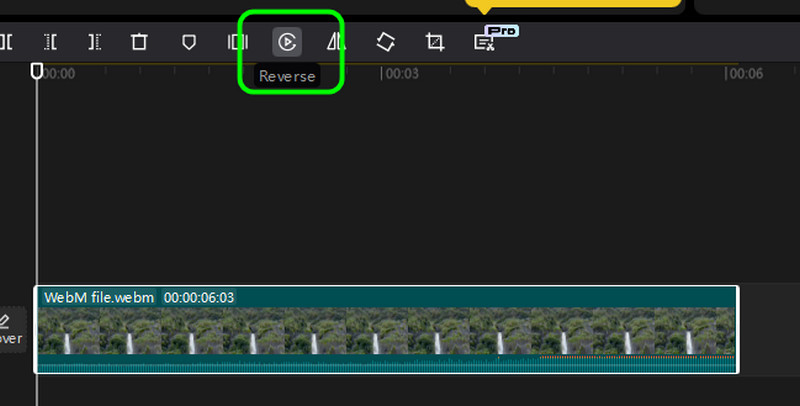
Step 4Then, right-click the file and select the Extract Audio option to get the audio track.
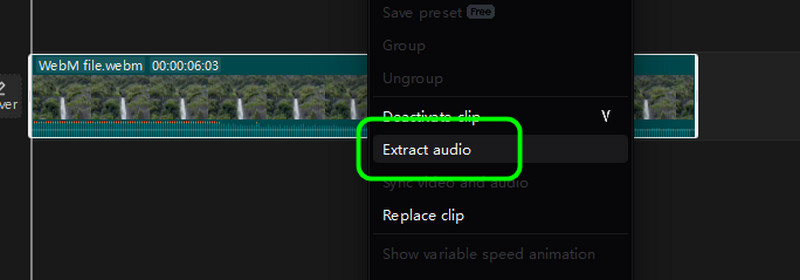
Step 5After obtaining the reversed audio track, you can save the file by hitting the Export button below.
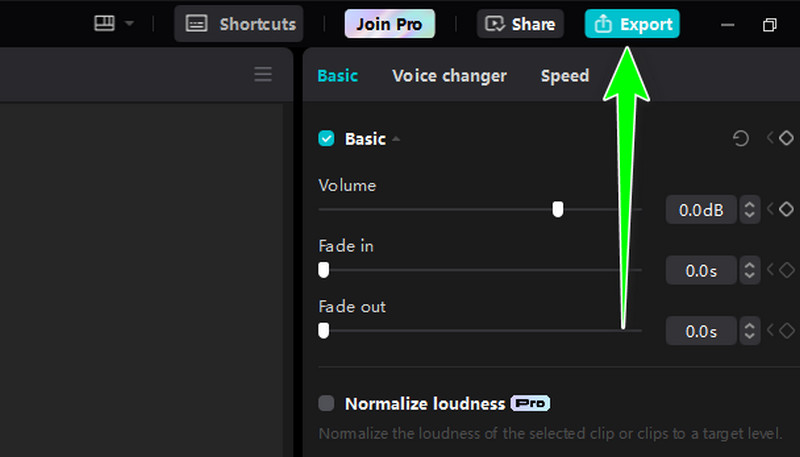
Part 3. Effective Way to Reverse Audio Online
To reverse audio online, use Online MP3 Reverser. This web-based audio reverser can help you reverse your file in just a few seconds. It will also take a few clicks to get your desired output, making it convenient for all users. It also has a fast uploading and audio reversal procedure. With that, you can save more time when dealing with your files.
What's more, It can also support various formats. It includes MP3, WAV, WMA, OGG, FLAC, AAC, AMR, etc. The only drawback is that many ads appear on the screen while reversing the audio file. But if you want to use the tool to learn how to reverse audio effectively, see the instructions below.
Step 1Search the Online MP3 Reverser on your browser. After that, hit the Choose File button to attach the audio file you want to reverse.

Step 2After adding the audio file, you can click the Reverse It button to start the main procedure.

Step 3Click Download to save the reversed audio on your device for the final process.
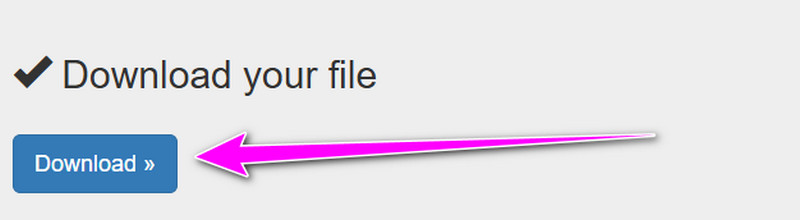
Bonus: Best Video Reverser You Should Not Miss
After reversing an audio file, you may want to know the best video reverser you can access on your device. If so, we recommend using AVAide Video Converter. When reversing your video, you can rely on this software since it offers the most effective process to get your desired result. It can even provide an understandable user interface, which makes it more accessible to all users. The good part is that you can select the part of the video you want to play in reverse. With that, no matter how you tweak your video file, you can do the task accurately. See the methods below if you want to learn how to reverse the video perfectly.
Step 1Launch AVAide Video Converter on your Windows or Mac computer.

FREE DOWNLOAD For Windows 7 or later
 Secure Download
Secure Download
FREE DOWNLOAD For Mac OS X 10.13 or later
 Secure Download
Secure DownloadStep 2From the interface, navigate to the Toolbox and select the Video Reverser feature.
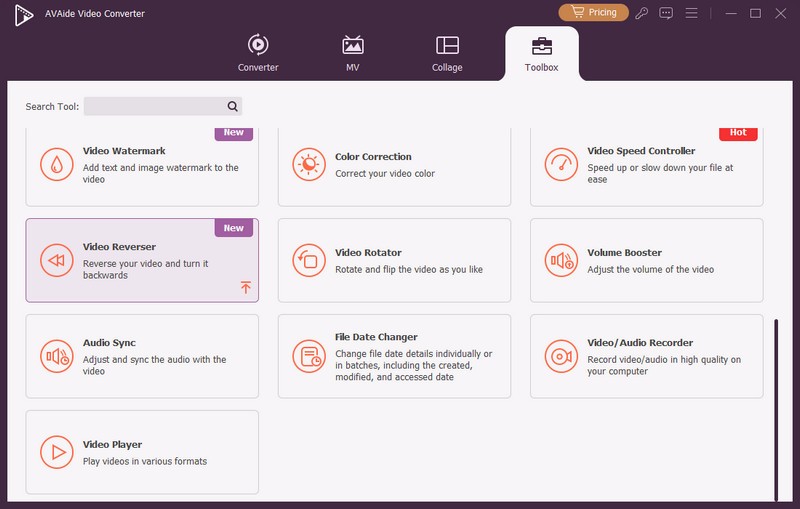
Step 3Then, click the Plus button from the interface to add the video you want to play in reverse.

Step 4After adding the video, you will be able to select the video part that you want to play in reverse. You can also select all to reverse the whole video. Click Export to save the reversed video.
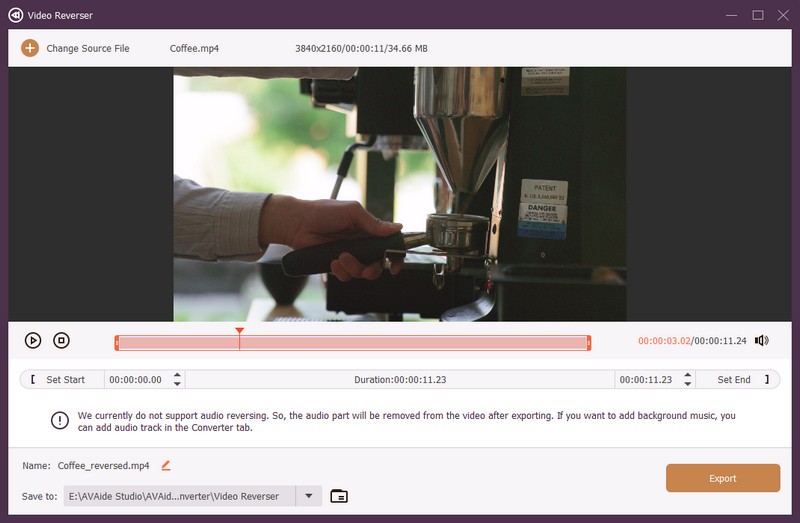
To learn the best way how to reverse audio, you can get all the best and most reliable procedures from this blog post. Furthermore, if you want to reverse your video with the best quality, you can access AVAide Video Converter. With its Video Reverser feature, you can play your video in reverse while enjoying the excellent quality it provides.
Your complete video toolbox that supports 350+ formats for conversion in lossless quality.




