Have you ever encountered a frustrating situation where your TS video files would not play on your Mac or Apple devices? But what if we told you there is a simple solution?
Today, we are delving into video conversion to answer the question: How can you convert TS to M4V? This transformation allows videos to slot smoothly into your Apple ecosystem, ensuring seamless playback and compatibility. So, if you have ever wondered how to make your TS videos work flawlessly on your Mac and Apple devices, keep reading for a hassle-free solution!
Part 1. Convert TS to M4V on Mac & Windows
Are you tired of being unable to view your favorite TS videos on your Mac or iOS devices? Would there be a simple and effective solution to convert these files into a more compatible format like M4V? Well, look no further! Allow me to introduce you to AVAide Video Converter, the ultimate Mac-friendly tool that makes your video conversion experience a breeze.
AVAide Video Converter is a powerful yet user-friendly program tailor-made for Mac users. It is your go-to solution for transforming those TS video files into M4V format. It ensures that your converted M4V files retain the sharpness and clarity of the original TS files. Do you have multiple TS files that need to be converted? No worries! It can process them all in one go, saving you even more time. In addition, it allows you to adjust parameters like resolution, bitrate, and more for your converted videos.
- It can change almost any type of video format into the one you need.
- Users can convert many videos at once, which saves time.
- Your videos will still look great after conversion, with no loss in quality.
- It offers basic video editing tools, like crop, rotate, effects, filters, watermarks, etc.
- Users can change video parameters, like resolution, bitrate, frame rate, etc.
Learn how to convert TS to M4V on Mac using AVAide Video Converter:
Step 1First, you must download and install the program on your computer for complete access and use.
Step 2Open the program to start doing your tasks. Click the (+) button on the Converter tab to access your local folder. From there, please import the TS video file you desire to convert into M4V format.
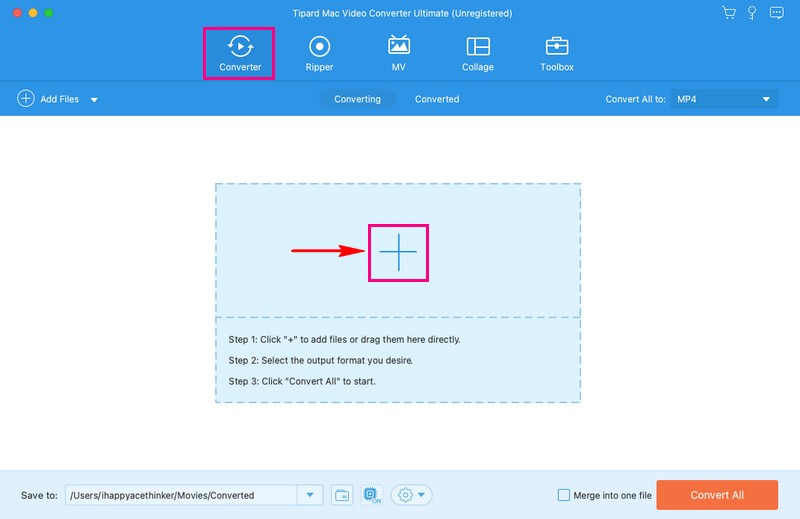
Step 3Once your video is imported, click the Profile drop-down menu to access the video format selection. From there, please select M4V, the format you want your video file to be converted.
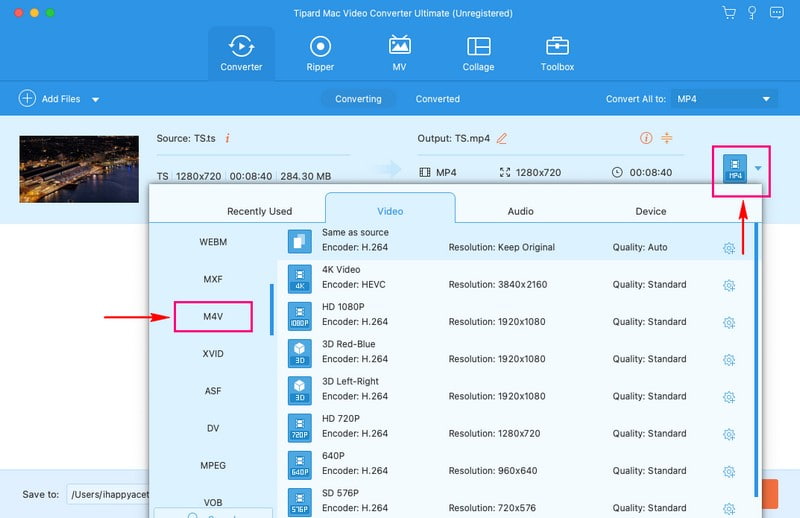
Step 4Click the Custom Profile button to change the video and audio settings according to your liking. You can alter the Resolution, Frame Rate, Bitrate, and Encoder under Video settings. Moreover, you can change the Channel, Sample Rate, Bitrate, and Encoder under Audio settings. Afterward, press the Create New button to apply the changes you do.
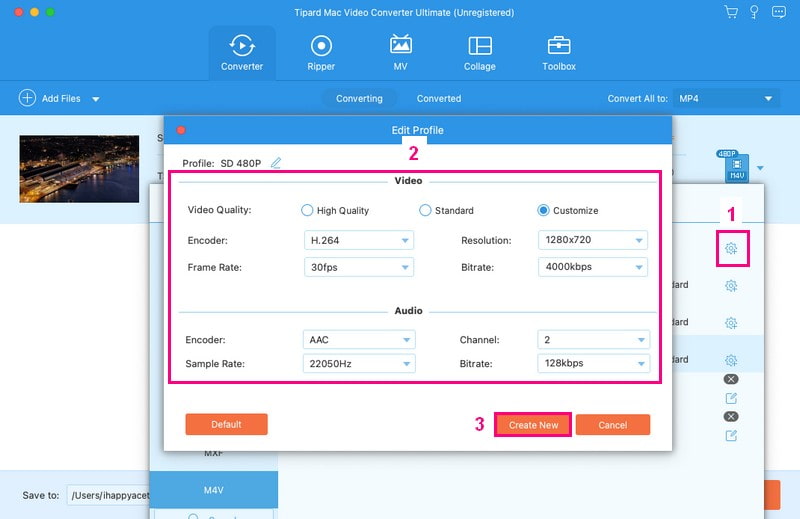
Step 5You are back again to the converter section. If you want to edit your video, please click the Wand button.
Correct the video's orientation and remove unnecessary frames under Rotate & Crop. Modify the basic effects and pick your desired filter under Effect & Filter. Embed text or image watermark under Watermark. Adjust the video's volume and delay according to your preference under Audio.
Note: Press the OK button in each option to apply your changes.
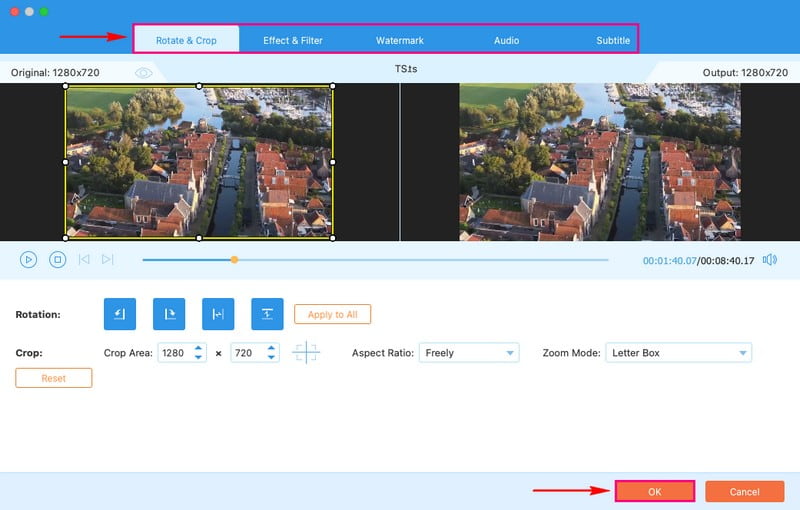
Step 6Once you are satisfied with your edits, you are good to convert your video file. Hit the Convert All button to convert the TS video file to M4V format. Afterward, you will have your output in your local folder.
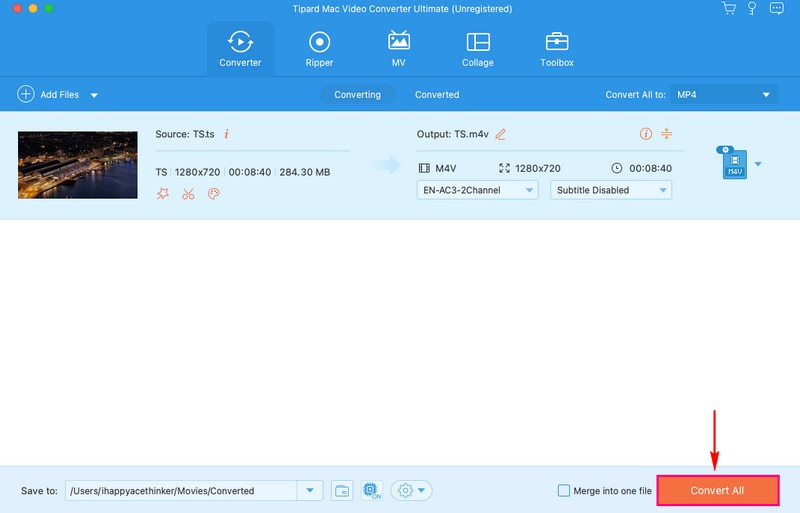
Part 2. Free Online Way to Convert TS to M4V
Introducing AVAide Free Video Converter Online, your hassle-free solution to convert TS videos into M4V format without downloading or installing a program. You do not need to be a tech expert; navigating is straightforward. The best part is that it is free to access; you would not have to pay a dime to convert your videos.
AVAide Free Video Converter Online supports batch conversion, meaning you can turn multiple files simultaneously. The video file will be converted without quality loss. Moreover, you can get a high-definition video after conversion. Amazing, right?
Discover how to convert video_ts to M4V for free using AVAide Free Video Converter Online:
Step 1Go to AVAide Free Video Converter Online's official website using your browser.
Step 2Hit the Add Your Files button, which you can see on the main interface. Afterward, it will direct you to the main converter section.
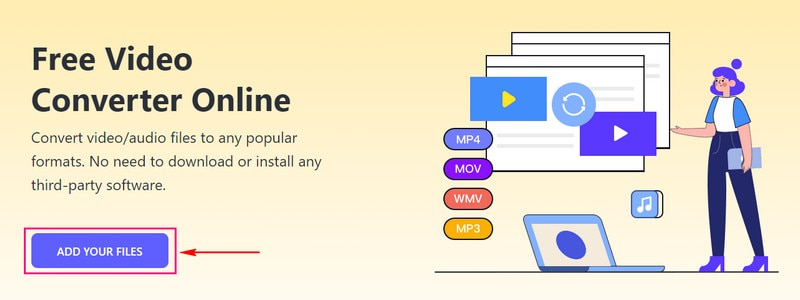
Step 3There will be a new window that will appear on your screen. From there, please select M4V from the format list.
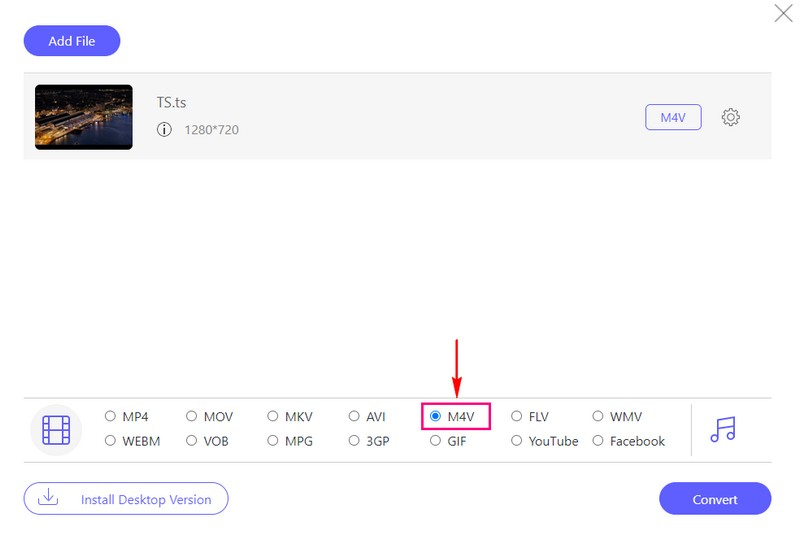
Step 4Beside your selected video format, you will see a Cogwheel button; please click that. You can tailor the video and audio settings according to your preference. Once finished, click the OK button to apply the changes you make.
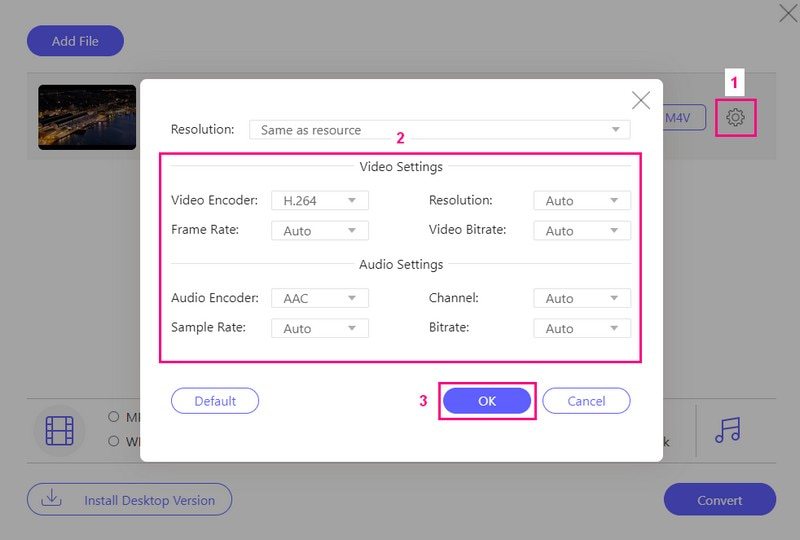
Step 5Once settled and satisfied, hit the Convert button to start the conversion process. You must wait a few seconds; your converted output will be saved on your local drive. Please go check it out!
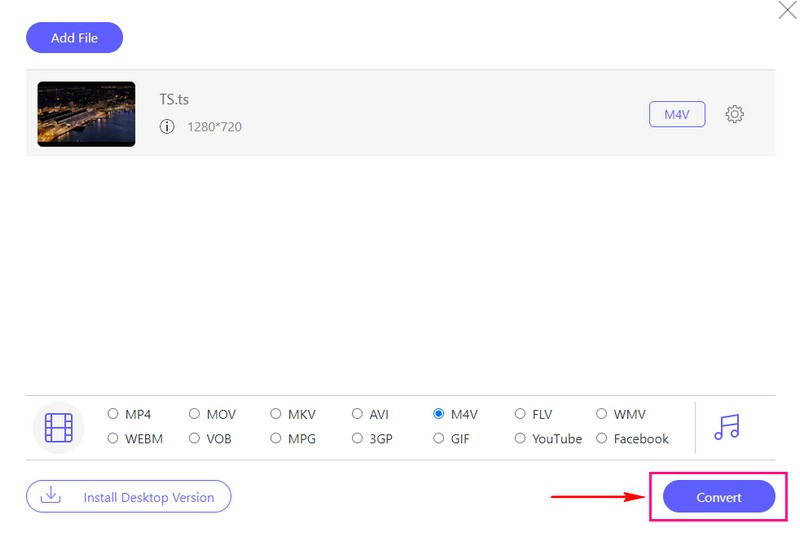
Part 3. TS vs. M4V
TS (Transport Stream)
◆ It is a video file format mainly used in broadcasting, like cable and satellite TV. It is the format in which TV channels send their content to your TV.
◆ It might not work smoothly on standard media players like Mac and Apple.
◆ It is good at preserving the original video quality and is excellent for live TV broadcasts.
M4V
◆ It is a video file format often used for movies and TV shows you buy or rent from platforms like iTunes.
◆ These files are designed to work well on Apple devices like Mac, iPhone, and iPad.
◆ It can provide good video quality and is tailored for digital media consumption, like movies and TV shows.
Part 4. FAQs about Converting TS to M4V
Can I convert multiple TS files to M4V at once?
Yes! AVAide Video Converter supports batch conversion, which can help you convert multiple TS files to M4V simultaneously.
What settings should I use when converting TS to M4V for best results?
The best settings can vary, but you should pick a resolution and a bitrate that match how you want the video to look. You can change these settings while converting the video to make it right.
Can I edit the TS video before converting it to M4V?
Fortunately, AVAide Video Converter offers editing tools to help you refine your video looks. Therefore, you can edit your video according to your needs before converting.
Are there any file size or duration restrictions when using online converters?
Some online converters may have limitations on file size and duration. The good thing is that AVAide Free Video Converter Online has no file size limit. With that, you can convert one file to another without a problem with file size.
Can I play TS files on Apple devices without conversion?
Apple devices might not be able to play TS videos smoothly. So, converting them to M4V format ensures they work well and play without problems on your Apple devices like iPhones and iPads.
If you want to enjoy your TS video files on your Apple devices like Mac, iPhone, or iPad, converting them to M4V is the way to go. This post taught you how to convert video_ts to M4V format, which ensures a smooth and hassle-free viewing experience.
For those who prefer a convenient and powerful desktop solution, AVAide Video Converter is a reliable choice. It offers a user-friendly interface, fast conversion, and the ability to fine-tune video settings to match your preferences. On the other hand, if you want a free online option, AVAide Free Video Converter Online is the perfect choice.
Your complete video toolbox that supports 350+ formats for conversion in lossless quality.



 Secure Download
Secure Download


