Apple’s Macbook is one of the most used laptops worldwide. This is because MacBooks are more smooth and responsive to use than others. Regardless of the price, many see themselves getting their own MacBook, especially if they can afford it. Meanwhile, we have been receiving questions about screenshots on Mac not working, and this is quite a crucial topic since screen capturing has been very important nowadays. For this reason, we have decided to provide the best solution to fix this issue. Well, it is our pleasure to help someone like you with this kind of issue since we know for a fact the best solution for it. So, without any further adieu, let’s get the ball rolling already.
Part 1. Why is My Mac’s Screenshot Not Working
There are plenty of reasons why the screenshot on Mac is not working. Well, this unfortunate circumstance can happen not only on Mac but also on other laptops or computer devices. This definitely comes from a root problem, and some possible issues are identified as follows.
Unresponsive Hotkeys
To screenshot on Mac, you will need to press key combinations. One of the main reasons the screenshot is not working is because of unresponsive keys. This is pretty normal when using a Mac for long hours.
Unresponsive Hotkeys
To screenshot on Mac, you will need to press key combinations. One of the main reasons the screenshot is not working is because of unresponsive keys. This is pretty normal when using a Mac for long hours.
Outdated macOS
You might also want to double-check if you are using an updated macOS. Because having an outdated one may cause multifunctional applications and tools. This is also one of the reasons why you cannot screenshot on a Mac.
Bugs and Viruses
This is probably one of the apparent problems that users encounter with the malfunctioning of apps. Bugs and viruses can hinder or even stop their Mac from performing well. This is the most struggling situation one may encounter, so always check and scan your computer.
Modified Screenshot Destination
You might want to check the folder destination of the screenshots. A changed folder destination can cause users not to find the outputs, concluding that the tool is not working.
Part 2. How to Fix Busted Screenshot on Mac
After identifying the possible reasons why the screenshot is not working on Mac, we can now specify its initial remedy. Here are some of them that you can apply to fix the problem.
1. Check your keyboard shortcuts if they are still aligned.
2. Restart your MacBook, especially if you have already been using it for hours.
3. Update your macOS.
4. Use your virus scanner and have a quick check-up on your UI.
5. Locate the folder where your new files are being saved.
Part 3. The Most Reliable Way to Solve Malfunctioned Screenshot on Mac
Even if the built-in screenshot of your Mac doesn’t work, you can still do the job well. We have here the most reliable solution for you to use, the AVAide Screen Recorder. It is one of the sought-after screen recorders this year that you must consider using when your screenshot on Mac is not working. This fantastic software with excellent features and performance on Windows desktops has extended its potency on macOS, including its functions in recording voice, videos, games, webcams, and its screen capturing tools. And the said features are not just the average tools, for they are exceptional due to the quality of their output.
Not just that, because it comes with a neat, elegant, and intuitive interface that gives elegance in simplicity. Imagine that even users who have an elementary experience in recording can navigate it without assistance. Incredible as it is, it lets you download and initially use it for free without any bugging ads and watermarks! But of course, we advise you to try its unlimited plan by purchasing a license so that you will be able to enjoy more of the features without a limitation! With this AVAide Screen Recorder, screenshots not working on Mac are no longer a problem. Therefore, here is the tutorial on how you’re going to use it.
How to Screenshot Using AVAide Screen Recorder on Mac
Step 1Download it for Free
Freely download this excellent screen recorder on your Mac and install it safely. Yes, it is safe to install and won’t harm your Mac. In fact, it contains a hardware acceleration that will be very helpful for your device.
Step 2Get into the Screen Capture
Open the recorder, and click the Screen Capture tool on its neat interface, which is located under the Webcam Recorder.
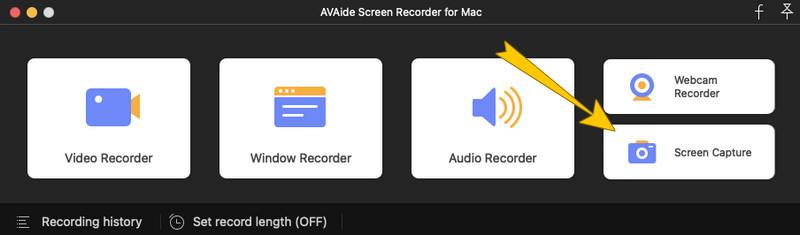
Step 3Select a Region
Then a dragging bar will show for you to select a region on the screen you need to capture. On this part, the tool will not restrict you, so customize the bar freely as you want. After that, a small floating window of the editing tools will show up right after selecting a region. You can edit or draw essential elements to your captured image from there.
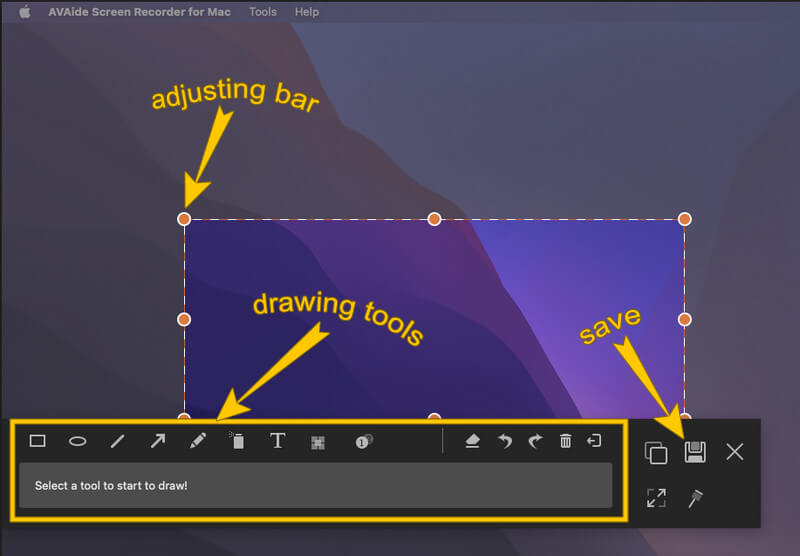
Step 4After that, export the image by hitting the Save icon from the floating window. Subsequently, the export window will appear where you can edit, create the name of the output and choose your preferred format for it. Then, after doing that, click the Save tab to proceed.
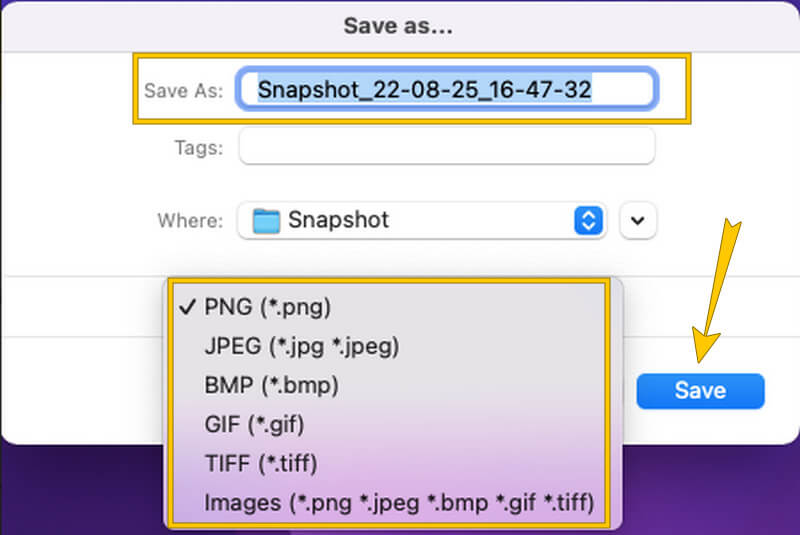


![]() AVAide Screen Recorder
AVAide Screen Recorder
Record screen, audio, webcam, gameplay, online meetings, as well as iPhone/Android screen on your computer.
Part 4. FAQs about Screenshots on Mac
Can I edit my screenshots on Mac?
Yes, you can. However, if your screenshot on mac is not working, AVAide Screen Recorder will provide you with excellent editing tools to use.
Does the built-in screenshot on Mac have lossless output?
Mac’s built-in screenshot tool produces high-quality outputs, but they are not lossless. It is because there is still a tendency that it might export the image file in a low-quality display.
Where can I find the screen-captured files?
You can find the screen-captured files on your storage or on your Finder.
To conclude, taking a screenshot is indeed an essential routine people do these days. Through screen capturing, we can easily share our lovely photos, notes, messages, and others with our friends. Therefore, let’s be more cautious in choosing the best screen capturing tool. Don’t just settle on the built-in tool; be interested in the other best software like AVAide Screen Recorder.
Record screen, audio, webcam, gameplay, online meetings, as well as iPhone/Android screen on your computer.






 Secure Download
Secure Download


