While Blu-ray ISO files save you from the risk of losing your files because of disk damage and loss, it doesn't do your storage space a favor since their file size are usually from 20 GB to 50 GB. A quick way to address this issue is to convert your ISO to MKV format, which has a smaller file size without compromising your file's quality. Here, learn how to convert DVD ISO to MKV and discover its significant advantages and some powerful tools that will significantly help you in your task.
Part 1. Reasons Why You Should Convert ISO to MKV
What is the MKV format?
The Matroska Multimedia Container (MKV) is an open and accessible container format that can hold several audio, video, subtitle, and chapter files in a single file. MKV is renowned for its flexibility and support of various codecs, making it a popular choice for storing high-quality video content.
Why Convert ISO to MKV?
MKV allows users to package multimedia elements into a single file. With MKV, you can stream, share, and play your files on various media players and devices. Plus, the MKV format is mainly used and known for its ability to retain superior audio and visual quality while offering great customization options for users. Thus making it a great alternative to the ISO format. Here are a few advantages of converting your ISO to MKV.
File Size Efficiency
MKV files typically offer efficient compression without sacrificing quality, resulting in smaller file sizes than ISO. This is especially helpful for users with limited storage space.
Retained High Quality
Despite the compression, MKV files maintain high-quality video and audio, ensuring a visually and acoustically satisfying viewing experience comparable to the original Blu-ray content.
Multi-Audio and Subtitle Tracks
MKV supports multiple subtitle and audio tracks, making it an excellent choice for preserving the diverse language and subtitle options often found in Blu-ray content.
Convenient Storage and Organization
MKV files are easier to manage and organize than entire Blu-ray ISO images. Users can categorize and arrange their MKV files more conveniently.
Part 2. Convert DVD/Blu-ray ISO to MKV
1. Convert Blu-ray ISO to MKV Losslessly: Tipard Blu-ray Converter
Tipard Blu-ray Converter is an all-in-one solution for ripping, editing and enjoying Blu-ray movies in a user-friendly interface, with advanced functions such as video editing, faster ripping speed, 3D conversion, video compression, and quality enhancement. It enables users to convert Blu-ray discs and ISO files to various video formats, including MKV, MP4, AVI, and others, for viewing on various devices. If you're looking for a tool that offers a quick and robust solution to your ISO converting needs, Tipard Blu-ray Converter is an excellent choice. Here's how you can turn your ISO to MKV using it.
Step 1Acquire Tipard Blu-ray Converter
Download and install Tipard Blu-ray Converter on your device.

TRY IT FREE For Windows 7 or later
 Secure Download
Secure Download
TRY IT FREE For Mac OS X 10.13 or later
 Secure Download
Secure DownloadStep 2Launch the App and Upload Your Files
Run the software on your device. Go to Converter, then press the Add button to load your ISO file.
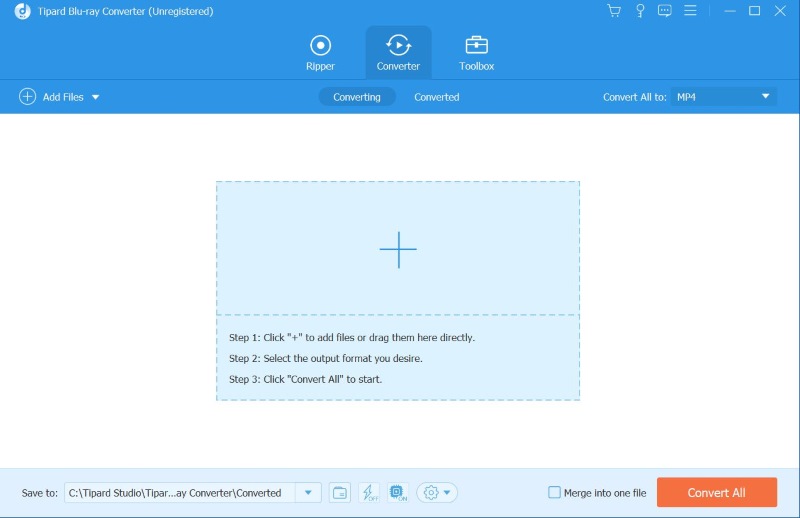
Step 3Set Output Format to MKV
On the right side of the screen, click the Format button and select MKV.
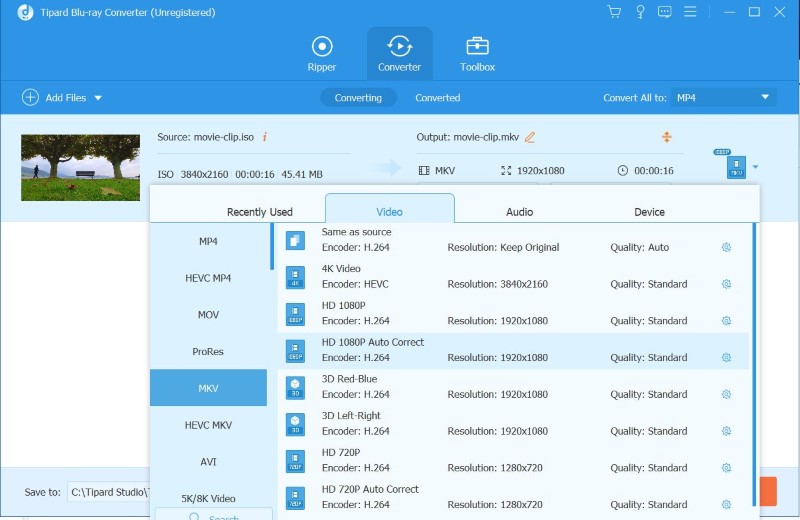
Step 4Save your Converted File
Press the Convert All button to save your new MKV file on your device automatically.
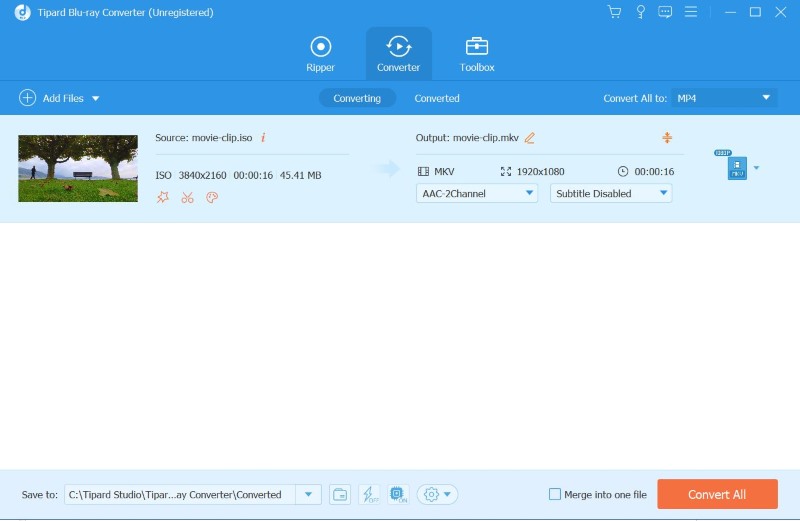
2. ISO to MKV Conversion with MakeMKV
MakeMKV is one of the reputable software for converting your files into MKV. This software is a format converter, sometimes known as a transcoder. It transforms video clips from a disk into a group of MKV files, maintaining most of the information but making no changes. It's a great choice for practical MKV converter software if you're looking for basic to intermediate converting features and services. Here's how to convert Blu-ray ISO image to MKV with MakeMKV.
Step 1On your browser, search MakeMKV and click the top link.
Step 2Click Download MakeMKV for Windows to install the app.
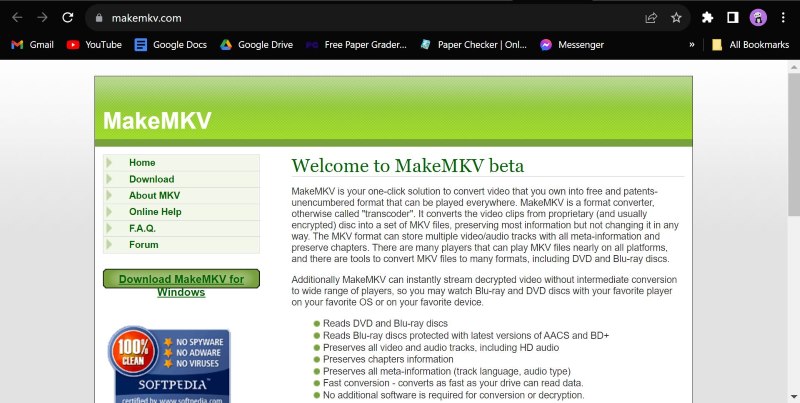
Step 3Run the app and click the Camera button to browse for the ISO image you want to convert to MKV.
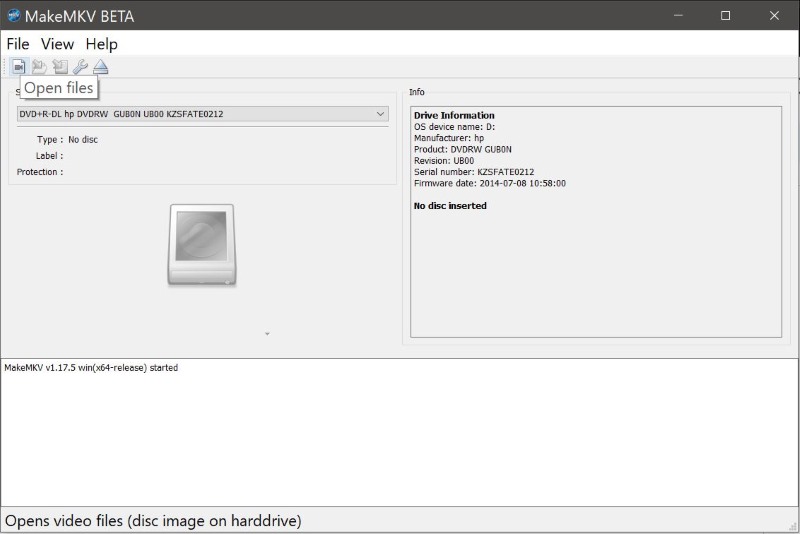
Step 4On the left side, select the file or files you wish to convert, then press the Make MKV button. It will automatically save your file in your designated folder.
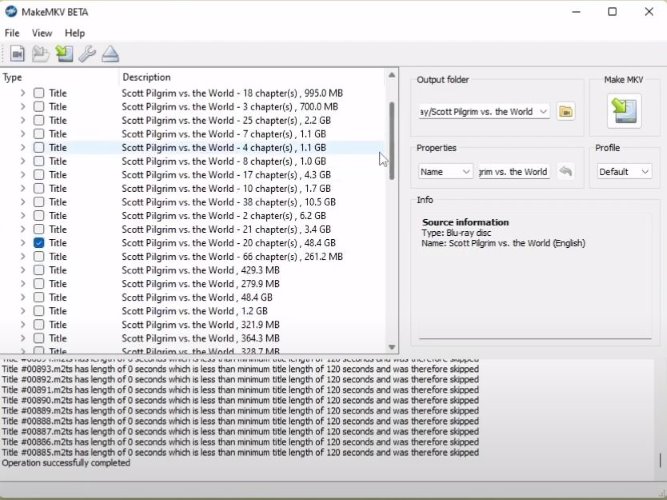
3. Efficiently Turn ISO to MKV with Handbrake
Handbrake is a popular open-source video transcoder specializing in transcoding video files to various formats. While not primarily built for Blu-ray ripping, Handbrake is popular among users looking for a free and adaptable video conversion application because of its ease of use, excellent video compression capabilities, and comprehensive format compatibility. Here's how to convert DVD ISO to MKV using Handbrake.
Step 1Download and install Handbrake software on your device.

Step 2 Run the app. Then click File and select the ISO file you wish to convert.
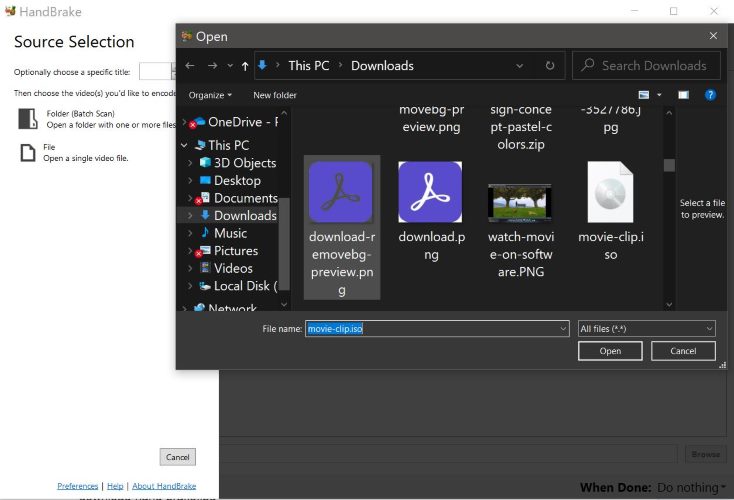
Step 3Set Format to MKV, then set your designation folder in Save As. You can edit your file's filter, subtitles, and chapters by accessing them on the menu.
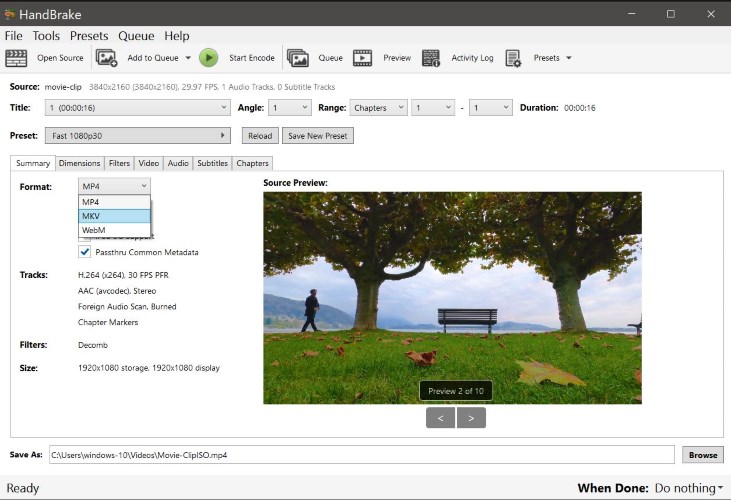
Step 4Locate and press Start Encode to convert your ISO to MKV.
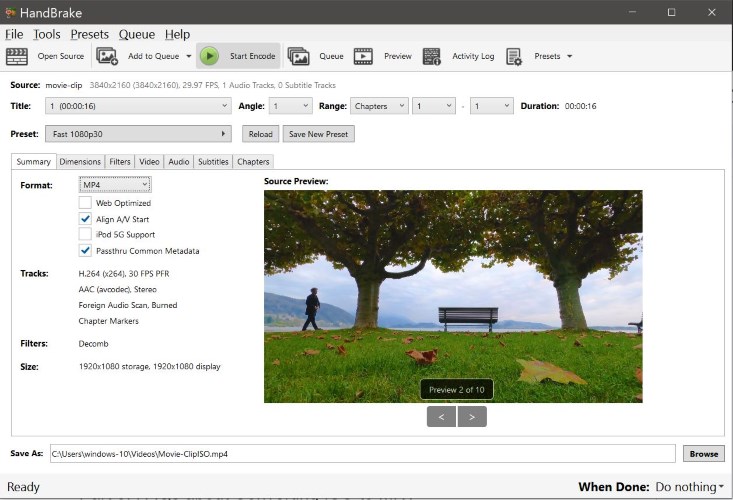
Part 3. FAQs about Converting ISO to MKV
Can I play MKV files on all devices?
While MKV is widely supported, not all devices and media players may support this format. However, many modern devices and famous media players have built-in support for MKV files.
Does the conversion process result in a loss of quality?
The quality loss during ISO to MKV conversion is minimal, as these formats can preserve high-quality video and audio. However, the output quality can be influenced by the compression settings chosen during the conversion process. Thus, it is essential to opt for an excellent and powerful Blu-ray converter tool.
Does the ISO file need to be decrypted before converting to MKV?
Some ISOs, especially those from commercial DVDs or Blu-rays, may be encrypted or protected. In such cases, it might be necessary to use a tool that can handle decryption, such as MakeMKV, which can decrypt and convert the content in one step.
Are there any limitations to converting ISO to MKV with free software?
Some free conversion tools may have limitations, such as watermarks on the output file, slower conversion speeds, or fewer customization options. But worry not with Tipard Blu-ray Converter; you can convert your files quickly without watermarks for free.
Converting ISO to MKV wouldn't be easy and accessible without tools like Tipard Blu-ray Convert, Handbrake, and MakeMKV to do the job. Thanks to this powerful software that allows you to turn your rBlu-ray ISO files to MKV, you can enjoy space-efficient and easily accessible alternatives. To conclude, the tools and steps above will provide a foolproof way for MKV conversion.
Full-featured multimedia player to play Blu-rays, DVDs, 4K UHDs, and other video/audio files.




