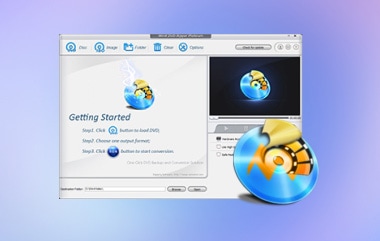Some people asked if they can edit DVD videos on social media. Since DVDs are physical media, you cannot change the videos once you write them on optical discs. As is the case when you digitize your DVDs it gives you the chance to edit and share them. In other words, you have to convert your DVD videos to digital files and then cut and trim the unwanted footage. This tutorial demonstrates the easy ways to cut DVD video files.
Part 1: Cut DVD Video Files with AVAide DVD Ripper
When cutting DVD video files, the output quality is a big concern. DVDs are used to store HD videos. The video quality has evolved a lot and 4K is everywhere. Moreover, you can upscale the output quality if you pick the right tool, such as AVAide DVD Ripper. Another benefit is that the one-stop solution integrates pro-level features in a way that everyone can learn quickly.
- Digitize DVD videos and edit them in a single application.
- Enhance video output quality using AI technology.
- Support a wide range of video formats.
- Include plentiful bonus tools, such as trimming DVD videos.
How to Cut a DVD Video without Quality Loss
Step 1Load DVD videos
Run the best DVD ripping software after you install it on your computer. It is compatible with Windows 11/10/8/7 and Mac OS X. Insert the desired DVD into your computer. Turn to the software, click and expand the Load DVD menu at the top left corner, choose Load DVD Disc, and select the optical disc. Press the Full Title List button, and select the DVD video or videos that you want to cut.
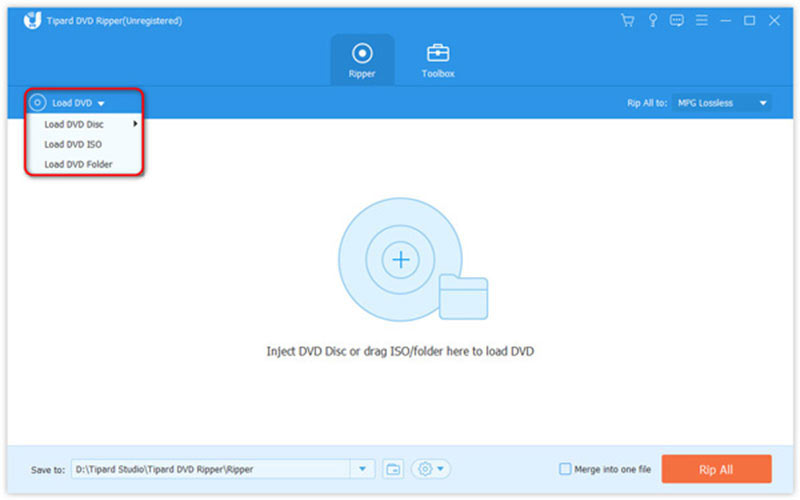
Step 2Cut a DVD video
Next, click the Cut button with the scissors icon on the desired DVD video in the main interface. That will take the video to another window. Play the video on the timeline, and click Set Start at the new beginning. Keep playing the video, and press Set End at the desired end. Hit the Add Segment button, and then you can trim another clip. At last, click the Save button.
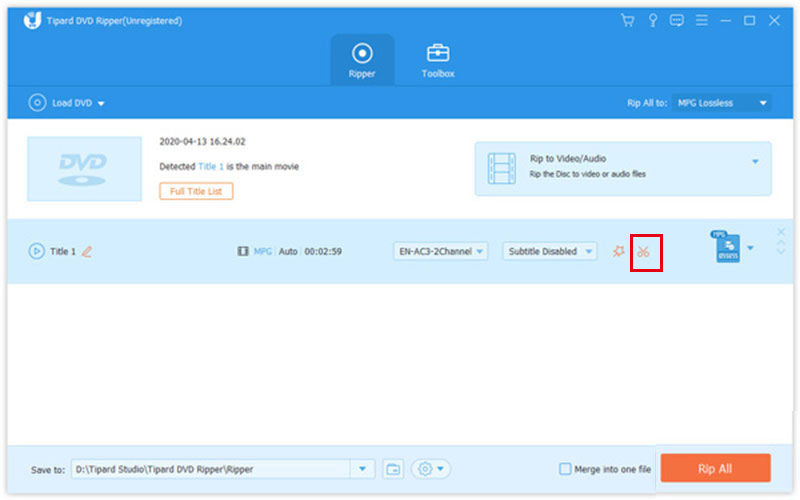
Step 3Rip trimmed DVD video
When you go back to the main interface, click the Rip All to menu at the upper right side, go to the Video tab, select an output format, and pick a preset. Then move to the bottom, and hit the Folder button to set a specific directory to save the clips. Click on the Rip All button and you will get the trimmed DVD videos a few minutes later.
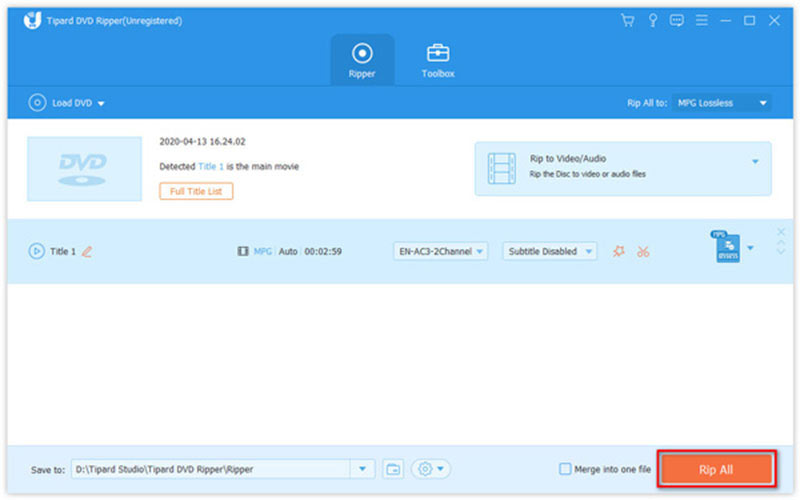
Part 2: How to Trim a DVD Video with HandBrake
HandBrake is a free way to trim a DVD video. Since it is an open-source project, everyone can download and use the software without paying a penny. Lots of tech-savvy prefer HandBrake, but it is a bit complicated for beginners. We demonstrate the details below.
Step 1Open the free DVD ripper and editor. You can download and install the software from the official website for free.
Step 2Put a movie DVD into your computer. Turn to HandBrake, go to the Open Source menu, and select your DVD drive.
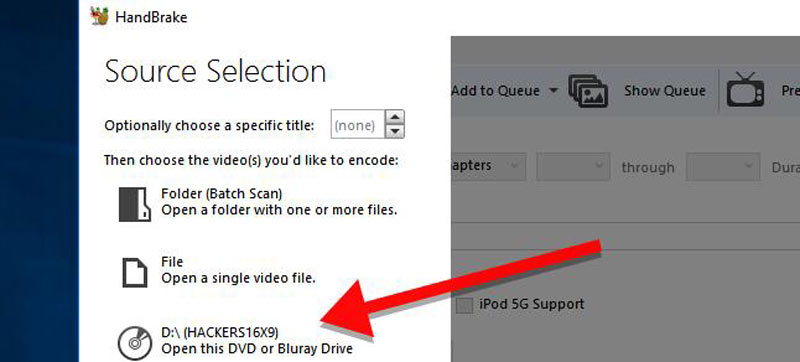
Step 3Locate the Source section, pull down the Title option, and select the video title that you want to trim. Then set the new beginning and end in the boxes before and after the through option. If you are not sure, click the Preview menu and view the DVD video.
Tip: HandBrake does not provide a timeline, so you cannot trim a DVD video on it. Moreover, the free DVD converter can only cut one video per time.
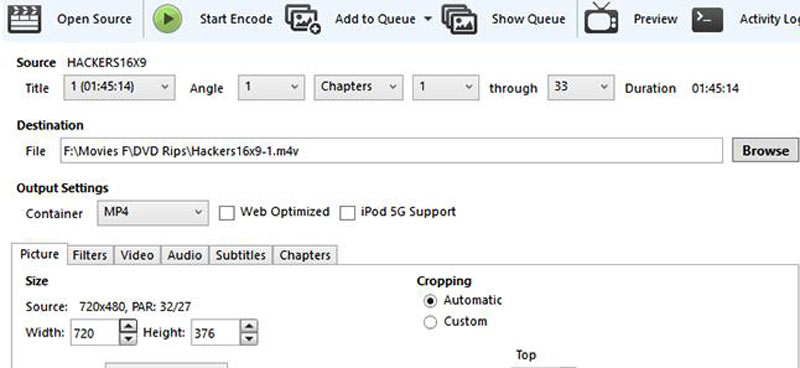
Step 4Next, click the Browse button, select a location folder to save the clip, and leave a filename.
Step 5Move to the Output Settings area, pull down the Container option, and select an output format. Then go to the Presets panel, and pick an appropriate preset according to your preference.
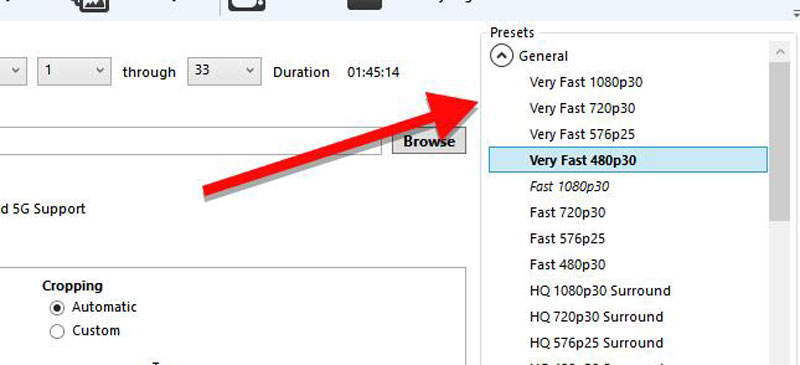
Step 6Finally, click on the Start Encode menu at the top ribbon to start trimming the DVD video. It may take a while to complete the process and all you can do is be patient.
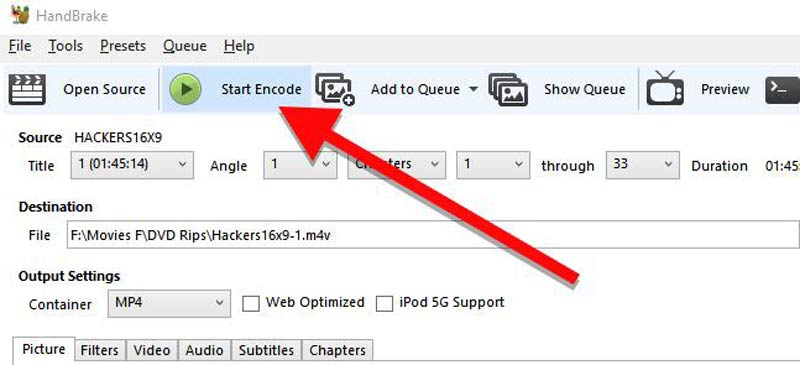
Note: HandBrake is not available on all commercial DVDs. If you get an error during the process, try other applications.
Part 3: Comparison between DVD Ripper and HandBrake
| AVAide DVD Ripper | HandBrake | |
|---|---|---|
| Price | Free/ $15.00/ $27.00 | Free |
| Video resolution | 4K, HD 1080p, HD 720p, 480p | 1080p, 720p, 576p, 480p |
| Lossless editing | Yes | No |
Part 4: FAQs about Cutting a DVD Video
Can you cut a DVD with scissors?
An easy way to make an optical disc unreadable is to just cut it in half with scissors. In other words, you can cut a DVD with scissors, but it will damage forever and won't be played anymore.
Can you edit footage on a DVD?
No. As long as you write a video on a DVD, you cannot change the footage again. If you want to edit the footage, you have to rewrite it on the DVD.
Is it illegal to edit your own DVD videos?
Many people wonder if it is legal to rip and edit a DVD for personal use. This is technically illegal. However, most government agencies don't focus on what people do offline at home for their personal use.
This tutorial has demonstrated two ways to cut DVD video files without losing quality. HandBrake is the best option for tech-savvy and people who have a limited budget. For beginners and average people, AVAide DVD Ripper is an excellent choice. The user-friendly design makes it easy to learn and use. If you encounter other problems about this topic, please feel free to write them down below this post and we will reply to it as soon as possible.
Best tool for ripping and converting DVD Disc/Folder/ISO image file into over various formats.



 Secure Download
Secure Download