In this modern world, DVDs are becoming less common. This is because many people prefer digital video since it is more convenient to play. Plus, some platforms don't support DVDs. So, if you want to play your video from your DVD to various media players, the best thing to do is to turn your DVD into a digital format, like MP4. Luckily, this post will give you the complete ways to transform your DVD into an MP4 format using your Mac. You can even choose your preferred method, allowing you to achieve your desired result after the converting and ripping procedure. Without further ado, check this post and discover the best tutorials to convert DVDs to MP4.
- Part 1. The Best Way to Convert DVD to MP4 on Mac
- Part 2. How to Turn DVD to MP4 on Mac Using VLC
- Part 3. Convert DVD to MP4 on Mac via Handbrake
- Part 4. Rip DVD to MP4 on Mac Using QuickTime Player
- Part 5. Convert DVD to MP4 on Mac Using DVDFab
- Part 6. Turn DVD to MP4 on Mac Using Xilisoft DVD to Video Ultimate
- Part 7. Convert DVD to MP4 on Mac Using Zamzar
To give you a simple insight into the comparison of the DVD rippers, take a peek at the table below.
- DVD Rippers/Converters
- AVAide DVD Ripper
- VLC
- Handbrake
- QuickTime Player
- DVDFab
- Xilisoft DVD to Video Ultimate
- Zamzar
| Conversion Speed | Best for | User Interface | Output Format | Batch Conversion |
| Fast | Beginners Professionals | Simple | MP4, AVI, MOV, FLV, MKV, WMV, etc. | Yes |
| Standard | Beginners Professionals | Simple | AVI, MP4, and MKV | No |
| Fast | Beginners | Simple | MP4, MKV, and WebM | Yes |
| / | Beginners | Simple | MP4, AVI, and MOV | No |
| Fast | Beginners Professionals | Simple | MP4, MKV, and AVI | Yes |
| Fast | Beginners Professionals | Simple | WMV, MP4, and AVI | Yes |
| / | Beginners | Simple | MP4 | No |
Part 1. The Best Way to Convert DVD to MP4 on Mac
To perfectly rip DVD to MP4 on Mac, you can use the AVAide DVD Ripper. This software lets you easily create an MP4 file from your DVDs. With its simple layout, you can navigate all the features without any struggles. Plus, you can even use the HEVC codec for your MP4. The program is also capable of upscaling your video up to 4K resolution, allowing you to have a better viewing experience. Additionally, you can also open and deal with copy-protected DVDs, which makes the program robust and reliable.
Furthermore, AVAide DVD Ripper can also provide additional features to improve your videos. You can crop the video, trim, add effects, insert a watermark, adjust the video color, and more. Without anything else, if you want to transform your DVD to MP4 effectively, see the steps below.
Step 1Download AVAide DVD Ripper on your Mac. Then, proceed to the installation procedure to set it up on your device.

FREE DOWNLOAD For Windows 7 or later
 Secure Download
Secure Download
FREE DOWNLOAD For Mac OS X 10.13 or later
 Secure Download
Secure DownloadStep 2Once the user interface shows up on your screen, proceed to the Ripper section and hit the Load DVD button. Browse the DVD that you want to convert to MP4 format.
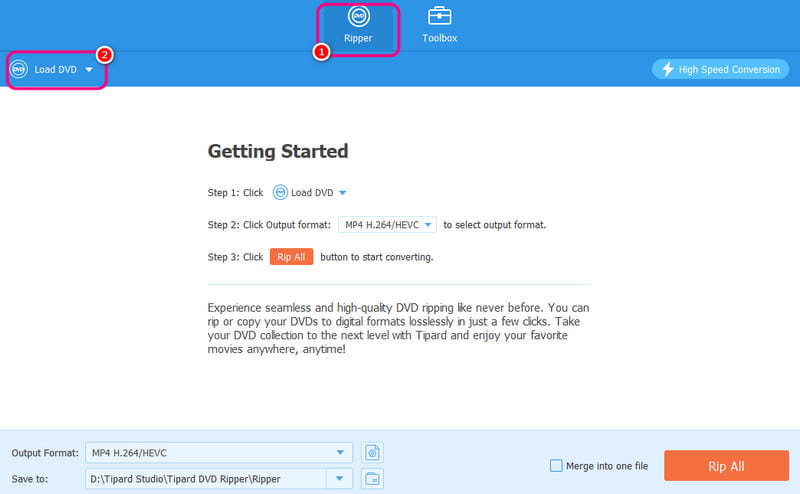
Step 3Navigate to the Output Format section and select the MP4 format. You can also choose/pick your preferred video quality. Lastly, hit the Rip All button to start the DVD to MP4 ripping process.

Part 2. How to Turn DVD to MP4 on Mac Using VLC
You can also rip DVDs using VLC. This program is not just your everyday multimedia player. It can also help you turn your DVD into an MP4 with an effective method. Plus, you can also use various features to tweak your file. You can crop the video, adjust the video color, synchronize the video to audio, and more. To learn its ripping process, use the instructions below.
Step 1After you access the VLC on your Mac, go to the Media > Convert / Save option.
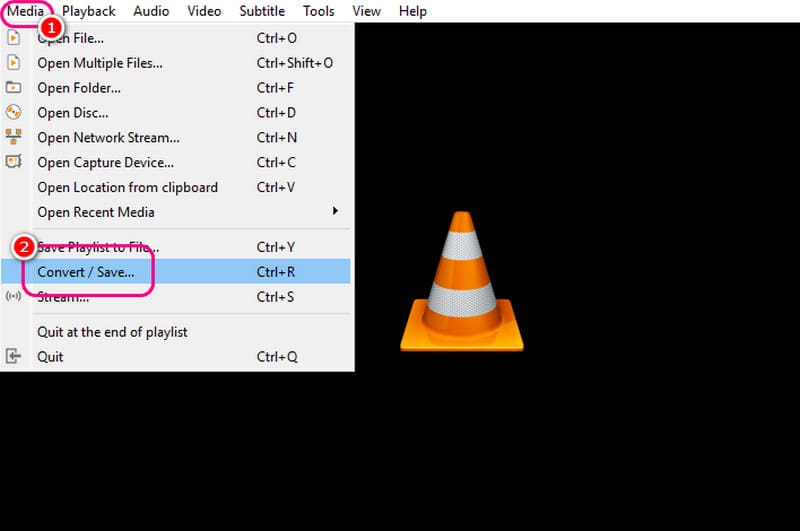
Step 2Then, navigate to the Disc section and hit Browse to add the DVD file. Once done, click the Convert / Save option to proceed to the following process.
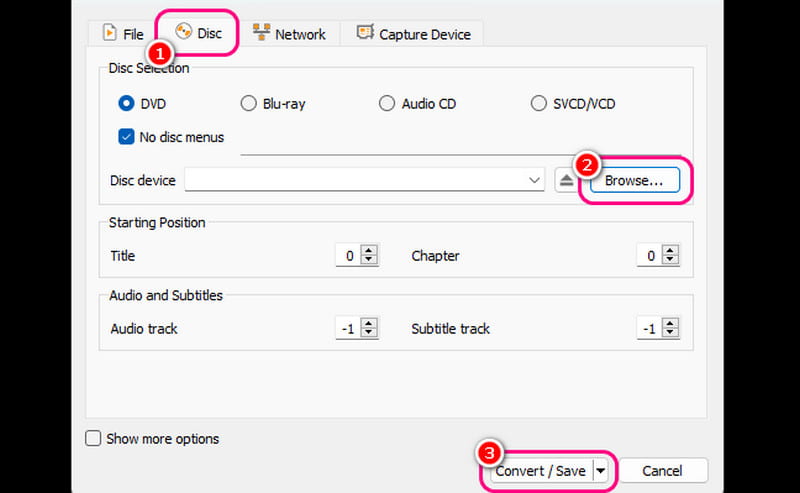
Step 3For the final process, click the Profile section and choose the MP4 format. You can also proceed to the Browse option to set up your desired destination file. Hit Start to begin the DVD to MP4 conversion procedure.
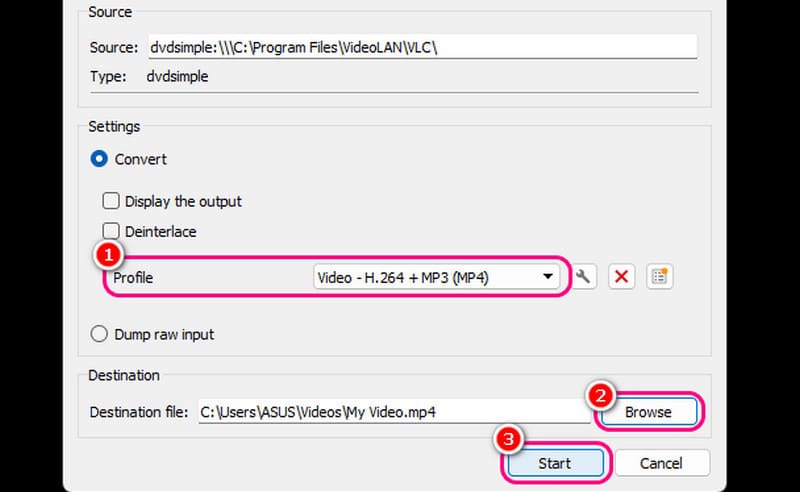
Part 3. Convert DVD to MP4 on Mac via Handbrake
If you want open-source software to convert DVDs to MP4 on Mac, use Handbrake. This program can give you its simple layout for a smooth DVD ripping process. It can also offer more editing features to make the video appealing and satisfying. What we like here is that the software has a fast ripping process, making it a reliable DVD ripper/converter. The only drawback here is that the program's design is looking outdated.
Step 1Once you are done downloading and installing the Handbrake software, hit the File button to add the DVD.
Step 2After that, navigate to the Format option and select the MP4 as your output format.
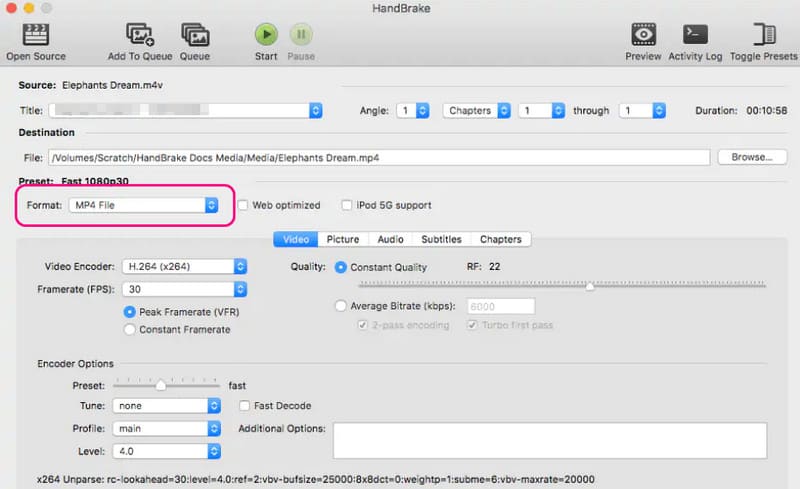
You can also adjust various parameters, such as encoder, frame rate, quality, and more.
Step 3To start the DVD to MP4 conversion process, click the Start button above. After that, you can now watch your MP4 video on your multimedia player.
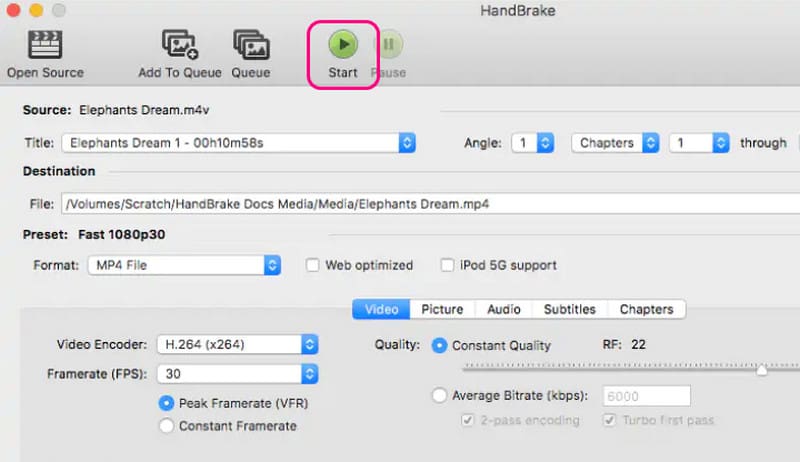
Part 4. Rip DVD to MP4 on Mac Using QuickTime Player
QuickTime Player is an excellent multimedia player. It can help you have a smooth video playback. The best part here is that it can give you a simple layout for more straightforward navigation. It can even support various formats, such as MP4, MOV, AVI, etc. However, sadly, if you want to convert your DVD to MP4 using this software, you can't achieve your goal. The program is incapable of providing a ripping feature. Thus, if you want to transform your DVD to MP4 effectively, it is best to use another software to get your desired result.
Part 5. Convert DVD to MP4 on Mac Using DVDFab
For professionals who prefer an advanced method to rip DVD to MP4 on Mac, we recommend using DVDFab. With this program's Ripper feature, you can change your DVD to MP4 smoothly and perfectly. In addition, even though the software is powerful, it can still manage to give its users a comprehensive design for a simple operation. The only downside of this program is it is not totally free. Thus, if you can't afford the DVD ripper, it is best to use an alternative to DVDFab.
Step 1After installing the DVDFab on your Mac, launch it to begin the process.
Step 2After that, go to the left interface and hit the Ripper feature. Then, add the DVD file by clicking the Plus symbol from the center interface.
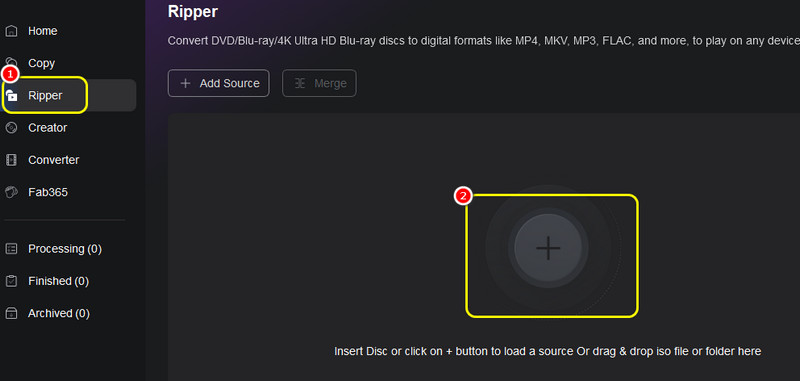
Step 3For the following process, go to the Output option and select the MP4 format.
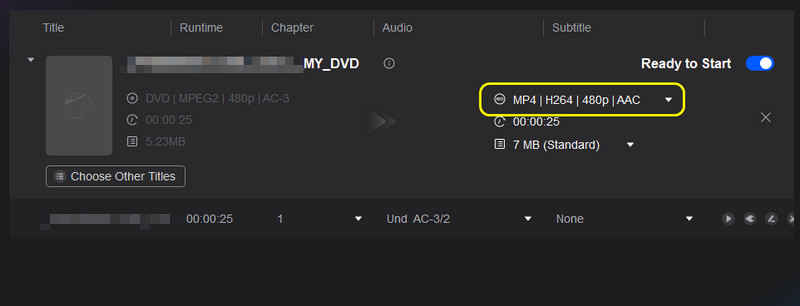
Step 4Lastly, tick the Start button to begin the DVD to MP4 ripping procedure.
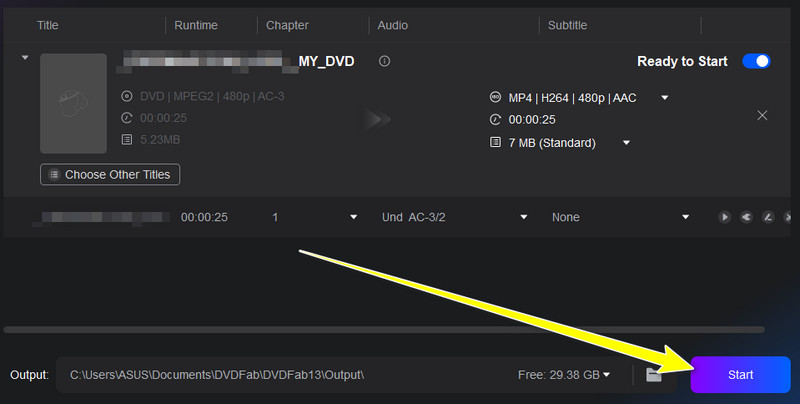
Part 6. Turn DVD to MP4 on Mac Using Xilisoft DVD to Video Ultimate
The next DVD to MP4 ripper for Mac is Xilisoft. This program is perfect if you want a smooth and fast conversion process. It can also provide excellent video quality for a better viewing experience. The only drawback here is that there are times when the ripper is not working well. But still, to learn how to rip DVDs, see the instructions below.
Step 1After you download and launch the Xilisoft program, you can hit the Plus > Other Folder option to insert the DVD.
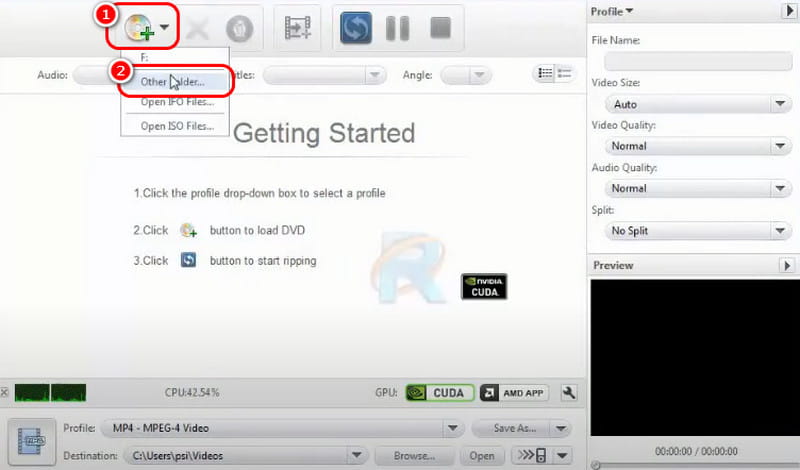
Step 2Then, navigate to the Output format section to select the MP4 format.
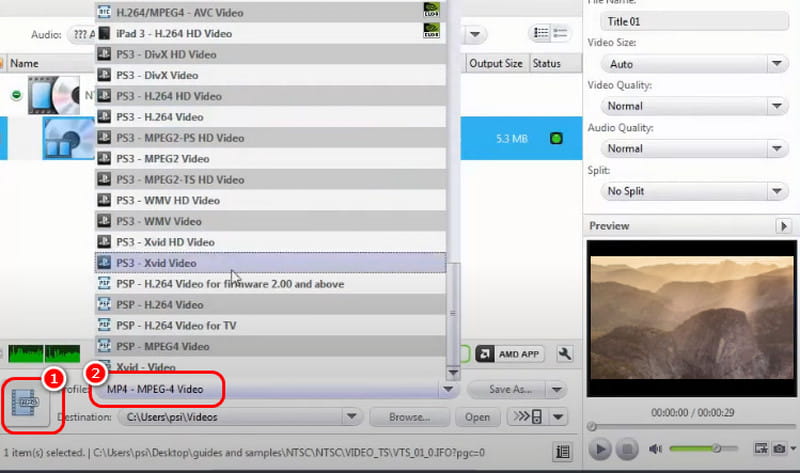
Step 3Hit the Rip button above to start turning your DVD to MP4. Once done, you can now play your final file on your Mac.
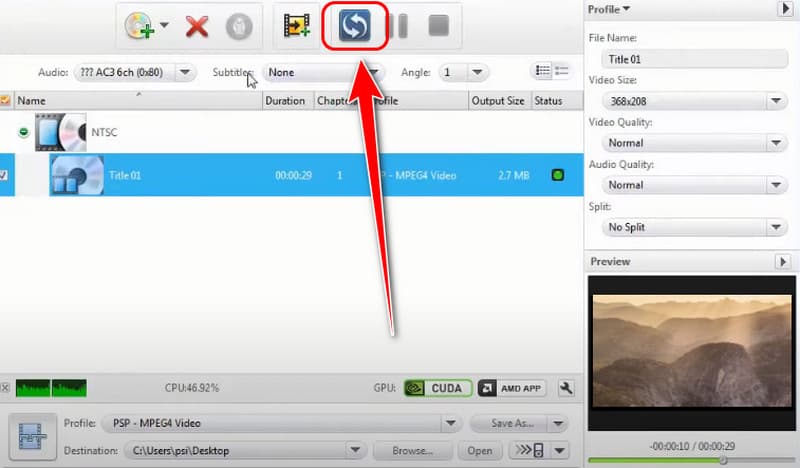
Part 7. Convert DVD to MP4 on Mac Using Zamzar
Do you want to use Zamzar to convert DVDs to MP4? Unfortunately, the online tool is not capable of transcoding DVDs. It can only convert digital files, such as MOB, VOB, AVI, etc. So, if you want to convert your DVD, it must be ripped first using other DVD rippers. Once you are done ripping your DVD, you can now use this web-based converter to convert your files.
If you want to learn how to convert DVD to MP4 format, you can use this article as your go-to tutorial. There are various methods you can follow to get the desired result. Plus, if you want to transcode DVDs with the best quality, utilize AVAide DVD Ripper. This program can even let you save your converted file up to 4K, making it an exceptional DVD ripper.
Best tool for ripping and converting DVD Disc/Folder/ISO image file into over various formats.




