Playing DVDs on Apple TV may seem daunting at first, given that Apple TV doesn't have a built-in DVD drive. However, with the proper setup and a few simple steps, you can enjoy your favorite movies and TV shows on Apple TV. In this article, there are three methods to guide you through the process of playing DVDs on Apple TV. Whether playing the digital video or streaming the DVD, this post will teach you how to do it.
Part 1: Convert DVD to Digital Video to Play on Apple TV
As you cannot directly play DVDs on Apple TV, you can convert DVDs to digital videos and then play them. AVAide DVD Ripper allows users to rip DVD movies to various digital formats. You can use it to convert DVDs without resolution loss to watch. And this software supports many digital formats to play on Apple TV, including HEVC.
- Support various formats, including MP4, AVI, MOV, and more.
- Extract and save audio from DVDs as MP3, WAV, or other formats.
- Customizable settings include video resolution, frame rate, and bit rate.
- Support for batch conversion, allowing to rip multiple DVDs at once.
Step 1Insert the DVD into your computer and click the Load DVD button to import the DVD to AVAide.
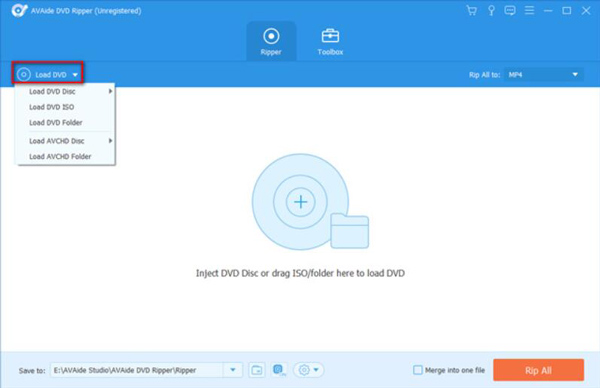
Step 2After importing the DVD to it, you can click the Format button to choose the output format for your files.
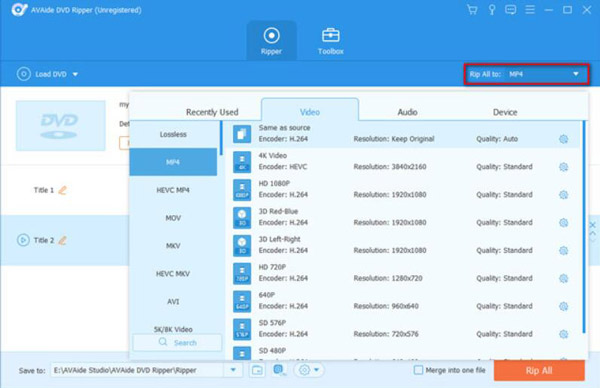
Step 3After all the settings, click the Rip All button to launch the process. Your files will be ready in minutes.
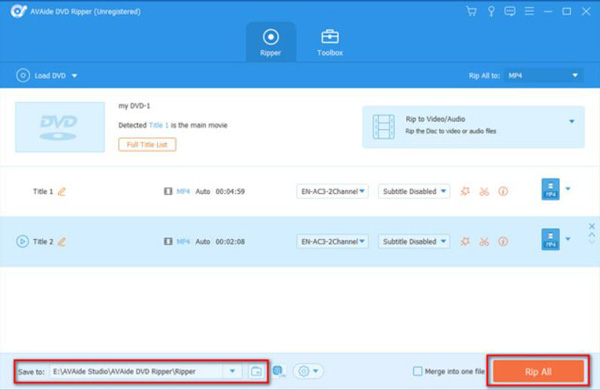
Step 4Then you can use a USB drive to save your digital videos and then play the DVD on Apple TV.
Part 2: Stream DVD from PC/Mac to Apple TV
Streaming DVDs from PC and Mac to Apple TV is also possible. Windows users can achieve it with the VLC media player. Mac users can directly AirPlay DVDs from Mac to Apple TV while inserting the disc.
1. For Windows Users:
VLC media player is a powerful software to deal with video. You can also play the disc and add the DVD to Apple TV with an HDMI cable. Note that VLC may be unable to play some encrypted DVDs, so you may need to use a different app or software if you encounter any issues. The following steps will teach you how to do it:
Step 1Connect your computer to your Apple TV using an HDMI cable. And if your computer has no DVD drive, you can use an external drive.
Step 2Open VLC and click the Media button in the menu bar at the top of the screen. Then Click the Open Disc button from the drop-down menu.
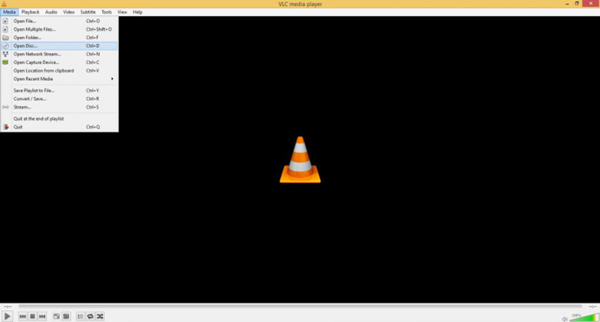
Step 3Insert your DVD into your computer and choose the disc from the Disc Selection dialog box.
Step 4Click the Play button to play the DVD in VLC after choosing the title and chapter you want.
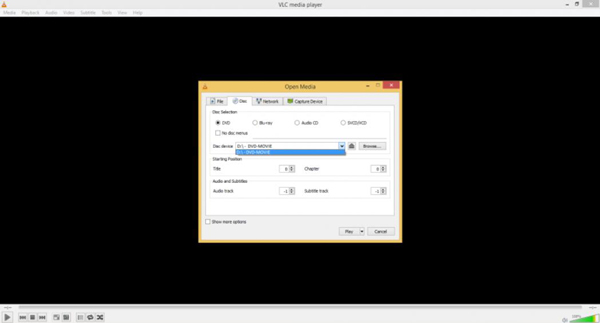
Step 5Go to the Home screen and choose the VLC app on your Apple TV. And you can find the DVD playing on Apple TV.
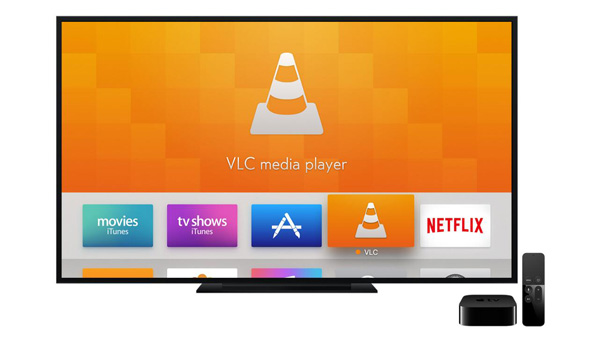
2. For Mac Users
Mac users do not have to install other software to stream DVDs. You can directly play DVDs from Mac to Apple TV with AirPlay. Remember that the quality of the DVD on Apple TV may depend on the speed of your Wi-Fi network and the capabilities of your Mac and Apple TV. Here are steps on how to do it on Mac:
Step 1Insert the DVD you want to watch into your Mac's DVD drive. Launch the DVD Player app on your Mac. You can find it in the Applications folder.
Step 2Click the File and Open DVD Media button. Choose the DVD you want to watch from the available discs and click the OK button.
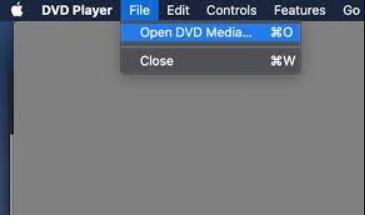
Step 3The DVD will begin playing in the DVD Player app on your Mac. Go to the Home screen on your Apple TV and click the AirPlay button.
Step 4Choose your Mac from the list of available devices and turn on mirroring. And now the DVD is playing on your Apple TV.
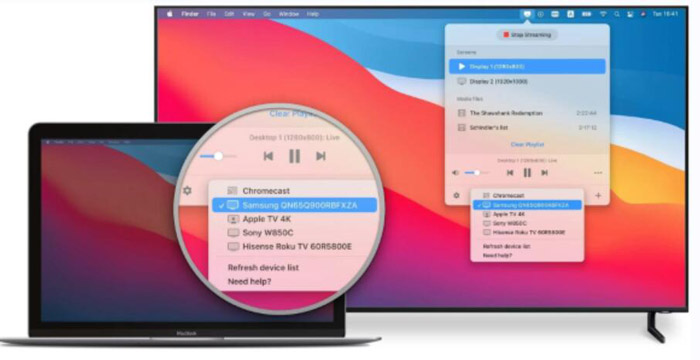
Part 3: FAQs about Playing DVDs on Apple TV
Can I play a DVD directly on Apple TV?
No, Apple TV doesn't have a built-in DVD drive, so you can't play DVDs directly on it. You can only use the above methods to play DVDs on Apple TV.
Can I play Blu-ray discs on Apple TV?
No, you can't play Blu-ray discs on Apple TV. Apple TV only supports digital media. But you can use VLC to play Blu-ray and watch it on Apple TV.
Can I use an external DVD drive with Apple TV?
No, you can't use an external DVD drive with Apple TV. Apple TV has no ports or other connectors to connect an external DVD drive.
In conclusion, playing DVDs on Apple TV is a straightforward process that can be accomplished with the right equipment and a few easy steps. You can enjoy your favorite DVDs on the big screen in no time on Windows and Mac. Windows users can use a VLC media player, and Mac users can directly play DVDs on Apple TV while using AirPlay to mirror the screen. You can also copy DVDs to Mac and use the AirPlay feature to watch on Apple TV. And the best way to copy DVDs is to use AVAide DVD Ripper to convert DVD to digital videos and then play it on Apple TV. This software will contain the original resolution of the DVD to watch.
Full-featured multimedia player to play Blu-rays, DVDs, 4K UHDs, and other video/audio files.



 Secure Download
Secure Download


