Have you ever noticed a subtle text or logo embedded in a photo or video? Well, that is a watermark! So, what is a watermark? This post will answer that! It will present its significance, uses, and standard designs. Furthermore, we will guide you through the simple process of adding watermarks to photos and videos. Keep scrolling to discover everything!
Part 1. What is Watermark
A watermark is a mark or design added to a document, photo, or image. It is transparent and is usually placed in a corner of the material. The purpose of a watermark is to identify the creator of the material and protect it from being used without permission.
Part 2. Watermark Uses & Common Designs
Watermarks play a big role in digital content. They safeguard your creation and build brand recognition. Here, we will explore the uses of watermarks and break down the watermark designs. Let us dive in and discover together!
Uses of Watermarks
• Ownership and Copyright Protection
Watermarks are used to claim photos, artwork, or document ownership. They serve as a visual reminder that the content belongs to a specific person. It helps protect it from unauthorized use.
• Brand Identification
Companies use watermarks to brand their images or documents. It helps establish a consistent visual identity. Besides that, it ensures their materials are recognized as part of their brand.
• Deterrent Against Unauthorized Use
The presence of a visible watermark can stop people from using or reproducing content without permission. It acts as a deterrent by clarifying that the material is protected.
• Promotion and Marketing
Watermarks can also be used for promotional purposes. For example, a photographer might include a watermark with their website or social media information. It might turn it into a marketing method when the image is shared.
Common Watermark Design
• Logo Watermarks
Many companies commonly use watermark logos. It reinforces brand identity and clarifies that the content is associated with a specific brand.
• Text Watermarks
These watermarks commonly contain text. These are the creator's name, a copyright symbol, or a website link. They are often placed in a corner of the image.
• Diagonal or Tiled Watermarks
Some watermarks are placed diagonally across the content or tiled in a pattern. It makes them more difficult to remove without distorting the overall appearance of the material.
• Date and Time Stamps
A watermark may include the date and time the content was created. It can help track versions or prove the originality of the material.
• Transparent Watermarks
Watermarks are typically semi-transparent. It allows the underlying content to remain visible. This transparent watermark will not distract the main focus of the image or document.
Part 3. How to Make Your Own Watermark
Your go-to platform for creating personalized watermarks that add a professional touch to your creations is Make Watermark. You can create watermarks using text and logos. This feature enables you to choose the style that complements your content. You can pick your preferred font, size, color, transparency, etc. As an online platform, Make Watermark is accessible from any device with an internet connection.
Step 1Visit Make Watermark's official website using your web browser.
Step 2Click the Make a Watermark For Free button on the main interface. Next, press the Select Files button and select your importing section. Then, import the photo you desire to transform as a watermark.
Step 3Click the Next Stop button once the photo is successfully uploaded. .
Step 4You have two options to create a watermark. These are by adding text or adding a logo.
Select the Add Text option to create a watermark through words. Please enter a name, symbol, or a website link under the Text box. Depending on your preference, you can change the font, color, size, tile, opacity, etc.
Step 5Click the Next Step button to continue. Next, click the Watermark Images. Then, press the Download All button to save your created watermark.
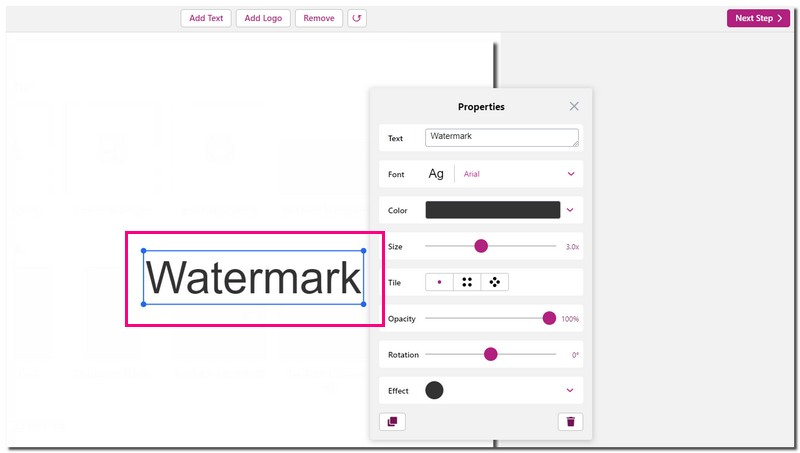
Part 4. How to Add a Watermark to a Photo & Video
Embedding a watermark to your photo or video is like giving your creation a unique signature. It adds a touch of professionalism while safeguarding it from unauthorized use. This section will present various methods to add watermarks to your multimedia files. Let us embark on this creative journey together!
1. To Photo
Fotor is a feature-packed online platform created to add watermark logos or text to photos. This feature allows customization to match your specific branding or preferences. It offers numerous templates and lets you change the font, color, etc. Before completing the watermarking process, you can preview the watermarked images to ensure they meet your expectations.
Step 1Access the Fotor's official website using your Internet browser.
Step 2Press the Watermark Photos for Free button. Next, press the Open Image button to upload the image you want to add a watermark.
Step 3Select a template for your caption as a watermark. Next, customize the watermark's look, position, size, and transparency according to your preferences. .
Step 4Hit the Download button once you are satisfied with your output. A small window will appear. Please enter a file name and choose a format and quality. Once done, save the edited image to your local file.
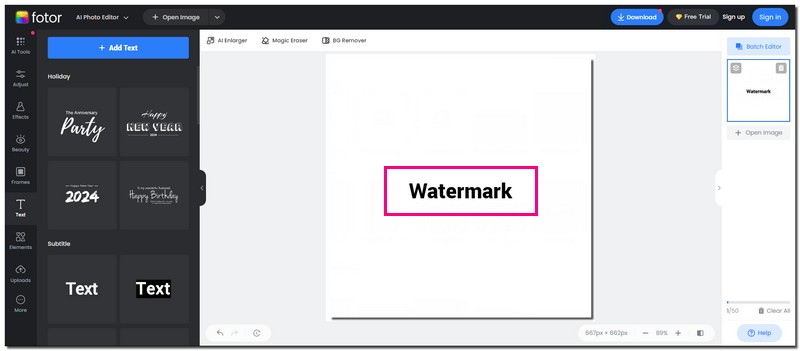
2. To Video
AVAide Video Converter is a versatile and beginner-friendly program for Windows and Mac operating systems. It comes with an intuitive built-in video watermark feature. This feature allows you to incorporate text and image watermarks into your videos. You take complete control of the watermarking process with a user-friendly manual interface. It ensures that every step of adding and customizing is straightforward. It makes it accessible to users of all skill levels. Impressive, right?
Furthermore, you can save time by adding multiple watermarks in one go. AVAide Video Converter streamlines the process, allowing you to apply many watermarks in one video. This program empowers you by offering control over the watermark addition process. You can make changes as needed. It ensures that the final result meets your expectations. So, try it now!
Step 1Download and Install AVAide Video Converter from the official website. Once done, run the program to get started.

TRY IT FREE For Windows 7 or later
 Secure Download
Secure Download
TRY IT FREE For Mac OS X 10.12 or later
 Secure Download
Secure DownloadStep 2Navigate to the Toolbox tab. Look for Video Watermark from the options presented, and select it.

Step 3Press the (+) button to add a video to the program. Next, select + Text Watermark or + Image Watermark, depending on your preferences.
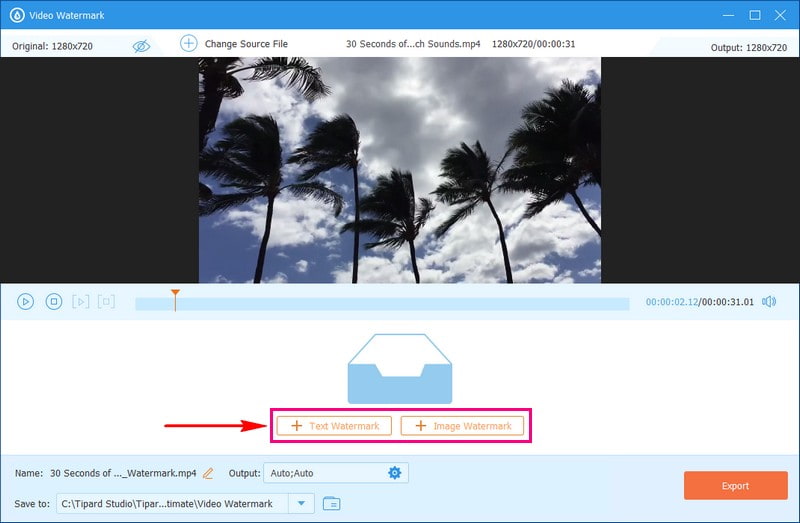
Step 4If you select + Text Watermark, a selection box will appear on the preview screen. Enter the text watermark under the Text box. You can put your name, a symbol, a brand, a website, etc.
Depending on your liking, select your desired font, style, color, etc. After that, move the selection box containing the text watermark to the area where you want to place it.
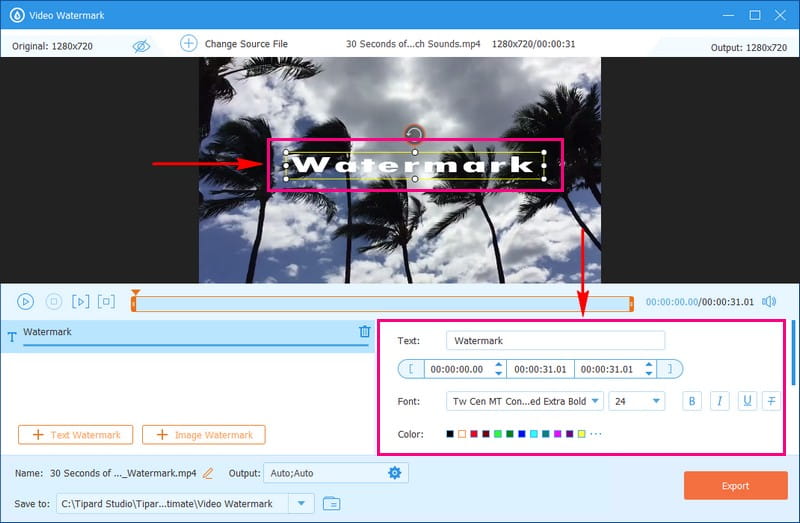
Step 5Once everything is set, click the Export button to start the adding watermark to your video process.
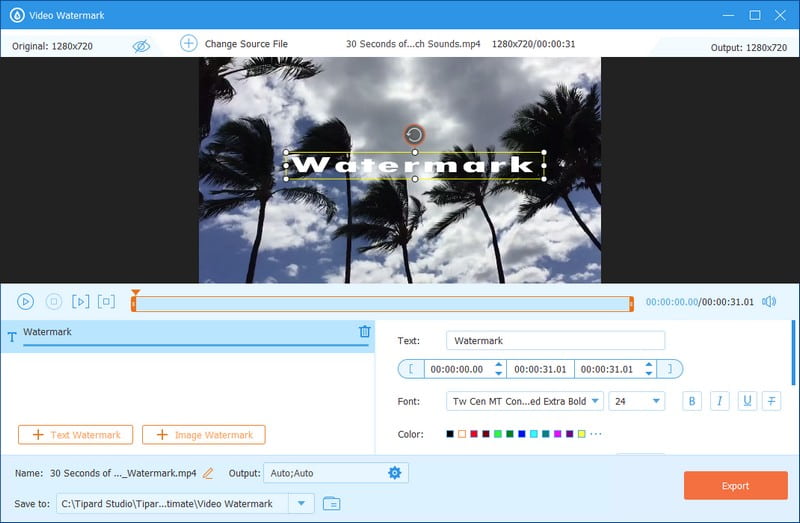
Bonus: Best Watermark Remover
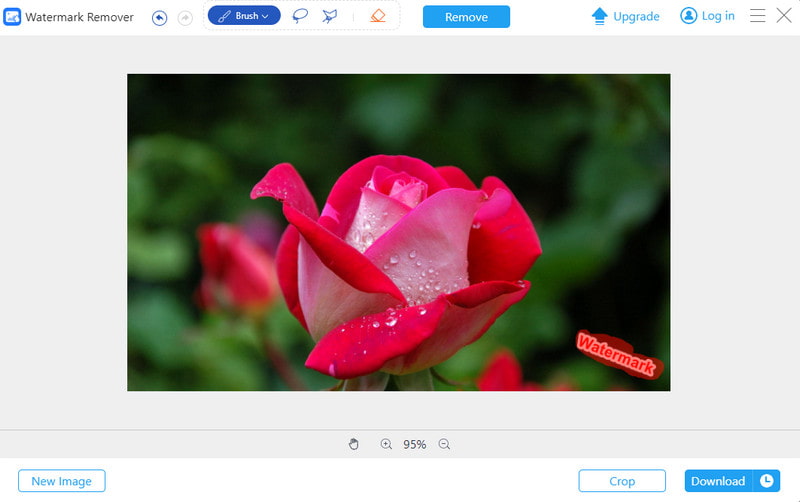
If you want the best watermark remover, AVAide Watermark Remover is the top choice. Do not worry about the compatibility; AVAide Watermark Remover supports numerous image formats.
This platform uses innovative technology to remove watermarks. It looks at the colors around the watermark. It fills them in naturally and blends with the rest of the picture. It is good at fixing small details that might get affected when removing the watermark. So, expect your pictures to still look just as good as before.
AVAide Watermark Remover does not only use innovative technology; it also uses hardware acceleration. It makes the watermark removal happen faster. It means you get quick results while maintaining quality.
Part 5. FAQs about What Is Watermark
What is a good and bad watermark?
A good watermark is visible enough to discourage misuse without overshadowing the main content. It blends well and enhances professionalism. A bad watermark is too distracting. It steals focus from the content.
Where do I place a watermark on my photo?
The typical spot for a watermark is in the lower right corner. Placing it in any corner makes it easier to be cropped. Put the watermark in the center, covering at least 30% of the image for effective protection.
Are there tips on how to add watermarks to photos?
Place the watermark on the corners to avoid distraction. Size matters; keep it reasonable, as larger watermarks can be overwhelming.
How do I ensure my watermark is not easily removed?
Embed the watermark into the content. It makes it harder to remove without damaging the image.
What mobile application can I use to watermark??
The excellent mobile applications for adding watermarks to your photos include Salt Watermark and eZy Watermark Photos Lite.
That is where our journey on how to add a watermark to photos and videos concludes! You have discovered the watermark's meaning, uses, and standard designs. Look no further than AVAide Video Converter for a seamless and efficient watermarking experience. It is the best platform for adding watermarks to your videos on Windows and Mac. Why wait? Install AVAide Video Converter now to give your videos that professional touch!
Your complete video toolbox that supports 350+ formats for conversion in lossless quality.




