In most cases, photos we are getting online are attached with a watermark. There are different reasons why that is so. It could be to promote the brand, basically, for branding. Watermarks are sometimes used for identification and tracking purposes, such as marking stock photos or confidential documents. Whatever the reason, you will likely get photos with watermarks online.
Now, there are cases when you need to reuse the photo for non-profit personal purposes.
That is true when designing for a birthday invitation and so much more. That being said, we will teach you how to remove watermarks not only on desktop but on all platforms, including mobile and online. Additionally, some methods for watermark removal will be demonstrated as well.
- Part 1. Why There is a Need to Remove Watermark from Photos
- Part 2. Remove Watermark from Photo Online
- Part 3. Remove a Watermark from a Photo via Cropping
- Part 4. Remove a Watermark from a Photo with a Photo Editor
- Part 5. Apps to Remove a Watermark from a Photo on iPhone and Android
- Part 6. FAQs about Removing Watermark from a Photo
Part 1. Why There is a Need to Remove Watermark from Photos
As mentioned earlier, people sometimes want to remove watermarks from photos for several reasons:
◆ Aesthetic purposes: Watermarks can be distracting and affect the overall look of an image. People may wish to remove them to enjoy a cleaner and more visually appealing picture.
◆ Unauthorized use: Some individuals may want to use watermarked images without permission, such as for personal use or on social media. Removing the watermark can make it seem like they own the image.
◆ Privacy concerns: In some cases, people may want to share images privately, and the watermark might reveal sensitive information about the source or creator. Removing it helps protect their privacy.
◆ Personal projects: When working on personal projects or creative endeavors, people might find watermarks disruptive and prefer the image without them.
◆ Simplifying editing: If someone wants to edit or manipulate an image for a specific purpose, they might find it easier to work with a watermark-free version.
Although there are various justifications for eliminating watermarks, it's crucial to honor copyright and intellectual property rights when utilizing other people's photos or content. Unauthorized use of content protected by copyright is usually prohibited and may have legal repercussions.
Part 2. Remove a Watermark from Photo Online
If you want to remove a watermark from a photo online, there is a right tool to do that. One of those programs that can effectively remove watermark from a photo is AVAide Watermark Remover. This web-based program is powered by AI or Artificial Intelligence which improves the accuracy, reducing the risk of damaging the underlying content during removal. Handling a complex watermark is not that difficult because it provides watermark removing tools, including polygonal, lasso, and brush.
Through this tool, you may remove watermarks from JPG online or other picture formats you wish to work on. So, the answer to the question “can you remove watermarks from photos?“ is a resounding yes when using AVAide Watermark Remover.
Follow the guide below and learn the process of removing watermarks from a photo:
Step 1Visit the program's website
First and foremost, you need to visit the tool's official page using a browser you prefer. Simply type in the name of the program and land the page. You should see the page of the program below.
Step 2Upload a photo to edit
Now, tick the Choose a Photo button to open your file explorer. Then, select the photo you wish to remove the watermark from. Alternatively, you may utilize the drag-and-drop feature for uploading for your convenience.

Step 3Select the watermark
Once the upload is finished, you should see the editing interface. You may choose the teaching tool you feel comfortable using. After choosing a trace tool, highlight the watermark from the photo.

Step 4Remove the watermark and download
After brushing off the watermark, hit the Remove button to get rid of the watermark. To get the output, hit the Save button below the interface and you are done. That is how this best online photo watermark remover works.

Part 3. Remove a Watermark from a Photo via Cropping
Besides using watermark remover free online, you may also employ the cropping approach to remove watermark. Any photo editor, even the default photo editor on your computer, will work. To demonstrate, even without an app to remove watermarks from a photo, follow the guide below.
Step 1Start by opening the image containing the watermark in an image editing program like GIMP (a free alternative) or any software that allows you to crop and edit images.
Step 2In the image editing software, select the cropping tool. It's usually represented by an icon that looks like a rectangle or a crop symbol.

Step 3Drag and resize the cropping tool to encompass the area of the watermark you want to remove. Make sure the cropping area is precise, so you only cut out the watermark and not any important parts of the image.
Step 4Once the cropping area is defined, press Enter on your keyboard to remove the selected area. This action will effectively eliminate the watermark.

Step 5After cropping, save the edited image with a new filename to preserve the original image with the watermark intact. This ensures you have a copy of both the watermarked and watermark-free versions.
Part 4. Remove a Watermark from a Photo with a Photo Editor
Photoshop is a powerful and versatile image editing software that's widely used by professionals and enthusiasts for all sorts of creative tasks, from enhancing photos to creating digital art. Imagine you have a beautiful photo that you'd like to use, but it's got an annoying watermark splashed across it. Here is how to remove watermarks in Photoshop:
Step 1Launch Photoshop and open the image you want to work on. Just go to File in the top menu, then Open, and select your image from your computer.
Step 2In the Layers panel (usually found on the right side of the screen), right-click on your image layer and choose Duplicate Layer. This creates a copy of the image to work on, keeping your original intact.

Step 3In the left toolbar, you'll find the Clone Stamp Tool, which looks like a rubber stamp icon. Select it. This nifty tool allows you to sample one part of the image and then paint over the watermark with that sampled area.
Step 4At the top of the screen, you can customize the settings for the Clone Stamp Tool. You'll want to set the brush size to something that matches the size of the watermark area. Also, make sure the Sample option is set to Current & Below. This way, you'll be able to sample from the duplicate layer while working on the original.
Step 5Hold down the Alt key (or Option key on Mac) and click on a clean, non-watermarked area of the image that you want to use to cover the watermark. This area will serve as your sample point.
Step 6With the Clone Stamp Tool set up and your sample point selected, you can now start painting over the watermark. Simply click and drag your mouse over the watermark, and you'll see it magically disappear as you replace it with the sampled area. Go over the entire watermark area until it's completely covered.
Step 7Depending on the complexity of the image and the watermark, you may need to fine-tune your work after Photoshop removes the watermark from a photo. Adjust your brush size as needed and continue to sample and paint until the result looks seamless. You can also change your sample point if necessary.

Step 8Once you're satisfied with the removal, save your image by going to File and choosing Save or Save As. You can save it as a new file to preserve the original, watermark-free version. Using the same procedure, you can use Photoshop to remove text from an image.
Part 5. Apps to Remove a Watermark from a Photo on iPhone and Android
Here are some watermark remover apps for both iPhone and Android, along with brief unique reviews for each:
For iOS:
1. Retouch - Remove Objects
Price: $1.99
Retouch is a straightforward and user-friendly app for removing watermarks and unwanted objects from your photos. It offers a simple, intuitive interface, making it easy for anyone to use. You can brush over the watermark, and the app intelligently fills in the background, seamlessly blending the area. While it may not work as well with complex watermarks, it's excellent for quick fixes on the go. Using this tool, learning how to remove a watermark from a photo on an iPhone is easy.

2. TouchRetouch
Price: $1.99
TouchRetouch is another effective and popular option for removing watermarks and unwanted elements from photos. It offers a range of tools, including a lasso tool for precise selections and a clone stamp tool for detailed retouching. With a bit of practice, you can achieve impressive results. It's a bit more versatile but still user-friendly. Therefore, if you are into an app that lets you master how to take a watermark off a photo, you should go with TouchRetouch.

For Android:
1. Pixlr - Free Photo Editor
Price: Free with in-app purchases
Pixlr is a versatile and powerful photo editor that's free to use with the option of in-app purchases. It includes a Heal tool that can help remove watermarks and other unwanted elements. While it may not be as specialized as some paid apps, it's a reliable choice with a wide range of editing features, making it great for general photo editing needs. Pixlr removes watermarks so easily that you do not need to lift a finger.

2. AirBrush - Easy Photo Editor
Price: Free with in-app purchases
AirBrush is a user-friendly app with a focus on enhancing and retouching photos. It offers tools for removing blemishes and imperfections, which can also be used to remove watermarks. While it may not be as precise as some paid options, it's an excellent choice for quick touch-ups and edits. AirBrush is for you when you need to learn how to remove watermarks from prestige portraits on an Android device.
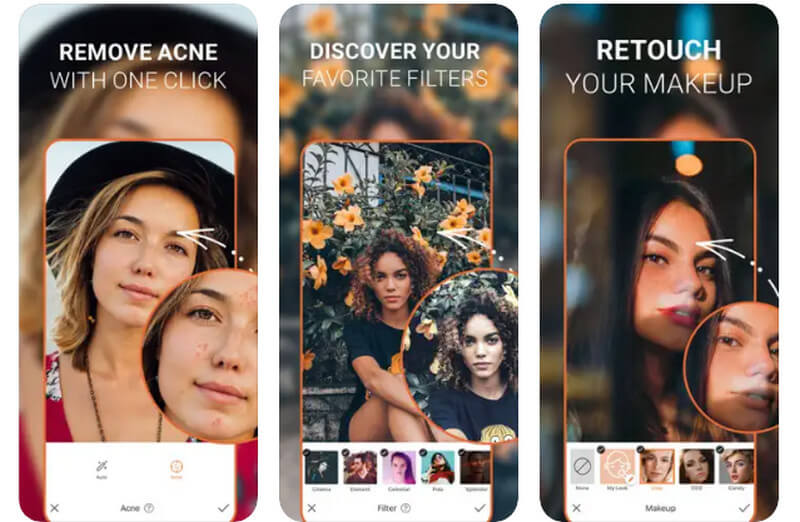
Part 6. FAQs about Removing Watermark from a Photo
Can I remove watermarks without leaving any trace?
It's easier to remove watermarks by leaving some traces, as the process often involves editing the image. A skilled editor can minimize the trace, but it may not always be completely invisible.
Are there any free watermark removal tools or apps?
Yes, there are some free or freemium apps and online tools available, but their effectiveness can vary. Paid software often provides more reliable results for complex watermarks. On the other hand, AVAide Watermark Remover can work well in removing watermarks without compromising the quality.
How can I protect my own images from unauthorized use?
To protect your images, consider adding a visible watermark with your name or logo. Additionally, registering your work with copyright authorities can provide legal protection and recourse against unauthorized use.
Those are the programs, apps, methods, and online tools you may use to remove watermarks from photos. It does not always have to be expensive or complicated, especially in watermark removal. At times, simple and accessible programs, like AVAide, are your excellent solution for removing unwanted objects from a picture.

Easily get rid of annoying watermarks and unwanted objects from your photos without quality loss.
TRY NOW



