If you have been trying to remove a watermark from a photo, there are simple solutions to eliminate it without compromising image quality. Whether it is an online tool or a desktop app, many options are available to clear watermarks from your images quickly. This guide will introduce the best tools for online and desktop use, including mobile apps for iPhone and Android, ensuring you find the perfect solution for your watermark removal needs.
Part 1. How to Remove Watermark from Photo Online
With the correct utilities, erasing watermarks off photos online is quick and efficient. The six top options below allow you to effortlessly eliminate watermarks and make your photos look as good as new.
1. AVAide Watermark Remover
You can remove watermarks from photos much more easily with the right tool, AVAide Watermark Remover. It is an intelligent and much easier software that can remove unwanted logos, texts, or objects from a photo while keeping the background intact. It does not matter whether you are new to photo editing or have been doing it for quite a while; AVAide removes any confusion in the process. It only takes a few clicks, and within a few seconds, your photo is spotless.
Step 1First, visit the webpage for AVAide Watermark Remover. Then, click the Choose a Photo button to upload your image, or drag and drop your file onto the upload area.
Step 2When your image is uploaded, select the section of the watermark to be erased with the selection tool. Make sure the whole mask is visible for proper erasure.
Step 3After that, click on the Remove button to proceed with processing the image.
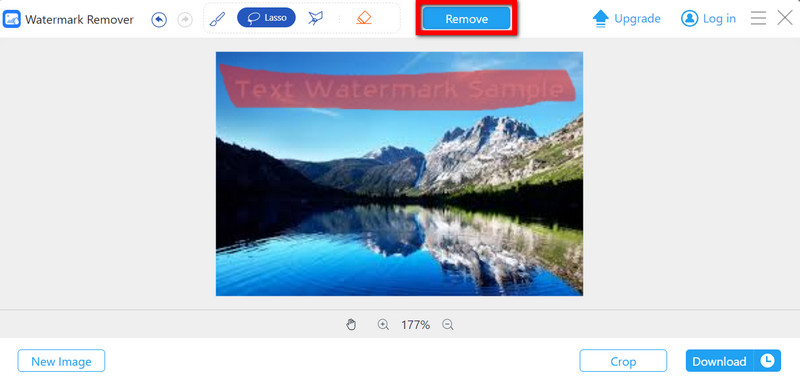
Step 4Lastly, click Download to save the edited image to your computer once done.
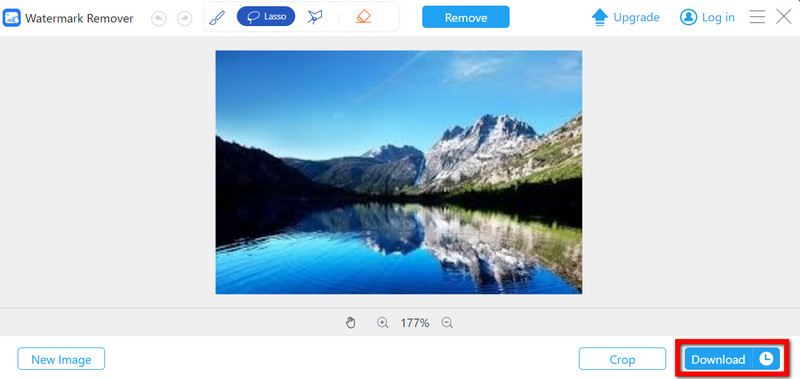
- Pros
- Using AI, the tool allows the effective deletion of any watermark.
- Easy processing is done in record time.
- It supports many image file formats, such as PNG, JPG, and GIF.
- Cons
- Limited to watermark removal only.
2. InPaint Online
InPaint is one of the hot online applications for object removal and removal of watermarks and logos from your photographs. Its cutting-edge AI technology enables the area removed to blend in with the rest of the image. InPaint is very helpful for people searching for a straightforward and prompt answer that does not require advanced knowledge of editing.
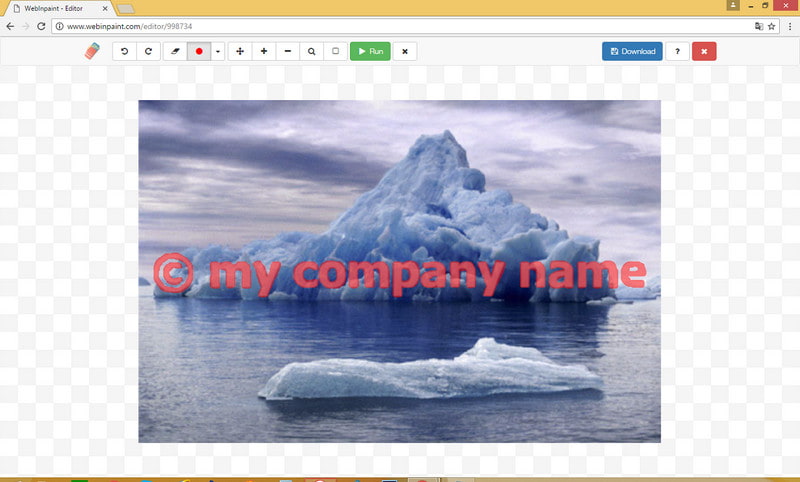
Step 1To use InPaint, open the InPaint website and click the Upload Image button.
Step 2Use the marker tool to highlight the area to be removed.
Step 3Next, click the Erase button to process the picture.
Step 4Finally, click the Download button to save your edited picture to your device.
- Pros
- Happily, its interface is really simple and user-friendly.
- AI technology makes the process of watermark removal smooth and fixes picture quality.
- You may apply this software to different picture formats, for example, JPG or PNG.
- Cons
- The free version has limited features available; you have to subscribe for better performance.
- It may only work out for simple watermarks on detailed backgrounds.
3. Media.io AniEraser
Media.io AniEraser offers a nice web-based service that integrates watermark-free photos within a few minutes. Thanks to Innovation Technology, this tool helps effectively erase logos, texts, or objects from photos without affecting the quality of the picture in any way.

Step 1There are two options: exquisite, click the Remove Watermark Now button, or drag and drop the image or file.
Step 2Select the Brush tool and mark the area with watermarking to be removed.
Step 3Then, click the Remove Objects Now button for the AI to analyze the picture and remove the desired content.
Step 4When done, click on the Download button and save the processed image.
- Pros
- The smart technology works perfectly to get rid of whatever you want.
- No software installation is required.
- Image upload can be in different formats, such as JPG or PNG.
- Cons
- It offers watermark removal only, no other pan and editing features.
4. Pixlr
Pixlr is a robust, web-based photo editor offering various editing tools, including watermark removal. It is an excellent choice for users who need more than just watermark removal, as it provides advanced editing options like filters, overlays, and retouching.

Step 1Open Pixlr and click Open Image to upload your photo.
Step 2Use the lasso or brush tool to highlight the watermark you want to remove.
Step 3Select the Healing Tool from the toolbar and apply it to the watermark area.
Step 4Once finished, go to File > Save to download your edited image.
- Pros
- Includes advanced editing tools beyond watermark removal to make photos HD quality.
- Supports various formats like JPG, PNG, and GIF.
- Free to use with no watermarks on the output.
- Cons
- The range of editing tools may require some learning for beginners.
- It can be slower for complex edits, as it is a full-featured editor.
5. DeWatermark.AI
DeWatermark.AI is an exceptional web-based software that assists in removing watermarks from images and employs artificial intelligence to identify and remove watermarks effectively. It uses visual detection to remove both simple and complex watermarks.
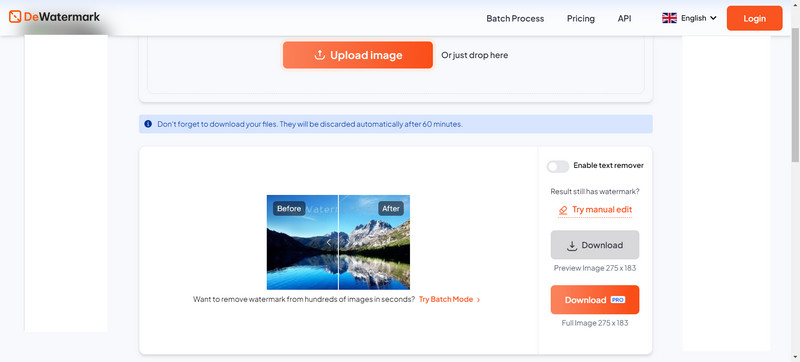
Step 1Visit DeWatermark.AI and hit the Upload Image button. Follow this to upload the photo. You can drag and drop the image into the text field or find the file, as mentioned earlier, on your device by tapping Upload.
Step 2In just seconds, the watermark removal AI will look at this image, start processing it for any visible watermarks, and remove them all if detected.
Step 3If there are still traces of watermarks on your picture, a manual AI brush can be used to eliminate the remnants of the mask for surefire results.
Step 4When satisfied with the outcome, a user can opt for either the original watermark-free version of the photo or one with a watermark-free HD version.
- Pros
- This tool makes use of the most sophisticated algorithms for automatic watermark detection and removal to make a picture clearer.
- It has a manual brush tool that helps remove any other details of a watermark that may be present after the initial removal.
- Cons
- It is online-based and, thus, working optimally requires a stable internet connection.
6. 123APPS Watermark Remover Online
123APPS Watermark Remover Online is a free, automated watermark removal web-based application with the objective of fast and water-make removal on photos, which is only possible with appropriate software for editing. It is ideal for customers wanting temporary relief. They do not have to install anything or even know how to make advanced edits.
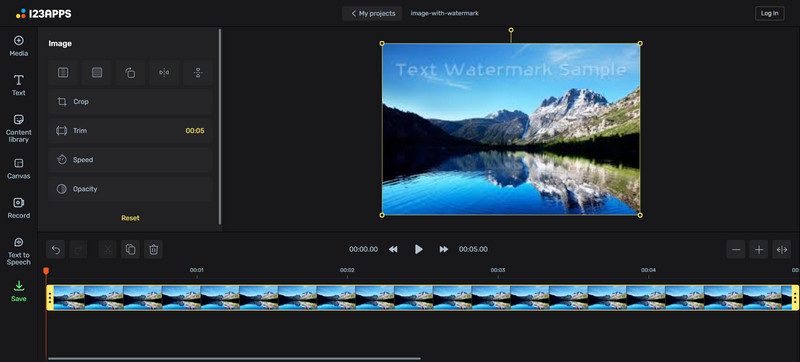
Step 1Visit the 123APPS Watermark Remover Online and select Upload Image so that you can upload your picture.
Step 2Select the area of the watermark with the selection tool.
Step 3Hit the button that says Remove: this will start the process where they get rid of the watermark.
Step 4As soon as the entire process is finished, press Download to get the modified picture on your device.
- Pros
- There are no charges whatsoever for this service.
- It is simple and fast with no needless complicated processes.
- Allows the use of numerous file types to upload images.
- Cons
- Only capable of removing watermarks and cannot provide any additional editing services.
- The results in these cases depend on the imaging specifics.
Part 2. How to Delete Photo Watermark on Desktop
Aside from photo editors, there are many desktop solutions that help to remove watermarks. Some applications are more robust, allowing you to do intricate editing. Below, we introduce three very effective applications that can be used to remove watermarks on the desktop, with the help of detailed instructions that allow smooth performance.
1. Adobe Photoshop
Adobe Photoshop, the most popular photo editor, struggles to remove any legal watermarks. It is unique for all those who want to control the processing of the forms of descent.
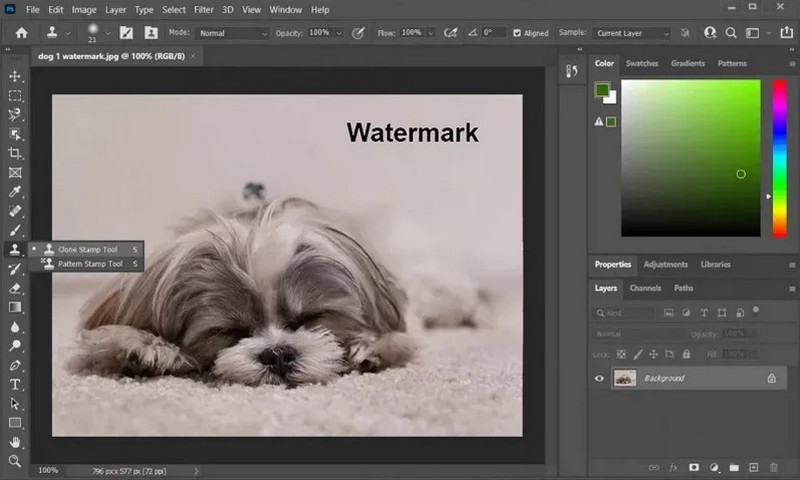
Step 1Download and install Adobe Photoshop from its official website. Open Photoshop and upload your image by going to File > Open.
Step 2Use the Lasso Tool or Magic Wand Tool to select the area containing the watermark.
Step 3Go to the Edit > Fill menu, choose Content-Aware from the drop-down menu and click OK to remove the watermark.
Step 4If any imperfections remain, Artist Brush: E5HDT1 can also be used.
Step 5Please save your work by going to Files > Save once you are through it and wish to back it up.
- Pros
- Watermark takes dismissals in the most complex cases.
- The result of the image is of good quality.
- Cons
- It takes time to learn how to use the program.
- Requires purchasing a subscription.
2. GIMP (GNU Image Manipulation Program)
GIMP is a cross-platform desktop application that offers as good functionality as Photoshop. What is more, it is free of charge. Also, it comes with excellent watermark removal and editing features, making it great for users who need such capabilities at little or no cost.
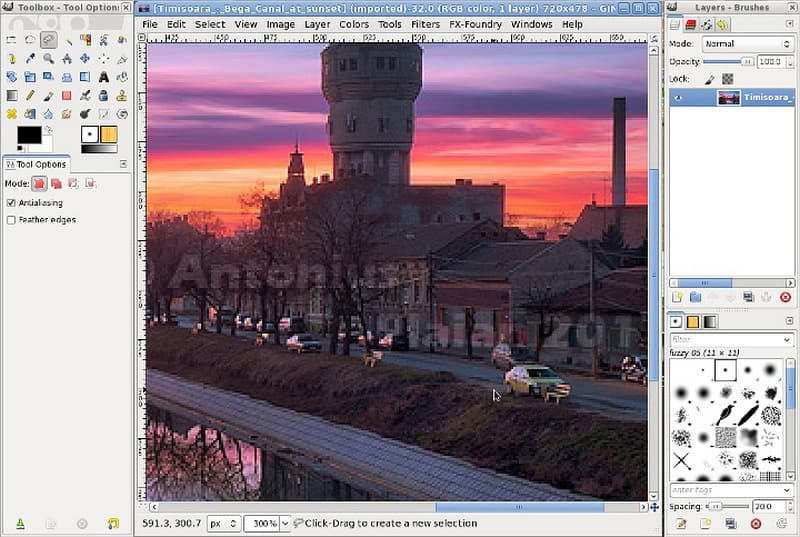
Step 1Go to the official website to download and install GIMP. After GIMP is open, go to File > Open and then load your image.
Step 2Touch the Clone Tool in the toolbox, press Ctrl and select an area beside the watermark to sample it.
Step 3Move the pointer over the watermark area and paint it along with the selected area.
Step 4After removing the watermark, click File > Export As and select the preferred format.
- Pros
- It offers no-cost usage.
- Engaging to use can easily be compared to the best Photoshop programs.
- Works on a variety of operating systems.
- Cons
- It is more intuitive than the paid options.
- Has a learning curve for some advanced features.
3. PhotoWorks
PhotoWorks is the most lightweight desktop photo editing program with a very efficient watermark-removing feature due to a well-planned interface and advanced AI tools. People who need results quickly and do not want to go into complicated editing will love this tool.
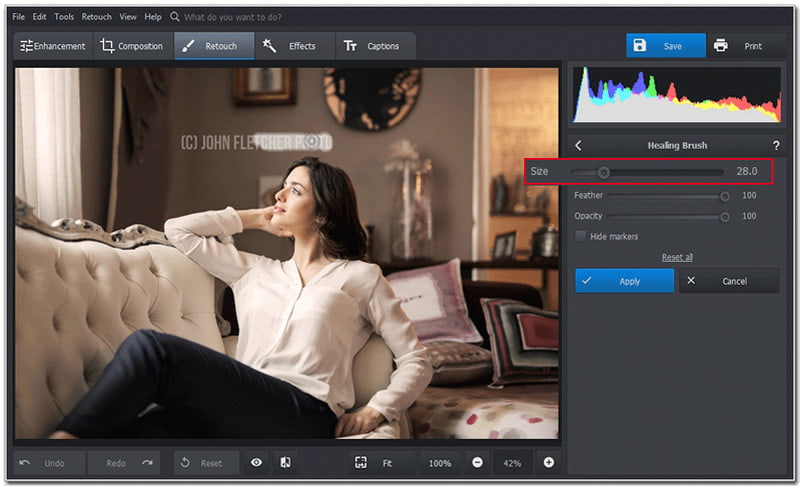
Step 1Go to the official website of the PhotoWorks app and download the app. Open the software and click on Open Photo to load the image you wish to work on.
Step 2From the Retouch tab, pick the Healing Brush tool, which is found in the same section.
Step 3Use the brush to highlight the watermark area. The Photoworks software will blend the surrounding pixels to eradicate the watermark.
Step 4When you are done, click on the Save button to save the image in the format you want.
- Pros
- Any user who opens the program for the first time will be a pro because of its nice design.
- Simple and fast-to-use tools to get rid of watermarks.
- It is suitable even for most novices.
- Cons
- Less advanced features as compared to Photoshop.
- Several features are limited in the free version, necessitating a pricier edition.
4. Photo Stamp Remover
Suppose you are looking for an application that is more powerful than simple editors like Paint but convenient enough even for beginners. In that case, Photo Stamp Remover will do this task very efficiently. It is recommended for people looking for a desktop watermark removal tool who do not possess or wish to learn complex photo editing skills.
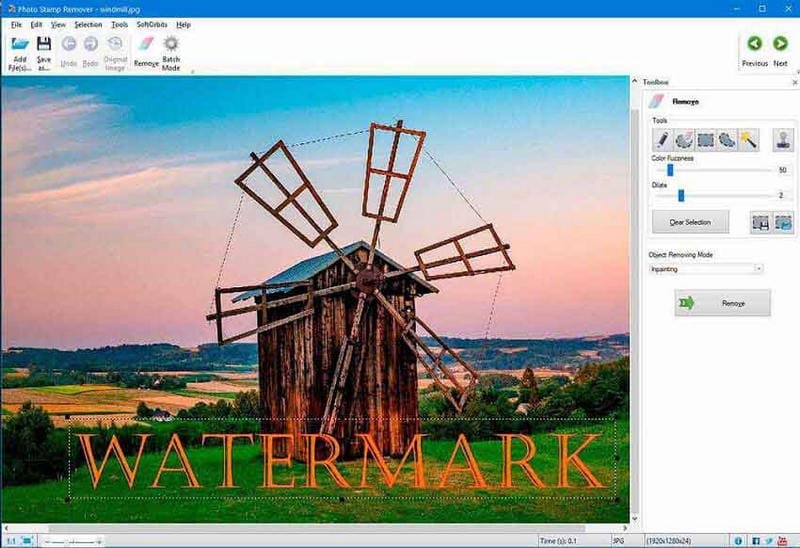
Step 1Go to the official website of Photo Stamp Remover and download the program. Run the application and click the Add Image button to import your photo.
Step 2On the Toolbar, locate and select the Edit button.
Step 3With the brush tool, you need to highlight the watermark on your photo and then click Remove to proceed.
Step 4When the watermark is removed, click Save to save the edited photo.
- Pros
- User-friendly for any skill level.
- Quick and successful water stamp removal process.
- Cons
- Advanced features are lacking for more professional editing software.
- Some forms need payment as this is paid software.
5. Inpaint
Inpaint is a watermark-erase tool meant for desktop users. Its primary function is to remove unwanted elements from photographs, such as watermarks, by background reconstruction. It is simple and aimed at those who wish to eliminate an object easily and without hassle.

Step 1To begin removing watermarks through Inpaint, download and install Inpaint from the official website. Start the program and click Open to upload the photo you want to edit.
Step 2Find the Marker tool from the toolbar and select it, then highlight the area masking the watermark in the image.
Step 3After the watermark is selected, click Erase; this, in turn, will let Inpaint perform the task of removing the watermark.
Step 4When trimming is over, click on File > Save As and obtain the image without a watermark.
- Pros
- A shortened time for watermark removal.
- Clear and easy to move between tabs.
- Small in size software.
- Cons
- Does not offer any more than the removal of watermarks and some editing.
- Cost software, though, does not dent the pockets.
6. PaintShop Pro
Just as its name suggests, Paint Shop Pro offers advanced photo editing through which users can scrape off watermarks and photographs from the internet. It is a worthy rival to Photoshop and offers various functions, starting from basic watermark edits and finishing with complex photo enhancements.
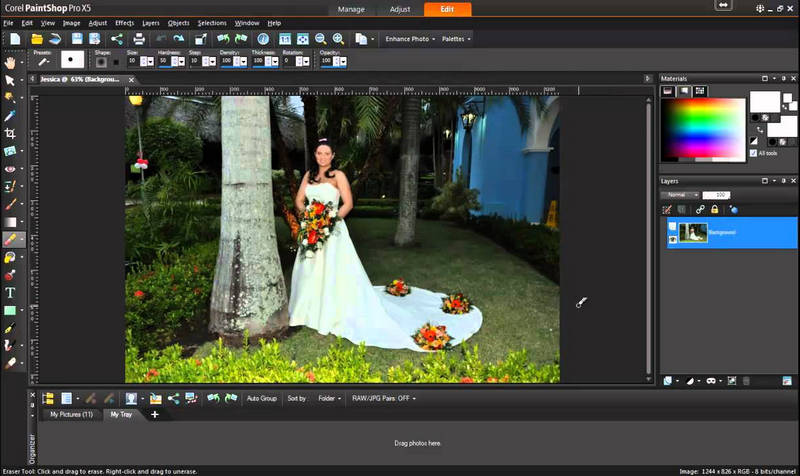
Step 1Download and install from its official website to begin using Corel PaintShop Pro. Load an image by selecting File > Open.
Step 2Pick the Clone Brush from the toolbar and, if necessary, change the brush size.
Step 3Press the alt key and click on a clean spot next to the watermark to copy the pixels.
Step 4Click and drag the brush over the watermark to blend it out using the sampled area.
Step 5Once the watermark is removed, export the edited image to File > Save As.
- Pros
- It is a complete photo editing software.
- It is cheaper than any other software.
- Cons
- Beginning amateurs may find this compounded
- It has a pro version that practitioners must subscribe to
Part 3. Can I Clear the Watermark from the Photo on iPhone/Android
Yes, many mobile apps are available on iPhone and Android, making it possible to remove watermarks from pictures. These apps use the sufficient technology and features that most high-end photo editing applications have to eliminate areas that you may wish to edit out of the photograph without degrading the image quality. Here are three very good applications for each of the platforms and the specific instructions on how to use them.
1. Remove Unwanted Object (Android)
This application is mainly for deleting the watermark, logos and any extraordinary features of your photos that are not needed. It employs artificial intelligence to blend in the background nicely.
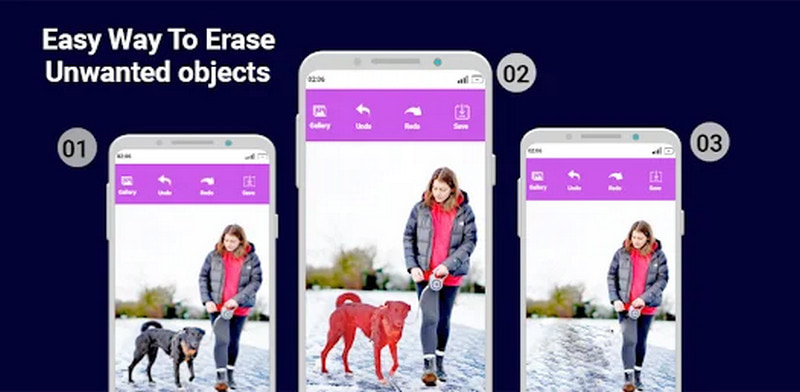
Step 1Find and download Remove Unwanted Objects from the Play Store.
Step 2Start the application, and choose the picture from which you want to remove the watermark.
Step 3Use the lasso or brush tool to highlight the area covered by the watermark.
Step 4Tap on the Process button for the app to begin the watermark removal process.
Step 5You can hold on to Save to store your new picture when you reach the desired result.
2. TouchRetouch (Android)
TouchRetouch is an application designed to help even a layman take away watermarks, imperfections and additional things from photographs very effectively.
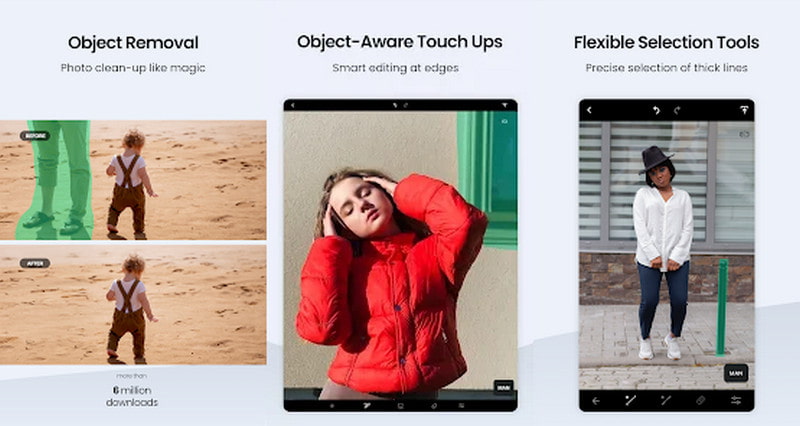
Step 1You need to download and install TouchRetouch from the Play Store.
Step 2Launch the application and import the image.
Step 3Select the watermark using the Object Removal tool.
Step 4To remove the watermark, hit the Go button.
Step 5To keep the edited photo, tap Save or Export to save the image in the gallery.
3. PhotoDirector (Android)
PhotoDirector app is more aimed at comprehensive image editing, including watermark removal, as well as others with tools that help transform images.
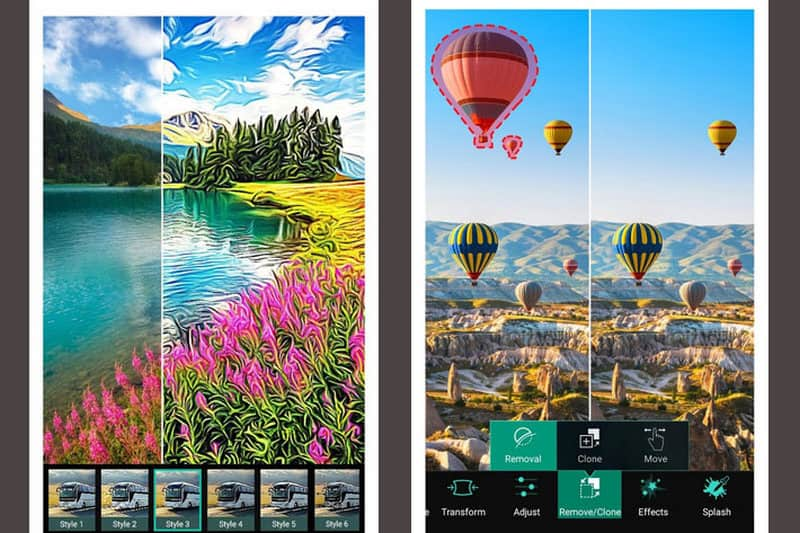
Step 1Download PhotoDirector from the Play Store to your mobile device. When you open the application, upload the image you want to edit
Step 2Look for the Removal tool and click to select the watermark.
Step 3Make use of the removal tool and, in most cases, extend the area affected if necessary.
Step 4Press Save or Share to keep the edited file.
4. Snapseed (iPhone)
Snapseed is a great editor from Google, which Snapshot contains, but it still includes a healing feature designed to get rid of watermarks and other imperfections of the picture.
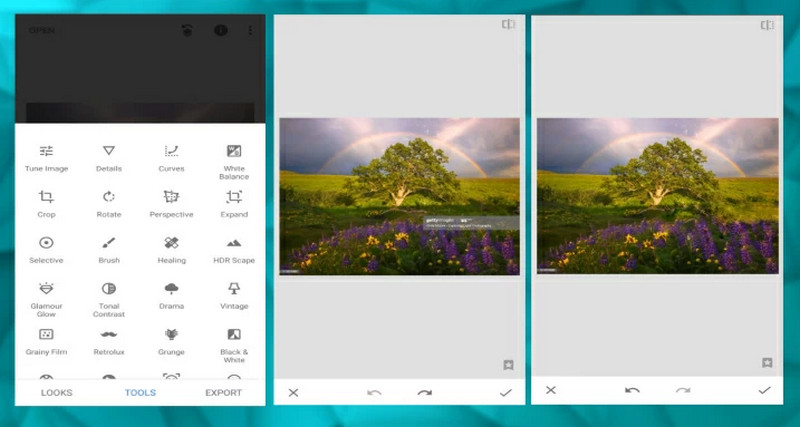
Step 1Snapseed App Download for iOS. When you launch the app, you’ll see an option called Open that allows you to select your photo.
Step 2Select Tools, then Healing and Brush. With the brush tool, brush along the watermark till it vanishes.
Step 3After that, you can tap Export on the top right to save the previously worked-over image.
5. Photo Director (iPhone)
This app has been developed to delete watermarks and unwanted elements with a few clicks.
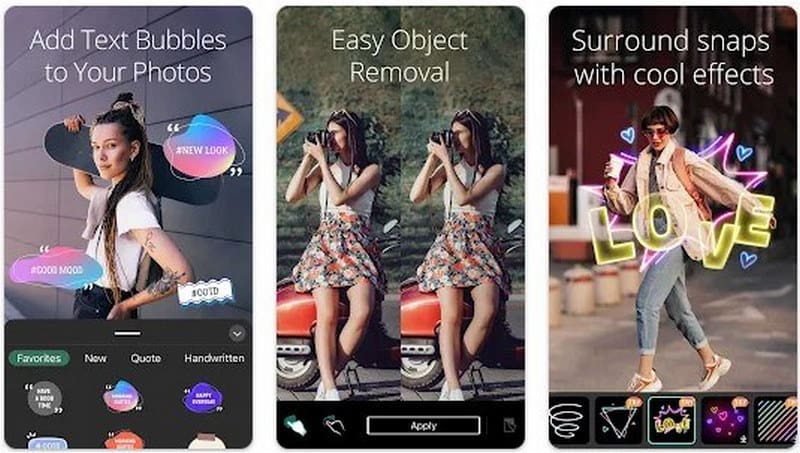
Step 1Get a Photo Director from the App Store. When you launch the application, you will see the option + button to upload your image.
Step 2Circle the selected area where the watermark is displayed using the selection tool. Click Photo Removal to clear the watermark.
Step 3Now save the edited photo by clicking on the Download Image option that is given.
6. LightX (iPhone)
LightX is an all-in-one editing app with many editing tools, some of which are watermark removal and changing the background color of a photo.
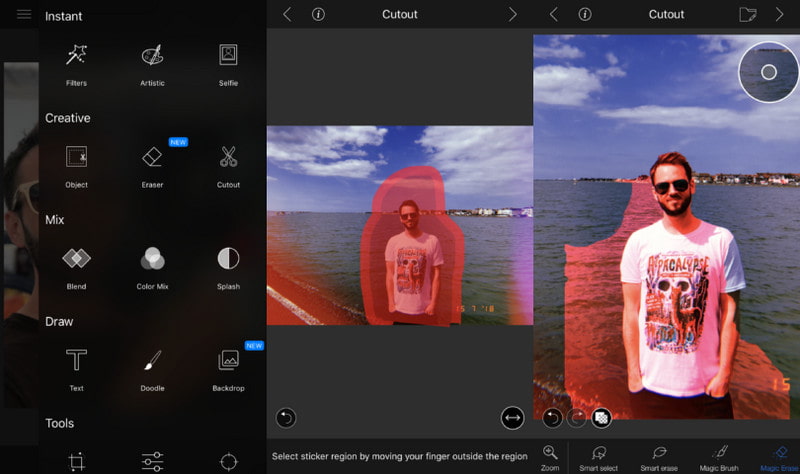
Step 1Open LightX in iStore and download the LightX app. Use the application and click on the photo you want to edit.
Step 2Navigate to the Erase tool and click on the area with the watermark. Use the erase option to remove the watermark.
Step 3When done, select Save to save the photo without a watermark.
You have reached the end of this comprehensive article on removing a watermark from an image as quickly as possible. With different tools accessible from desktops, mobile devices, and the internet, you are now equipped with the know-how to pick the best solution. These techniques will produce the perfect outcome for iPhone, Android, and PC.

Easily get rid of annoying watermarks and unwanted objects from your photos without quality loss.
TRY NOW



