If you are the type of person who appreciates downloading M4V music videos and keeps on playing them while doing an activity like running, this one's for you. By all means, playing back your favorite music video will rapidly drain the battery of your device, where all you just want is to hear the song and not the video. For this reason, you might just want to change the M4V into an audio format that fits most of your devices like M4A. Luckily, this post will inform you of the safest ways to convert M4V to M4A.
Part 1. Brief Introduction of M4V to M4A
What is M4V?
The Mpeg4 Video which is commonly known as the M4V is a video container developed by Apple. Known to be identical to MP4 but with some restrictions. Apple created this format to be used for dispensing videos via iTunes. Moreover, this iTunes default video format is widely used and enjoyed by Apple device users.
Information About M4A
On the other hand, the MPEG-4 Audio od M4A is an audio file container that was also developed by Apple. This audio format contains an AAC codec and it is often compared with MP3. In general, M4A files are better than MP3, for it obtains a greater quality and a tinier in size. Similarly, this audio file is being preferred by many, not just because of the quality, but also because it is also widely compatible with devices.
Part 2. How to Convert M4V to M4A Efficiently
With the comparison made among the most popular software, we have come up with the best. AVAide Video Converter is attested to be the most reliable software to convert M4V to M4A. This multi-functional tool is delightedly used by experts and even non-technical people due to its very easy-to-navigate interface. Not to mention the generous innumerable features for enhancing the video file, it also fixes and beautifies the audio files.
What's more, it converts 30x faster compared to other commonly used software. With more than 300 file formats it supports, it allows bulk conversion to help its users save their precious time. Therefore, take a look at the informative guideline below on how to use this amazing tool.
Step 1Download and Install
Free download the AVAide Video Converter and install it on your PC. To easily do it, click the download button below, then launch it to start transforming M4V to M4A.

TRY IT FREE For Windows 7 or later
 Secure Download
Secure Download
TRY IT FREE For Mac OS X 10.13 or later
 Secure Download
Secure DownloadStep 2Import the M4V Files
Once launched, start uploading the M4V files by dragging and dropping them to the interface. Otherwise, you may click the Add Files arrow located on the left upper part, then choose whether to add files or the entire folder.
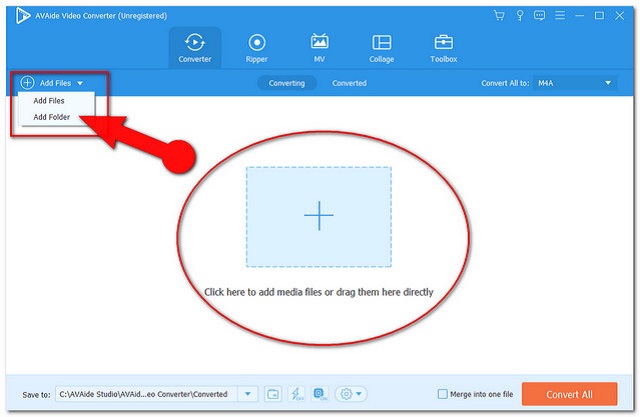
Step 3Adjust the Files To M4A
Hit the Convert All To button on the right upper part of the interface, then pick the M4A among the listed audio formats, then click your chosen quality.
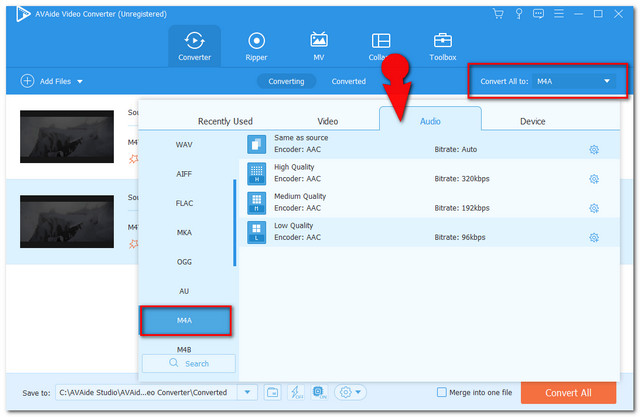
Note: To adjust the bitrate, sample bitrate, channel, and the encoder of the output click the Setting icon indication custom profile.
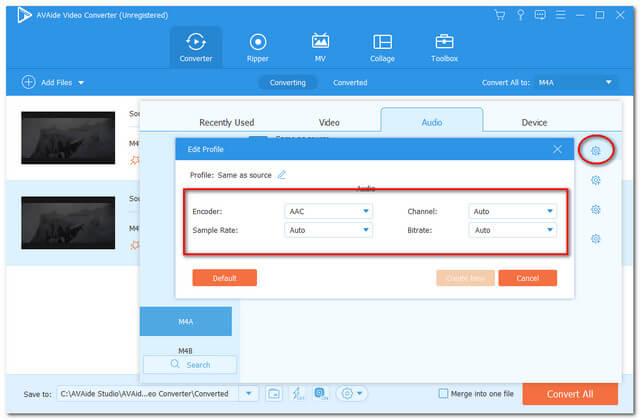
Step 4Convert M4V to M4A
Start the conversion process by tapping the Convert All red button at the right bottom-most of the interface. See how awesome the swift conversion process of this software is.
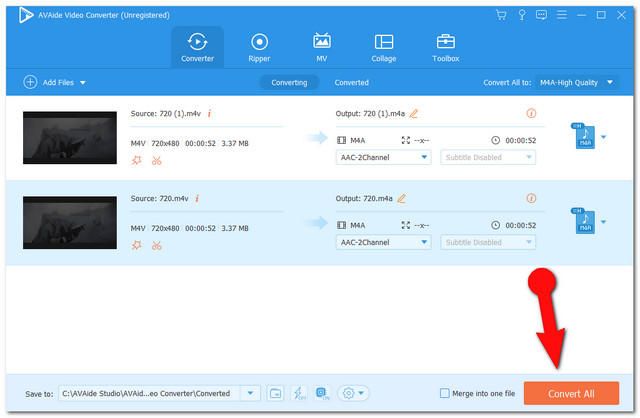
Note: when the process is finished, you may check the completed files upon tapping the Converted tab. To locate, hit the Folder icon and you will be redirected to the file storage.
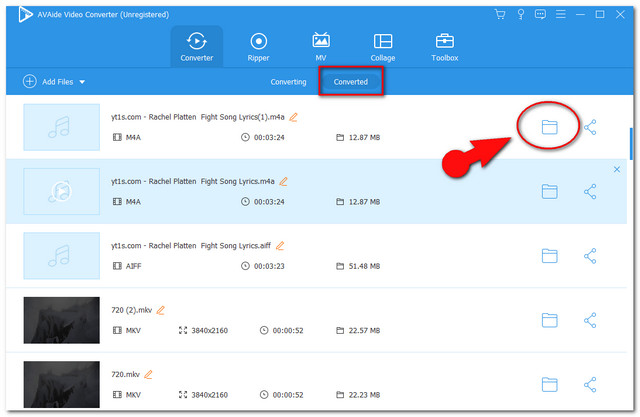
Part 3. How to Convert M4V to M4A on iTunes for Free
Converting files via iTunes is also a nice idea. This built-in software on Mac is also a reliable tool in transforming files directly. Moreover, the process through this tool won't take long. Therefore, see the simplified guideline below on how to convert M4V to M4A for free using iTunes on a Mac device.
Step 1Importation of M4V File
Launch the software using your Mac device, then click the File tab. From there, click the Import then add your M4V files to your library.
Step 2Start the Conversion
On the library, click the M4V file then hit the File button once more, then the Convert tab. Choose the Create AAC Version to transform the file to M4A.
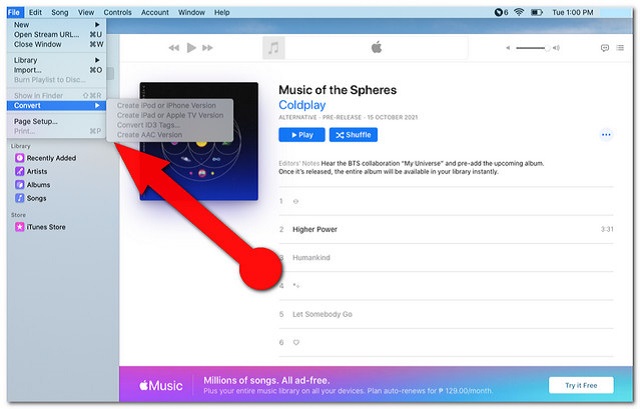
Part 4. The Best Online Tool to Convert M4V to M4A
And of course, for an online solution, we will give you the best that we gathered. The AVAide Free Video Converter has everything you need to convert M4V to M4A online. Furthermore, this excellent online solution supports numerous inputs and outputs to meet the users' needs. Everybody who uses this has the confidence that the files are 100 percent protected.
What's more, unlike the other online tools, this AVAide Free Video Converter suits the Windows, Mac, and Linux OS operated. Experience its smooth conversion without any ads found on its webpage. Convert your files in bulk by following the steps given below.
Step 1Getting the Launcher
Visit the AVAide Free Video Converter website and get the launcher for your PC at once. To do so, tap the ADD YOUR FILES button, then from the popped-up window, hit the Download tab then click Open.
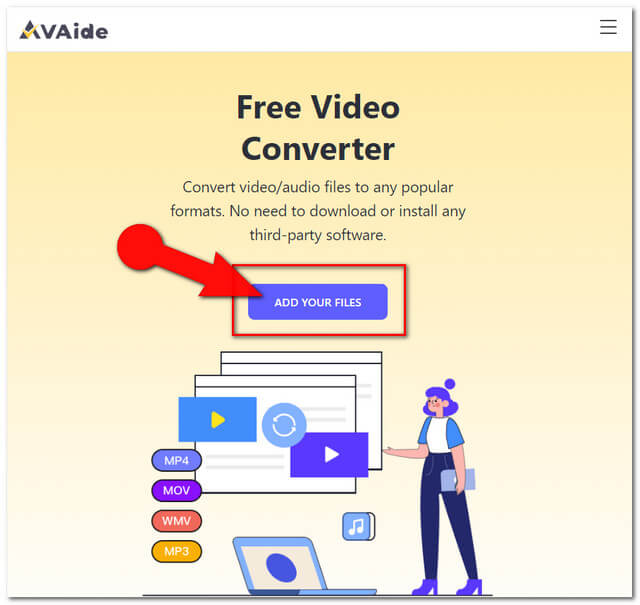
Step 2Uploading the M4V Files
To convert M4V to M4A for free, upload the M4V files by tapping the Add File button on the upper left part of the interface. Add more files as you want.
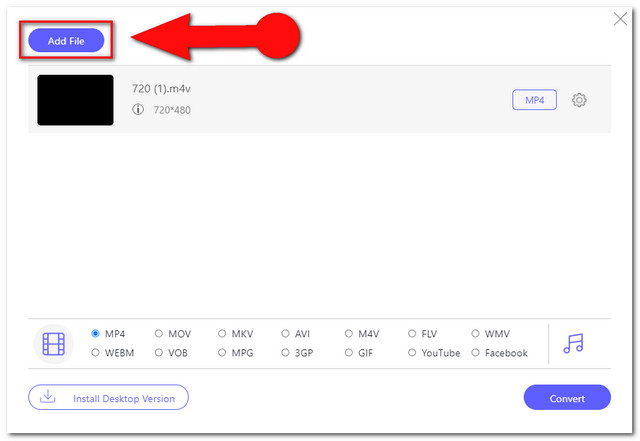
Step 3Presetting to M4A Output
Set the uploaded M4V files to M4A. First, you must tap the Note icon to reveal the audio formats. Choose the M4A from the format portion located on the lower part of the interface.
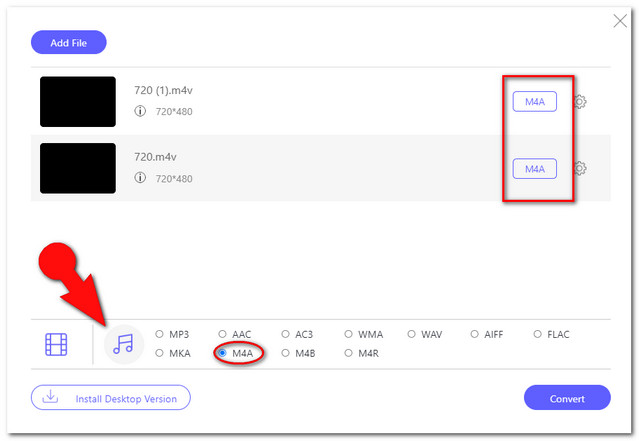
Note: To adjust the audio encoder, channel, sample rate, and the bitrate M4A, tap the Setting icon beside the file.
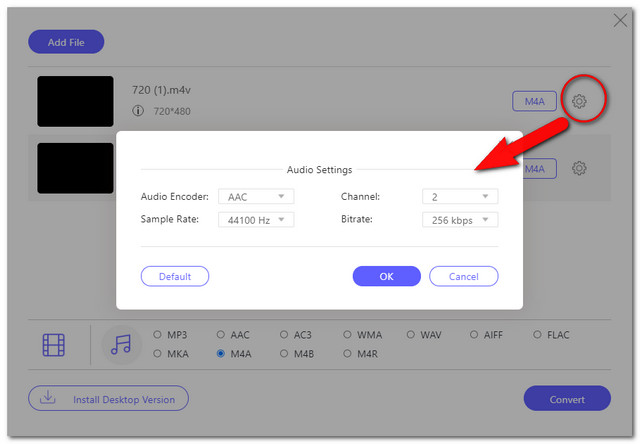
Step 4Start Converting
Click the Convert tab and choose your preferred local drive where you want the converted files to be saved. Afterward, the conversion process will start.
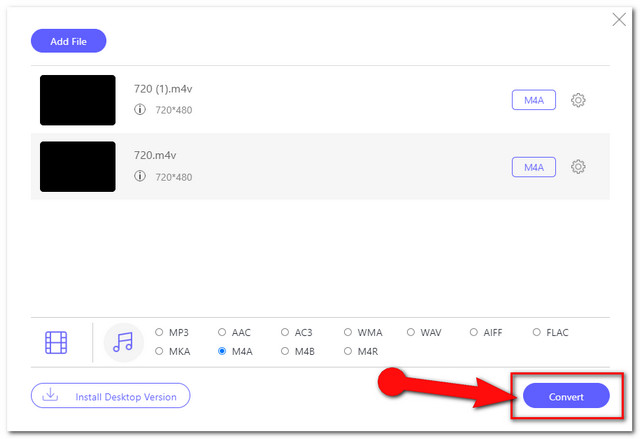
Step 5Locate the Converted Files
If you happen to instantly forget your chosen file, all you have to do is to click the Folder icon beside the converted files of the interface.
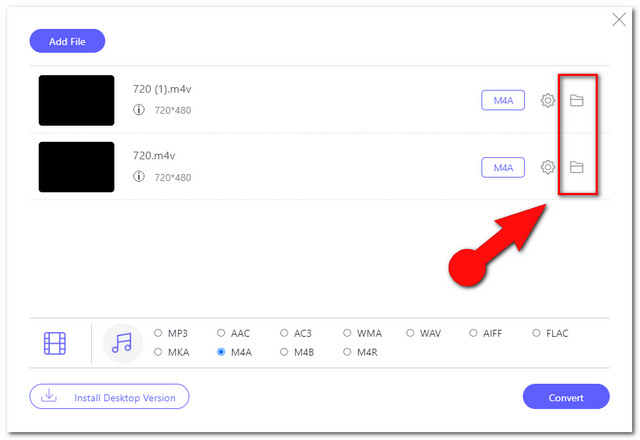
Part 5. FAQs About the M4V and M4A Conversion
Can I also convert the M4V to M4A with Windows Media Player?
Unfortunately, the Windows Media Player doesn't cater to file conversions yet.
Is there a file size limit when changing the M4V files with the online solution?
Surprisingly, the AVAide Free Video Converter offers no limit in converting files, use it anytime as much as you like.
Can I convert in bulk and at the same time finish fastly?
Of course, you can. With AVAide Video Converter the swift conversion process won't be affected by the volume of files you will transform.
The solutions given here are the ultimate and most versatile tools today. iTunes looks to be the most practical for a Mac device. However, to experience generous features, the AVAide Video Converter is worth acquiring.
Your complete video toolbox that supports 350+ formats for conversion in lossless quality.




