DivX is often used for videos you download from the internet. But sometimes, it does not work on all devices like phones or tablets.
Are you pondering how to make your DivX videos compatible with various devices and platforms? Converting them to MPEG might be the answer. This write-up will present two approaches to help you convert DivX to MPEG. It ensures that it will make your video accessible and compatible with various players and devices. Once you are ready to dive in, read the following parts.
Part 1. Best DivX to MPEG Converter For Mac and Windows
Introducing AVAide Video Converter, your ultimate solution to convert DivX to MPEG on Mac and Windows platforms. It is designed with a user-friendly interface, making it accessible to users of all levels of tech-savviness. Whether you are a beginner or an experienced user, the straightforward design ensures a smooth and intuitive conversion process. This program supports various video and audio formats, allowing you to handle various media files easily.
The best part is that it ensures that your video quality remains uncompromised during the conversion process. Do you need to adjust video settings to meet your specific requirements? This program allows you to tweak the parameters such as resolution, bitrate, and frame rate, allowing you to tailor the output to your preferences.
- It supports batch conversion, saving users time and effort.
- It offers 1080p, 4K, 5K, and 8K video output.
- It can convert video, audio, and DVD to 300+ formats, including preset device profiles.
- It is infused with high-speed acceleration technology.
- It offers editing tools like rotate, crop, effects, filters, watermarks, etc.
Step 1First, get an AVAide Video Converter on your computer by downloading and installing it.
Step 2Next, click the (+) button in the center part of the Converter tab. Then, pick the DivX video you want to change to MPEG format.
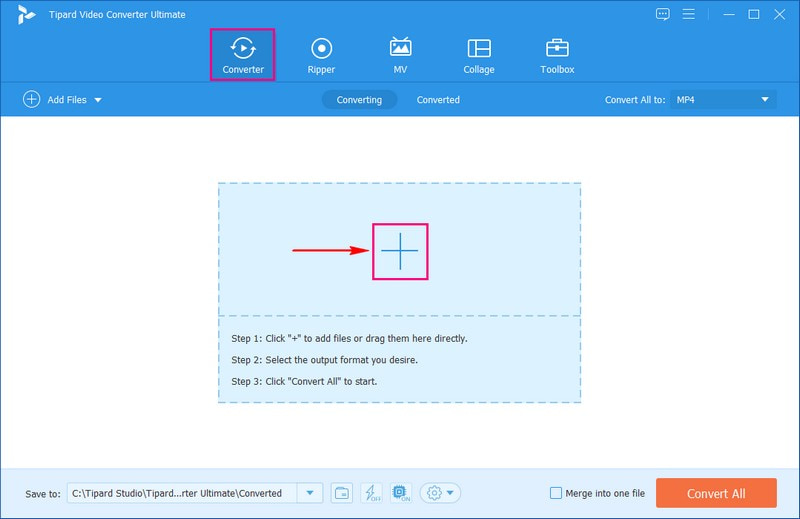
Step 3After adding your video, go to the Profile drop-down menu. Under Video, choose MPEG from the list.
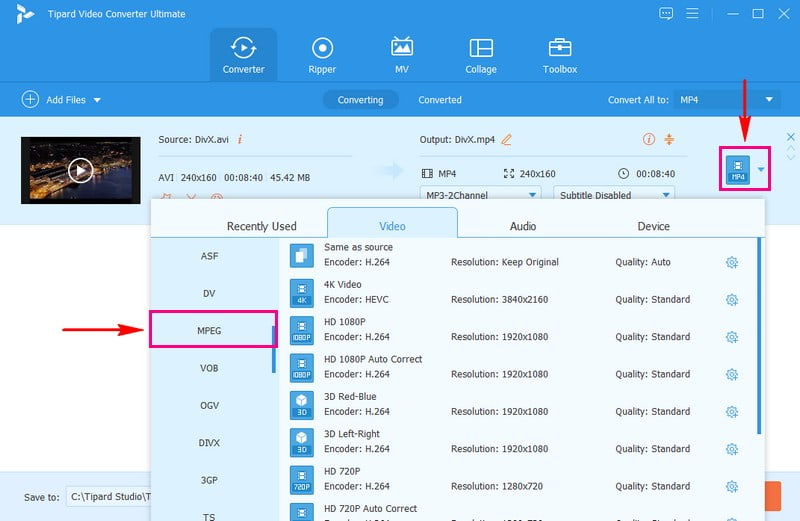
Step 4If you want to change your video's looks and sounds, click the Custom Profile button. You can change the video's encoder, resolution, frame rate, and bitrate on Video settings. Besides that, you can change the audio's encoder, sample rate, channel, and bitrate on Audio settings. Once done, press Create New to save the changes.
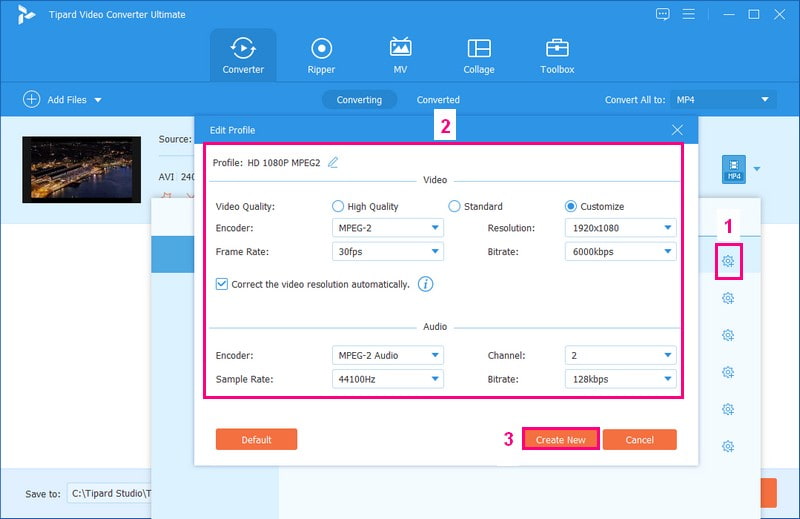
Step 5When you are satisfied with everything, click Convert All. Your DivX video will become an MPEG; see the result in your local folder.
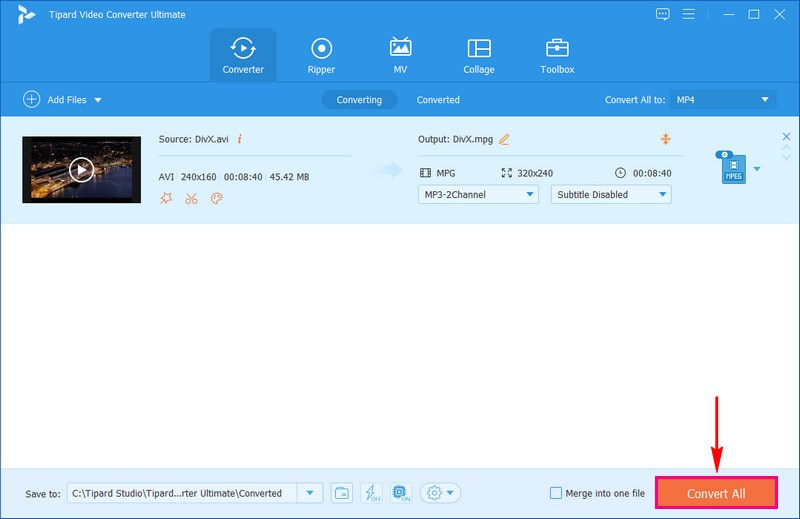
Part 2. Convert DivX to MPEG Online for Free
If you wish to convert DivX to MPEG online, you can depend on AVAide Free MPEG Converter Online. This easy-to-use platform enables you to convert this video format conveniently and at no cost. This online convenience means you can convert your videos from virtually anywhere with an internet connection.
Regarding broad format compatibility, AVAide Free MPEG Converter Online is not limited to DivX to MPEG conversion. Whether you are working with DivX, MPEG, AVI, MP4, or various other formats, this online-based converter has you covered. This web-based converter ensures that your videos remain high quality during and after the conversion. The conversion process is efficient and does not make you wait for your files. Whether you are dealing with a single video or a batch of videos, you will find the process swift and hassle-free.
1. It supports multiple source file conversion at a time.
2. It provides 1080p, 4K, 5K, and 8K video output.
3. It speeds up the conversion process with acceleration technology.
4. It allows users to tweak the audio and video settings.
5. Users can convert one video file to another without a watermark.
Step 1Visit AVAide Free MPEG Converter Online's official website to access it.
Step 2To import your video file, hit the Add Your Files button on the main interface. Next, select the DivX video you want to change to MPEG format.
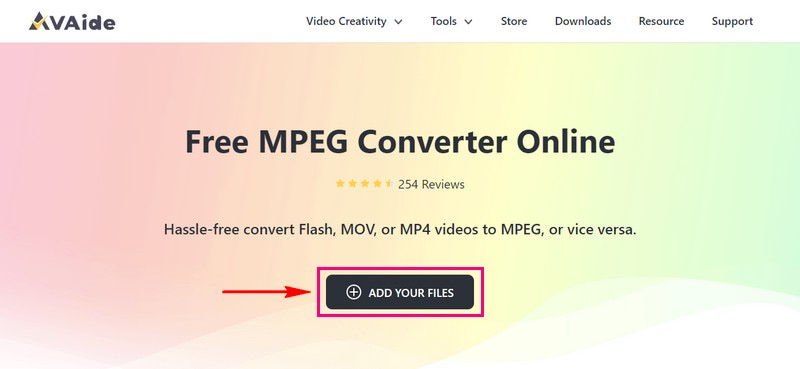
Step 3You will see a new window. Put a mark beside the MPG to choose it as your output format.
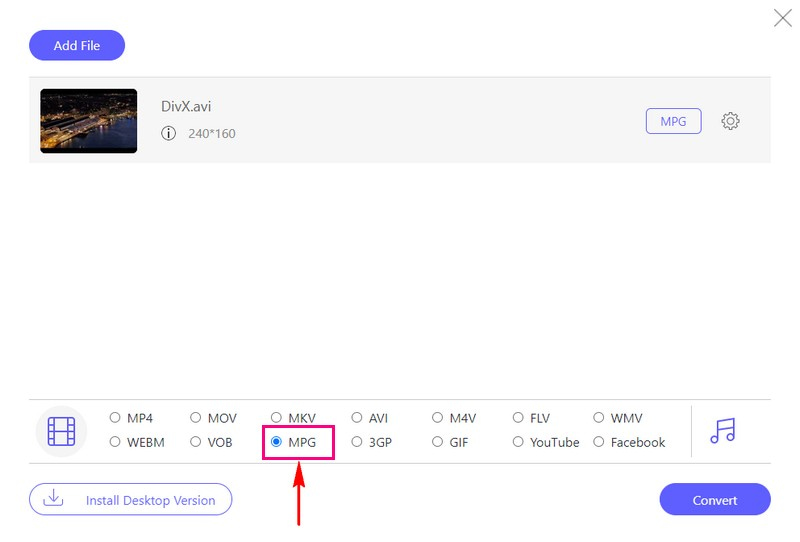
Step 4To make your video look or sound different, click the Cogwheel button. You can change the Encoder, Bitrate, Frame Rate, and Resolution on the Video Settings. Moreover, you can change the Encoder, Bitrate, Sample Rate, and Channel on Audio Settings. Please change the video and audio settings based on your needs.
Note: Remember to press the OK button to confirm the changes.
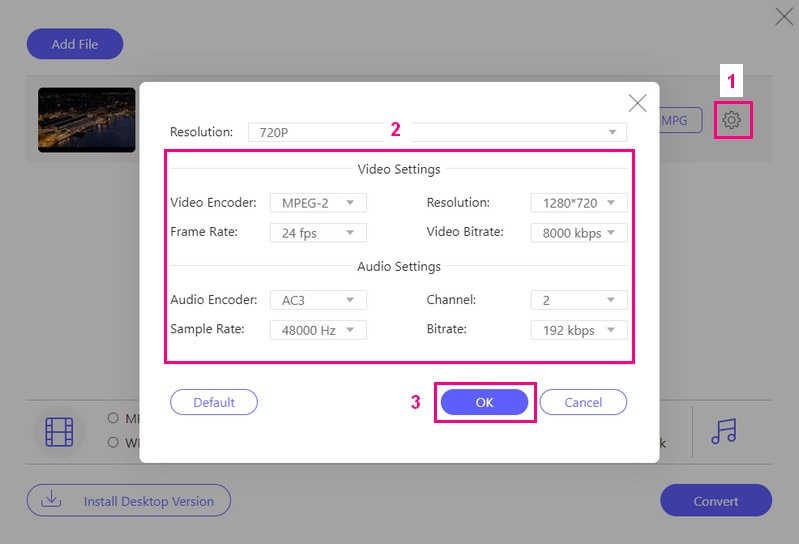
Step 5When you are ready, click Convert. Your DivX video will turn into an MPG and be saved on your computer.
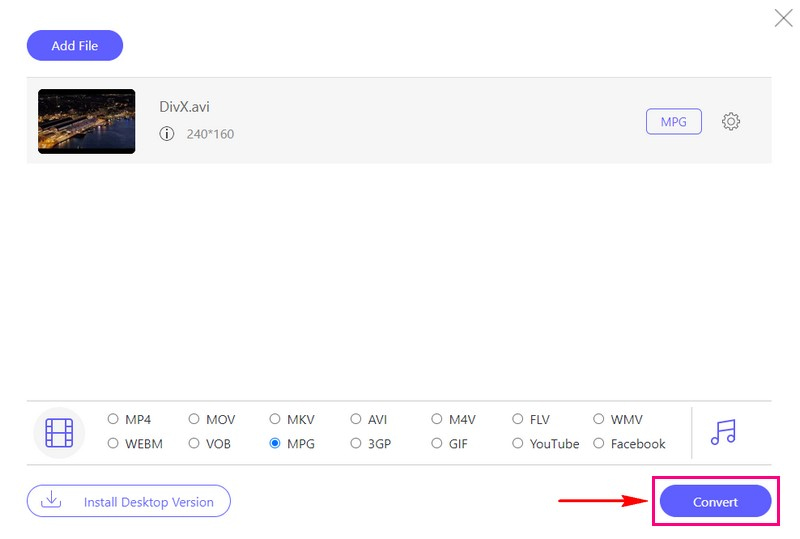
Part 3. DivX and MPEG: The Difference
This section will present a comparison table between DivX and MPEG. Each has its features and uses. We will break down the differences in a comparison table to help you understand which might suit your needs.
| Aspect | DivX | MP4 |
|---|---|---|
| Quality | It generally maintains good video quality. | It maintains good video quality. |
| Compatibility | It requires a DivX player for playback. | It is compatible with most media players. |
| File Extensions | It is often .avi or .divx file extensions. | It has various extensions like .mpeg or .mp4. |
Part 4. FAQs about Converting DivX to MPEG
Can I customize the settings when converting DivX to MPEG?
Absolutely! By using AVAide Video Converter and AVAide Free MPEG Converter Online, you can customize the video and output settings according to your requirements.
How long does it take to convert DivX to MPEG?
The time it takes to convert a video can change. It depends on how long the video is, its quality, and how well the conversion tool works. Usually, shorter videos get converted faster.
What are the advantages of MPEG over DivX?
MPEG is a format many devices support, which is great for sharing videos on phones and computers. DivX is another format known for making video files smaller, but is not as common as MPEG.
How to open the DivX file?
Many media players support and can play DivX video files. For Windows, you can use DivX Player, VLC Media Player, File Viewer Plus, Windows Media Player with DivX codec, and GOM Player. For Mac, you can have DivX Player, Elmedia Player, VLC Media Player, GOM Player, and QuickTime Player with DivX codec.
Which format is better for online streaming and sharing?
MPEG is often the better choice for streaming and sharing videos online because more devices can play it.
That is where the converting DivX to MPEG 1 journey ends! Choosing between DivX and MPEG depends on your specific needs. But MPEG is often favored for its wider compatibility, making it ideal for online sharing and streaming. Regarding converting between these formats, AVAide Video Converter and AVAide Free MPEG Converter Online are reliable and user-friendly tools to help you seamlessly transition.
Your complete video toolbox that supports 350+ formats for conversion in lossless quality.



 Secure Download
Secure Download


