As part of the technology advancement, the AMV file is also being left behind, with the other file containers having excellent quality and flexibility. This subject is because the AMV hasn't been updated to fit different media players. As a result, most videos with this format are challenging to play. Therefore, one of the best solutions raised for this circumstance is to convert AMV to MOV. On the other hand, many prefer the MOV file format due to its undeniably high quality. Moreover, this format has been relevant with the different media players other than the Apple products.
Part 1. Brief Summary of AMV and MOV
Let us have enough knowledge about the two video files before you fully decide why you need to convert AMV to MOV.
What is AMV?
The Action Media Video or the AMV is a file format that was initially made to take place as the universal video format. However, even though it has excellent compression, it retains a low resolution, as it has never been updated. That is why this format didn't get the chance to follow and fit most popular media players nowadays.
What is MOV?
On the other side, is this MOV or the QuickTime File Format is a prevalent video format currently due to its high quality. Furthermore, it was a creation of Apple to be the benchmark of the QuickTime framework, which all Apple devices use. Despite being one of Apple's masterpieces, it is still supported by other players and Windows devices.
Part 2. The Ultimate Software that Converts AMV to MOV With High Quality
If you seek an ultimate video converter to convert AMV to MOV, nothing beats the AVAide Video Converter. Furthermore, this fantastic software supports all of the latest video and audio formats out there. In addition, it amazingly turns a poor video into a flawless one using its powerful video enhancing tools within the toolbox, in which you can also trim, rotate, compress, reverse, crop, merges, and more. Buckle up, as you try making personalized video collages, 3Ds, GIFs, and movies, you will surely get addicted to the different effects and filters it offers.
Moreover, nothing could stop its ultimate acceleration technology, which converts 30x faster within batch files without any limit. So, what are you waiting for, go and convert the AMV to MOV files now! Follow the detailed steps below to guide you.
- Fast Conversion: It converts files using ultrafast technology.
- Customize Your Videos: Its numerous enhancing tools allow you to turn the videos to perfection.
- Various OS Support: It supports Mac x 10.12 or above, Linux, Windows XP, Vista, 7 to 11.
- Wide Variety Support on Formats: It supports more than 300 input and output file formats.
Detailed Steps on How to Convert AMV to MOV
Step 1Acquiring the Software
First, you need to make sure that your device obtains the software. Click on the correct download button for your device, as shown above.
Step 2Uploading AMV Files
Launch the software, then upload the AMV files in compliance to convert AMV to MOV. To do so, you can either click the Add Files button or drop the files at the center of the interface.
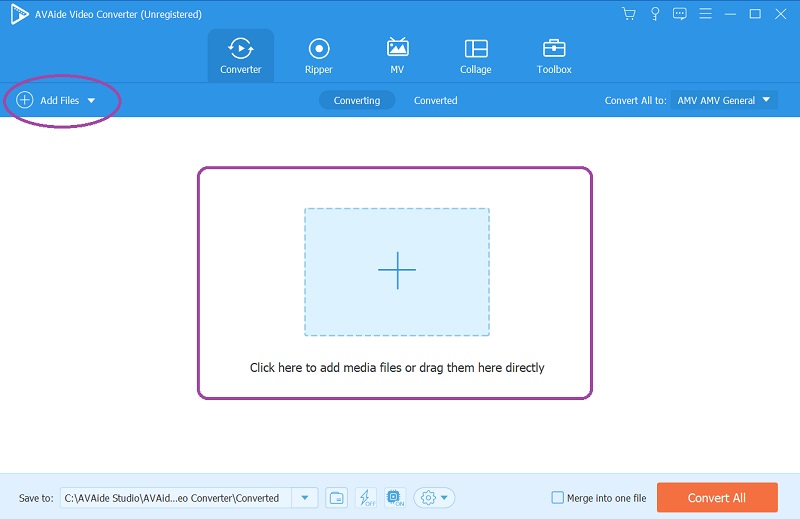
Step 3Customizing to MOV Files
Go to the Convert All To portion and click the Arrow tab. On the next window, select the MOV as the output, then pick your preferred resolution to acquire changes, and you will get to move on to the next step.
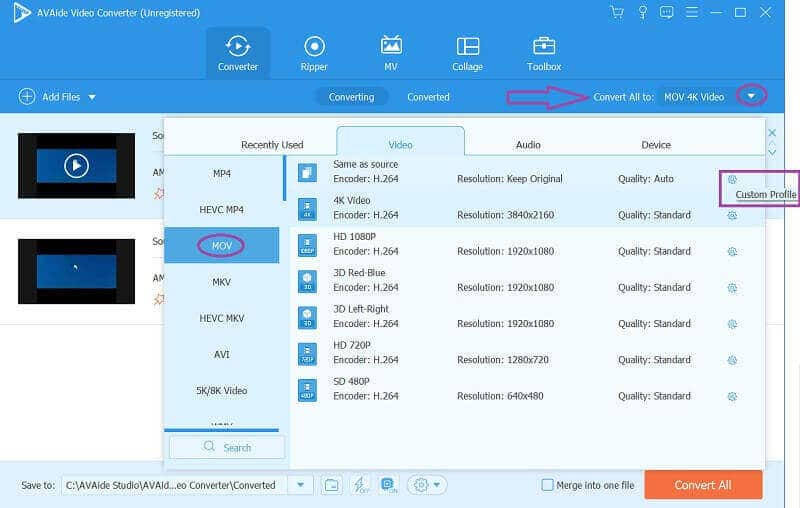
- To personalize the parameters of the files, you may click on the Setting icon that says Customize Profile. Also, to customize, you can click on the Star or Scissors images, and feel free to try all the effects, filters, and other settings available.
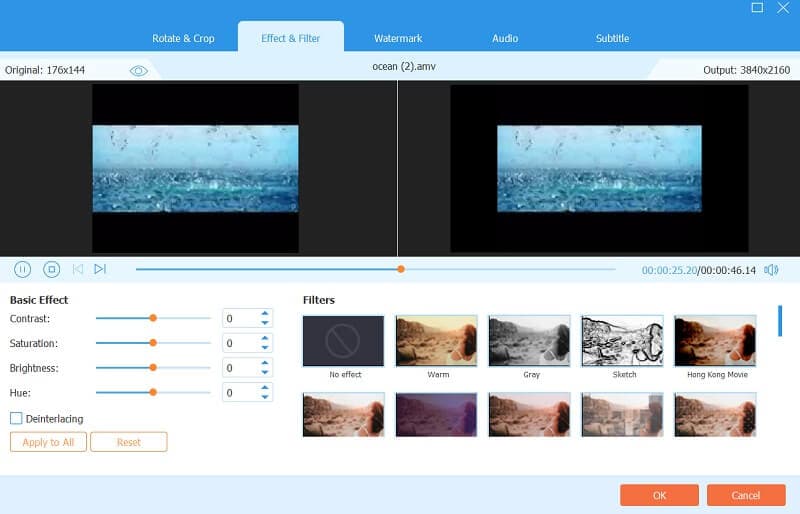
Step 4Customizing to MOV Files
If you have a personal folder to put the converted files, you may predestine them before converting. Go to the Save To part, and click the Arrow tab to Browse and Select Folder.
Step 5Go and Convert AMV to MOV
You can finally hit the Convert All button. Wait for the conversion process to succeed, then check the outputs on your personal folder.
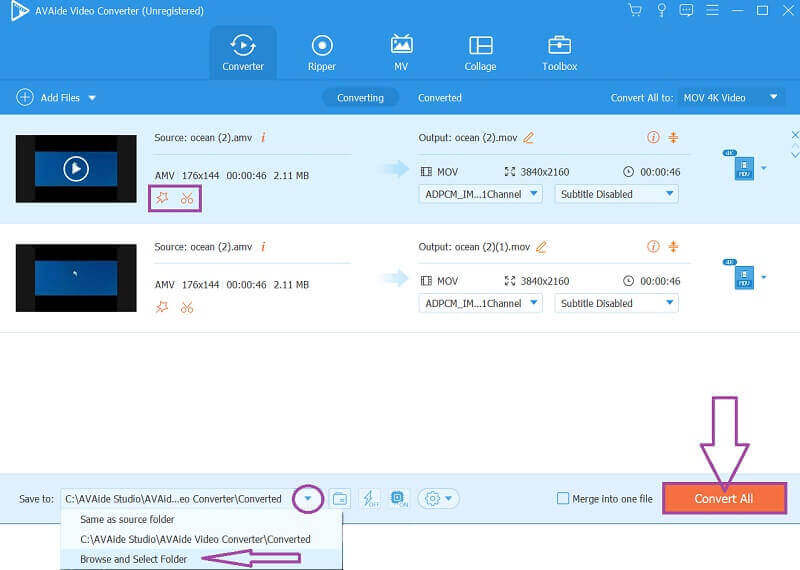
- No internet is needed while using it.
- It has numerous features and tools to choose from.
- It converts multiple files at the same time and the same speed.
- Most of its features and tools can be enjoyed even on the free trial version.
- A DVD ripper is also available.
- It supports a wide variety of formats, including MP4, MP3, VOB, AVI, OGG, MKV, WebM, MXF, MPEG, OGV, FLV, and much more.
- It requires space on your device for installation.
Part 3. The Reliable and Free Online Solution to Convert AMV to MOV
This method is for the users who opt to convert on the web. We introduce a reliable solution that will convert your AMV to MOV online and for free.
Get to Know the FreeConvert
FreeConvert is a simple yet powerful file converter online. Furthermore, its multiple categories in conversion and the tools it offers give great extended options for the users. In addition, the ads popping on the main page make the website colorful. In any way, it is still up to you if those will bother you, as long as you do the task without any charge. However, FreeConvert limits its free conversion up to 1GB of file size, which you will see in the simple guidelines below.
Step 1Visit the WebPage
Go to your browser, and visit the official website of this tool. Choose the Video Converters and click MOV from the video format list.
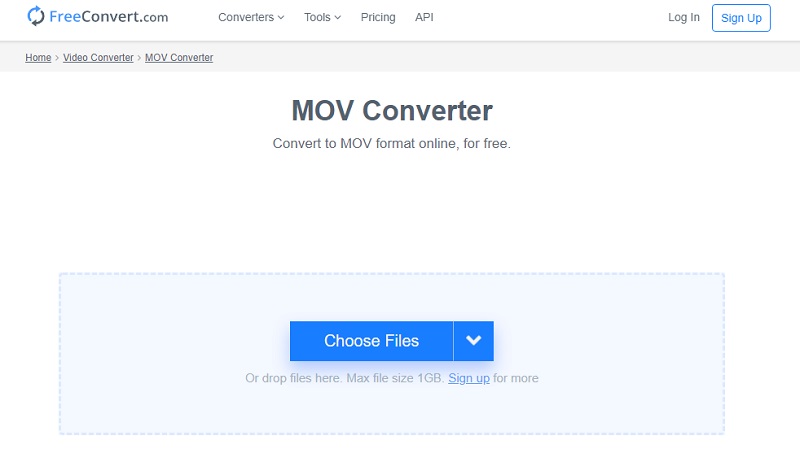
Step 2Upload the Files
To convert AMV to MOV, upload the AMV files by clicking the Choose Files. Choose from your device, Google Drive, Dropbox, and URL.
Step 3Convert the Files Now
Start the conversion process by clicking the Convert button under the uploaded files. Wait until the operation finishes, then download the converted files after.
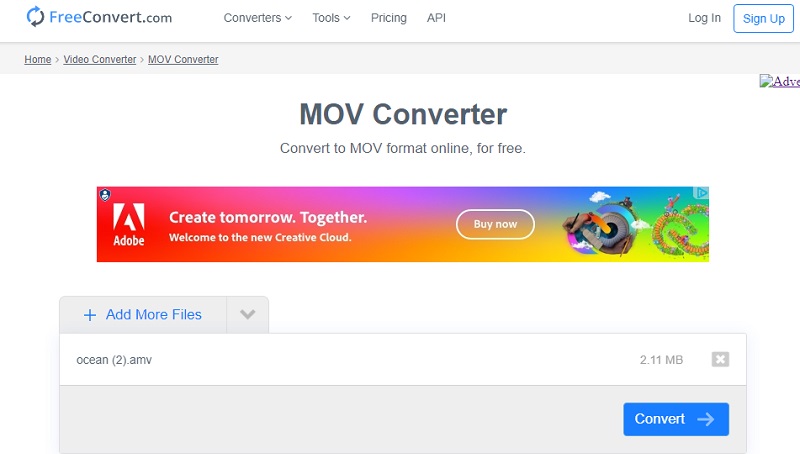
- It is more accessible due to being an online tool.
- It offers different tools that can customize and enhance the video files.
- No software is needed.
- The free conversion is limited.
- It won't work without the help of the internet.
Part 4. FAQs About AMV and MOV
Can I convert AMV to MOV with VLC?
Yes indeed. VLC can convert files such as the AMV to MOV and other different outputs.
Can I upload the AMV video file on QuickTime?
No, Quicktime and even the Windows Media Player don't support the AMV file.
What is the highest resolution an AMV may have?
AMV files contain low resolution, for they were made like that. In addition, the highest resolution you could have for the AMV file is 176x144.
To end this write-up, having a suitable file for your media player is necessary. Therefore, this post is very beneficial for knowing the best video and audio file converters that will cater to your conversion needs. Convert AMV to MOV or vice versa unlimitedly with the AVAide Video Converter, and experience smoothness and effortless procedure ever!
Your complete video toolbox that supports 350+ formats for conversion in lossless quality.



 Secure Download
Secure Download


