Large audio files can take up so much space in your computer's storage. In this case, you will be left with no space for other files to be stored in the future. The same is true when you have MP3 files with high quality. True enough, everyone wants high-quality audio files. The trade-off is that great quality files like MP3 files can eat up storage space on your device, be it on a desktop or a smartphone. Fortunately, there are ways to shrink the file size without a noticeable difference from the original. To cut the chase, read this post to learn to compress an MP3 file effectively.
Part 1. How to Compress MP3 on a Computer
AVAide Video Converter is a powerful software that enables you to compress MP3s without losing the quality of the original file. Primarily, this tool has been made specifically for converting videos, but it also possesses the capability to convert audio files effectively and efficiently. It can compress MP3 files and other audio files into a smaller file size. It supports MP4, WMV, MOV, AVI, 3GP, AAC, WAV, WMA, MP3, WEBM, etc. Moreover, it allows users to edit audio, such as trimming, segmenting, adjusting speed, volume, and merging audio clips. Here is a list of steps that you can follow to compress MP3 files:
Step 1Download and install the software
Get the app by clicking the Free Download button below. Ensure to click the right download link that matches your computer's operating system. Then, install the software and launch it.

FREE DOWNLOAD For Windows 7 or later
 Secure Download
Secure Download
FREE DOWNLOAD For Mac OS X 10.13 or later
 Secure Download
Secure DownloadStep 2Access the MP3 Audio Compressor
Access the MP3 compressor of the app by going to the Toolbox tab. Next, choose the Audio Compressor among the set of options provided. Next, click the Plus button from the upload interface of the tool and load your MP3 file to compress.
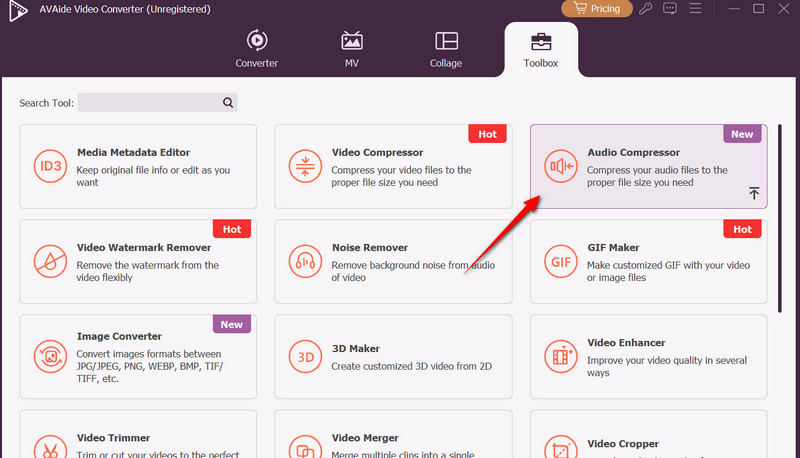
Step 3Adjust the compression settings
Before anything else, you may adjust your preferences for compression by tweaking format, channel, sample rate, and bitrate. To shrink the size, you can use the compression slider or manually input your desired file size.
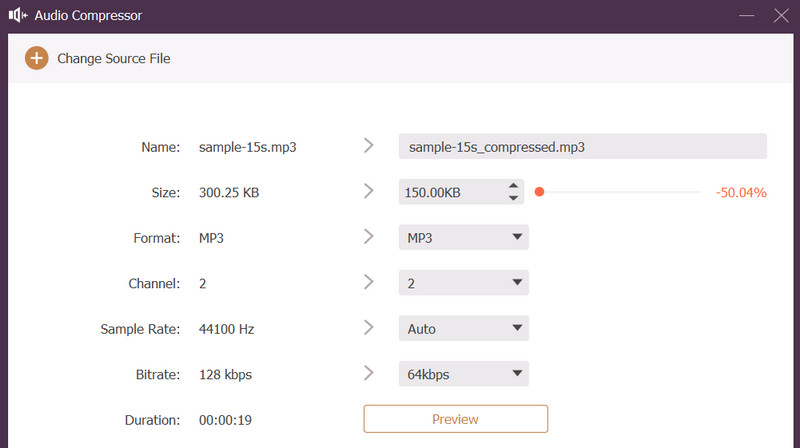
Step 4Preview and compress
To check the changes, click the Preview button and change the output location where you wish to save the compressed audio. Finally, click the Compress button at the bottom right corner of the interface.
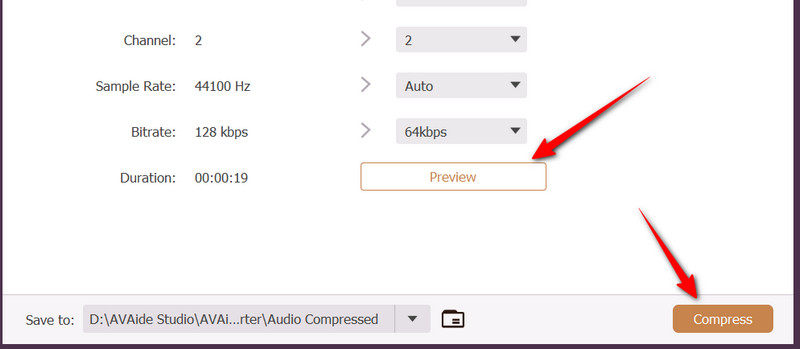
Part 2. How to Compress MP3 Files on Phone
If you wish to compress audio files like MP3 on your mobile device, you should be using AudioLab. More than just compression, this program is capable of editing, reducing noise, and adding effects to an MP3 file. An incredible powerhouse indeed. Furthermore, it allows users to compress audio on both Android and iOS devices. What is so good about the app is that it enables you to upload from your mobile's local storage or from your desktop computer. It is best when you are a power user, especially for clearing up audio before compressing it. You just need to bear with the ads that keep appearing while using it. Learn the trick by following the instructions on how to compress MP3 files using AudioLab.
Step 1Get this mobile app by going to the App Store or the Play Store. Use the search bar and type in the name of the app to look for it. The application logo appears to be a graphic of a music note inside a bulb. It should be an orange and white colorway.
Step 2Once you have found the app, hit the Install button for an Android device or the Get button for iOS to download the mobile app. Please wait for it to be installed completely. When the installation is done, the app's homescreen will automatically appear.
Step 3From the homescreen, choose the upload source by selecting between From File or From PC. You may also choose From Video to extract audio from a video file. Once a file is uploaded, you will see an indicator in the My Audio option.
Step 4Next, go to the Audio Toolbox and use the Multi-segment crop feature. Here, you can also edit audio metadata aside from cropping. Then, export the file to MP3 or another audio format with a smaller file size than MP3.
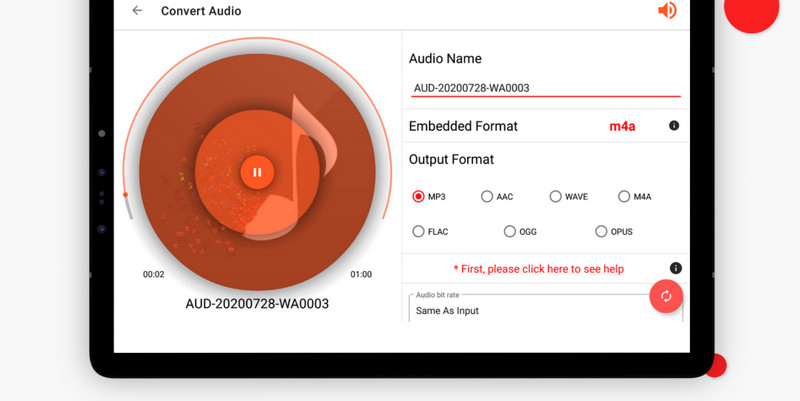
Part 3. More Top MP3 Converters
One of the ways to reduce the file size of your MP3 files is by converting them to another audio format. Here, you will discover MP3 converters to shrink file size.
1. Freemake Audio Converter
First on the list of MP3 converters is Freemake Audio Converter. With this program, you can import audio files and transform them into different audio formats like WMA, FLAC, M4A, AMR, AAC, OGG, and many more. However, this program is only available on Windows desktop computers, meaning Mac users cannot take advantage of this converter.
Step 1Get the program from its official website and install it on your computer. Next, click the +Audio button at the top-left corner to load your MP3 file.
Step 2From the conversion list, you will see your uploaded MP3 file. This time, choose an output format to convert MP3 to AAC, WMA, OGG, or M4A.
Step 3Lastly, click the Convert button and wait for the process to complete.
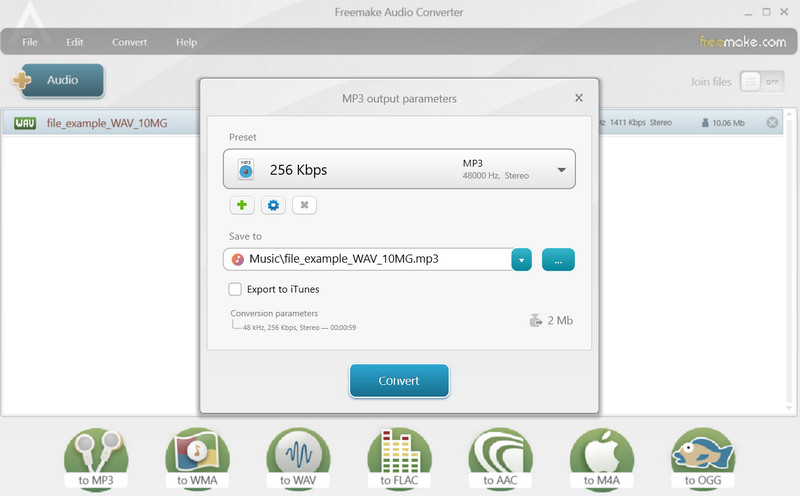
2. CloudConvert
CloudConvert is an excellent tool to get your MP3 files converted directly from your web browser. Likewise, this online tool supports a wide range of audio and video formats. Additionally, it lets users upload from different file sources, including local and cloud storage. Here is how to compress MP3 online using this converter.
Step 1Visit the program's webpage using any browser on your computer.
Step 2From the homepage, click the Select File button and choose your MP3 file to compress.
Step 3Once loaded, select an output format and hit the Convert button.
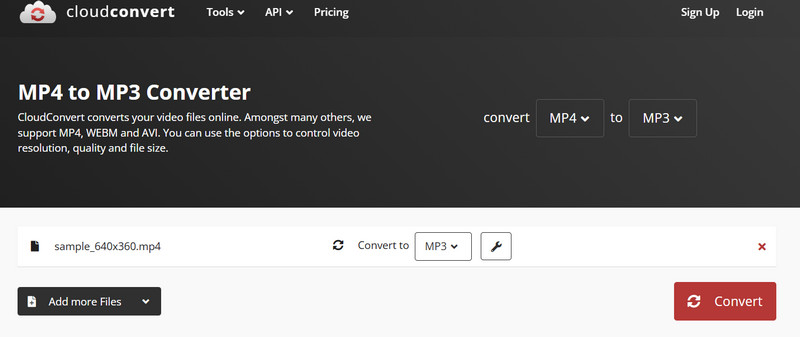
Part 4. Why Compress MP3 & Non-suitable Situations
Here are some of the reasons why it is necessary to compress MP3 files, and when it does not make sense to compress audio files.
1. The Reason Why
Compress means to decrease the file size of an existing MP3 file even further. That is especially true when the audio comes with a huge file size, maybe because of its duration or quality. Well, to save space and make files easier to transfer are the primary reasons to compress. As we know, saving storage space lets you store more music in your phone, computer, or cloud storage. When sending audio, uploading to websites, or sharing through message apps, faster transfers or uploads are non-negotiable. You can do that when the file size is compressed.
2. When It's a Bad Idea to Compress
That is right. There are instances when compressing an MP3 is not a good idea. The problem lies mainly in applying a lossy compression to a file that is already lossy. Consequently, it loses quality dramatically, resulting in artifacts, such as muffled sound, lack of clarity, and swirling artifacts.
While listening to your MP3 files is entertaining, saving more space and storing music are just as important. This post outlines the ways to compress MP3 audio files. Therefore, sharing, uploading, and saving storage is not a hassle.
Your complete video toolbox that supports 350+ formats for conversion in lossless quality.




