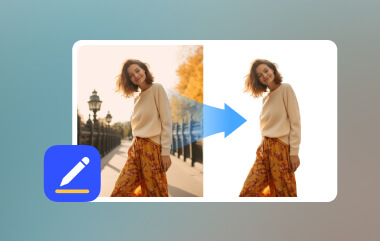Applying for a visa, ID, or official documents requires a profile with no background. Aside from looking good with your shots, the photo should have no background. The good news is that there is no need for you to visit a photo studio to get this done. Anyone can remove the background from a photo with simple and easy steps. However, picking the right tools can be difficult due to a wide array of choices online. It sometimes takes time to get a program that offers excellent results. In this guide, you will discover the best programs to remove the background for a passport photo. Without further ado, read the rest of the post.
Part 1: The Fastest Way to Remove Background Passport Photo
While other programs require manual editing, AVAide Background Eraser is infused with artificial intelligence for removing photo backgrounds. This feature helps in removing backgrounds with pinpoint accuracy and precision, leaving your portrait perfect. Additionally, it can handle blurring edges, altering skin tones, and distorting facial features. For flawless quality, the tool comes with a selection tool to keep and erase parts of a photo. But in most cases, it delivers quick and accurate outputs with just a click.
On top of that, the tool ensures your final image meets strict government requirements, avoiding rejections due to poor editing. It processes your photo without any distortion or quality loss. Here's how to achieve an off-white background passport photo using this program.
Step 1First, visit the official webpage of the program using a browser on your computer. Type in the name of the app in the address bar and press Enter on your keyboard.
Step 2Once you land on the homepage, click the Choose a Photo button and browse for your passport photo.
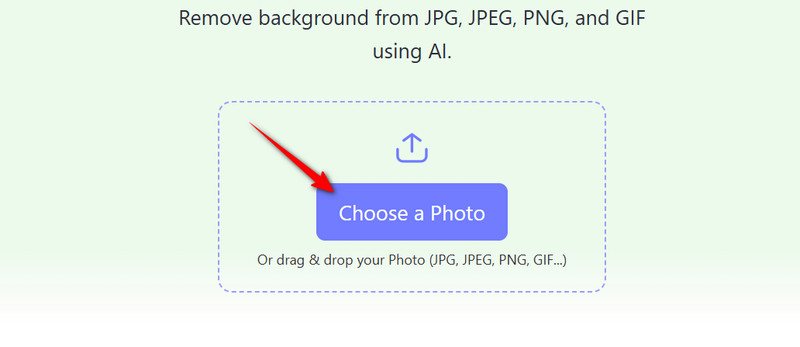
Step 3After loading your portrait photo, the tool will direct you to its Edge Refine tab. The tool also removes its background and turns it into a transparent photo. You should see the original and preview windows.
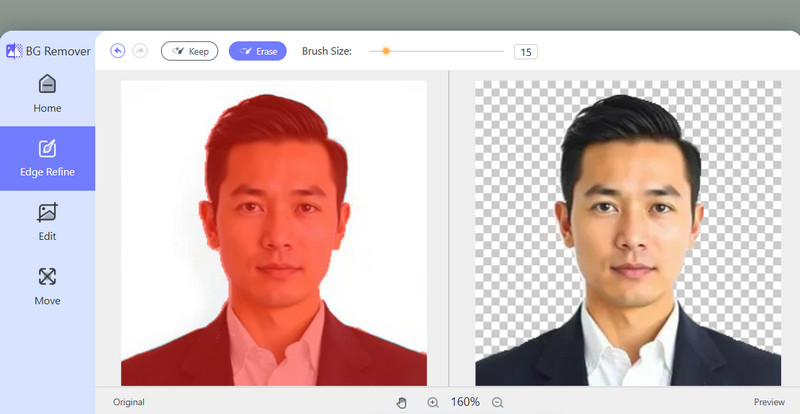
Step 4Once done, click the Download button to get the final output and save it to your local hardware.
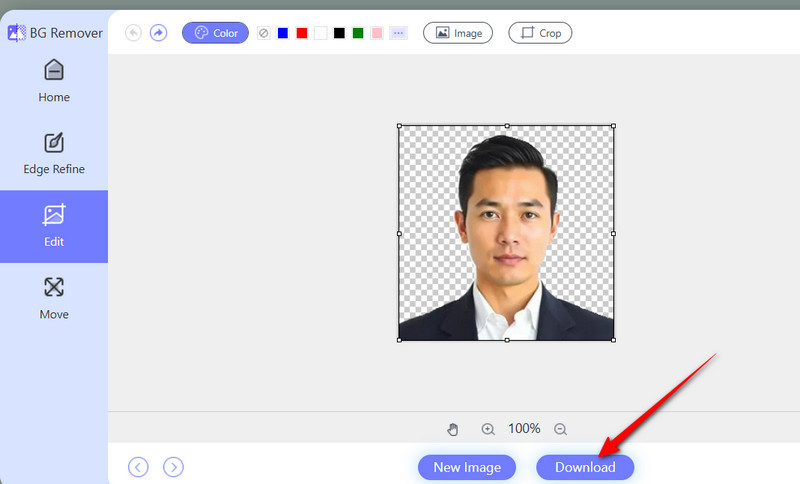
Part 2: How to Remove Background for Passport Photo with Photoshop
Need a pixel-perfect precision for your passport photos? Adobe Photoshop remains the standard for background removal. While it is true that it is unparalleled in terms of control over every detail, it requires more technical skills than automated tools. Besides that, Photoshop also comes with an AI-powered select tool that detects and isolates foreground from its background. This feature also works with your portrait when erasing a background. Also, it comes with image size editing that lets users precisely set dimensions to official specifications like 2x2 inches, while having careful attention to shadows and lighting, offering unmatched quality. If you are asking, "Can I remove the background for a passport?" The answer is yes, with the help of appropriate tools. Here, we will show one of the ways to remove the background from a portrait.
Step 1Launch Photoshop and load the portrait you wish to remove the background from in the app. Go to File > Open and browse it from your computer.
Step 2In the left pane menu, click the Quick Selection tool option. When this option is selected, additional options for selection appear at the top of the interface.
Step 3Next, please set it to Add to selection using the additional menu and follow these settings below for the selection.
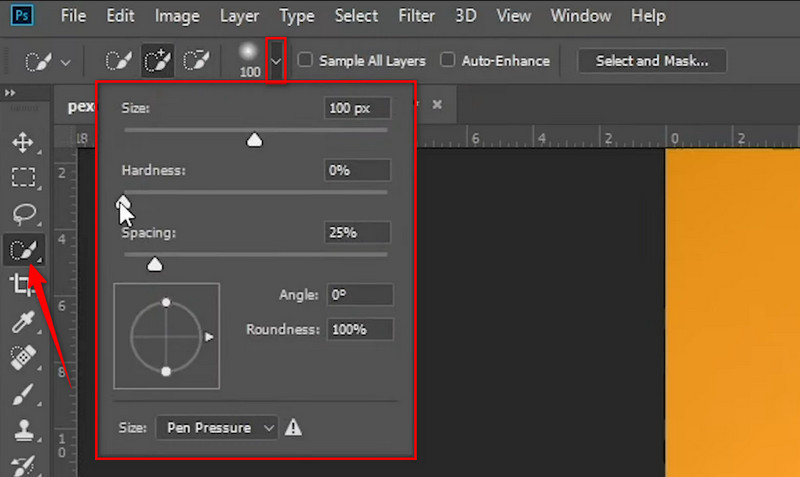
Step 4Now, select the subject in the portrait by clicking and dragging the selection tool. After ensuring that the subject is covered, go to Select > Select and Mask, and a dialog box will appear.
Step 5At this point, you can refine the edges of the selection. Ensure to activate the Refine Radius Tool option. Then, highlight the edges of your portrait. In the same dialog box, open the Output To dropdown and select New Layer.
Step 6Finally, hit OK to confirm the changes and save the output. After removing the background, you can also change the background color of the photo you edited.
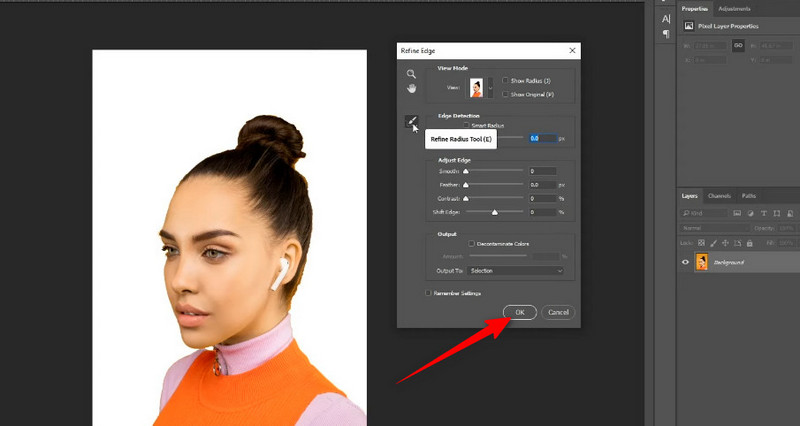
Part 3: How to Remove Background for Passport on iPhone or Android
If you are looking for a tool that enables you to remove background from a photo, you should consider Remove.bg. This tool is compatible with both Android and iPhone and even works on a browser. Its features include instant AI removal, where the background vanishes automatically. What sets it apart is that it preserves details while delivering high-quality cutouts, from hair, glasses, and edges, without distortion. Therefore, here is a step-by-step guide to using this passport background remover.
Step 1First, install the Remove BG app from the App Store or Google Play Store and launch it on your device.
Step 2From the home screen, tap the Remove Background option and Continue. Then, select the portrait from your gallery app or take a photo on the spot.
Step 3When the portrait is loaded, the app will automatically remove the background from the photo. Then, tap the Download button at the top-right corner of the screen. Then, you have just learned how to make a picture background white using Remove BG.
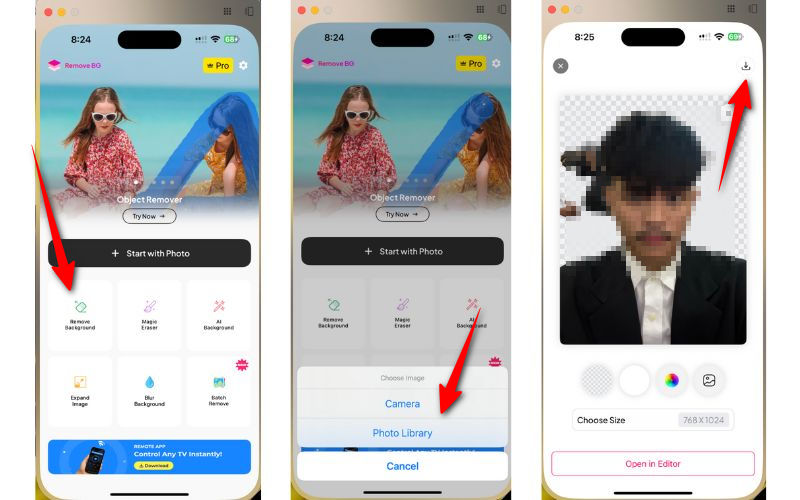
Bonus: US and European Passport Photo Requirements
There are certain standards or photo requirements that countries follow, such as the US and Europe. If you are not aware or trying to get a new passport, these are the requirements you need to fulfill:
For US Citizens
• Jewelries are allowed, provided it does not cover your face or eyes. Still, it is advisable not to wear any jewelry for such IDs.
• Applicants cannot wear any uniform that portrays camouflage design, uniform collar, or the like.
• Glasses cannot be worn unless you present a medical certification that indicates your health reasons for wearing glasses.
• Ensure that you keep your face straight. A neutral face or expressionless face is required.
• For photo requirements, it needs to be 2
• Applying a filter to the image is not allowed, but it must be clear and natural.
• It should be printed in color on high-quality photo paper.
For European Citizens
• Likewise, keep your face straight. Don't smile or portray any facial expression.
• For religious reasons, applicants can wear headscarves as long as it does not cover their faces.
• Jewelries are allowed as long as it's not covering your eyes or face.
• For men, you can have a bear or not. In other words, it is optional.
• Wearing glasses is allowed, provided the frames are thin and do not cover your eyes.
• The size is slightly different because it needs to be 3.5 cm x 4.5 cm.
• The background needs to be gray or white.
• It should not have any filter applied and should be natural and unfiltered.
• The photo can be printed in color on photo-quality paper.
That concludes our tutorial on how to remove the background from a passport photo using passport photo background removers. While Photoshop offers advanced and effective methods, it is difficult for many users to utilize. Using an online tool makes the process simple and quick. Now, if you want to remove background at your fingertips, you may opt for a mobile app for this kind of need.

Uses AI and automated background removal technology to capture complex backgrounds from JPG, JPEG, PNG, and GIF.
TRY NOW