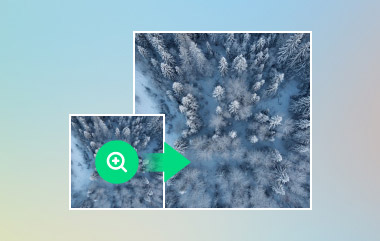You might be wondering, is it possible to upscale image to 16×? Yes, it is! You can take a small, low-quality image and make it 16 times bigger while keeping it clear and sharp. But how does it work? And what does upscale 16× mean?
In this post, we will explain what image 16× means and offer some approaches to achieve it. We will also present an online platform that can upscale pictures quickly with the best image clarity. So, please keep reading to learn all of it!
Part 1: What Does Image Upscale 16x Mean
Image upscale 16× means making a picture 16 times bigger. Both the width and height increase. The image gets more pixels to fill the new size.
Upscaling 16× helps in many ways. It makes small images larger without losing shape. It improves old pictures by adding more detail. It helps in gaming by making graphics look sharper. It also makes images ready for printing in high quality.
AI image upscaler can make upscaled images clear and smooth. It keeps details sharp and colors bright. Many people use upscaling for photos, videos, and digital art.
Part 2: How to Upscale Image to 16x Free with Topaz Gigapixel AI
Making images bigger without losing quality is a challenge. Topaz Gigapixel AI solves this with advanced AI technology; it can help you upscale images 16× free. It makes small photos look clear even when upscaled. It keeps details sharp, reduces noise, and avoids blurry edges.
It can go up to 6× in one step, but you can reach 16× by upscaling in stages. It makes it perfect for photos, artwork, and old pictures. Undoubtedly, Topaz Gigapixel AI is an excellent choice for making images larger while keeping them high quality.
Step 1Get the free trial version of Topaz Gigapixel AI from the official website. Install it on your computer. After all that, launch the Topaz Gigapixel AI and click Open to load your image.
Step 2In the settings, select 4×. It will make your image four times bigger. Then, click Start Processing and wait for it to finish.
Step 3Once done, save the 4× upscaled image to your computer.
Step 4Load the 4× image back into Topaz Gigapixel AI. Set the upscale to 4× again. It will turn the 4× image into 16× its original size.
Step 5Again, click Start Processing and wait. When it is done, save your 16× upscaled image.
Part 3: How to Upscale Image to 16x with Adobe Photoshop
You can use Adobe Photoshop's Super Resolution to upscale images 16×. It works inside Camera Raw (ACR) and is powered by machine learning. But Photoshop's Super Resolution only upscales 2× at a time. To reach 16×, you need to upscale in steps. This feature is excellent for low-resolution photos that need bigger, clearer versions. It works best with RAW images but can also be used on JPEGs and PNGs.
Step 1Launch Adobe Photoshop and load your image.
Step 2Right-click on the image in Camera Raw Filter and select Enhance. Check the Super Resolution option and apply it. It will double the size (2×).
Step 3Open the upscaled image again and repeat Super Resolution to double it again. Keep repeating until you reach 16×.
Step 4Once you reach 16x, save the final image.
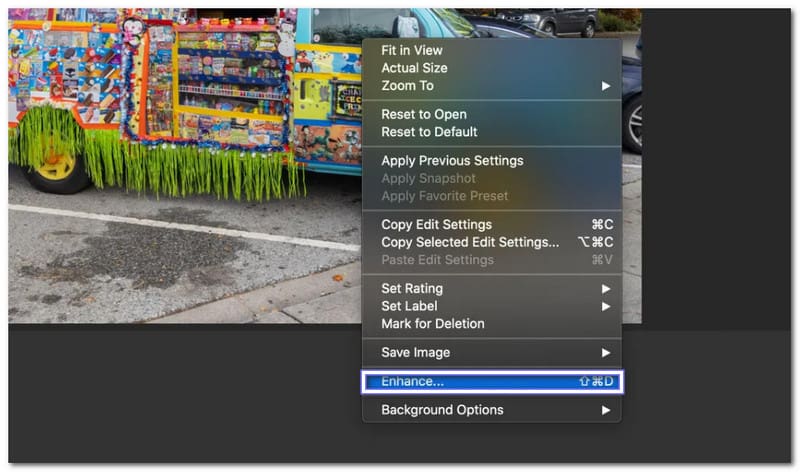
Part 4: How to Upscale Image 16x with waifu2x
A 16× image upscaler online that makes small images bigger without losing quality is waifu2x. It uses AI to upscale pictures while keeping them clear and sharp. It works best for anime-style photos and digital art.
This tool can enlarge an image up to 2× at a time. But you can repeat the process to reach 16×. In addition, you can select select low, medium, high, or highest for noise reduction. However, expect that it will leave some artifacts in your image. But still, it is one of the reliable WebP or PNG upscaler you can rely on.
Step 1Access waifu2x's official website using your browser.
Step 2Click Choose File and select the image you want to upscale. Under Style, specify your image by putting a bullet beside Artwork, Artwork/Scans, or Photo.
Step 3Choose 2× in the Upscaling option. Then, select Highest Noise Reduction for better quality.
Step 4Hit Convert and save the 2× upscaled image.
Step 5Open the new image in waifu2x and upscale it again to 2×. Keep doing this until you reach 16× (2× → 4× → 8× → 16×). After that, save your 16× upscaled image and use it as needed.
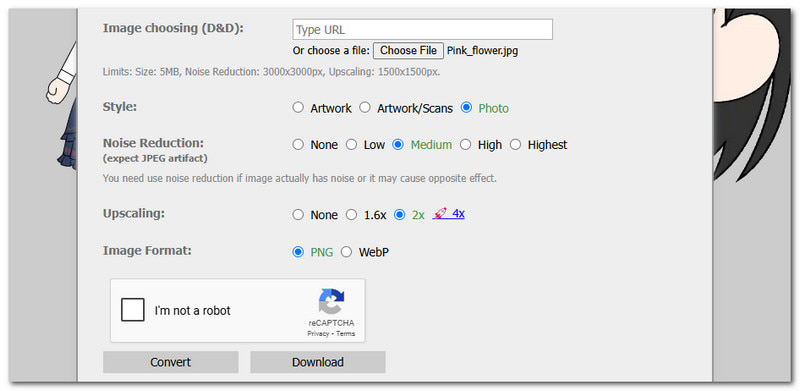
Bonus: Upscale Image Quickly with Best Image Quality
Do you need to make your images bigger and clearer fast? AVAide Image Upscaler can do that in seconds! This tool upscales images quickly while keeping the best quality. It uses AI technology to sharpen blurry pictures, remove noise, and increase resolution. With one click, you can enlarge images up to 8×.
AVAide Image Upscaler supports JPG, JPEG, and BMP images. It works great for pictures of people, animals, products, cars, and graphics. You can use the enhanced photos for e-commerce, printing, or anything else. Unlike other tools, there are no watermarks, and it is free to use. You do not need to install anything. Just upload a picture, let AI work its magic, and download a high-quality version.
Step 1Open your web browser and go to AVAide Image Upscaler. No downloads, no installs; everything works entirely online.
Step 2You will see the importing section in the interface; you can click the Choose a Photo button or drop and paste your image to import the image you want to work on. You can upload JPG, PNG, and BMP.
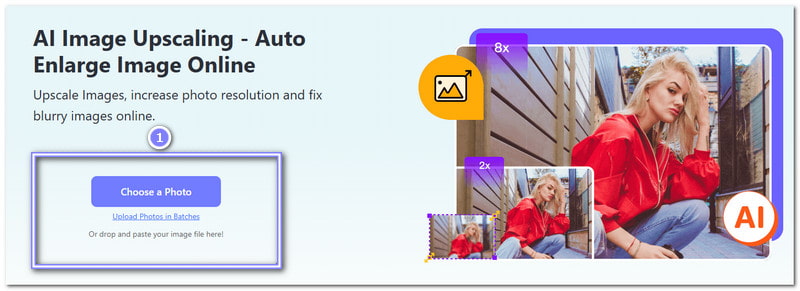
Step 3AVAide Image Upscaler will process and upscale your image when you select it. You can see the original image on the left and the upscaled photos on the right. You can move your cursor around the image to see the details clearly or in zoom mode.
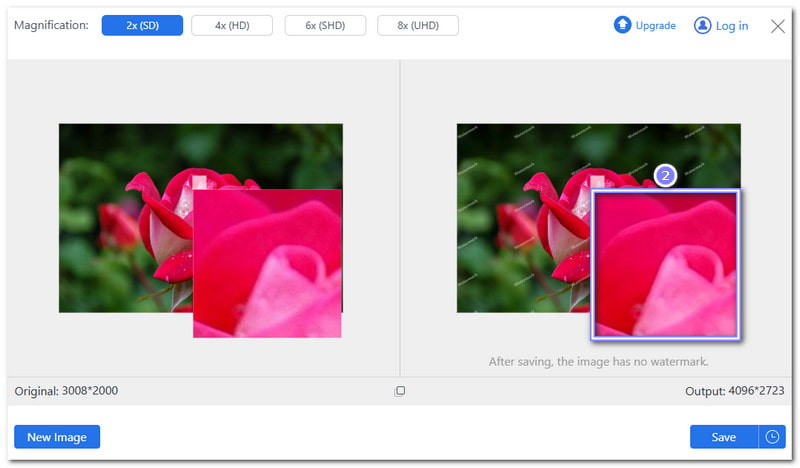
Step 4As you can see, the image is upscaled 2× by default. If you want to enlarge it, head to the Magnification option and select 4×, 6×, or 8×. However, 6× and 8× require you to upgrade your plan. But it is worth it because it can enlarge your image while providing the best clarity.
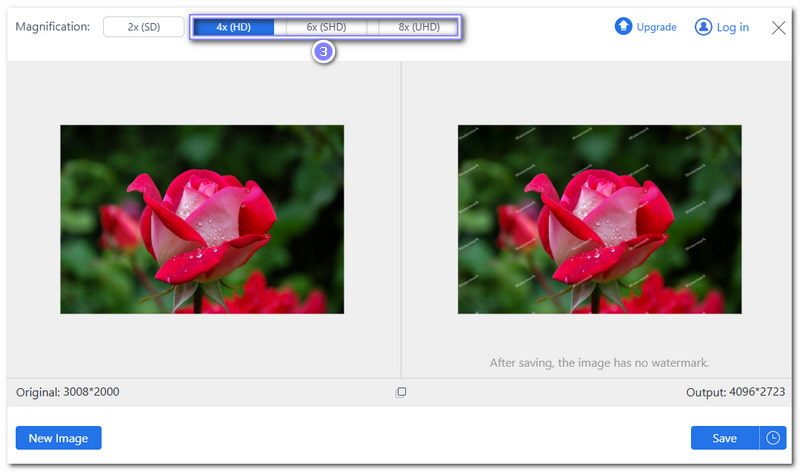
Step 5Once satisfied, click the Save button on the right corner of the interface. Now, you have a bigger, sharper, and clearer photo, perfect for whatever you need.
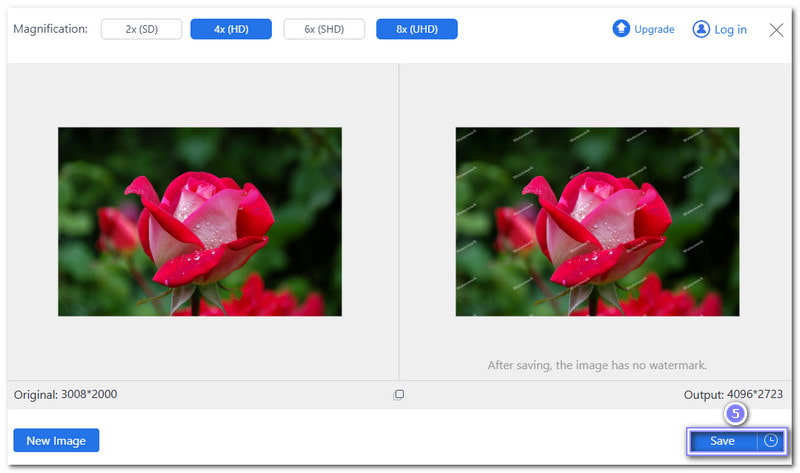
Upscaling your image up to 16× is not impossible with tools like Topaz Gigapixel AI, Photoshop, and waifu2x. These tools may have different approaches to help you, but they all use AI to image upscale 16× to make photos bigger without losing details.
But if you want something simple, fast, and practical, try AVAide Image Upscaler. It can sharpen blurry photos, remove noise, and enhance details with just one click. You can enlarge images up to 8× without any watermarks or quality loss. It is free, safe, and works on any browser!
Always remember that great images should not be blurry or pixelated. With the right tool, you can make any photo clear and sharp.

Image Upscaler
Our AI technology will automatically enhance the quality of your images, remove noise and fix blurry images online.
TRY NOW