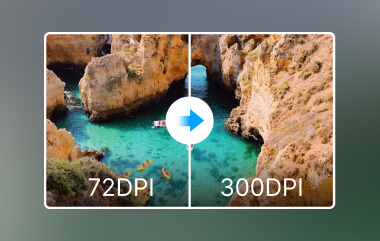Whenever we hear about high-resolution images, we first assume a detailed photo, bursting with sharpness and vibrant colors. Thus, the term encompasses much more than visual clarity. Compared to before, the demand for high-res has skyrocketed, especially for businesses and creators seeking to captivate the audience professionally. Let us guide you to this exploration that helps you know its key aspects and how they can be boosted in quality and performance.
Part 1. Understanding Image Resolution & Examples
Before jumping to why high-resolution images matter, let us discuss what increasing photo resolution entails. In its simplest terms, resolution refers to the level of detail maintained on an image normally in terms of pixels. Higher resolution, designated by more pixels, also enables clearer and more detailed images to be captured. One of the most common is pixel per inch, also called PPI or dots per inch, known as DPI, which is the number of pixels per a given area in inches. As for the pixel density, the more pixels a screen can have, the sharper and clearer the image will seem.
For example, a typical image accompanied by 72 DPI will be good for use on a webpage or a social media platform, yet it will be blurry when printed or zoomed. On the other hand, high-end images normally have 300 PPIs and above. They are suitable for newspaper publications, professional photographs, posters, and any large surface that needs high-quality printing.
Other Examples of DPI & PPI:
• Low-Resolution Image
A typical web image at 72 PPI could be interpreted as a grainy or pixelated picture that may look even grainy when enlarged. As it may be faster to load and display well on a small screen, it may look less professional when enlarged or printed on A4 paper.
• High-Resolution Image
300 PPI image is extremely good regarding image width, clarity, and sharpness. Whether it is a picture for an online shop, poster, or personal portrait, the quality allows enlarging the image without losing quality, or the image of a small car advertised on the side of the road can easily be used for the car firm’s billboard.
Now that you know the important information that covers it, follow the tutorial below to improve the resolution of the image.
Part 2. 5 Free Ways to Increase Resolution of Image [Online & Offline]
1. AVAide Image Upscaler
AVAide Image Upscaler is an AI Image enlargement tool that works on any browser and increases the image size up to eight times. It incorporates sophisticated math-implement computations to maintain image outline and clearness, which is perfect for upscaling jobs. Graphic in nature, minimalistic, and friendly, The program allows one to upload image files and choose between respective sizes in mere seconds. It is most suitable for those who want instant quality completion of their projects without so many unusual procedures. Learn how to increase picture resolution with this using the steps below.
Step 1In the web browser, type AVAide Image Upscaler in the address field and click on the AVAide website link in the search result that appears.
Step 2Opening it, there is a button marked Choose a Photo, then click it. Locate the image that you want to upscale from your device. This tool works with various formats that guarantee compatibility.
Step 3Once your image is uploaded, choose the magnification level you want to apply, which will load up. But if you want to upgrade it to 6x or 8x, you must pay credits at very reasonable rates.
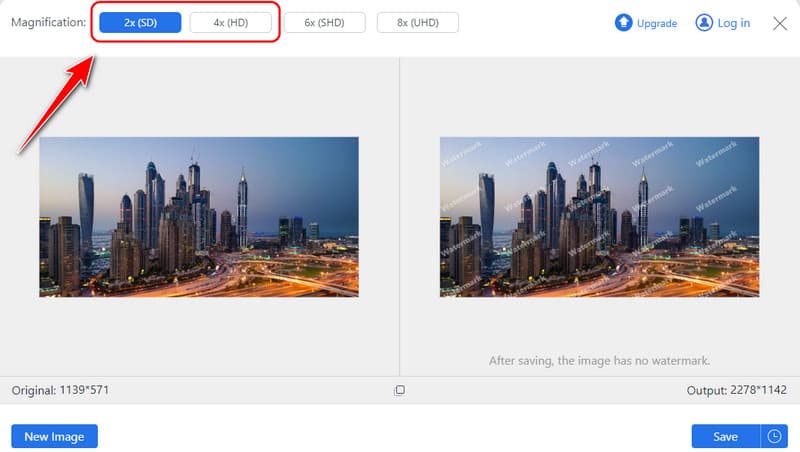
Step 4Take a quick review of the upscaled image before making a final decision. When the upscaler meets your expectations, click the Save button to get the improved version from the web tool.
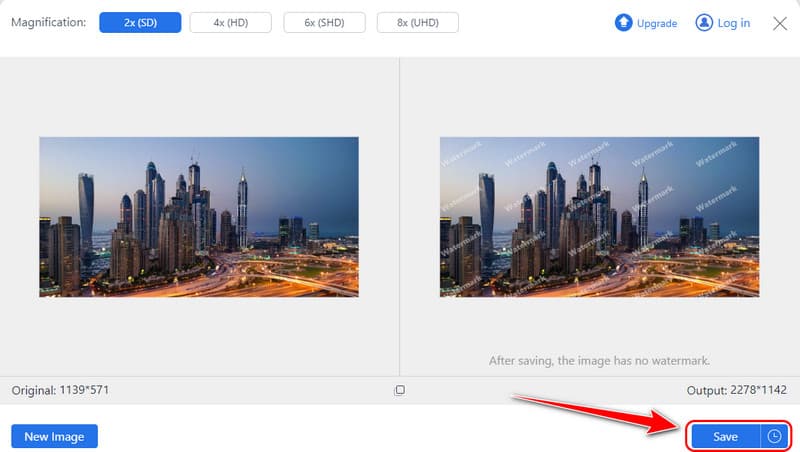
2. GNU Image Manipulation Program or GIMP
GIMP photo editor is an excellent offline software activated on Windows, macOS, and Linux types. Its Scale Image feature provides a specific level of control concerning the general resolution enhancement. There are several interpolation techniques, such as Cubic and Sinc or Lanczos3, to select from so that users get beautiful and clear images when up-scaling. GIMP is a universal application that will be useful both for ordinary users and for graphic designers, photographers, and artists. Use this free high-resolution image tool by following the steps below.
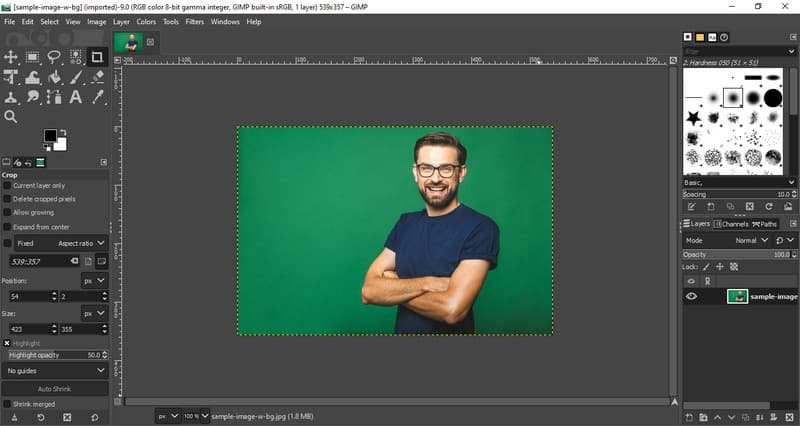
Step 1Download the GIMP latest version and launch it. Upload the image that you want to edit here and proceed.
Step 2Tick the Image menu and select Scale Image from the option after you click it. Then, change the value of Width and Height. To extend the editing here, go to the Interpolation and choose the upscaling method you want to use between Lanczos or Sinc, then click Scale.
Step 3Once the image is processed, export the final output.
3. Fotoram.io
Fotoram.io is a simple free web application that allows you to make basic and more complex photo manipulations. It provides simple functions such as image resizing, cropping and flipping, filter, overlay and frame features. Even though the Fotoram.io instrument is aimed at overall photo enhancement, it does contain structural tools for image upscaling or even raising its resolution. To improve picture resolution, follow the steps.
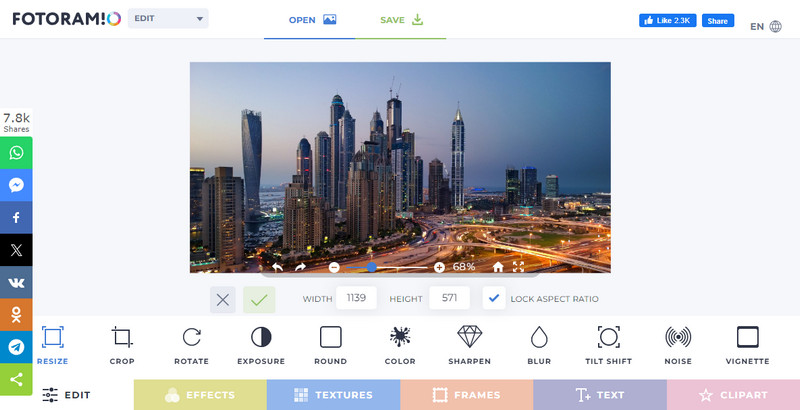
Step 1Go to Fotoram.io and open its Photo Editor to upload the image you want to edit.
Step 2After uploading the image, change the Width and Height values to match your needs here. Then, use the other editing features this app offers to maximize the image quality.
Step 3Click Save, choose the format and quality, then download it.
4. UpscalePics
UpscalePics is an online tool that enlarges images ten times with maximum quality preservation. It closely cooperates with multiple image formats, including PNG, JPG, and WebP, and applies the AI feature of noise leveling and sharpening. The tool is fairly simple to operate – there are no confusing buttons for uploading and upscaling the image in seconds. Users requiring quick image downloads for purposes such as printing and other layouts on the internet will find UpscalePics quite appealing. Use the tutorial below to learn how to change the resolution of an image.
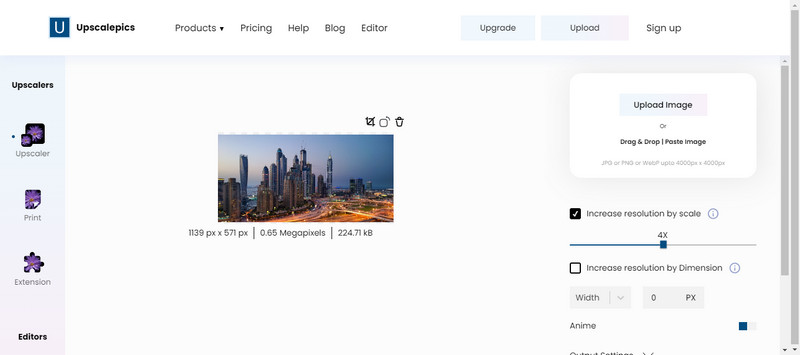
Step 1Visit the official page of it and click Upload Image to import the picture you want here.
Step 2Here, you can hold and drag the slider to increase and decrease the quality based on your needs. If you want to upscale via Width and Height, tick the box to do so and click Upscale.
Step 3When that is done, download the upscaled image.
5. IrfanView
IrfanView is a free offline image viewer and editor specifically compatible with Windows. It is well known for its extremely lightweight and great performance, and among its strengths are image resizing functions. It lacks any barriers to entry for its users. Easily convenient to make substantive improvements to the resolution of an image in a short time without requiring the internet in addition to the resizing feature. Follow the tutorial to increase photo resolution online for free.
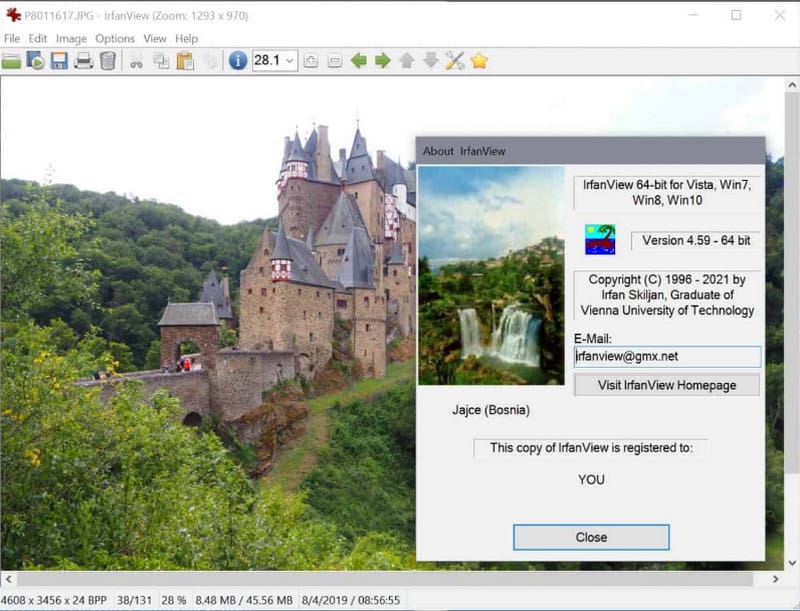
Step 1Download the app and load up the image you want to edit here. Go to Image, Resize/Resample, and you will see the image's DPI data in the dialog window.
Step 2Change it to the DPI you want to get and click OK.
Step 3When done, click Save.
Part 3. Paid Methods to Improve Resolution of Images [5 Tools Review]
1. DxO PhotoLab
DxO PhotoLab is undoubtedly one of the most powerful photo editors and image resolution changers capable of making incredibly impressive photo changes. At least it comes with a superb function known as Super Sampling that boosts the resolution of an image without concealing it. As such, the application proves effective in applications where the professional photographer requires fine-tuning of your image quality and such other particulars as noise and sharpening alongside the usual elaborate features.

2. Skylum Luminar Neo
Luminar Neo is an image Neo is a new app that uses Artificial Intelligence and Machine Learning to work as upscalers and enhance pictures. Luminar Neo is a versatile software ideal for photographers and designers hoping to improve image quality in record time. It helps enhance relation creations easily with AI tools while opening extra editing features, such as color grading, sharpening, etc.
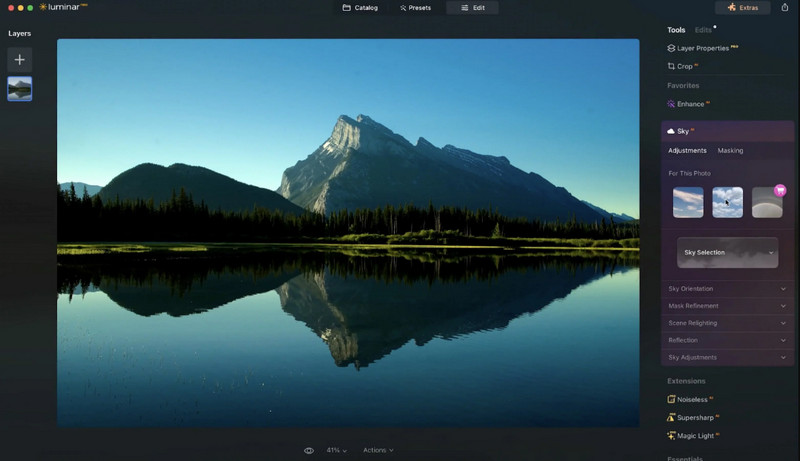
3. Topaz Gigapixel AI
Nonetheless, Topaz Gigapixel AI is one of the most developed programs that uses artificial intelligence in image upscaling at a ratio of up to 600%. The advanced AI feature is intelligent in analyzing images to work out what must be added, enhancing the image quality by providing sharper and higher resolution results. This photo resolution converter is especially helpful for artists or photographers who need to upscale their graphics or images but don’t want to compromise on quality.
4. Blow Up by Exposure Software
Blow Up is a Commercial Photographic Enlargement Plugin that integrates with Adobe Photoshop, Lightroom and Exposure. It makes enlargements sharp and clear, free from artifacts, and performs well for extreme upscaling. Blow Up is developed to retain the edges of the image and keep photo sharing as clear and perfect as possible for most photographers and designers.
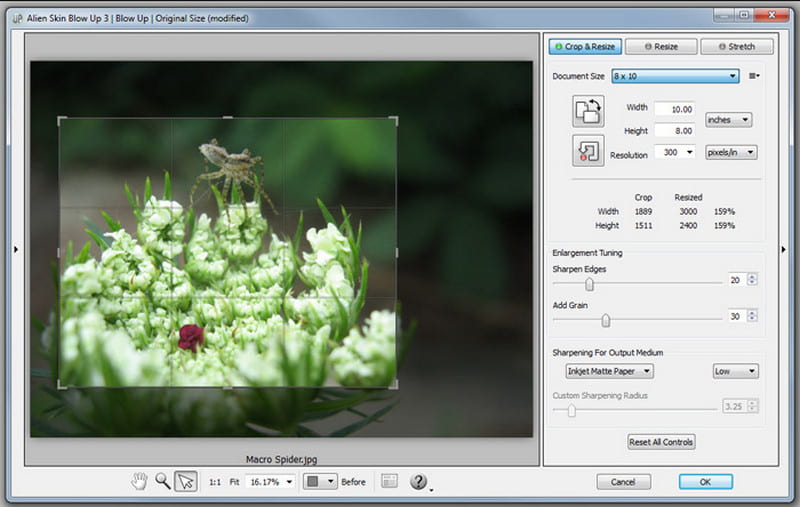
5. Resize AI by ON1
Resize AI from ON1 is another smart image resolution increaser for applying artificial intelligence to upscale any image. It is ideal for changing the resolution of an image to be used in printed media or any online project with amazing quality and without misplacing the right size of the images, even if the size zooms greatly. The resized AI is also a favorite for photographers as it can output resolutions that are perfect for large format enlargements.
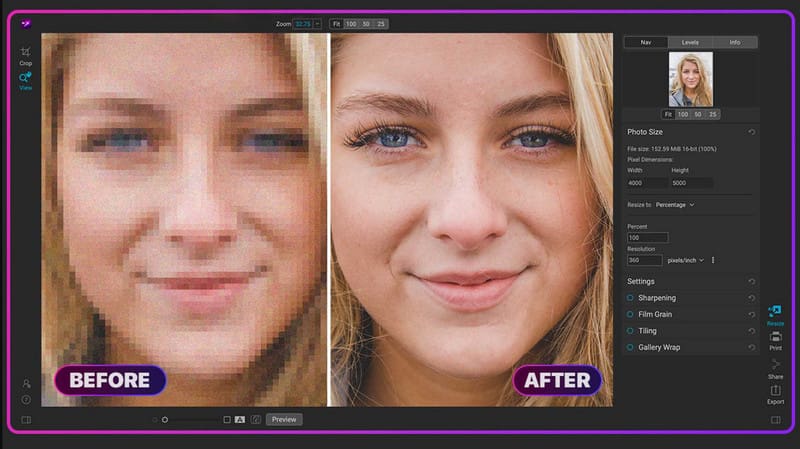
If you want to increase the resolution of the image, then the tutorial below and the available premium choice we have included here can be a big help. We hope this article helps you figure out everything regarding increasing resolution.

Our AI technology will automatically enhance the quality of your images, remove noise and fix blurry images online.
TRY NOW