Ripping Blu-ray discs to Plex is a popular method for digitizing your movie collection and making it easily accessible through a Plex media server. Plex allows you to enjoy your movies on various devices with a user-friendly interface. The best way to rip your Blu-rays that also allows you to create a digital library that's easily accessible from any device with Plex installed, whether it's a smart TV, computer, tablet, or smartphone is to rip Blu-ray to Plex. Also, ripping it into Plex has a major advantage because it is not prone to physical damage as it is converted into a digital file. Viewing experience is also enhanced when you rip your Blu-ray, it will give you a much better experience watching your now converted files.
Part 1. What is the Best Format to Rip Blu-ray to Plex?
The best format to rip your Blu-ray is MP4 if you are ripping a movie or a video because it is the most popular file format, thus making it supported from all of the devices created nowadays. If you are ripping an audio file, then MP3 is your choice, the same principle as MP4 it is also the most used audio file format that is used. However, your file format should not be based on this tutorial as it is a general answer. You should always rip your file according to its use for better compatibility.
Part 2. Ripping with Tipard Blu-ray Converter
Tipard Blu-ray Converter is a versatile software tool that enables users to rip, convert and edit Blu-ray discs and videos. This software is primarily designed to edit and rip Blu-ray discs. With the help of the specialized tools, you will have an easy flow of work when using this specialized application. Though it is a ripping-focused application, conversion of videos into another type of format is also possible in this app, making it a must-have tool for anyone who likes to rip movies. Overall, it is a great app for doing a specific job, you can learn how to use it by following the steps given below.
Step 1Acquire and Launch the App
The first step is to acquire the app and install it on your computer. To do that, you can click on the button provided below. Make sure you download the correct file depending on your operating system. Now, after you have downloaded and installed it on your computer, double-click on the application icon.

TRY IT FREE For Windows 7 or later
 Secure Download
Secure Download
TRY IT FREE For Mac OS X 10.13 or later
 Secure Download
Secure DownloadStep 2Import File
To import your file, click on the Load Blu-ray or Load Disc buttons on the top-left of your application. Clicking any of the buttons will prompt another window to pop-up and you will get the chance to find your folder for ripping.
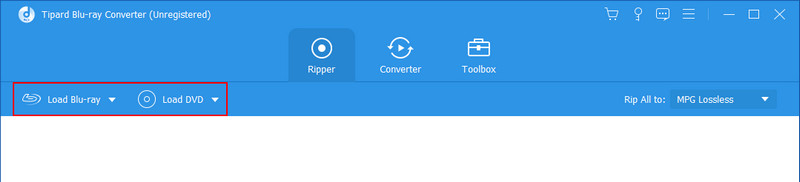
Step 3Edit File
After importing your Blu-ray files, you can start to change the output of the file. To do that, click on the Profile button on the right side of the application that is also highlighted in the photo below. After clicking that button, another window will pop-up prompting you to choose your output format. Choose your file output according to its use.
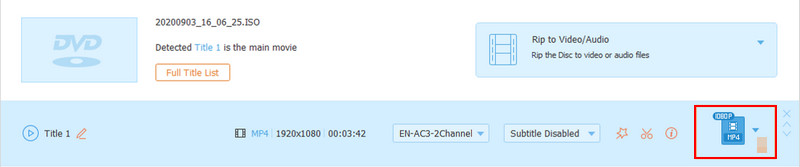
Step 4Export File
Now, click on the Rip to Video/Audio button. This will export your file into the application folder.
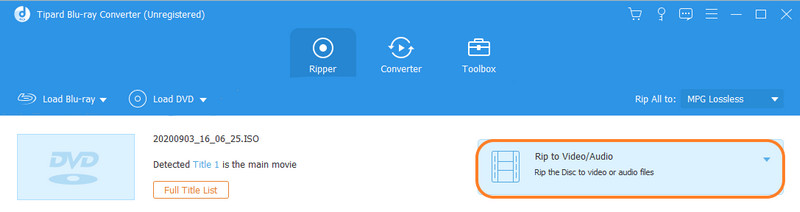
Part 3. Ripping with Handbrake
Handbrake is a downloadable software that is made to rip Blu-ray discs. Ripping with this software is a fast process, users just have to get used to the massive amount of options that are seen upon opening the app. You can even convert your video into other video formats. All in all, it is a great application you can explore and learn about ripping.
Step 1Assuming that you have downloaded the app. Open the app by double-clicking on the icon. You'll be met with the option of directories where you can access your files from, choose your directory to import your file.
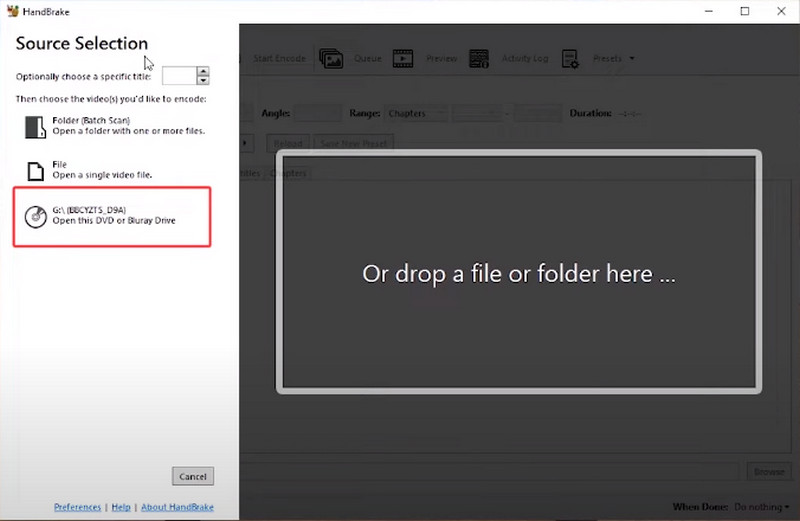
Step 2After importing your file, you can edit it by changing its output. Choose your desired output by clicking on the Preset option.
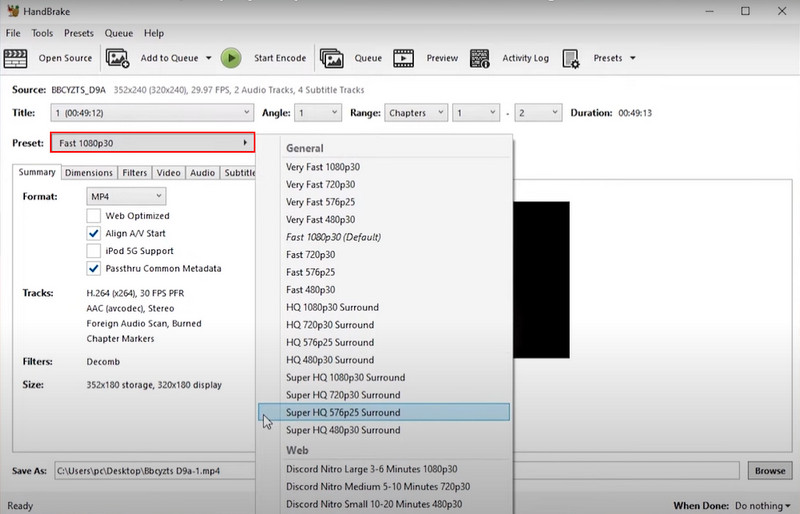
Step 3Now you are ready to export. To export your file click on the Start Encode button on the top of your application.
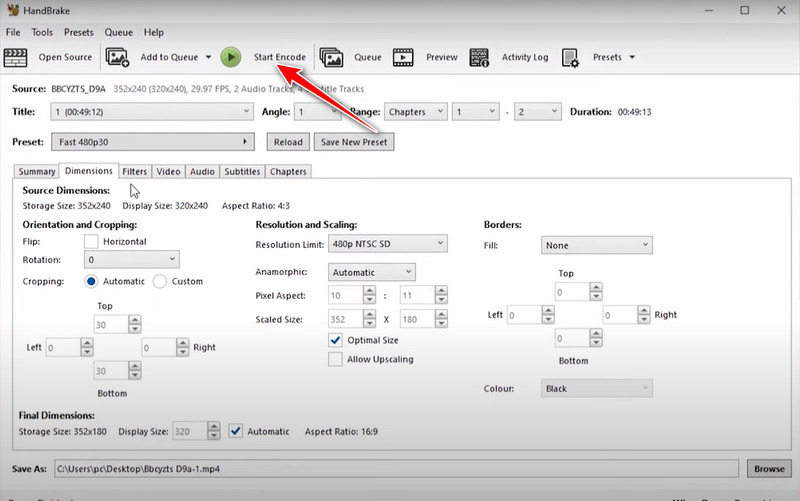
Part 4. Ripping with MakeMKV
MakeMKV is a popular software tool specifically designed for ripping and converting Blu-ray discs into the Matroska multimedia container format. This format allows you to store high-definition video, audio, and subtitles in a single file. Using this application makes converting Blu-ray discs an ease.
Step 1Upon opening the app, you will be prompted to scan your disc. It will read your disc to access your videos.
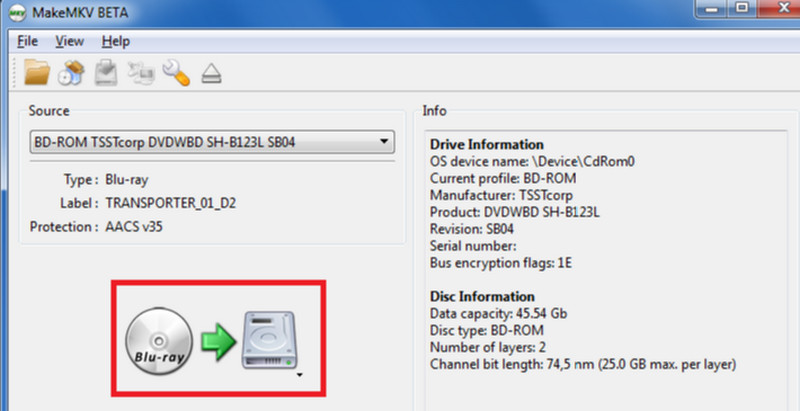
Step 2After scanning, you will be able to see your files. Choose the videos you want to convert.
Step 3After selecting your file, click on the export button on the right-side of the app.
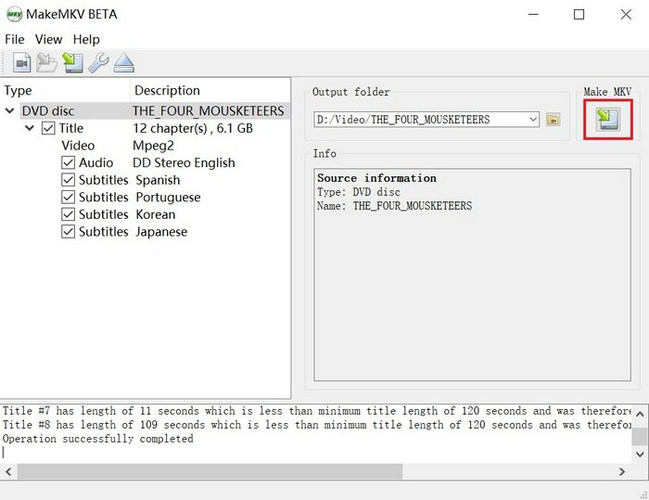
Part 5. FAQs About Ripping Blu-ray to Plex
Can I rip copy-protected Blu-ray discs to Plex?
Some Blu-rays are protected with encryption. Make sure you're aware of the legal implications and legal aspects when dealing with protected contents as it may give you future problems. To rip Blu-ray, you may need specialized software that can access protected contents.
Can I rip and add subtitles to my Plex movies?
Certainly, you have the option to incorporate subtitles into your Plex movies. Many ripping and conversion software tools enable you to include subtitle tracks when you extract content from your Blu-ray discs. Plex is compatible with many kinds of subtitle formats, making it easy to provide subtitles for your media.
How much storage space do I need for ripped Blu-ray content?
When ripping, Blu-ray movies can be quite large in file size. You may need at least 50GB of storage if you are ripping in 4K. But your storage needs may depend on the quality of the movies you will rip. So, try to know the file size first before buying a storage for your file.
Is it legal to rip my own Blu-ray discs to Plex?
With utmost certainty, as long as you are the owner of the file, you are able to do anything with the file without any legal implications.
Can I rip 4K UHD Blu-rays for Plex?
Yes, it is possible to rip your Blu-ray into 4K for Plex. You just have to make sure that you have enough storage to store your file.
Ripping blu-ray discs has been a thing of the past in this generation. The rise of technology caused some technology to be forgotten, but luckily, we have compiled this updated article for people to learn the best way to rip Blu-ray for Plex.
Full-featured multimedia player to play Blu-rays, DVDs, 4K UHDs, and other video/audio files.




