You are ready to run your YouTube channel with a fantastic banner showcasing your content. Excitement fills you as you hit the upload button, only to find that a crucial part of your artwork is cut off or appears blurry. That is where resizing becomes essential. A well-resized banner ensures that your branding elements, text, and visuals are clear, making a lasting impact on your viewers.
In this post, you will learn about the YouTube profile picture size and how to resize an image for a YouTube banner. If you want to make your image clear for a YouTube banner, this write-up provides image upscaler platforms you can use. Discover solutions to your uncertainties by reading through this informative post!
Part 1. YouTube Profile Picture Size
The YouTube profile picture size is essential for creating a good-looking channel. But what size is a YouTube Profile Picture? Here is a table to show the dimensions and other necessary details:
| Aspect Ratio | Dimensions | Maximum File Size | File Format |
|---|---|---|---|
| 1:1 (Square) | 800 × 800 pixels | 8 Megabytes | JPG, PNG, GIF |
Remember, keeping your profile picture clear, recognizable, and within these specifications helps your channel stand out.
Part 2. Resize Image for YouTube Banner
Do you struggle to resize images for your YouTube banner without losing the quality or parts of the picture? If so, you need the help of Super Image Converter - YouTube Banner Resizer.
This platform can quickly help you modify your image dimensions to fit the YouTube banner specifications without distorting or cropping essential parts. It offers options to resize images using the dimension or percentage. The best part? It maintains the image quality while resizing, ensuring your banner looks crisp and professional. Indeed, it is one of the leading YouTube banner resizers, simplifying the resizing images for your YouTube banner.
Step 1First, you must run your web browsers and search for Super Image Converter - YouTube Banner Resizer.
Step 2On the main interface, head to the Choose The Image To Resize button to import the image you desire to resize. Besides that, you can use the drag-and-drop method to upload the image file.
Step 3Below the imported image, you can resize the image by using the Dimensions and Percentage options.
If you prefer the Dimensions option, enter a specific Width and Height inside each box. If you prefer the Percentage option, move the slider to the right to make the image smaller.
Step 4Once you tweak the option you picked, hit the Resize button to start resizing the image. Next, press the Download button to save your resized image for your YouTube banner on your local file.
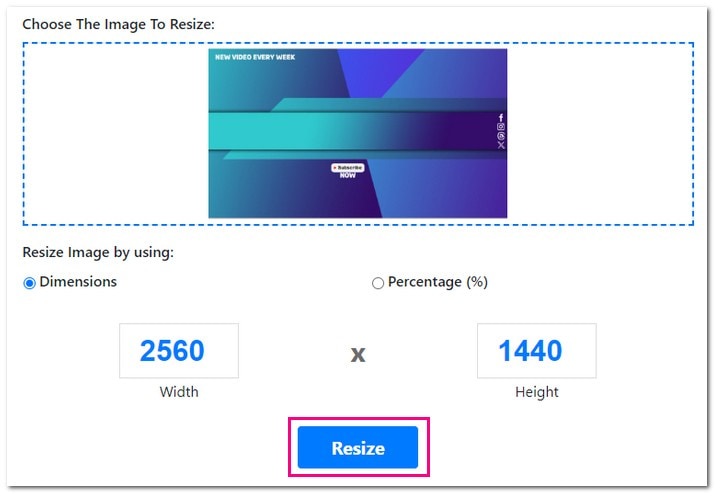
That is how to resize an image for a YouTube banner using Super Image Converter! With Super Image Converter, resizing is a breeze, and your banner is ready to shine on your channel. Happy creating!
Part 3. Bonus: Excellent Tools to Make Image Clear for YouTube Banner
1. AVAide Image Upscaler
Having a clear image for your YouTube banner is crucial because it is like the face of your channel. It is the first thing users see; you want it to look its best. Now, if you struggle to make your images clearer or sharper for your banner, you should check out AVAide Image Upscaler!
This platform is accessible to any web browser and requires no cost. It works for various images; you can import images in JPEG, JPEG, or BMP format. On top of that, it uses advanced algorithms to improve image quality without losing details, ensuring your banner looks crisp and attractive. Do you want to enlarge your small photo? AVAide Image Upscaler enables you to enlarge it by 2×, 4×, 6×, and 8× for a sharper output. Impressive, right?
Here is how to make your image clear for a YouTube banner using AVAide Image Upscaler:
Step 1Go to AVAide Image Upscaler's official website to access it.
Step 2Press the Choose a Photo button to add the image you want to make clear and sharper. If you want to upload images in batches, upgrade your plan and enjoy more benefits.
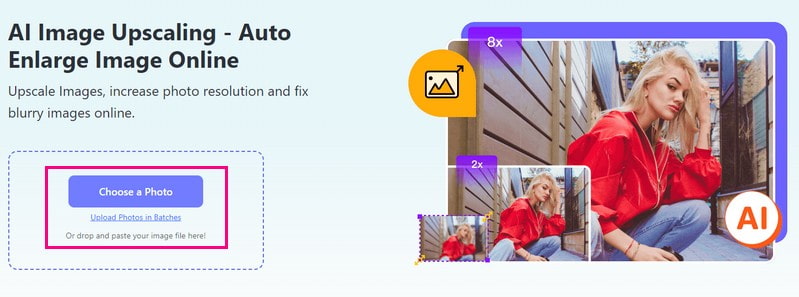
Step 3You can see the original image in the left corner and the output image in the right corner. As you can see, the output image became clearer and sharper than the original image. Besides that, you can enlarge your image if it is small by 2×, 4×, 6×, or 8× under the Magnification option.
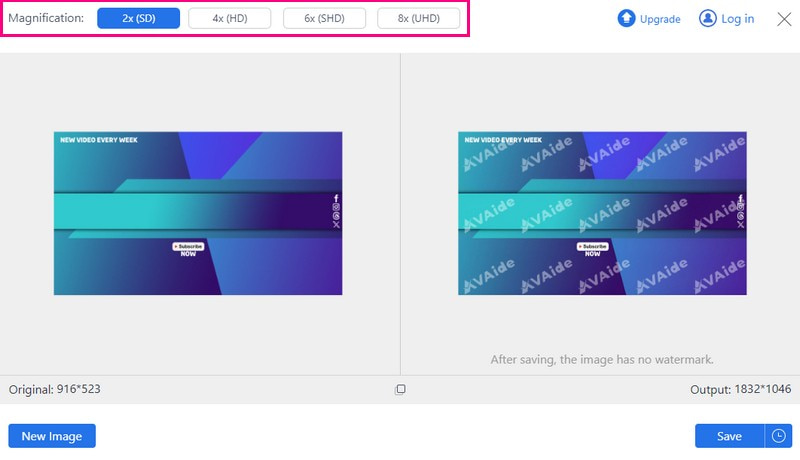
Step 4When finished, click the Save button to download the enhanced image on your local file. If you are satisfied, this enhanced image can now be used as your YouTube banner.
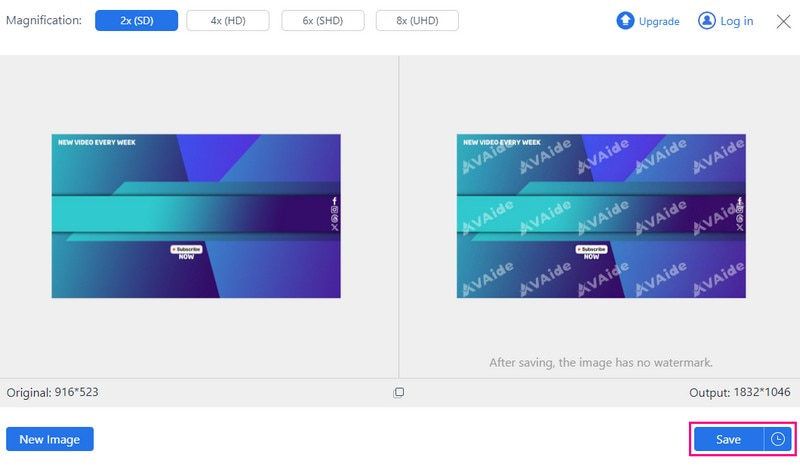
2. Picwand
Moving on to Picwand, a mobile application that can help you make your image clear by upscaling it. It boasts a simple interface, enabling users to enhance their image without the need to be an expert. If you have a blurred photo, it can make it clear, as this application is integrated with top-notch artificial intelligence technology. In addition, it is infused with advanced enlarger artificial technology, which can increase the number of pixels in low-quality photos.
Here is how to make your image clear for a YouTube banner using Picwand:
Step 1Start by installing Picwand on your phone. Open it up to begin.
Step 2Tap the (+) button to add the image you want to use as a YouTube banner.
Step 3Picwand will make your picture better automatically after the enhancement process. After that, you will see how it looked before and after. Moreover, you can also pick options like 2×, 4×, 6×, or 8× to enlarge your photo.
Step 4If you are happy with how it looks, press the Upscale button. Then, save the better picture right to your phone.
Now that you have a clearer image, you can upload it as your YouTube banner. Go to your YouTube channel settings, find the option to change your banner, and upload the improved image.
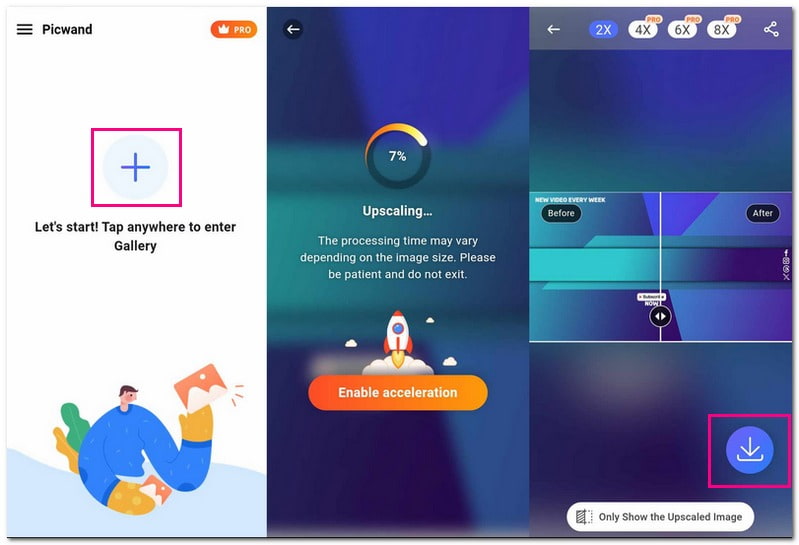
Part 4. FAQs about Resizing Pictures for the YouTube Banner
How do I enlarge my YouTube profile picture?
You can enlarge your YouTube profile picture using AVAide Image Upscaler. This image upscaler offers magnification options, like 2×, 4×, 6×, and 8×, to enlarge photos according to your needs.
What is 16:9 in pixels?
The 16:9 aspect ratio in pixels refers to the dimensions of an image or video. It is a ratio of width to height commonly used for widescreen displays.
Why are YouTube pictures small?
Like profile pictures and thumbnails, YouTube pictures might seem small because they are displayed on various devices like phones, tablets, and computers. Keeping them small helps them load quickly and look good on all screen sizes without losing quality.
Can I use a smaller image as a YouTube banner?
If the picture you use for your YouTube banner is smaller than the recommended size, it might not fit the space well. When stretched to fit, it could end up looking blurry or distorted. It is better to use an image closer to the size YouTube suggests to keep your banner looking sharp and clear. That way, it fills the space nicely without losing quality.
What file format should I use for my YouTube banner picture?
You can use formats like JPG, PNG, or GIF for your YouTube banner. Each format has strengths, so choose the one that suits your image and design the best.
As a final point, ensuring your YouTube banner image fits just right is vital for a polished channel look! Learning how to resize images for YouTube banners helps your channel stand out and look professional. If you need to make your image clearer, try AVAide Image Upscaler. It is a fantastic tool that can enhance your image and make it shine beautifully on your banner!

Our AI technology will automatically enhance the quality of your images, remove noise and fix blurry images online.
TRY NOW



