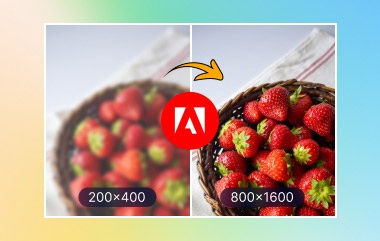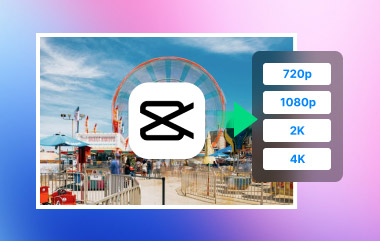As an Android user, you probably have a lot of pictures on your device. Over time, you may have noticed that some of them are quite large in size. It can take up a lot of storage space, making your phone slower or harder to manage. If you want to resize those images to make them smaller, we are here to help. Just keep reading, and we will show you the best tools to resize images on Android, and we will guide you on how to use them.
Part 1: Why Do You Need to Resize an Image on Android
Resizing images on Android is helpful for many reasons. It saves space, makes sharing faster, and helps your photos fit better online. Big images take up lots of storage and can be slow to send. Shrinking them helps fix all that without making them look bad.
Here is why it matters:
1. Free up space
Photos with big file sizes can fill up your phone fast. Making them smaller gives you more room for applications, videos, and other stuff.
2. Faster sharing
Sending large photos takes time. Smaller ones load and send quicker via email, messages, or social media.
3. Fit for websites and applications
Most social media applications want pictures to follow specific sizes. If your photo is too big, it might get cut off or look weird.
4. Cleaner look
When you shrink a large photo the right way, it can actually look sharper or cleaner, especially if the original was too big. If your image ends up being blurred or worse than that, you can use an image upscaler to unblur the image using your Android device.
Part 2: Top 6 Ways to Resize an Image on Android
If your phone is full or your photos are too big to send, resizing them can really help. On Android, there are many top image compressors or resizers you can rely on. Check them out below!
1. AVAide Image Compressor
Need to shrink a big image on your Android without messing it up? There is one tool that does it best, and it works fast, efficiently, and right from your browser. It is called AVAide Image Compressor, and it is one of the top ways to resize photos on Android today.
It can compress pictures by 50 to 80% in just a few seconds. Even better, your images still look clear and sharp after resizing. You can even do this with many photos at once. In addition, it supports JPG, PNG, and more formats, and all it takes is a few clicks.
Step 1Open a browser on your Android phone. Go to the main website of AVAide Image Compressor.
Step 2Tap the + Choose Files button. Pick the photo you want to resize from your gallery.
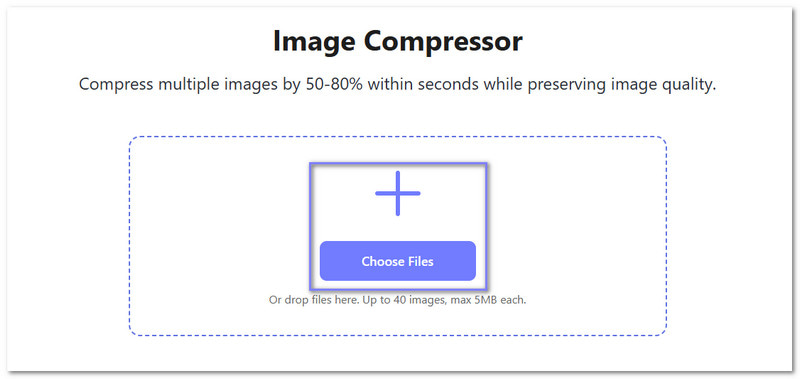
Step 3The tool will start compressing your image right away. The photo was 348.63 KB before. After resizing, it became 295.33 KB. It now takes up less space, but the quality still looks the same.
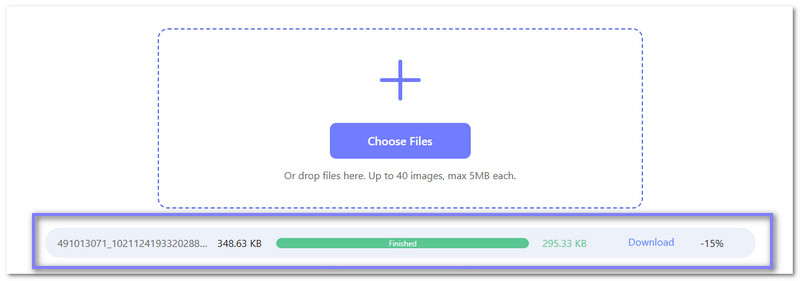
Step 4When it is done, press the Download button. The resized photo will be stored to your phone's folder.
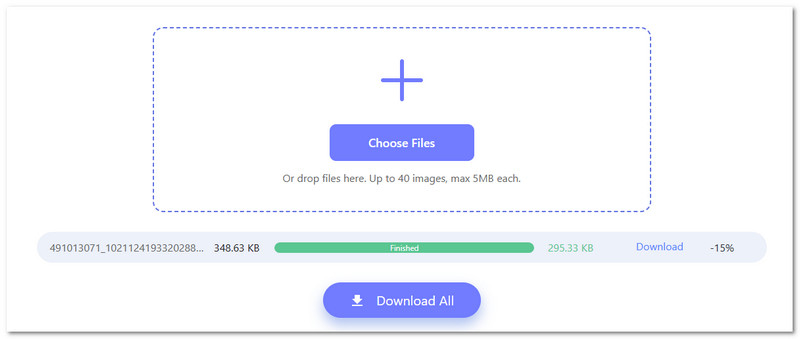
2. Image Size - Photo Resizer
If your photos are too big and take up too much space, this photo resizer for Android helps you fix that fast. It lets you shrink pictures without making them look blurry. It is great for saving storage, sending pictures by email, or uploading to websites. You can pick how much smaller you want your image to be.
Step 1Get and open Image Size - Photo Resizer on your phone.
Step 2Select Resize Photos and pick the photo you want to shrink.
Step 3Set how much smaller you want the photo to be. You can pick a percentage or type it in your own size.
Step 4For the last step, press Resize. The smaller photo will be saved to your phone.
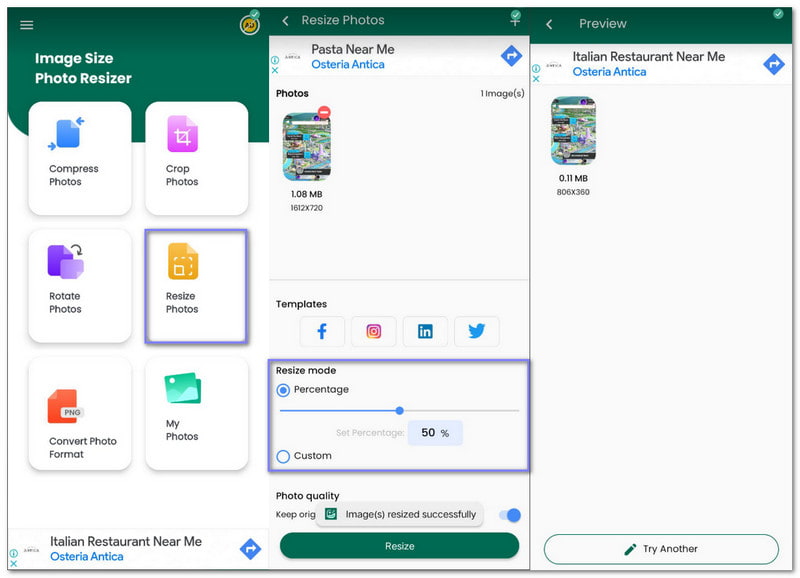
3. Reduce Photo Size - Downsize
This Android resize image application can help you shrink big photo files. It has many features like bulk resizing, cropping, and converting to other image formats. It also lets you choose how small you want the photo to be. You can even keep the image sharp while making the size smaller.
Step 1Install Reduce Photo Size - Downsize and open the application.
Step 2Tap Resize + Compress and pick the photo you want to make smaller.
Step 3Go to Compress Options and choose Small Size – Acceptable Quality.
Step 4After that, tap the Compress button to shrink the image.
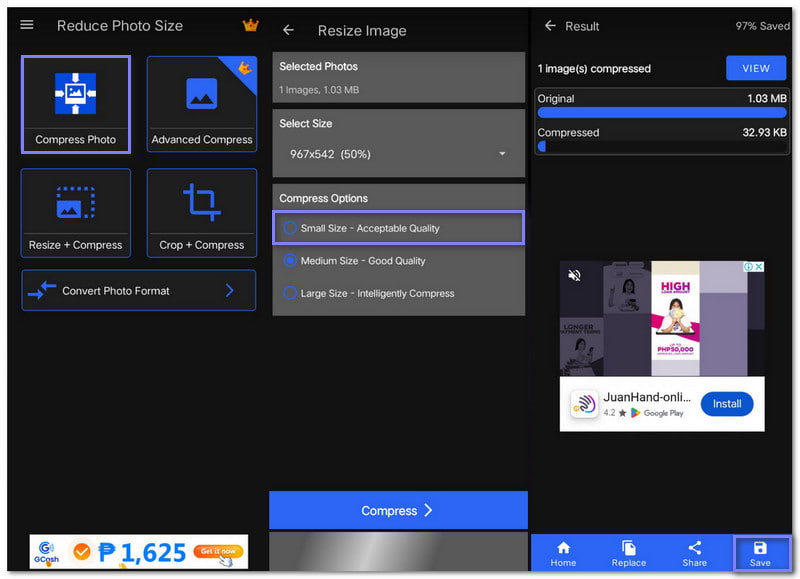
4. Photo & Picture Resizer
If you are using Photo & Picture Resizer, you do not have to worry about large pictures taking up too much space or not fitting in an email or text. This Android photo resize application is built to shrink pictures fast without making them blurry. It is super helpful when you want to upload pictures to social media platforms or send them through messages. You can shrink the image size, change the width and height, and even keep the same clarity.
Step 1Open the Photo & Picture Resizer and click Select Photos.
Step 2Pick the photo you want and select Open to load it into the application.
Step 3Tap the RESIZE button at the bottom. Choose how you want to resize, use quick options, set a percent, or type the width and height.
Step 4An ad may show up. After that, your resized photo is saved in the application's folder.
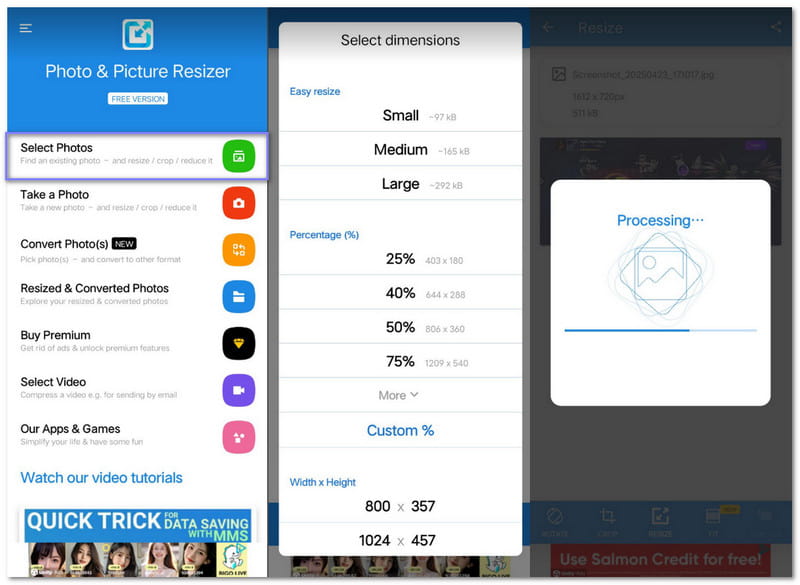
5. Compress Image - MB to KB
Developed by Double Ape, Compress Image - MB to KB is a mobile application that can resize pictures on Android without making them blurry. You can compress them in three ways: fast and easy, to a specific size, or by setting everything yourself. It even shows you how the image will look before saving it.
Step 1Open the application and tap + Select images. Pick the photo or photos you want to compress.
Step 2Go to Quick Compress and choose Low for a smaller file or Medium to keep more quality.
Step 3Tap Save; your photo is now smaller and saved without changing the original.
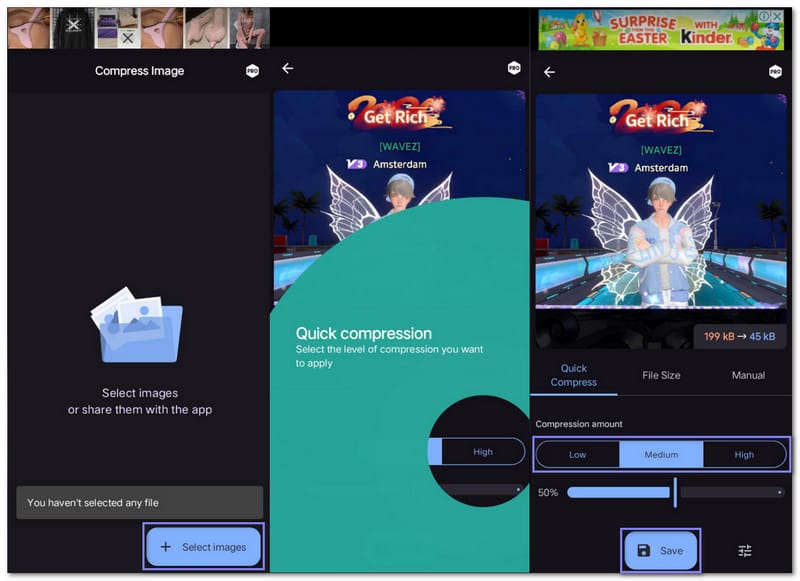
6. Resize image size in kb & mb
If you need to shrink a photo, fit it for social media, or send it by email without going over the file size limit, Resize image size in kb & mb is a good application to use. It is simple, free, and lets you crop, resize, or compress images without ruining the clarity. You can also keep the image's shape by locking the aspect ratio so nothing looks stretched. Rely on the simple steps below to learn how this Android application resizes images to a specific size!
Step 1Launch the photo resizer and press Select Photo.
Step 2After picking your photo, press the Resize button. Then, go to Size and type the file size you want in the Compressed file size to box.
Step 3Click Confirm to apply the changes. The application will shrink the photo to your chosen size.
Step 4Finally, press Save and your resized photo will be saved to your device.
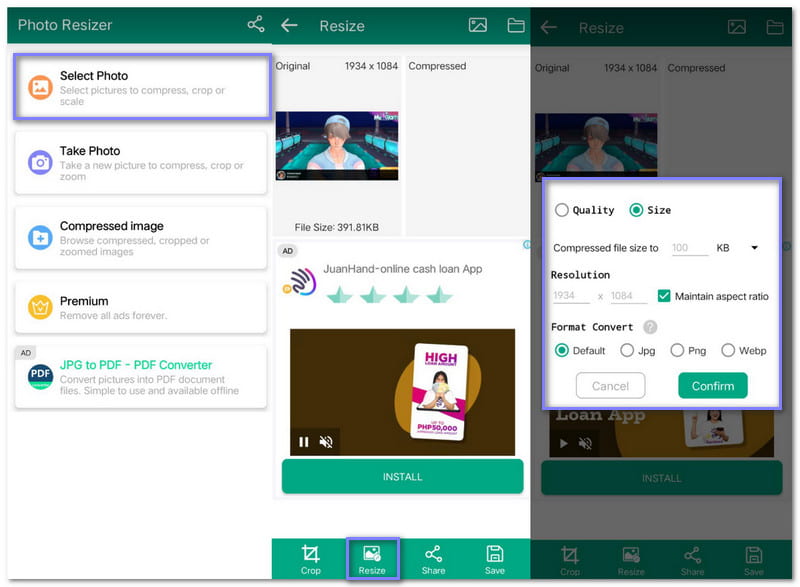
Part 3: Comparison of the 6 Photo Resizers for Android
Here is a simple comparison table of the six best photo resizers for Android. Each tool works differently. This chart helps you see which one fits what you need!
- Photo Resizer
- AVAide Image Compressor
- Image Size – Photo Resizer
- Reduce Photo Size – Downsize
- Photo & Picture Resizer
- Compress Image – MB to KB
- Resize image size in kb & mb
| Need App? | Batch Resize | Pick Exact Size? | Target File Size? | Best For |
| No | Yes | No | Yes | Fast online use with no installation needed |
| Yes | No | Yes | No | Resizing by width and height |
| Yes | No | No | No | One-click downsizing for one image |
| Yes | Yes | Yes | No | Batch edits using size presets |
| Yes | Yes | No | Yes | Setting a smaller file size in KB or MB |
| Yes | No | Yes | Yes | Quick resizes with exact size control |
You can now pick what works best for your phone and your pictures!
Indeed, there are many ways to resize a photo on Android. All you have to do is pick what suits you! If you want a simple, fast way to resize photos without needing to install anything, AVAide Image Compressor is a great choice. If you wish to resize for storage, sharing, or fitting platform requirements, this tool has you covered.

Reduce the file size of an image online within seconds while preserving the quality. We support JPG, PNG, WEBP, GIF, and more.
PROCESS NOW