Do you want to learn how to make transparent backgrounds for a picture? Do you want to extract the desired figure from a picture? If you admire designers who can create amazing pictures with personalized logos, then Procreate is a perfect tool to get a transparent background. Even without extensive graphic design skills, you can also become a skilled picture creator with Procreate. So now, do you want to be a super picture editor? If you want, follow me and I will take you to a magic world.
Part 1. Benefits of a Transparent Background Image
Sometimes, when we want to create customized artwork, we may want to use our unique icons or figures. Look, you can create a transparent background to design versatile artworks such as shirts, mugs, cards, key chains, and cushions with our unique icons or figures.
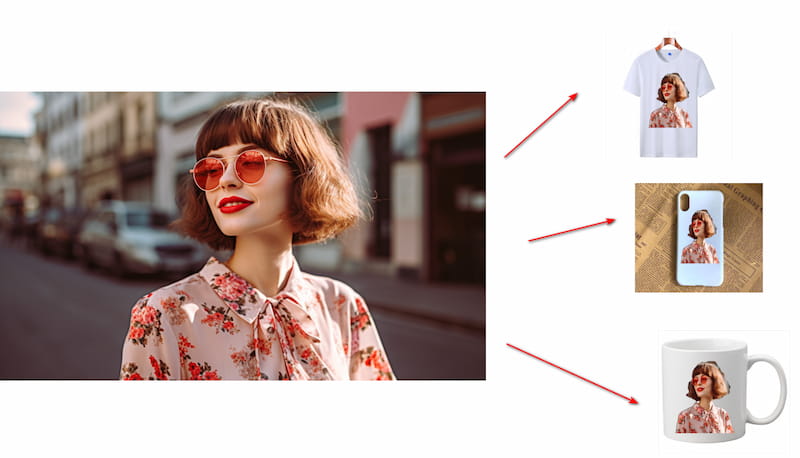
People are always attracted by beautiful things. Besides the above personal benefits, transparent backgrounds also have great potential in the commercial market. Good photography is important in drawing the attention of users. If you work in e-commerce, such as selling clothes, jewelry, furniture, food, or other decorative items, the quality of the pictures in these articles is a crucial factor in increasing your sales. With transparent backgrounds, you can remove those unimportant elements from your picture, and highlight your products.
Now you have realized the great power of making transparent backgrounds in your personal life or commercial market. Learning how to make transparent background images can also deliver other benefits.
• Create more versatile artwork that can be used on a variety of different surfaces and backgrounds. This can be especially useful if you are creating designs for products with your features.
• Save your time and effort when making designs. Instead of manually removing the background of each picture, you can extract and download the image quickly and efficiently. It is a huge time-saver for one who is working on a large number of designs.
Therefore, in order to put your desired images on different objects, or increase your sales, it is necessary to make background transparent. This is where Procreate comes in, a powerful tool that can help you easily make transparent backgrounds for your images. Now let us see how to make a transparent background with the help of Procreate.
Part 2. Make Transparent Background in Procreate
Now, there are numerous photo editing software and comprehensive tools available that allow users to create transparent backgrounds in their images. One such popular software is Photoshop, known for its extensive features. However, it is important to note that Photoshop has a steep learning curve and may not be the most user-friendly option for beginners. As a result, Procreate is highly recommended for photo editors due to its comprehensive functions and user-friendly interface.
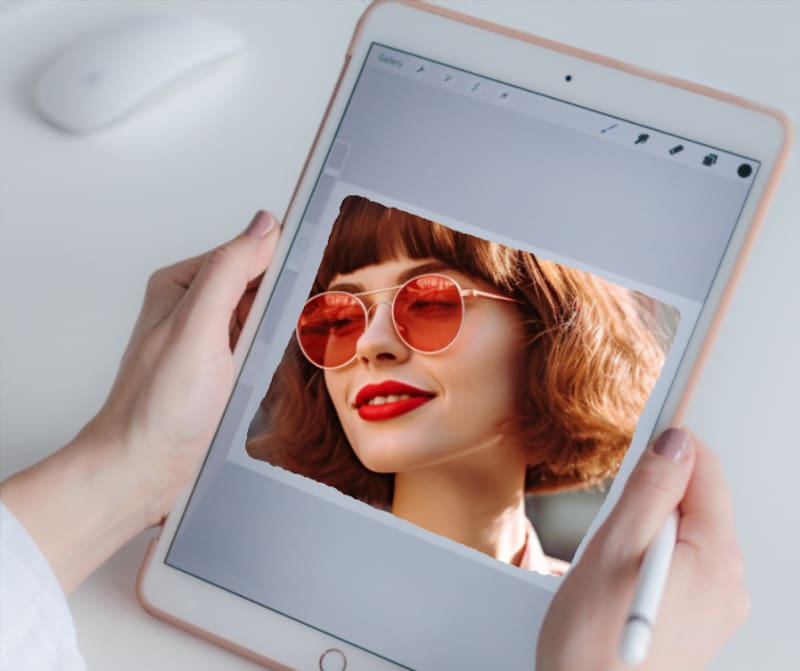
Procreate is available right now for the iPad and iPhone and it has the potential for creating detailed, high-end digital art.
Now let's explore how to create a transparent background in Procreate.
Step 1Open Procreate and import the image you want to edit. You can select Import and choose the desired picture from your gallery.
Step 2Once the image is imported, go to the Layers panel from the top-right of the main interface, scroll down and you can find the Background Color.
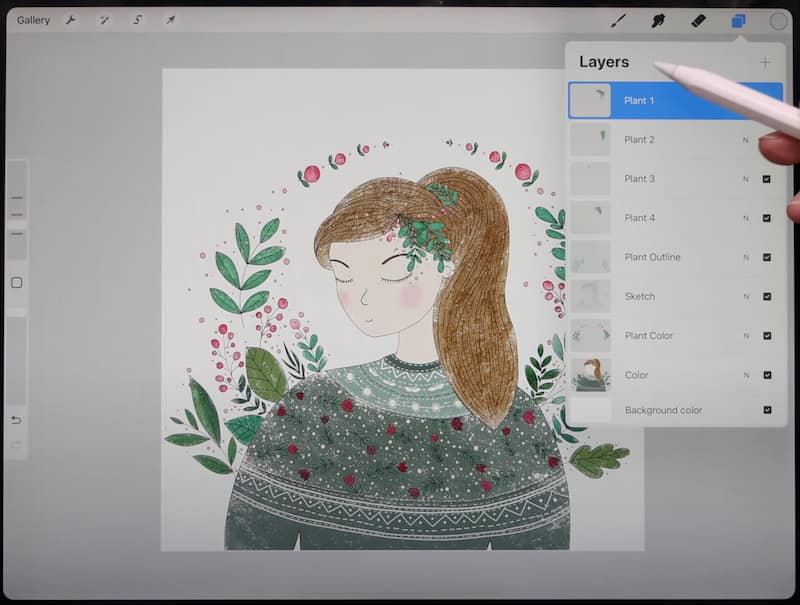
Step 3You can see that the Background Color is selected by default, and you should uncheck the Background Color.
Surely, if you want to change an image color, here, just check it, and select the color you want to add in the background.
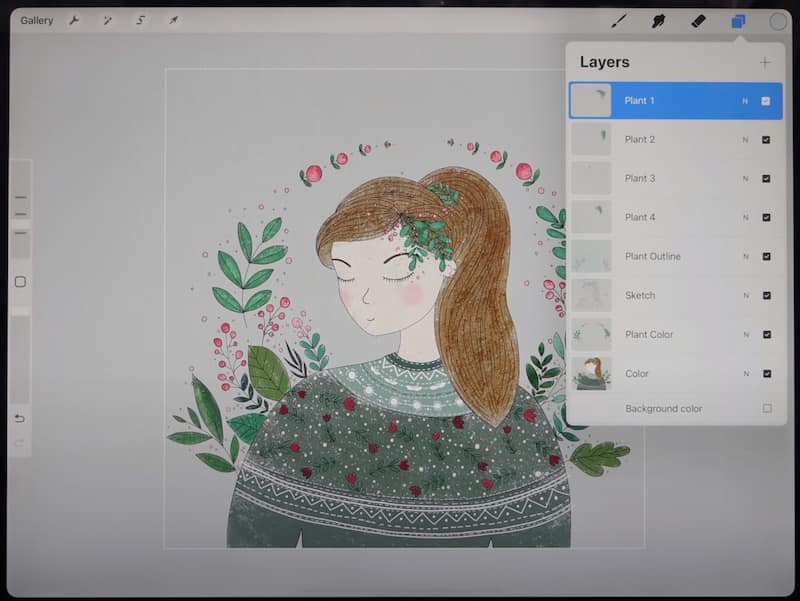
Step 4Once you are satisfied with the transparency of the image, you can export the Procreate artwork as a PNG file by tapping Actions.
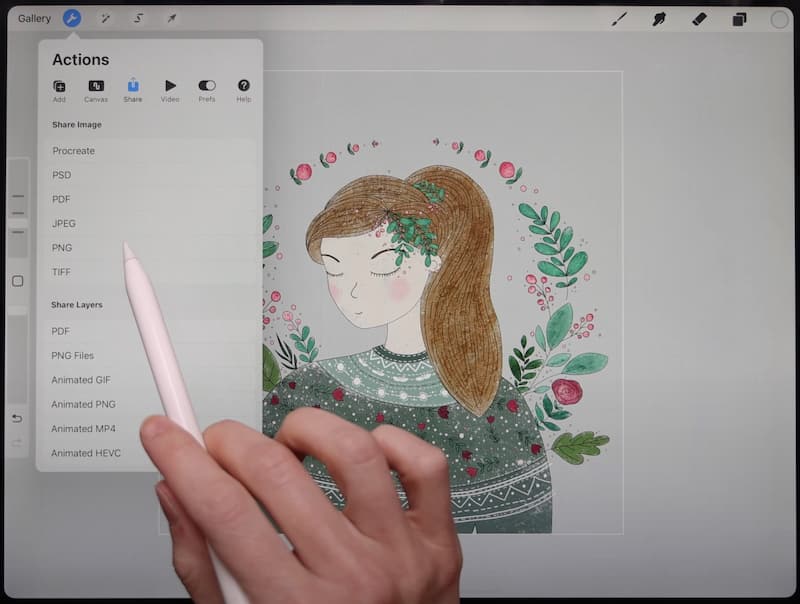
By following these procedures above, a transparent background can be created in Procreate. Its user-friendly interface and comprehensive functions make it an excellent choice for photo editors of all skill levels. Start exploring the possibilities and unleash your creativity with Procreate!
Nothing is perfect in this world, however. Procreate is not omniscient, as it is only available for the iPad and iPhone, and it is not available on Windows. Most importantly, it is not free to use and users have to pay to download this software.
So, in the next part, I will recommend an alternative to Procreate, AVAide Background Eraser.
Part 3. Make Transparent Background in Procreate Alternative
AVAide Background Eraser, as an alternative to Procreate, can make transparent backgrounds simply through the web page and users need not download any software or application. Most importantly, it is free to use and users need not pay when downloading their new images.
Here are some advantages of the AVAide Background Eraser.
AI-powered tool. AVAide Background Eraser is equipped with strong AI and automated background removal technology, which can achieve accurate image recognition.
Fast conversion speed. It has a high speech in transformation, which saves much time for users.
Cross-platform. Users can operate on the web page directly without downloading any software or application.
Easy to learn. It has a user-friendly interface design and new hands can directly use it without much learning cost.
Now let’s learn the procedures of making a transparent background in Procreate.
Step 1Log in to the webpage of AVAide Background Eraser
Step 2Upload or directly drag your photo from your photo library in Choose a Photo
Step 3Once you upload the image, the background of the image will be removed automatically.
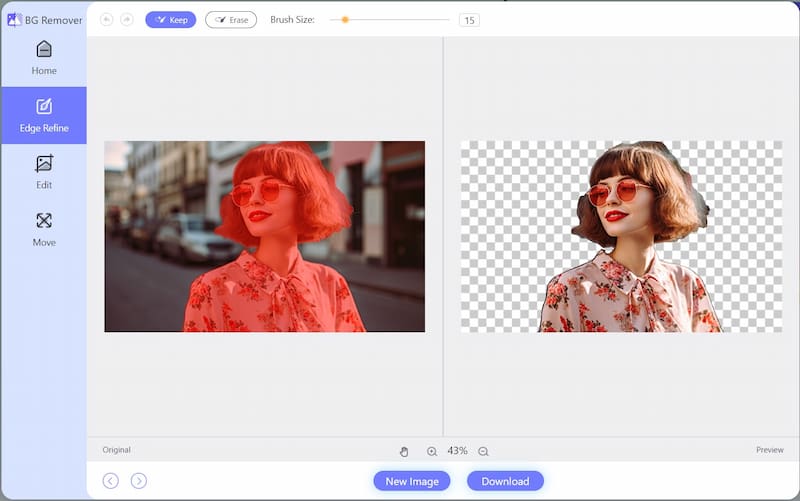
Step 4Download and save your newly created image, then you can get your new image with a transparent background.

As you can see, AVAide is a perfect solution for new hands and anyone who does not want to pay any bills. It can help you make the PNG image transparent in 4 steps easily.
FAQs About Making an Image Background Transparent
1. How to create a custom background in Procreate?
Procreate has the function of designing customized pictures as the background. You can follow this procedure. Add a new layer on Layers, then go over to Actions, click on Insert a photo in the Add bar, then choose a picture from your files, then you will succeed in setting a desired picture as your background.
2. Will the quality of the picture be degraded when exporting the image?
No, the quality of the image is guaranteed and images exported by Procreate will not be compressed. There is no need to resort to other software to improve image quality.
3. Are there any other software or web pages that can also make a transparent background?
Photoshop is a professional tool that can also make transparent backgrounds. It has more functions and tends to require much more extensive editing skills. AVAide Background Eraser can also make a transparent background which is friendly to new hands, and most importantly, it is free to use.
Overall, the skill of creating transparent backgrounds is valuable in both professional design work and personal projects. While Procreate is a convenient option, it is not accessible to Windows users and is not free. As an alternative, the AVAide Background Eraser is a perfect choice as it not only fulfills the basic needs of designers but is also user-friendly. By simply logging into the website, you can access this function without any cost. Hopefully, this passage will inspire you on your design journey. If you have any questions about the use of photo editing, please leave me a message. And if you think this passage has given you some inspiration, you can share it with others. Looking forward to your recommendations.

Uses AI and automated background removal technology to capture complex backgrounds from JPG, JPEG, PNG, and GIF.
TRY NOW



