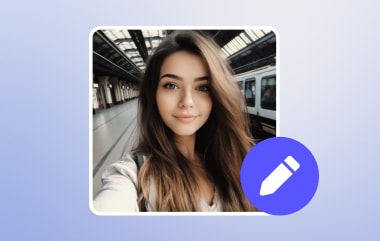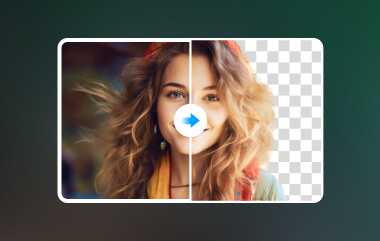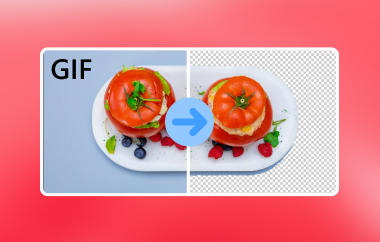Nowadays, people are fond of taking pictures everywhere and posting them online using their social media accounts. One trend these days is to capture good-quality scenery pictures. However, the aesthetic vibes of the image can vanish if it has a bad or unnecessary background. We recommend removing the photo background in this case.
Good news! You can remove a background in Inkscape. The good thing about this program is that it has four effective ways for this particular process. For further information about this topic, read this article for a few minutes by scrolling below.
Part 1: Introduction to Inkscape
Inkscape is a vector graphics editor for your computer. It supports countless operating systems, including macOS, Windows, and Linux. Its native format is SVG, or Scalable Vector Graphics.
This online tool is open source and free, which is why it is great for beginners and moderate users. Additionally, this tool supports different file formats, including SVG, PDF, PNG, DXF, EPS, and more. Inkscape can be used to remove the background from your images. It may also serve as a photo background editor app because it has a phone version suitable for those who access its mobile-friendly version.
Part 2: How to Remove Background with Inkscape [2 Methods]
There are two proper ways to learn how to remove a background from an image in Inkscape. You can remove the photo background when it is white or the entire background of the image. A separate feature will be used from these methods. A detailed explanation of these Inkscape features is posted below.
1st Method: How to Remove the White Background in Inkscape
Removing the white background with Inkscape is the quickest method it offers. You do not need to trace detailed objects in the background. However, this procedure is mostly applicable for pictures that only contain logos, text, or a small subject. Follow the steps below to discover how Inkscape removes a white background.
Step 1Open Inkscape on your computer. Click the Rectangle button on the sidebar and adjust it to your convenience. After that, drag and drop the photo into the program to import it. You may also click the File button at the top left and click the Import button.
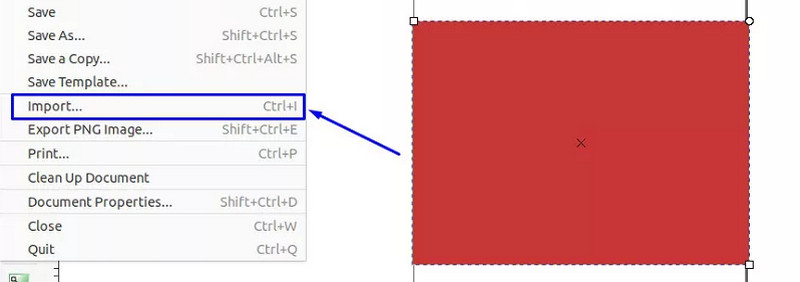
Step 2After that, import the logo with a white background by repeating the process. A small dialog box will be prompted on the screen. Please click the OK option at the bottom right. Next, click the Select and Transform button at the top left. Select the Path button at the top.
Step 3Click the Trace Bitmap button and use the Single Scan option. Click the Brightness Cutoff button. Next, you may select the Update button at the bottom right. Click the Multiple Scans bar at the top and click the Smooth and Remove Background button.
Step 4Select the Update button and click the Apply button to save the changes. After that, click the logo image and choose the Delete button from the list to delete it; the logo will remain.
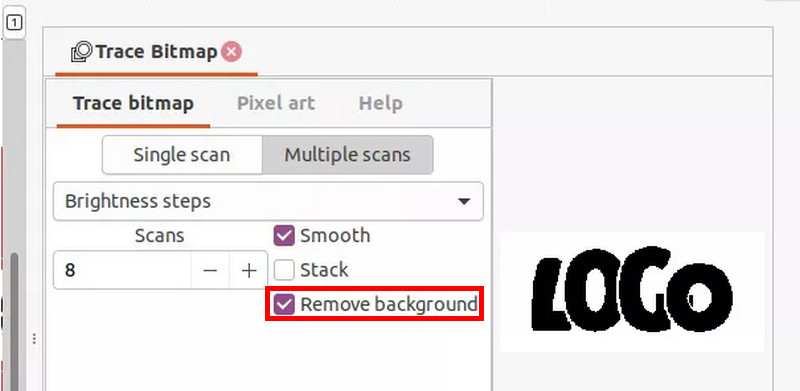
2nd Method: How to Remove Background with Inkscape
Additionally, you can remove the entire background of the image in Inkscape. This process is much easier and quicker than the previous one. The steps provided below will teach you how to remove a background from a picture in Inkscape.
Step 1Open Inkscape and click the File button at the top left. Click the Open button and choose the picture from which you need to remove the background to import it. Click the Bezier Pen tool and enable the BSpline button. Click the Add Points button around the subject in the photo.
Step 2Connect the dots until you reach the starting point. Then, click the Object button and choose the Clip button. The photo background will be removed automatically later. Afterward, export the image to your computer.
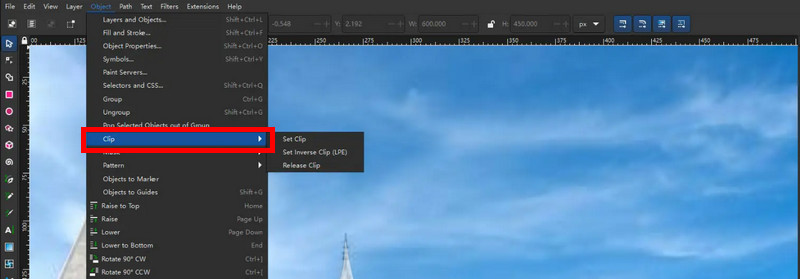
Part 3: 2 Excellent Inkscape Alternatives to Remove Image Background
Regardless of how beneficial the Inkscape background is, it still experiences performance issues. It is due to the complex files that are being processed with it. We have prepared the two alternatives for the program in case you need one. The list will be seen below.
1. AVAide Background Eraser - Best Inkscape Background Remover Alternative
AVAide Background Eraser is the tool you need to remove a background image smoothly. After removing the background, your image will be saved at the best quality. This online program does not modify or lessen the image quality.
Additionally, this online tool can export the background-transparent image to PNG. It also supports multiple image formats, including GIF, JPG, and JPEG. Furthermore, it uses AI-driven techniques to detect and eliminate the background from the image easily. The steps below will be your guide to using this online tool.
Step 1Go to AVAide Background Eraser website. Click the Choose a Photo button, which will be prompted on the screen. It will ask you to choose a photo. Choose a photo to upload.
Step 2The photo will be imported to the online tool after a few seconds. Please wait for the online tool to finish the import process. Click the Edge Refine button on the sidebar. Click the Keep button afterward at the top left and use the cursor to highlight the photo object you prefer to leave. Adjust the Brush Size slider based on your convenience.
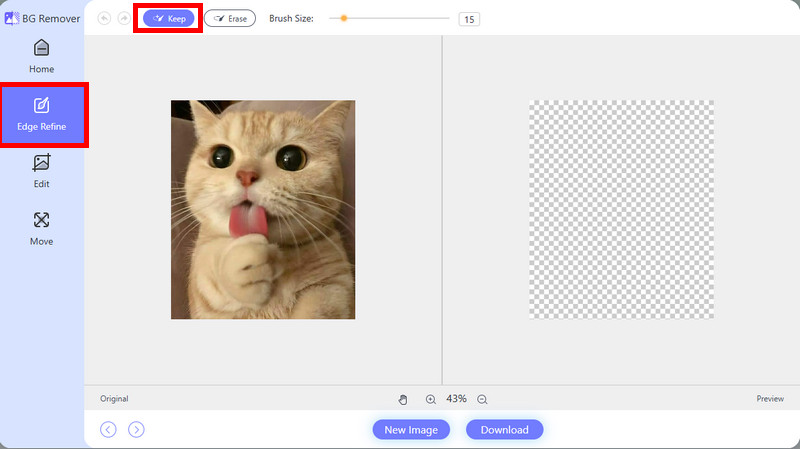
Step 3The preview of the photo will appear on the right side. You can check it first and save it if you are satisfied with the result. To keep the image on your computer, please click the Download option at the bottom.
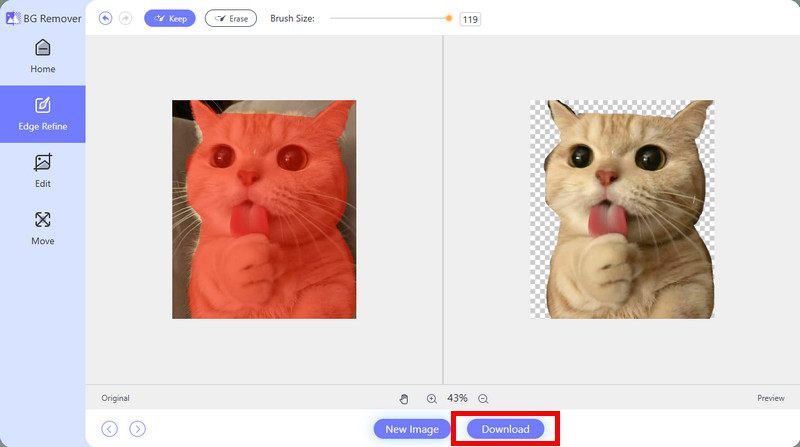
2. Adobe Illustrator
Vector drawing programs such as Adobe Illustrator are rare. It is commonly known as a tool for making the picture background white. This third-party tool is very different from the online program from the previous section. It has a complex tool and interface that is not recommended for beginners. Professional skills are needed for a smooth procedure.
Additionally, it does not have an automatic scan of the image subject and remove its background. The steps below will show you how to use this tool.
Step 1Import the image. If you prefer to remove the background, then click the View button and select the Show Transparency Grid button. After that, click the Window button and select the Image Trace button to see its window. Click the Arrow button and select the image.
Step 2From the Image Trace window, click the High Fidelity Photo button. Then click the Object and Expand buttons. Later, use the Direct Selection tool to select the background you need to remove. Select the Delete key and export the file to save it on your computer.
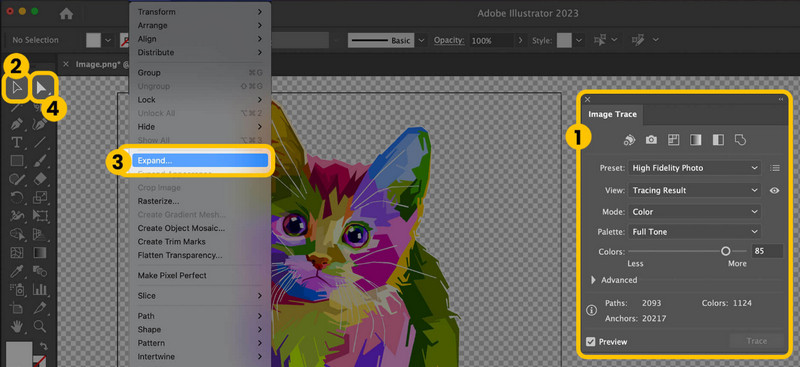
All in all, we have guided you through how to remove a background from an image in Inkscape. There are two ways to perform this procedure, one of which is removing a white background from the photo. Additionally, the two excellent Inkscape alternatives are also included. Which one do you think stands out? We assume it is AVAide Background Eraser! The tool uses AI-driven techniques to remove the background from the image easily. Download it to explore it.

Uses AI and automated background removal technology to capture complex backgrounds from JPG, JPEG, PNG, and GIF.
PROCESS NOW