When it comes to images, quality is key, but what about when file size becomes a roadblock? That's where PNG compression comes in to save the day. The PNG format is a fan favorite for its transparent backgrounds and lossless compression, meaning you get crisp, detailed images without any loss in quality every time you save. But high quality can mean hefty file sizes, which is not ideal for keeping websites zippy or sharing images online without hogging bandwidth.
Compressing a PNG can help shrink the file size, making it more manageable for the web, all while keeping those details sharp. Learn here the best and incredible PNG compressors.
Part 1. How to Compress PNG Online
1. AVAide Image Compressor
Rating: 4.8 / 5
One of the tools you should consider using to compress PNG is AVAide Image Compressor. It can make the file size of your PNG photos smaller while enjoying the high quality. In other words, the program will shrink the photo size without making it look like a jigsaw puzzle or compromise the quality. Additionally, you can upload and compress multiple PNG or JPG photos in one go, meaning it features bulk compression. On top of that, the tool works compatible on most browsers, such as Safari, Opera, Edge, Chrome, etc. Here are the steps to shrink PNG:
Step 1First things first, surf the program's name on your preferred browser's address field. Then, you should see its upload interface on the landing page.
Step 2Now, tick the Choose Files button to open the Folder application on your computer. Once the folder is opened, select the PNG files you wish to compress and upload to the program.
Step 3When the photos are uploaded, the tool automatically shrinks them in just seconds. If you wish to save them all, tick the Download All button or hit the Download associated with your desired PNG photo to save.
Summary: Overall, AVAide Image Compressor is an effective and efficient tool for compressing image files for PNG and other photo formats.
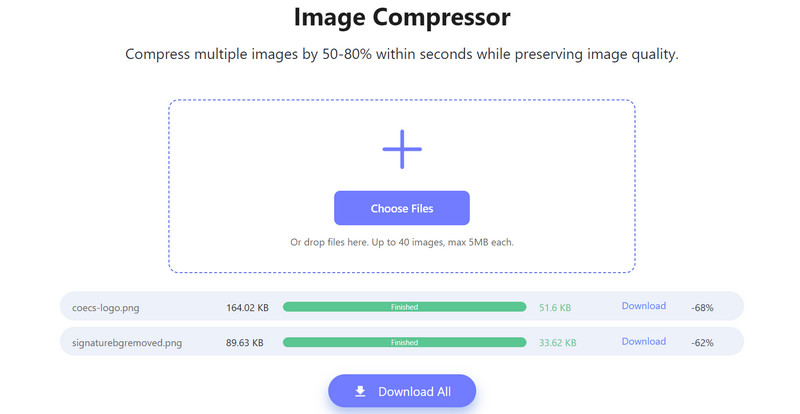
2. TinyPNG
Rating: 4.0 / 5
TinyPNG is a robust and user-friendly online tool that specializes in compressing PNG files, though it also works wonders on JPEGs. The service operates directly from your web browser. You simply drag and drop your files onto the website, and TinyPNG compresses them in the cloud. The process is almost instant, and once it's complete, you're able to download the optimized files. Despite the 'tiny' in its name, the tool can handle bulk operations; you can upload and compress several images at once, saving valuable time. Make PNG smaller by following these steps.
Step 1Open your browser and navigate to the TinyPNG website. Once you're on the TinyPNG homepage, you'll see a big drag-and-drop area. You can drag your PNG files into this area or click on it to open a file dialog to select files from your computer.
Step 2After selecting the files, TinyPNG will automatically start compressing them. You'll see the progress as each file gets compressed. When the compression is complete, TinyPNG will display the original and compressed file sizes so you can see how much space you've saved.
Step 3Finally, download the compressed PNG files by clicking the Download button or save them directly to Dropbox.
Summary: All in all, TinyPNG provides an intuitive and effective solution for reducing PNG (and JPEG) file sizes. Its compression process, which optimizes images for web use without a significant loss in quality, alongside convenience features like batch processing and an API for automation, makes it a go-to service for everyone from casual users to professional developers.
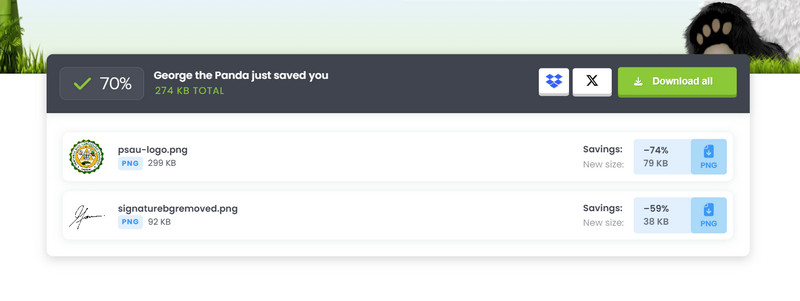
3. Compressor.io
Rating: 4.1 / 5
Compressor.io is a real gem of a tool for anyone looking to cut down on their image file size without taking a noticeable hit in the image quality department. Compressor.io offers you a choice between lossy and lossless compression. Lossy squashes your files down to the smallest size by trimming unnecessary data, but it might cause a slight change in image quality. Meanwhile, lossless is like a non-invasive procedure for your pics, tucking and tightening without changing a pixel of visible content.
Step 1Head over to compressor.io. When you land on the homepage, look for the big
Step 2Click on that spot, or simply drag your PNG files into the window. This will open your file explorer so you can pick the images you want to squish down.
Step 3Select the PNG files you need to compress and upload them. You'll be prompted to choose between Lossy and Lossless compression. Compressor.io will work its magic, crunching those pixels down. It might take a moment, so hang tight!
Step 4Click the Download button to save your now-leaner PNG file onto your computer. You have just learned to compress a PNG image.
Summary: In a nutshell, Compressor.io is that smart, no-fuss buddy that helps you downsize your images and makes sure they still look fantastic.
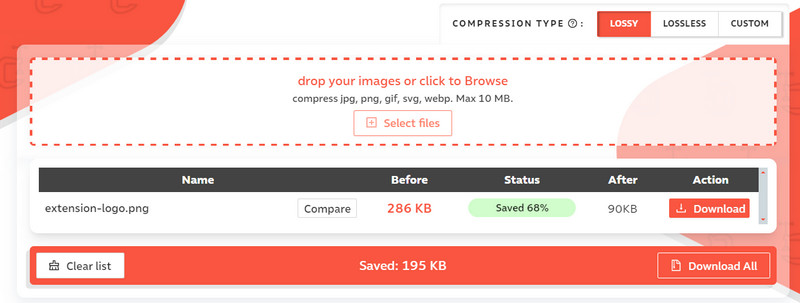
4. Optimizilla
Rating: 4.1 / 5
Optimizilla is another online contender in the arena of image compression tools, and it stands out by allowing you to tinker with the degree of compression for each image. Optimizilla takes pride in processing multiple images at once, helping you save time as you optimize a whole album in one go. And if you're concerned about privacy, worry not. The compressed images are not kept on their servers for too long. They are automatically purged after a little while. Learn how to compress PNG online using this tool.
Step 1First, launch your browser and go to the Optimizilla website. Once you're there, you'll find an Upload Files button. Click on that, or simply drag and drop your PNG files into the designated area on the page.
Step 2After your files are uploaded, Optimizilla will automatically start the compression process. Wait a bit while it crunches the data. Post-compression, you'll see a list of thumbnails for all your uploaded images.
Step 3Click on the preview to see a comparison of the original and compressed images side by side. Satisfied? Finally, once you're happy with the compression, hit the Download button for each image or use the Download All button if you've been working on multiple images to get all your compressed PNGs saved to your computer.
Summary: Its balance of ease of use, control over the end result, and ability to handle multiple files at a time makes it a practical solution for both personal and professional use.
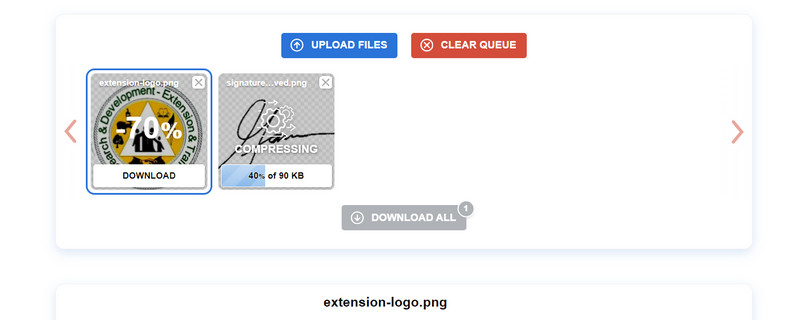
Part 2. How to Compress PNG Offline
1. ImageOptim
Rating: 3.9 / 5
ImageOptim is truly a Mac user's best friend when it comes to squashing down those bulky PNG files without sweating the quality. With a dead-simple user interface that's got the drag-and-drop game on lock, it makes the whole optimization process a breeze. What makes ImageOptim stand out, especially for PNG compression, is its surgical approach to crunching file sizes. It strips away unnecessary metadata, like invisible junk your images don't need, and goes through a process of trying out several compression algorithms to find the best fit for your image. If you are ready to downsize PNG, check the steps below.
Step 1First off, download ImageOptim. It's free, which is pretty sweet. Once downloaded, open up that .dmg file and drag the ImageOptim icon.
Step 2Launch ImageOptim from your Applications folder. You'll see a clean, uncluttered interface. You've got two cool options here. You can either drag and drop your PNG files directly into the app window or use the + button in the bottom-right corner to select files through Finder.
Step 3After dropping your files into the app, sit back and watch. ImageOptim will automatically start chomping down the sizes of your PNGs.
Step 4Once ImageOptim is done doing its compression dance, it'll show the percentage of how much it reduced each file. There is no save button; it automatically overwrites the original files with the optimized versions unless you change this in your preferences.
2. FileOptimizer
Summary: ImageOptim is a must-have tool for Mac users who need to reduce their PNG file sizes effectively while maintaining image quality.
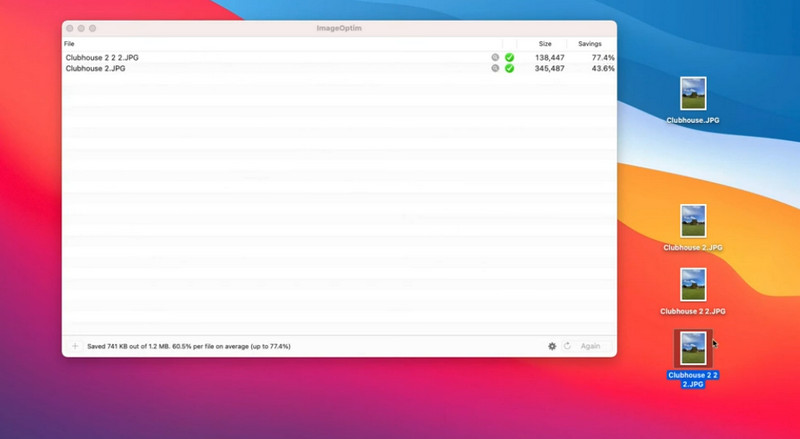
Rating: 3.8 / 5
FileOptimizer is like a secret weapon for Windows users who need to keep their digital imagery sleek and light without sacrificing clarity. When PNG files bulk up like they've been binging on pixels, that's when FileOptimizer steps in with its no-nonsense approach to compression. This tool goes beyond basic compression by using various third-party tools under the hood.
Step 1First, head over to the official FileOptimizer website or a trusted software distribution site to download the installer. Next, run the installer and follow the instructions.
Step 2Open up FileOptimizer from your Start menu or desktop shortcut. You'll be greeted by a straightforward interface that means business. To add files for compression, you can click the Add files button.
Step 3If you're feeling adventurous, head to the Options menu. Here, you can adjust settings for compression levels, optimization processes, and more. New users can typically leave these at their defaults.
Step 4After FileOptimizer is done, it'll show you how much it reduced the file size. That is pretty much how you condense the file size of PNG.
Summary: In a nutshell, FileOptimizer doesn't wrap its abilities in a pretty package, but it's undeniably effective. It's a workhorse that doesn't mind getting into the digital trenches to ensure your PNG files are as lean as they can be. And the cherry on
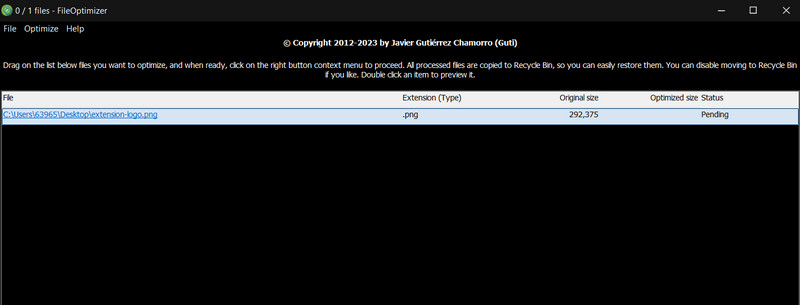
Part 3. FAQs about Compressing PNG Photos
Can PNG images be compressed?
Yes, PNG images can be compressed to reduce file size while maintaining image quality since it's a lossless compression format.
How do I compress a PNG file in Windows 11?
Your PNG files to the program and select Optimize all files to start the compression process. Alternatively, use built-in tools like Paint or online services like TinyPNG to save images with reduced size.
What is the compression method for PNG?
The compression method for PNG images combines filtering and DEFLATE algorithm compression. This method is lossless, which means the original image quality is preserved after compression.
Compressing PNGs is an intelligent way to manage file sizes effectively while keeping image quality intact. With a reliable PNG compressor, you can streamline your images for web use or storage, ensuring quick loading times and efficient use of disk or server space.

Reduce the file size of an image online within seconds while preserving the quality. We support JPG, PNG, WEBP, GIF, and more.
TRY NOW



