Need to resize images quickly for a product launch or other projects? Adobe Image Resizer offers a powerful solution for precise and high-quality resizing. However, if you're looking for a simpler, more cost-effective option, a top alternative uses AI to make the process effortless and deliver impressive results. Dig in below to learn more.
Part 1. Adobe Image Resizer Review
Adobe Image Resizer is among the powerful computers released by Adobe that help to resize and optimize images instantly. For instance, it is incorporated in programs such as Lightroom, Photoshop, and other Adobe suites, making it worth it for professional photographers and amateur users. It does not matter whether you are changing the size of images for web usage or adjusting dimensions for print; there is no doubt that using Adobe Image Resizer is a smooth experience since its interface is instinctive while its features are powerful.
Key Features:
• Advanced resizing algorithms applied by the software ensure that the quality of the image remains intact even after resizing.
• Multiple processed images at once are simultaneously resized through this option.
• It includes presets like social media sites and web banners, among others.
• Adobe Image Resizer automatically maintains an aspect ratio so that pictures do not get distorted when resized.
• This tool integrates well with Adobe's cloud ecosystem, thus making it easy to access images on different devices under the creative cloud.
• After resizing your photos, you can save them in JPEG and other formats, such as PNG or TIFF.
Supported Systems:
| Platform | Supported Systems |
| Windows | Fully supported on Windows 10 and later versions. |
| macOS | Compatible with macOS 10.15 (Catalina) and later. |
| Adobe Creative Cloud | Accessible through the cloud on various devices, including tablets and smartphones, via the Adobe Creative Cloud app. |
- Pros
- The algorithms for resizing do not diminish the quality of the image at all.
- It's quite easy to navigate, especially for beginners.
- Capable of handling multiple images simultaneously, and it can improve image quality.
- It effectively interacts with other Adobe products and services.
- Exports into different file formats and allows users to choose from customizable options.
- Cons
- A subscription to Adobe Creative Cloud is necessary, but it may be costly when rarely used by some people.
- While basic resizing is simple, some advanced features may take time for new users to grasp them.
- It can consume a lot of resources, mainly if many pictures are involved in processing at once.
Editors Review:
Adobe Image Resizer stands out in the crowded world of image editing software. Its ability to resize and process batches of photos, along with its integration with the wider Adobe ecosystem, makes it a tough choice among professionals and hobbyists. Nonetheless, this might seem like too much control or could slow down system performance for some individuals. However, considering its efficiency, dependability, and highly accurate results, this tool can be an appropriate remedy for people who need consistent scaling of their images.
Part 2. Scenarios Where Adobe Image Resizer Would Be Useful
1. Preparing Images for a Website Launch
When creating a new website, you may have to resize images so they can be loaded faster and fit specific dimensions. Adobe Image Resizer enables rapid resizing of multiple pictures without degrading their quality, thus giving your site a professional appearance and fast loading speed.
2. Creating Social Media Content
Your work includes adjusting image sizes for various social media platforms, such as Instagram posts and Facebook banners. With Adobe Image Resizer presets, the right proportions are simple to achieve, as there's no need to enter numbers while entering the size.
3. Designing a Print Campaign
Graphic designers usually resize high-resolution images in different formats to design print materials like flyers, posters, and brochures. This method remains the best option for professional print quality since even as we alter sizes using Adobe image resizer, it still ensures that photographs look sharp throughout.
4. Sending Large Image Files via Email
Some high-res photos are too big to send via email. You can compress your file using Adobe Image Resizer while preserving its quality, which makes it easier for you to share with your clients or colleagues.
5. Quick Edits on the Go
You're traveling and must quickly edit an image on your mobile device. With Adobe Image Resizer, accessible through Adobe Express, you can resize images directly from your smartphone or tablet without needing to be at your desk.
Part 3. Detailed Guide on Resizing Images with Adobe Image Resizer
Step 1Open any browser on the device and go to the Adobe Express site to find Adobe Image Resizer among its quick-action tools.
Step 2When you get to Adobe Express's homepage, locate the Upload Your Photo button in the middle of the webpage to add your image.
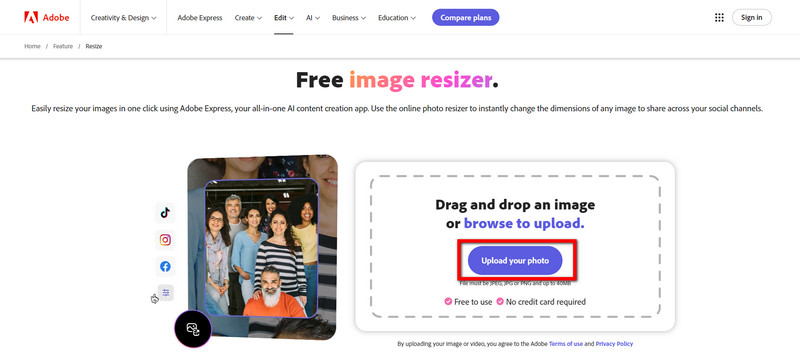
Step 3Under the Resize for menu, choose between the list of social media platforms like Instagram, Facebook, X, Youtube and more or select between Standard and Custom, where you can manually input your desired size.
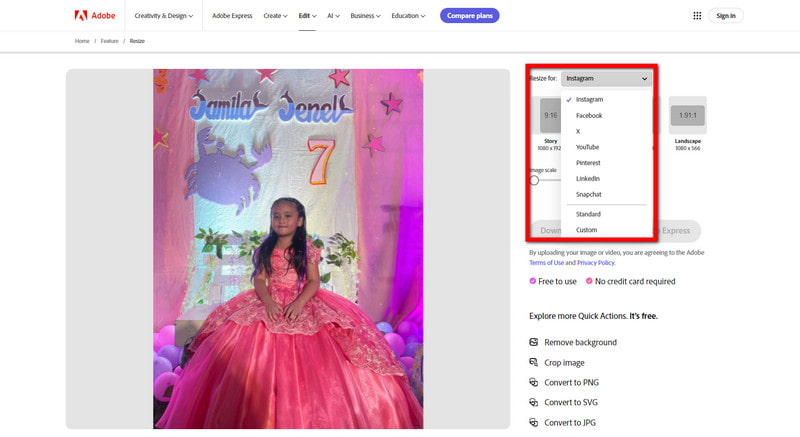
Step 4After the selection, input numbers indicating your desired size for the image. Fill out the Width and Height tab to apply.
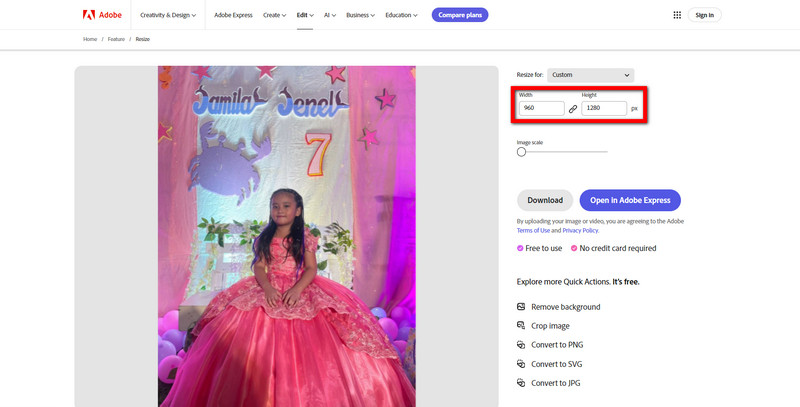
Step 5Also, adjust the Image Scale slider to zoom in on your photo.
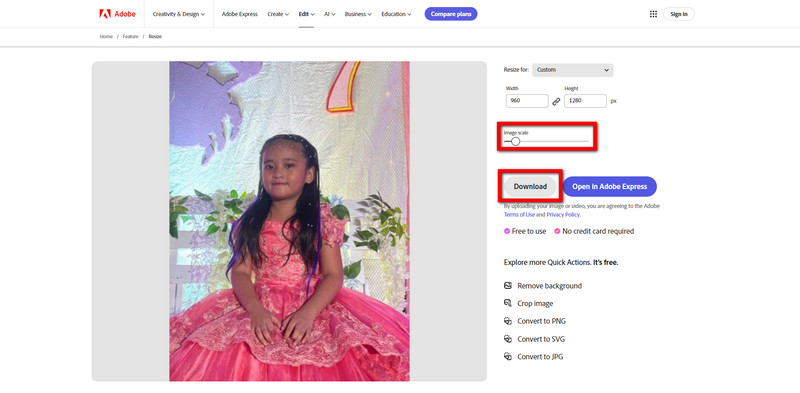
Step 6Before proceeding, make sure the image looks exactly how you want it. Once you are satisfied with the resizing, click the Download button highlighted on the screen. Your resized image will be saved to your device in the format of your choice.
Part 4. Adobe Image Resizer's Best Alternative
AVAide Image Upscaler is the best alternative to Adobe Image Resizer. It is an online tool that uses AI technology to simplify and enlarge images automatically in a simple, easy-to-use way for quick, high-quality results. In contrast to Adobe's more complex suite, AVAide Image Upscaler was made with simplicity in mind; it allows users to enlarge pictures with just a few clicks, making it ideal for personal and professional applications.
Key Features:
• It can be resized by 2×, 4×, 6× and even up to 8×, revealing finer detail in small images that may become suitable for larger displays or print, making it the best online photo enhancer.
• Enhanced photographs are non-watermarked; therefore, they can be used freely by everybody, either personally or commercially.
• Images and data are kept confidential; no information is recorded by the system nor accessed from it.
Step 1Open your favorite web browser and visit AVAide Image Upscaler.
Step 2Then, click Choose a Photo to upload an image from your device's photo gallery.
Step 3As soon as you upload your picture, AI technology takes over and starts improving and scaling it up automatically. According to your requirements, you can choose between 2×, 4×, 6× and 8× zoom in or out options.
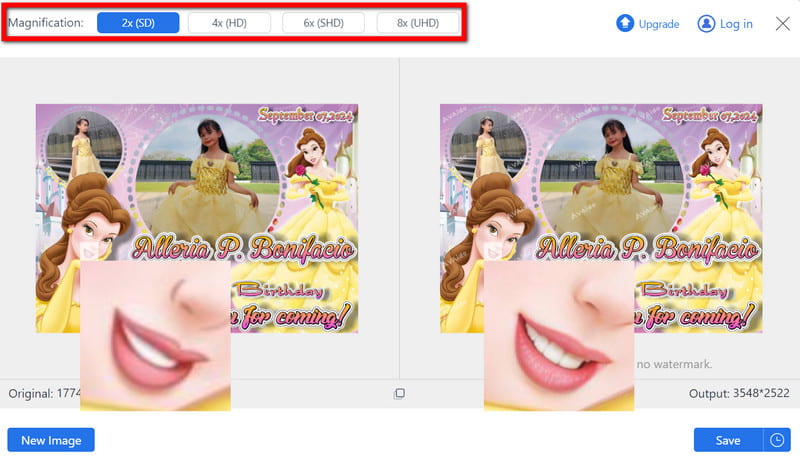
Step 4After upscaling the image, save it by clicking the Save button to download it as a high-resolution file to your computer.
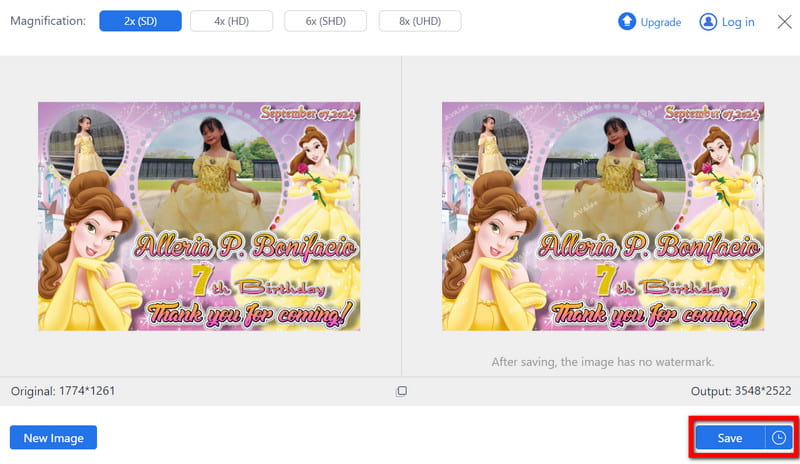
To end, for more accurate adjustments needed by users who want precision and quality, Adobe Express Resize Image offers a comprehensive solution for all their resizing needs. While it may excel across different uses, AVAide Image Upscaler remains unbeatable as a user-friendly option with no-hassle improvements. Select the most fitting tool and resize / upscale images without glitches.

Our AI technology will automatically enhance the quality of your images, remove noise and fix blurry images online.
TRY NOW



