Captured moments are meant to stay forever. However, before the release of high-end cameras that ready a photo for printing, you may have some pictures from the past that needed enhancement. Thankfully, through AI-generated image upscalers, you will find a ray of hope in restoring old photos to life. In this guidepost, we will share some amazing ways how to enlarge an image to print by making your images sharper and less noisy.
Part 1: How to Enlarge a Picture for Printing
1. AVAide Image Upscaler
With AVAide Image Upscaler, you can still take confidence in your small and blurry photos as it does the upscaling upon upload from 2× up to 8×. This program can also enhance your photo by removing noise and blur and emphasizing the sharpness of the photo you are working on. Plus, this tool can be accessed on any device for free and secure stable internet connectivity. Follow the guide below on how to enlarge a picture for printing online with the program.
Step 1Open the Best Image Upscaler Online
With your search engine, land on the program's official webpage by clicking the link above. You may also search for its name in the search box.
Step 2Upload Photo
Next, upload your target file by clicking the Choose a Photo button at the center of the interface. You can upload multiple photos as you like. While uploading the file, AVAide Image Upscaler will process your image.
Step 3Add Additional Editing
Once the Output Panel appears, you can see two panels showing the original file on the left and the enhanced photo on the right. You can choose from the Magnification options: 2x, 4x, 6x, and 8x to suit your preferred output.
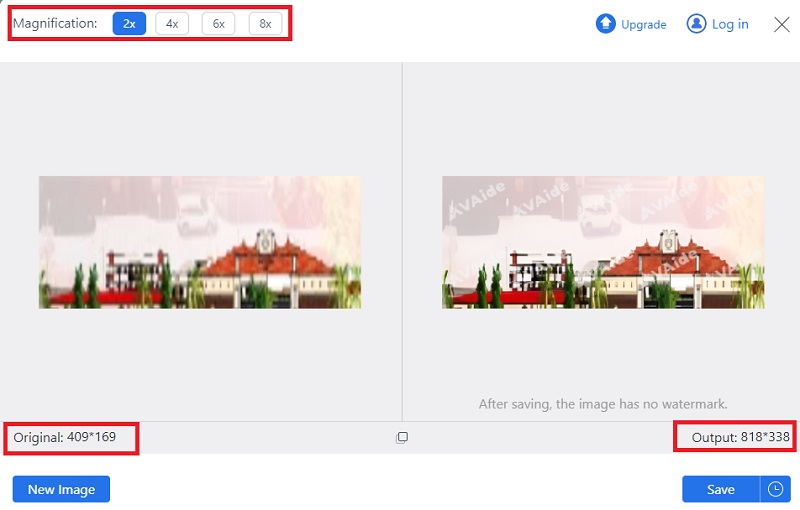
Step 4Save the Output
If you are pleased with the output, hit the Save button to locate it on your device.
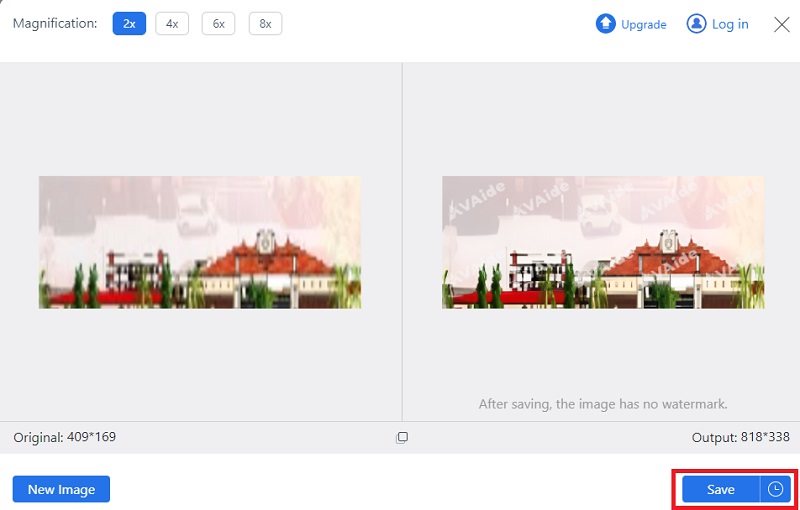
2. Windows Paint
Whether you need to hang an old photo on the wall or restore an image to keep, a built-in image editor in Windows can help, too. Windows Paint can also enhance the pixel of your photo by changing the DPI in its Resizer tool. This way, you would not worry about blurred photos once printed on a bigger paper. Moreover, Windows Paint offers a variety of image formats such as PNG, JPG, GIF, and more. Follow the guide below on how to enlarge a picture for printing Windows 10.
Step 1On the Windows Paint, go to File and click Open to pick your photo from your computer. Alternatively, you can press Ctrl + O on your keyboard.
Step 2Go to the Editing tool and click the Resize and Skew button. Enter your target Pixel Dimension on the Image Size Dialog box. As a rule of thumb, the bigger the pixel, the clearer your photo will be.
Step 3To save your output, press Ctrl + S on your keyboard or directly print your output using Paint.
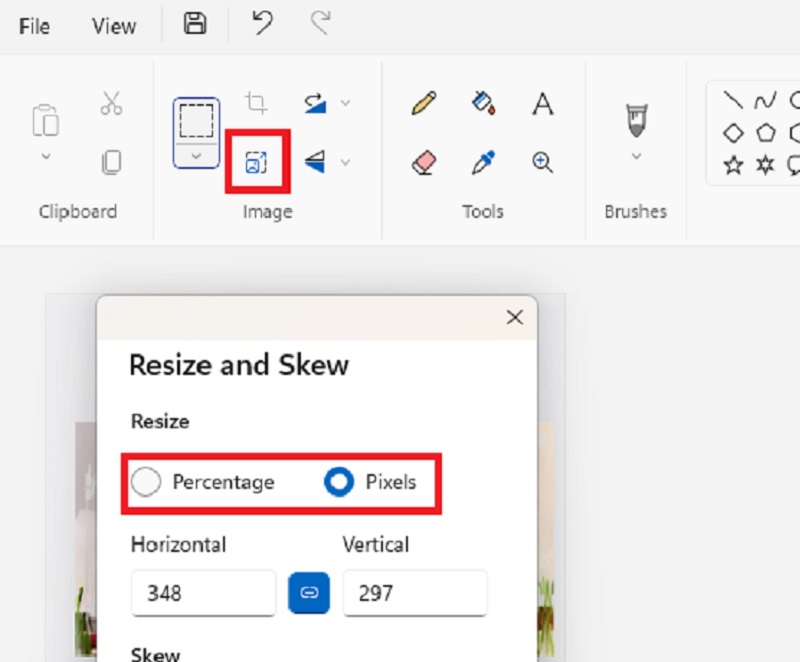
3. Upscale.media: AI Image Upscaler
Upscalse.media lets you bring pixelated photos to life with only a few clicks. This AI-generated program gives fast digital or printed image processing, with an increased resolution from 2x up to 4x. In terms of quality, your photo will be more crisp as the program enhances the details on your image by leveling the noise and texture, making your photos ready to advance your business or social media upload. How to enlarge a picture for printing without losing quality? Follow the guide below.
Step 1Click the Upload Image button on the Upsacale.media webpage and import your image.
Step 2The image processing may take a while on the details of your image. Drop down the Upscale options and turn the slider on for the Enhancer.
Step 3Finally, click the Download Image to locate the enlarged output on your computer.
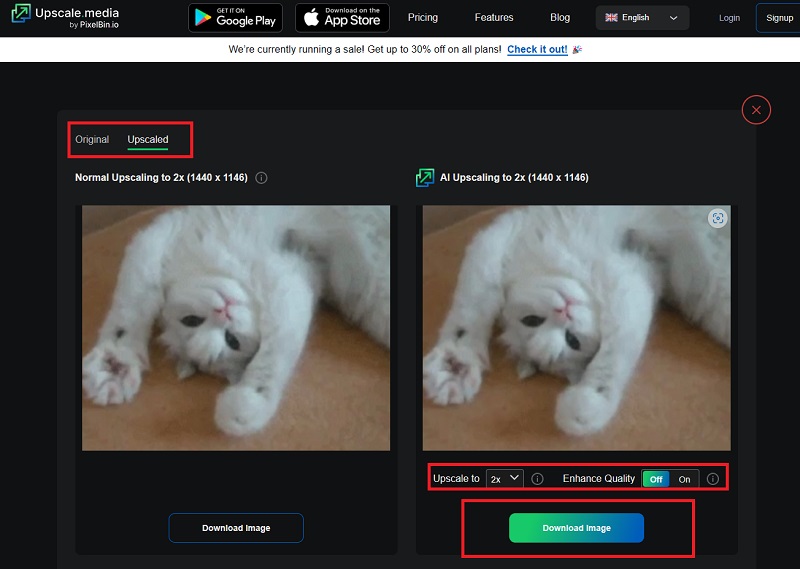
4. Clipdrop
Clipdrop is an online photo manipulation software that offers a plethora of editing tools, including the Image Upscaler. It allows users to denoise their photos, but unlike other online software, this tool can zoom in on your pictures up to 16x. Conversely, the program can only process 10 images per usage.
Step 1On the main web page of Clipdrop, click the Image Upscaler among the list of tools.
Step 2Now, click the Upload button at the center and choose your file from your computer. Upon upload, your image will be processed, and wait for the output to appear.
Step 3Finally, choose the Upscale options below the Output panel. Once you are satisfied with the output, click Download.
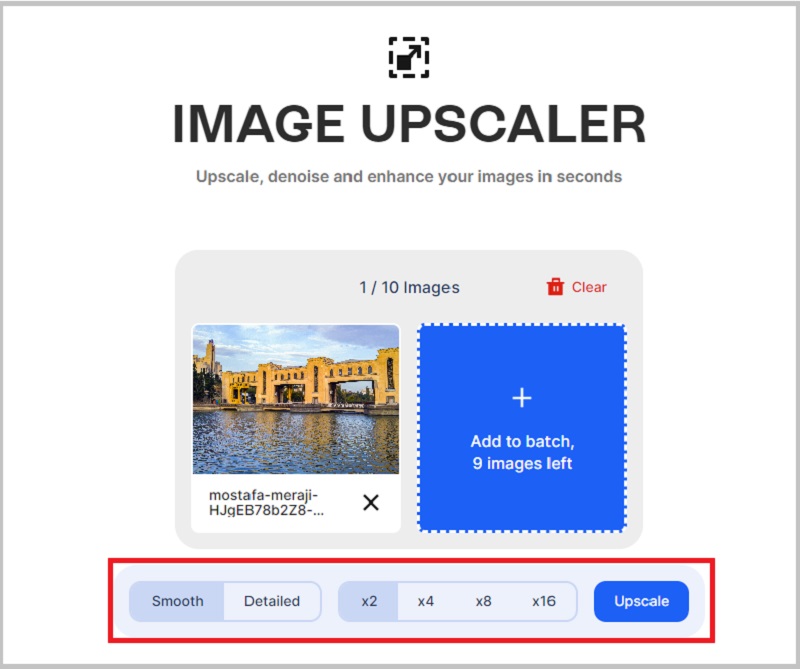
5. Icons8
If you are working with a batch number of images, Icons8 is a top tool that can help you. The program can process 500 low-quality images and enhance them at once. On top of that, it offers a variety of highly compatible output formats, like PNG, JPG, and WebP. We have prepared a step-by-step tutorial below if you want to know how to enlarge a picture before printing with Icons8.
Step 1On the main page of Icons8, click the Browse button and import the image you want to upscale.
Step 2Upon uploading, you will be headed to the Enhance panel, which shows the final output of your original file. You can also click the Original panel to see the difference rendered by Icons8.
Step 3You can erase the background from your photo and enlarge it up to 4x for additional editing. Once you are done, hit the Download button.
6. Fotor
If you are looking for a 4K image upscaler, Fotor might be the one you need. This tool is a free platform that allows users to improve the resolution of their photos into stunning ones. On top of that, it also uses intelligent algorithms to automatically transform old and blurry photos like it was captured on a high-end camera. Suppose you want to know how to enlarge a scanned photo for printing. Here is a simple tutorial using Fotor.
Step 1To use the tool, click the Upload Image to 4k on Fotor website. Alternatively, you can use the drag-and-drop method.
Step 2After the AI Enhancer polishes your photo, you can maximize the other editing tools on your photo. You can lay in effects to your photos by trying the different filters offered by the tool.
Step 3If you are satisfied with the output, hit the Download button to locate the file on your device.
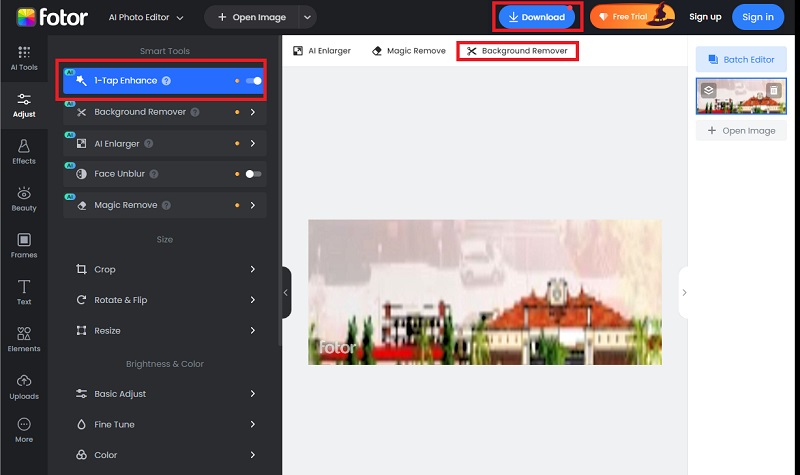
Part 2. FAQs on How to Enlarge an Image to Print
Can I upscale the quality of my video?
Upscaling does not only end with photos but also with any of your footage. However, unlike image upscalers, some video upscalers are expensive and require editing skills. Still, if you wish to upscale a video using an efficient and affordable tool, you can try AVAide Video Converter.
Does scaling an image improve the quality?
When scaling an image, you are enhancing the quality of your photo by increasing its resolution.
Is it safe to use an online image upscaler?
Definitely, yes! AI algorithms are advanced technologies that make our photos upscalable. On top of that, online image upscalers are considered safe to use and employ data encryption to protect your data.
Are image upscalers accurate?
Image upscalers are known to enhance low-res images. However, the accuracy of your images may be less than 100%, as it still depends on the state of your original photo.
Can I upscale an image for free?
You will find many image upscalers for free on the internet. Most offer a batch conversion feature, easy-to-use, and integrated AI technology for an automatic output.
With this detailed walkthrough, you would not have to ask how do I enlarge a picture to print anymore. You will enjoy every photo on any occasion using online image enhancers, be it a wedding day, a vacation on the beach, and many more.

Our AI technology will automatically enhance the quality of your images, remove noise and fix blurry images online.
TRY NOW



