Clarity in a photo is essential to ensure that the image's subject is visible and defined. A clear picture captures detail and sharpness, making it easier for the viewer to understand what is being shown. In addition, a clear picture can help to convey a specific mood or message, as it enhances the overall impact of the image. Whether it's a professional photograph or a casual snapshot, clarity is crucial to ensure that the photo achieves its intended purpose and can communicate effectively with its audience. Luckily, if you find yourself having good-looking images that are a bit blurry, this article can help you. It lists the six reliable methods on how to edit photos clarity.
Part 1. Best 6 Ways to Add Clarity to Photos
1. AVAide Image Upscaler
AVAide Image Upscaler is the most suitable tool that can provide artificial intelligence that can automatically enhance and clarify an image. In addition, this tool offers another feature that you can use to magnify certain parts and improve the image quality of the photo. This photo-enhancing app is suitable for old, blurry, and low-resolution photos. Check the detailed guide beneath to learn how to use this app.
Step 1Access the App
The initial method of enhancing the clarity of an image is to access the AVAide Image Upscaler. Go to your web browsers and access the interface of the app.

Step 2Import Image
Hit the Choose a Photo to upload an image. It will then access your computer's folder. Browse the image you need to enhance the clarity.
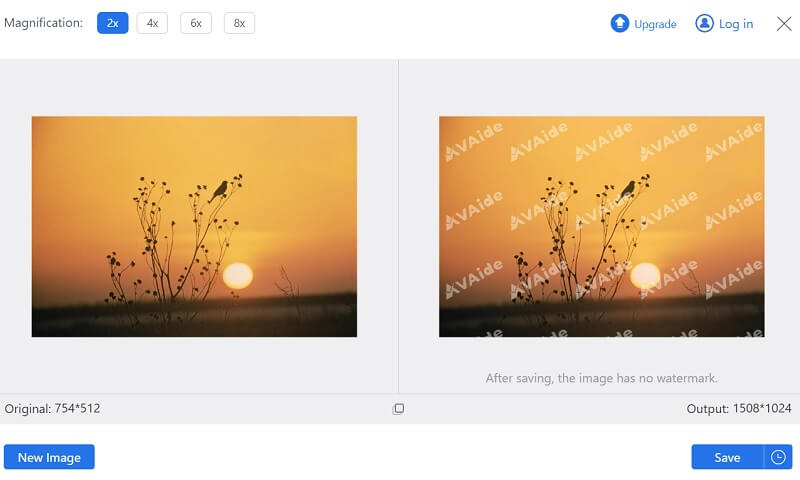
Step 3Enhance the Image
The final step to enhance the clarity of an image is to utilize the pop-up window. You can magnify the image or improve it. Lastly, hit the Save button to enhance the image automatically. Once exported, check the output file to see if changes are applied.
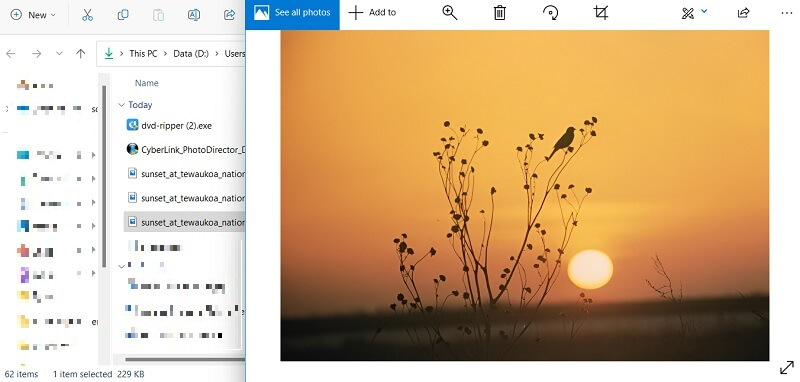
2. PicsArt
When social media platforms are not well-known, and only Facebook dominates that photo-sharing media platform, Piscart becomes its primary tandem in editing pictures. This online platform enables users to edit and enhance photos for better output appearance. It can improve images that are a bit blurry while retaining the entire image quality. You can check the guidelines below on how this tool works to clarify your pictures.
Step 1The beginning phase to edit the clarity of your image with PicsArt is to access the online tool. You can use your web browsers to access the online tool.
Step 2Import your image by dragging on the online tool to create a new canvas. Then, highlight the image and a new set of features will prompt above the editor. Hit the Edit option to access the features to edit your image.
Step 3Select the AI-Enhance option to enhance the clarity of your photo automatically. You can save the modifications by clicking the Download or Export button. Preview the file from your output folder to check if changes were applied.
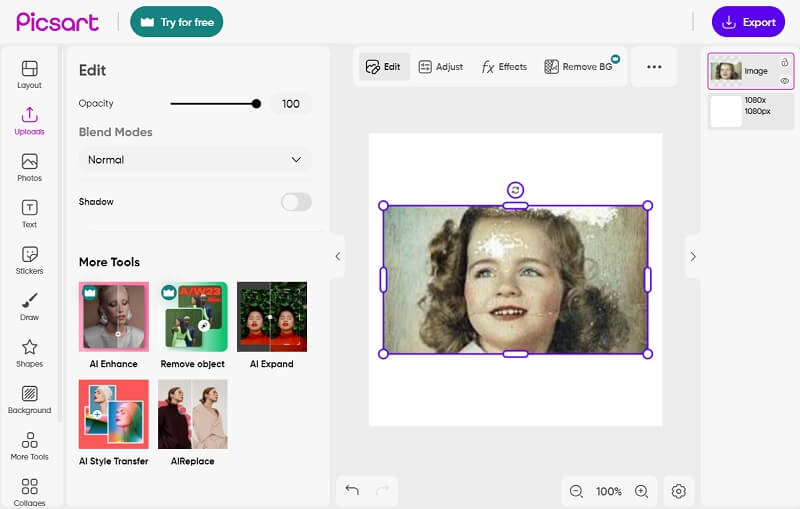
3. Photoshop
The following solution to enhance the clarity of an image is Photoshop. It is a graphic editor that enables users to improve image quality, clarity, and appearance. It comes with a vast number of features that are appropriate for enhancing clarity. It has an Enhance option where you can modify the brightness, contrast, sharpness, vibrancy, and more that are suitable for making your photo much clearer to preview. Check the guidelines below to learn how it works.
Step 1Install the Photoshop app on your PC by searching its download firmware on the internet. Once installed, launch the app and import your image to its main interface.
Step 2Then, go to the Menu bar at the uppermost part of the tool. Select the Filter option from the list to access the other list of options. Choose the Noise option to adjust the clarity of your image.
Step 3Hit the Reduce Noise option to remove the blurry part of your project image. Hit the Export button to save the changes made on the app. Go to your output folder to preview the exported image.
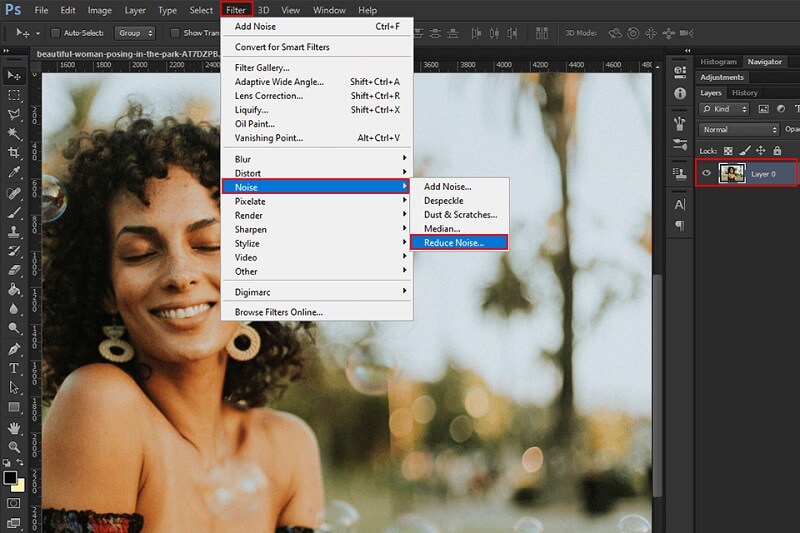
4. Fotor
Fotor is an excellent tool for enhancing the clarity of your photos. With its advanced algorithms, it can automatically adjust your images' brightness, contrast, and sharpness to make them look clearer and more vivid. Additionally, Fotor offers a range of editing features, such as filters, effects, and borders, that you can use to enhance the overall look of your photos further.
Step 1The initial guide to enhancing image clarity on Fotor is to access its main interface. You can utilize your web browser to access the tool online. Once on its interface, hit the Open Image to upload the photo you need to edit.
Step 2Go to the Adjust feature, which is presented on the left side part of the tool. Then, new advanced features will appear. You can tap the 1 Tap- Enhance option, which enables users to increase the clarity of a blurred image automatically.
Step 3Finally, if the photo is a portrait, you can use the Face Unblur feature to enhance the clarity of the portrait image. Select the Export button to save the changes made within the app.
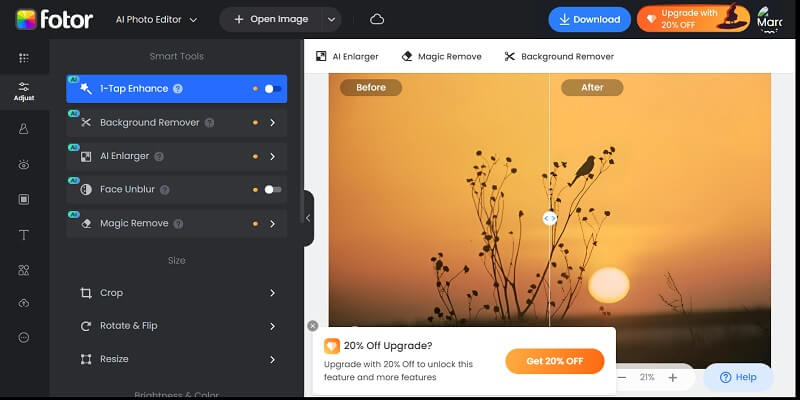
5. BeFunky
BeFunky is an excellent tool for enhancing the clarity of your photos. With its advanced algorithms, it can help you bring out the details and textures that might be hidden in your images. Whether you're dealing with a blurry photo, a low-quality image, or want to improve the overall sharpness of your pictures, BeFunky has the tools you need to get the job done. Best of all, it's easy to use - even if you need to gain experience with photo editing software. So why not try it and see how much better your photos can look?
Step 1Access the BeFunky online editor using your web browser like Chrome. Access its main interface and import a photo by hitting the Open option and selecting the Computer to access your pictures from your PC.
Step 2Then, go to the Edit option to access features for enhancing features. Select the Image Enhancer to make the file clearer.
Step 3Finally, please wait for the image to process and remove color noise. Afterward, hit the Save option to export the file.
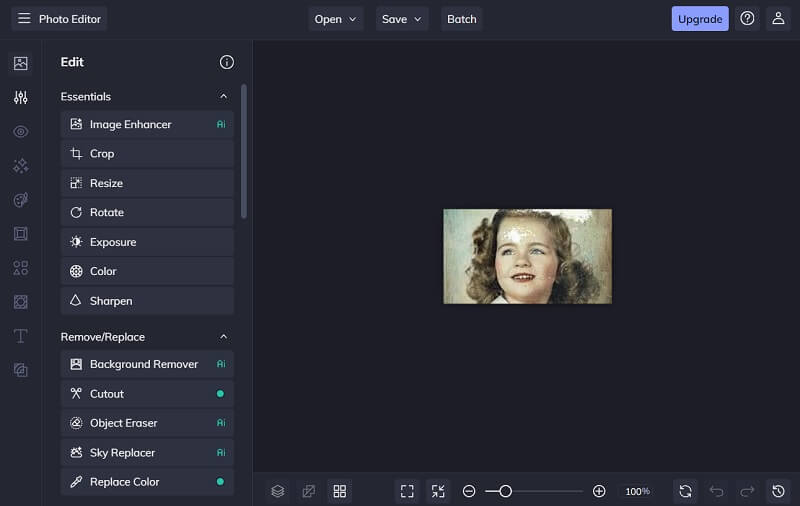
6. PicWish
PicWish is a tool that can improve the clarity of your images. It delivers a breadth of features that can help you enhance your photos' sharpness, contrast, and brightness, making them clearer and more vibrant. Whether you're a skilled photographer or just somebody who wants to improve the quality of their photos, PicWish can help you achieve your goals. With its user-friendly facade and influential editing tools, you can quickly and efficiently make your photographs look their best.
Step 1Go to any web browser on your device and search for PicWish Ai Photo Editor. Access its main interface. Hit the Upload Image option to import a file.
Step 2The tool will automatically be uploaded to the image. Afterward, you can drag the slider to enhance the image.
Step 3Lastly, tap the Download Image option to save the file. Preview the exported file from the output folder.
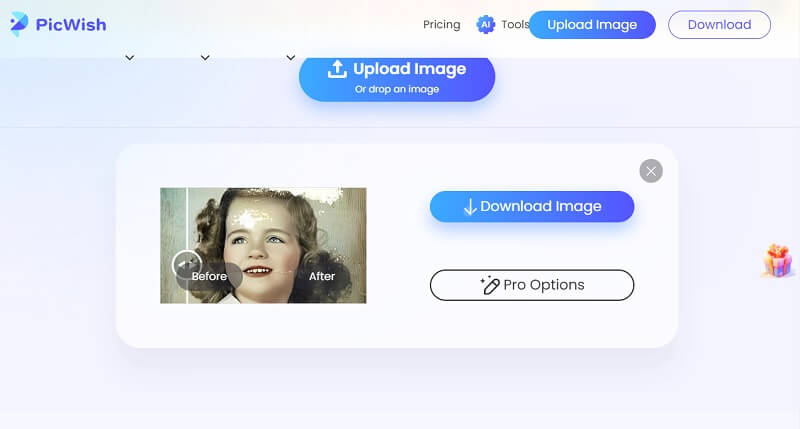
Part 2. FAQs About Photo Clarity
What is photo clarity?
Photo clarity refers to the quality of an image in terms of how sharp and detailed it appears. This can be affected by factors such as the camera's resolution used to capture the image, lighting conditions, and the quality of the lens.
How can we improve the clarity of our photos?
There are several ways to improve the clarity of your photos, such as using a higher resolution camera, ensuring proper lighting, and using a tripod to stabilize the camera. You can also edit the image using software to adjust brightness, contrast, and sharpness.
What is the ideal resolution for clear photos?
The ideal resolution for clear photos can vary depending on the image's intended use. Generally, a resolution of 300 pixels per inch (ppi) is typically considered high quality. However, a higher resolution may be necessary for larger prints or more detailed images.
Can I improve the clarity of a blurry photo?
It may be possible to improve the clarity of a blurry photo using editing software. This can involve adjusting the sharpness, contrast, and brightness of the image and using filters or other tools to enhance the details.
How can I ensure clear photos with my phone?
To ensure clear photos when using your phone camera, hold the phone steady and tap the screen to focus on the subject. Adjust the exposure settings and use the phone's built-in editing tools to enhance the image after it is captured.
Adding clarity to photos can be a great way to improve the entire quality of an image. It can help bring out details and make the subject stand out more. However, it's essential to use clarity in moderation and with discretion, as adding too much clarity can result in an over-sharpened and unnatural look. The goal is to achieve a balance between sharpness and naturalness that enhances the photo's overall appeal. Luckily, the above solutions on how to improve photo clarity are a great help.

Image Upscaler
Our AI technology will automatically enhance the quality of your images, remove noise and fix blurry images online.
TRY NOW



