You'll likely find search results related to Bigjpg when looking for an online image upscaling tool. Bigjpg is a well-known and widely used tool for enlarging and upscaling images. This article provides a comprehensive Bigjpg review, shedding light on its essential features and providing guidance on how to utilize it effectively. Additionally, it introduces a compelling alternative to Bigjpg, which can help you enlarge your photos and improve their quality.
Part 1. Accurate Review of Bigjpg
Bigjpg is a dedicated image editing tool that specializes in two key areas: reducing image noise and enhancing image size without sacrificing quality. This AI-driven image enlarger provides an intuitive way to expand the dimensions of your images while maintaining their sharpness and clarity. It conveniently allows you to upscale images directly on the web, eliminating the need for complex software installations. Moreover, Bigjpg caters to a broader audience by offering desktop versions suitable for both Windows and Mac users. For mobile users, you can easily find and install the Bigjpg application from the App Store or Google Play, ensuring accessibility on various platforms.
Key features
Bigjpg specializes in increasing the size of images while preserving quality. It boasts an easy-to-use interface, support for various image formats, and multiple enlargement options.
Pros and Cons of Bigjpg
- Pros
- User-friendly interface.
- Free online version.
- Desktop app (APK).
- Supports multiple image formats.
- API integration for added flexibility.
- Cons
- Slow processing.
- Limited control over resolution selection.
- Occasional image blurring.
- Restrictions on the number of images in the free version.
Here is the step-by-step tutorial on how you can utilize Bigjpg:
Step 1Access Bigjpg Website
Open your web browser and go to the official Bigjpg website.
Step 2Upload Your Image
Click on the Select Image button displayed on the website's home page. This allows you to browse your computer's files and choose the image you want to enlarge and enhance.
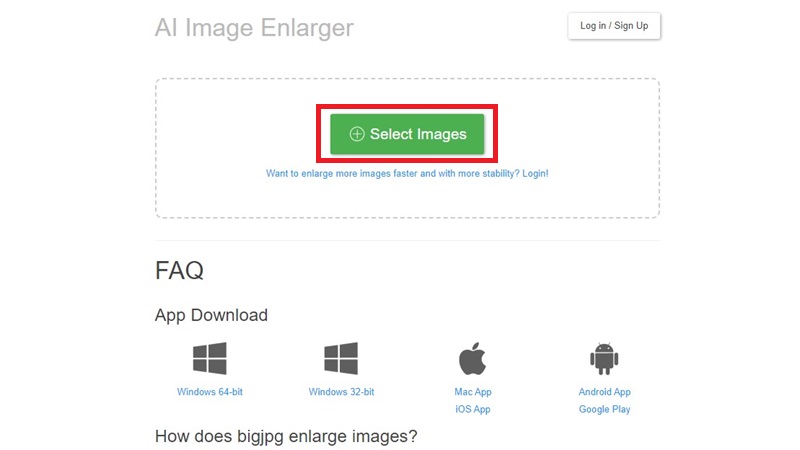
Step 3Initiate the Upscaling Process
Click the Start button to initiate the enlargement and enhancement of the image. You can choose the image type, upscaling method, and noise reduction option during this step.
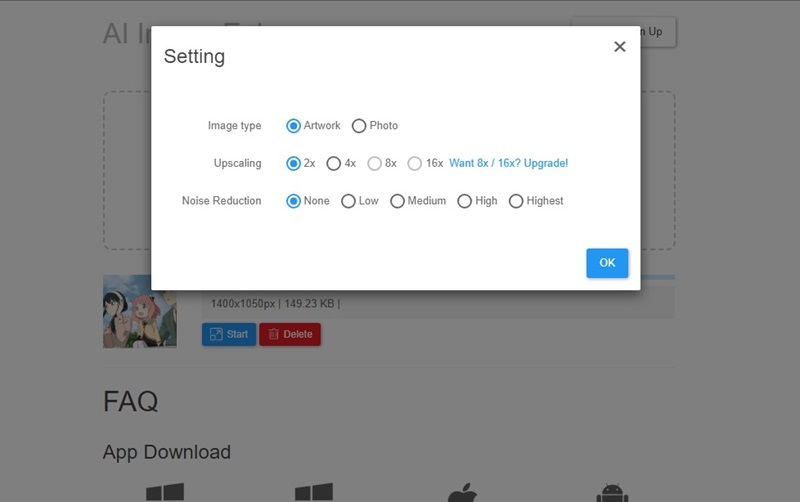
Step 4Wait for Processing
Click the ok button to trigger the processing of the changes in the image.
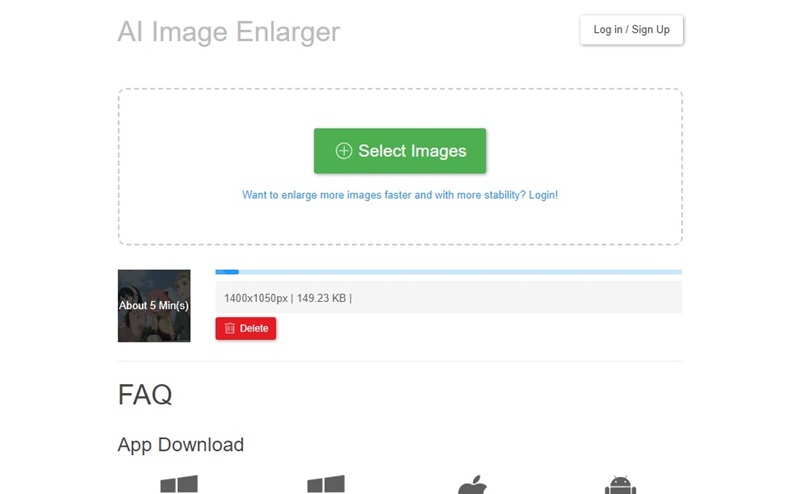
Step 5Download the Enlarged and Enhanced Image
Once the processing is complete, you'll be presented with the option to download your enlarged and enhanced image. Click the Download button and the upscaled image will be saved to your computer.
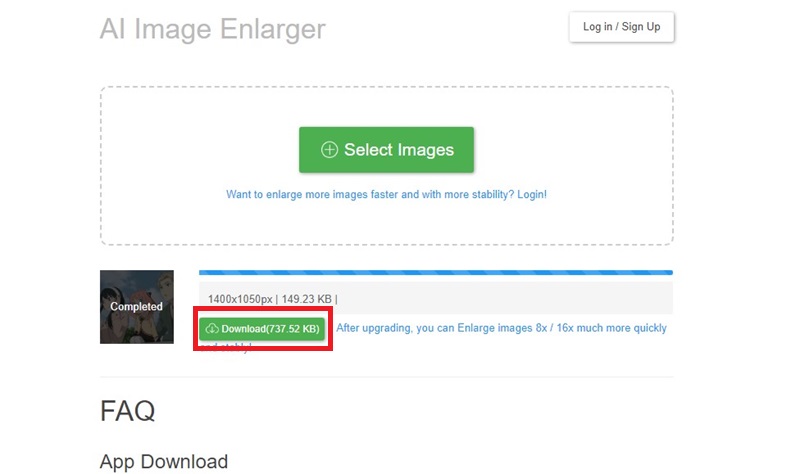
Part 2. Best Alternative to Bigjpg in Enhancing and Resizing Image
If you need help using Bigjpg for free or are unsatisfied with its image upscaling results, consider exploring the top alternative, AVAide Image Upscaler Online. This free tool offers a user-friendly approach to enhancing and enlarging images. Compared to Bigjpg, it offers a more favorable user experience.
Furthermore, this free online tool can help improve your image quality if you occasionally capture blurry photos when in motion. It's accessible through various web browsers, including Google Chrome, Microsoft Edge, Mozilla Firefox, Safari, Opera, Internet Explorer, and more, making AVAide Image Upscaler Online a versatile choice for all devices.
Key features
AVAide Image Upscaler is versatile, supporting various image types, and offers multiple enlargement options. It employs advanced AI Super Resolution technology for quality enhancement and customization.
Pros and Cons of AVAide Image Upscaler
This part will give a comprehensive overview of advantages and disadvantages of utilizing AVAide image upscaler
- Pros
- Versatile image compatibility.
- Offers a range of enlargement options.
- Utilizes advanced AI for image improvement.
- Extensive customization options were available.
- Strong commitment to user data protection.
- Compatible in all operating systems
- Cons
- Limited editing capabilities, primarily focused on upscaling.
- Requires a stable internet connection for operation.
Here are the steps to use AVAide Image Upscaler:
Step 1 Go to the AVAide Image Upscaler website and click Choose a Photo to choose the image you wish to enlarge from your computer.
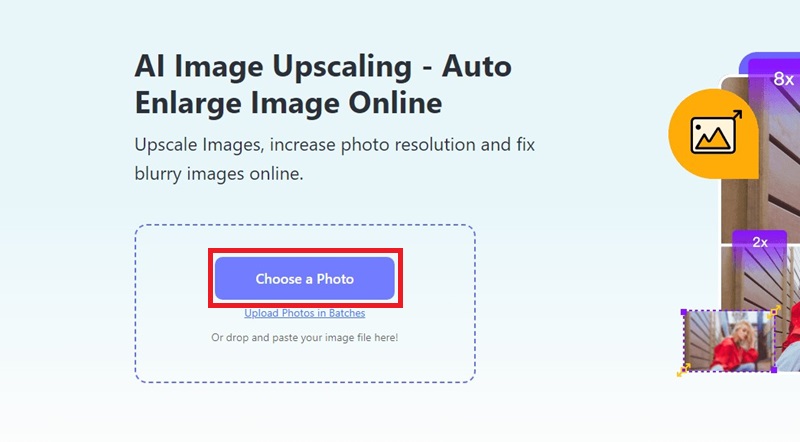
Step 2Pick your preferred enlargement level after selecting the image; AVAide Image Upscaler offers options like 2×, 4×, 6×, and 8×.
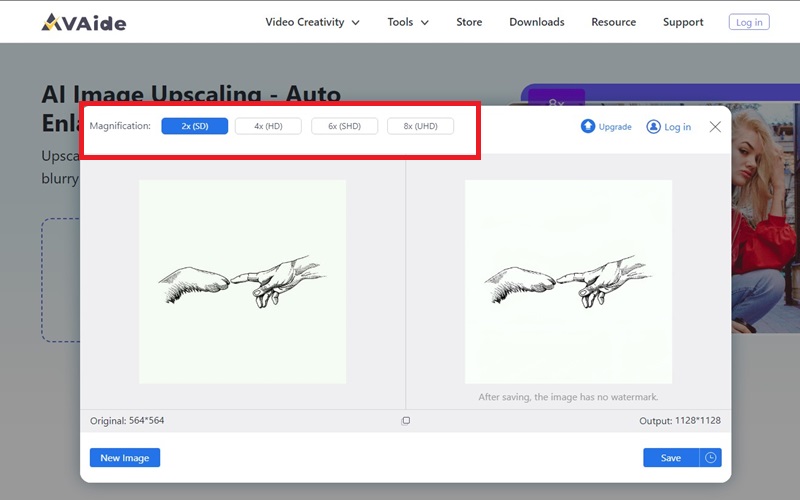
Step 3 When you've settled on the desired enlargement scale, click the Save button. The tool will initiate the download process, and the enlarged image will be automatically saved in your computer's download folder.
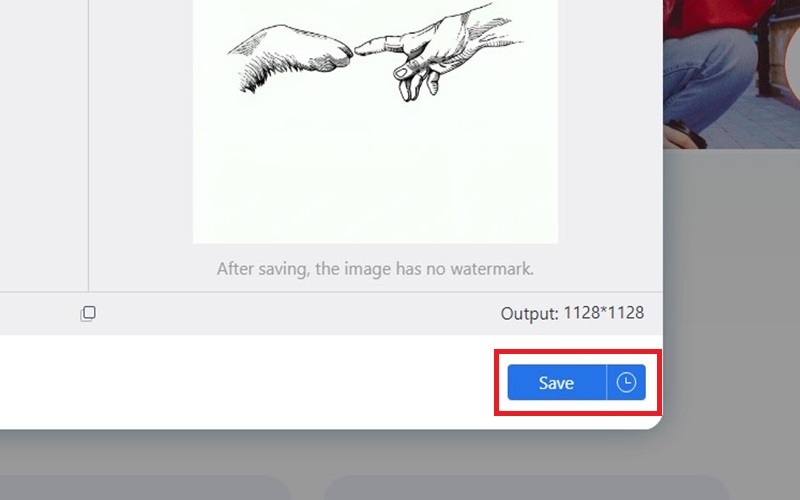
Part 3. Comparison of AVAide Image Upscaler and Bigjpg
Here's a comparison table of AVAide Image Upscaler and Bigjpg:
- Feature
- Image Compatibility
- Upscaling Options
- AI Super Resolution
- Customization Options
- Data Protection
- Image Format Support
| AVAide Image Upscaler | Bigjpg |
| Versatile, supports various image types | Limited, primarily for upscaling |
| Offers 2×, 4×, 6×, and 8× enlargement | Limited selection for enlargement |
| Utilizes advanced AI Super Resolution tech | Limited AI capabilities |
| Extensive settings for fine-tuning | Limited settings for fine-tuning |
| Strong commitment to user data protection | Limited information on data handling |
| Compatible with various image formats | Primarily optimized for specific formats |
AVAide Image Upscaler stands out as the superior choice. It offers versatility in image compatibility, a wide range of upscale options, advanced AI Super Resolution technology, extensive customization options, and a solid commitment to user data protection. On the other hand, Bigjpg has limitations in these areas, making AVAide Image Upscaler a more favorable option for enhancing and resizing images.
Part 4. FAQs About Bigjpg
Which images benefit most from enlargement?
Anime images and illustrations receive near-flawless treatment, preserving colors, details, and edges effectively. Regular photos are also adequately supported.
How does Bigjpg go about enlarging images?
Bigjpg employs cutting-edge Deep Convolutional Neural Networks to intelligently diminish noise and serration in images. This enables enlarging images without compromising their quality.
Is Bigjpg safe to use in different operating systems?
Yes, Bigjpg is secure online on both Windows PC and Mac. However, if you attempt to run its desktop software, your antivirus software may prevent it from launching and advise you to uninstall it.
In conclusion, this article provided a detailed review of Bigjpg, including its features, pros, and cons, along with instructions on how to use it effectively. It also introduced a superior alternative, AVAide Image Upscaler, which offers more flexibility and a user-friendly experience. Through this review, users can acquire guidance on using these tools with greater efficiency and reliability.

Image Upscaler
Our AI technology will automatically enhance the quality of your images, remove noise and fix blurry images online.
TRY NOW



