MP3Tag is a top-notch platform for editing metadata when managing your music collection. It is perfect for anyone struggling to organize their music library. In addition, it comes with features to make your tasks easier and faster.
Do you want to learn more about it? If yes, we got you! This write-up will present a comprehensive MP3Tag review, exploring its features and how to use it. You will also discover an alternative solution for all your multimedia needs. Keep scrolling to learn more!
Part 1. Full Review of MP3Tag
MP3Tag stands out as a top-notch platform for tweaking the details of your audio files by adding or editing their tags. It works on Mac and Windows computers. It ensures you can fine-tune your file information regardless of your operating system. It does not stop at basic tag editing; it goes the extra mile. You can batch edit tags for many files simultaneously, saving time and effort.
Key Features
MP3Tag comes packed with features that enhance your tagging experience. It makes it easier and more enjoyable. Let us delve into the primary functions and capabilities!
1. Bulk Tag Editing
You can save effort and time by editing tags for many files simultaneously. It enables you to batch edit tags, supporting various metadata versions for comprehensive editing.
2. Customizable Cover Art
You can personalize your music files by modifying their cover art. It empowers you to edit and incorporate album art covers.
3. Wide File Format Support
This platform supports an extensive range of file types. These include MP3, M4A, FLAC, OGG, OPUS, AIF, WAV, and more.
4. Online Tag Import
You can access many metadata and cover art from online sources like MusicBrainz and Discogs. It enables you to import information from these sources effortlessly.
5. Direct Metadata Editing
You can quickly correct metadata errors directly from the file list. It enables instant editing, providing a convenient way to fine-tune your file details.
Part 2. How to Use MP3Tag
This section will teach you how to use MP3Tag to manage and customize the metadata of your audio files. Let us get started!
Step 1Get the MP3tag on your computer from the official website.
Step 2Launch the program to get started. Navigate to the File button and select Add directory from the drop-down menu. Then, choose the folder where your desired audio file is located.
Step 3After loading the audio files, you will see a list in the interface. Please select the specific audio file and proceed to edit the metadata.
You can do this by entering the relevant information into the text fields on the interface's left side. You can edit the Title, Album, Artist, Track, Year, Genre, Composer, and more.
Step 4Ensure that the modifications are confirmed by clicking the Save button.
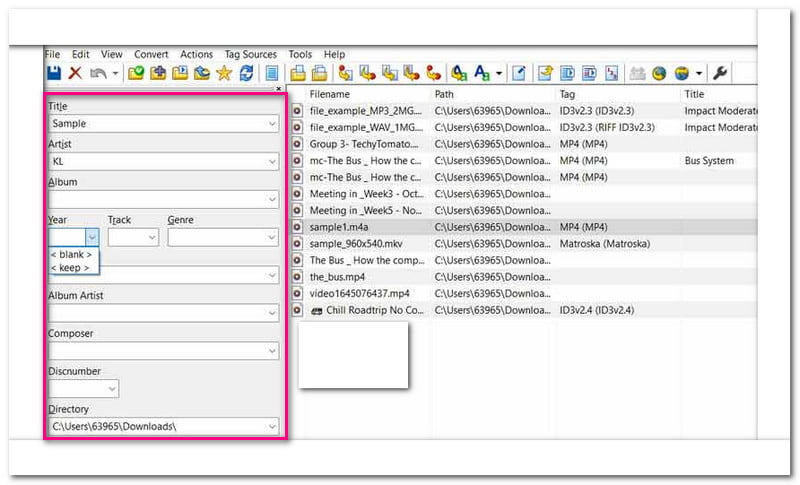
You can effectively manage and personalize the metadata of your audio files by following the steps above. Easy-peasy, right? Indeed, it enhances your overall audio organization and management experience.
Part 3. Best Alternative to MP3Tag
Are you in search of a platform that not only enables you to edit metadata for your multimedia files? But also offers conversion and basic editing? Look no further than AVAide Video Converter. This platform is compatible with Mac and Windows operating systems.
One of the standout features of AVAide Video Converter is its built-in media metadata editor. You can edit the tags of your music and video files. It allows for seamless organization and customization. You can edit the title, artist, composer, album, genre, year, and more. Besides that, you can incorporate album art to enhance the visual appeal of your media collection. Whether you are a music lover or a fan of videos, AVAide Video Converter has you covered.
- It enables you to modify the information associated with your media files.
- It supports multimedia files like MP4, MP3, WMA, WMV, WAV, AVI, etc.
- It enables you to convert audio and video files between various formats.
- It ensures high-quality output for your converted or edited audio and video.
Step 1Download and Install AVAide Video Converter from the official website for complete access.
Step 2Once installed, open the program to get started. Head to the Toolbox tab and look for the Media Metadata Editor feature. This feature allows you to modify the information in your media files.
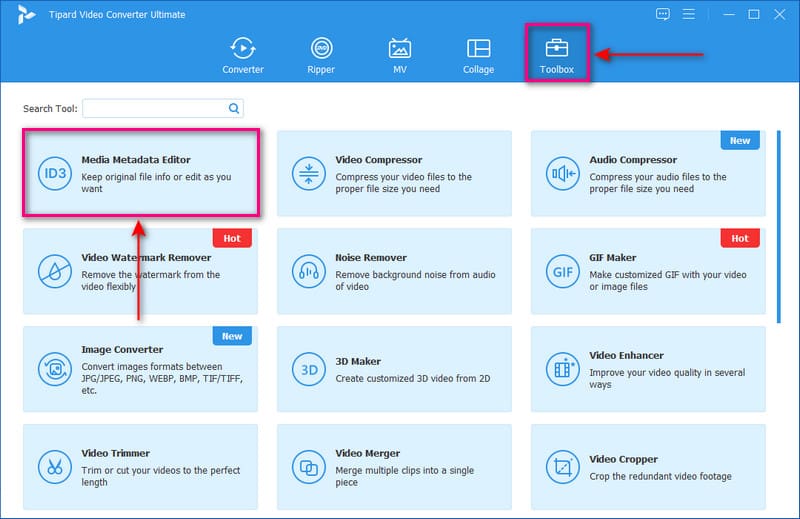
Step 3Press the (+) button to bring in the audio or video file you want to edit the metadata details.
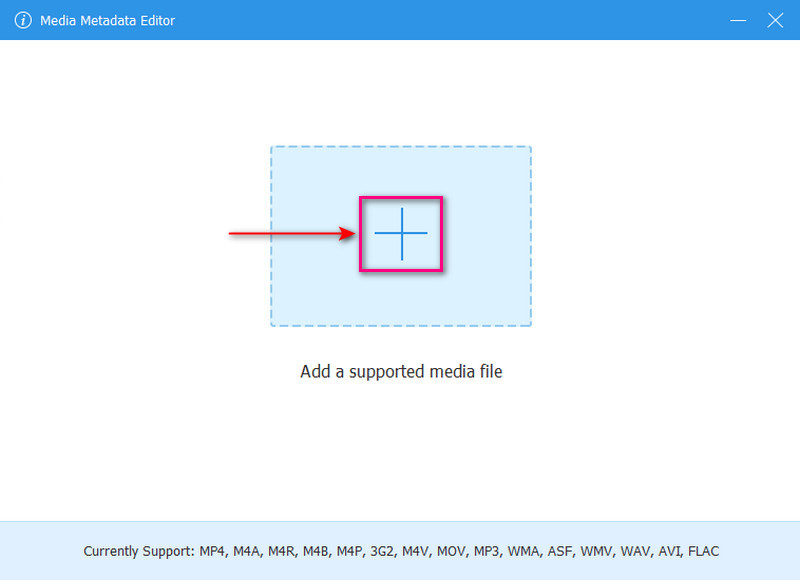
Step 4You will be taken to the main metadata editing area. You will find fields like Title, Artist, Album, Composer, Genre, Year, Track, and Comments. Please fill in the necessary details for each field. In addition, click the (+) button below the cover frame to insert an image that will be your album art for your file.
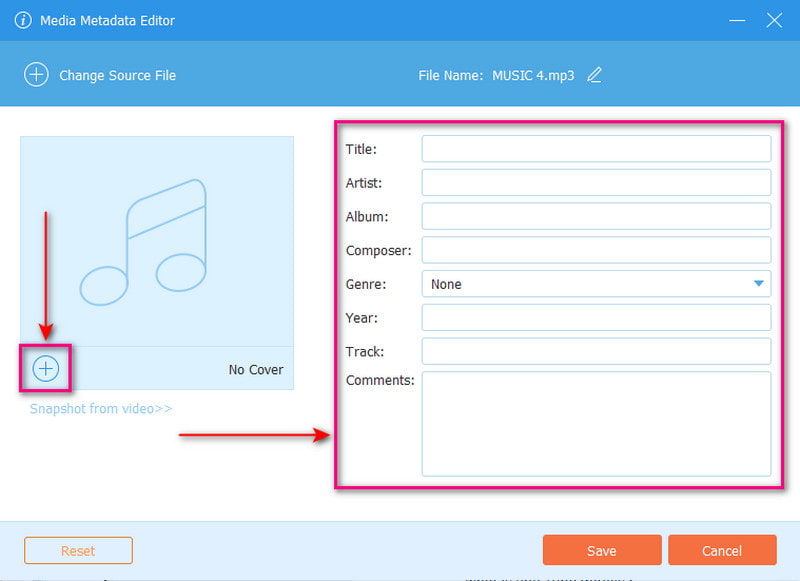
Step 5Press the Pencil button above the information fields to change the file name. Once settled, click the Save button to confirm the changes. Check the edited file on your local storage to review the modifications!
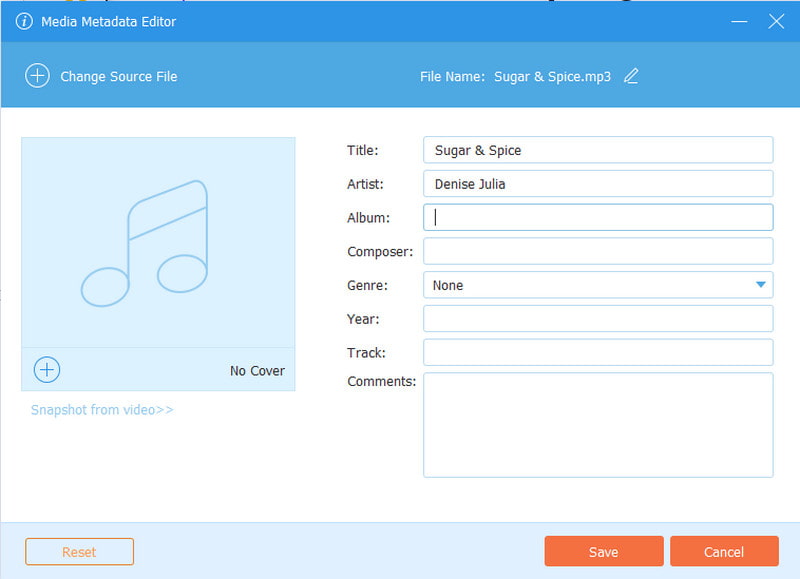
Part 4. FAQs about MP3Tag Review
Is MP3Tag safe to use?
MP3Tag is a safe and legitimate program that allows you to edit the metadata of music files. It is open-source and categorized as adware in some cases.
Is MP3Tag free to use?
MP3Tag is free to download on Windows. However, on Mac, it requires purchase. There is also a 7-day free trial available.
Does MP3Tag work with WAV?
No! MP3Tag does not support WAV tagging because there is no standard method for dealing with tags in WAV files. If you need lossless audio formats with tags, consider using FLAC instead.
Can MP3Tag convert to MP3?
MP3Tag's primary function is to add and edit metadata information embedded in most music files. It does not edit or convert the actual music files themselves.
How do you create a playlist in MP3tag?
The Playlist Generator can be accessed through the menu by going to File, then Generate Playlists. It opens a dialog display where you can set a pattern for the playlist file name and more to organize the files.
Indeed, MP3Tag on Mac and Windows can help you edit audio tags. It simplifies the process of managing and organizing your music collections.
However, if you seek a program beyond metadata editing, you can rely on AVAide Video Converter. This platform not only allows you to edit metadata but also enables you to convert files, perform basic video editing tasks, and more. You can take your multimedia editing experience to the next level. It makes it the perfect solution for all your media management needs!
Your complete video toolbox that supports 350+ formats for conversion in lossless quality.



 Secure Download
Secure Download


