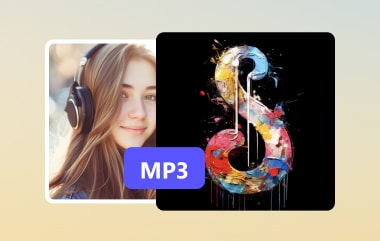Merging audio files is a key step in many projects, from creating a music playlist to mixing sound effects for videos. You need to join them all together to create one smooth audio track. In this guide, we will show you various methods to merge audio files. You will find an easy solution here, whether on a computer, a mobile device, or working without an internet connection. Ready to combine your audio tracks? Without further discussion, let us get started!
Part 1: How to Merge Audio with the Best Audio Quality
You are working on a project where you need to combine several audio clips into one track. The problem is the files are in different formats like MP3, FLAC, and WAV, and you want them to fit together perfectly. One powerful program available with Windows and Mac that can help you merge audio is AVAide Video Converter.
With AVAide Video Converter, you can easily merge as many audio files as you need. It supports various formats, like MP3, AAC, FLAC, WAV, etc. After importing your audio files, you can arrange them in your desired order. It also allows you to choose one format for the final output. Plus, you can customize the audio settings, like bitrate, channel, encoder, and sample rate, to get the best audio clarity. The merging process is quick, so you can immediately get the final result.
Step 1First, download and install the AVAide Video Converter on your Windows or Mac computer.

TRY IT FREE For Windows 7 or later
 Secure Download
Secure Download
TRY IT FREE For Mac OS X 10.13 or later
 Secure Download
Secure DownloadStep 2Run the AVAide Video Converter. As you can see, you are directed to the Converter section. Now, hit the + Add Files to add the audio files you desire to merge.

Step 3Once the audio files are imported, drag them up and down to arrange them in your desired order. After that, put a checkmark beside the Merge into one file option. This option is necessary to have one file consisting of all your imported audio files.

Step 4Click the Output Format drop-down menu, head to Audio, and select one format for your merge audio files output. You can choose MP3, AAC, AC3, WMA, WAV, AIFF, FLAC, and more.

Step 5At last, click the Save to button and set a destination for the merge audio files. After that, click the Convert All button to start the audio merging process. After that, the AVAide Video Converter will open the exported audio folder by default.

Part 2: How to Combine Audio Files with Audacity
Audacity is a free, open-source program that makes editing audio easy and accessible. It runs on Windows, Mac, and Linux, making it accessible to different users. This program can help you combine audio files and other basic tasks. Along with merging, you can record audio, cut and copy clips, reduce background noise, and fine-tune the pitch.
Step 1Open Audacity using your computer.
Step 2Go to File and select Open to load your audio file. To add another audio file, repeat this process, and it will open in a new Audacity window.
Step 3Now, decide which track goes first. Click inside the first window and press Ctrl + A to select the whole audio track. Then, press Ctrl + C to copy it. Go to the second window, click where you want to paste the track and press Ctrl + V to add it.
Step 4Navigate to File and select Export to save your combined track. Then, select where to save the file, give it a new name, and fine-tune settings like clarity and bitrate.
Step 5Once settled, click Save to apply the changes. When a box opens to edit tags, you can add information like genre and artist name.
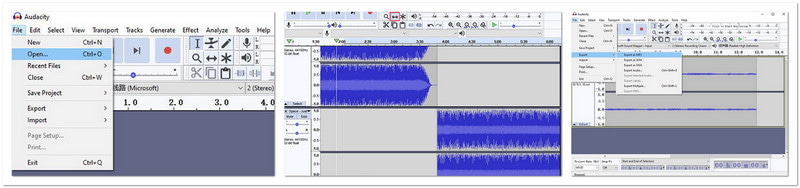
Part 3: Easily Join Audio Files on iPhone with iMovie
A helpful application to help you join audio files right on your iPhone is iMovie. You can pick, arrange, and merge different files. Also, iMovie is great for creating background music, blending recordings or mixing sounds. It keeps everything in one project. It makes it a quick and practical way to work with audio on your device.
Step 1Open iMovie and press Create Project to start the process.
Step 2Choose Movie from the New Project options. Then, press Create Movie to start a new project.
Step 3Click the (+) button to bring up the media options. Next, choose Audio and then select your audio files from your phone. Here, select each file you want to add. After that, press the Checkmark to confirm.
Step 4You can drag them to arrange the order once your audio files are in the timeline. To edit, click on a file and use options like trimming or fine-tuning volume.
Step 5Press the Done button when you are happy with the arrangement.
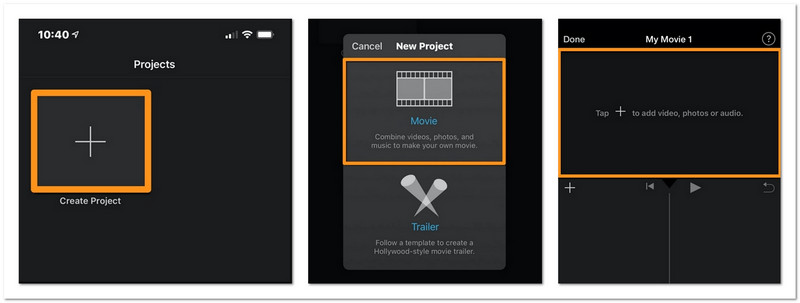
Part 4: How to Combine Audio Online with AConvert
AConvert is an easy-to-use online platform that can help you combine audio online. It supports many audio formats. These include WAV, WMA, MP3, OGG, AAC, AU, FLAC, M4A, MKA, AIFF, OPUS, and RA. Each file can be up to 200 megabytes. However, it suggests all your audio files should have the same format and bitrate. Overall, it is straightforward, and there is no need to install anything.
Step 1Visit AConvert's official website to access it.
Step 2Navigate to the Audio section. Then, click the Choose Files button to select audio files from your device.
Step 3Click the Submit button to begin combining the audio files.
Step 4When the merging is complete, the final file will include all the audio you added to your chosen sequence.
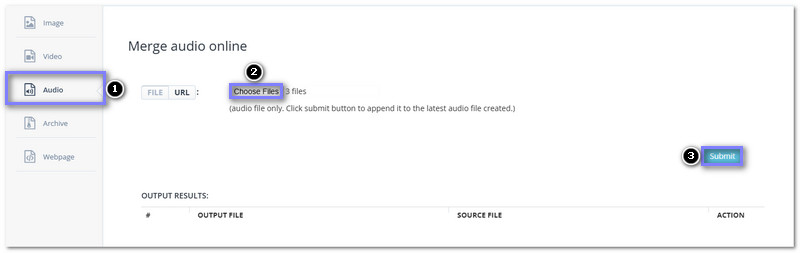
Part 5: Combine Audio Online with Clideo
Clideo is another online tool that can combine audio clips like AConvert, and it works through the browser. It supports up to 16 audio formats, which are MP3, AAC, FLAC, WAV, and so on. It has a useful feature that enables you to add a crossfade effect. It smoothly blends the transition between different songs. Compared to similar tools for merging audio online, Clideo has more formats and is easy to use for a beginner. It makes it a perfect tool for quick audio-joining tasks.
Step 1Go to the Clideo Audio Joiner's official website.
Step 2Click on Choose Files to upload the audio clips you want to combine.
Step 3When your files are uploaded, you can drag them to change their order. Then, check the Crossfade option for fade-in and fade-out effects to add a smooth transition.
Step 4Hit Export to begin combining the audio files. The process will take a little time, depending on the size of the files. After the combining is complete, a Done! message will appear.
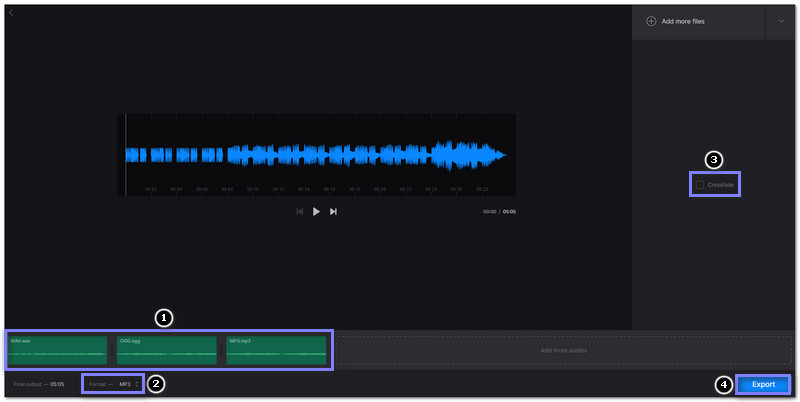
Now that you know how to merge audio files using different ways, you have the tools to make the perfect track for your project. You can choose methods that fit your needs, like online tools for quick tasks or software for more control.
However, if you want the best way to merge audio files with full flexibility and speed, AVAide Video Converter is your top choice. It supports many formats, lets you arrange tracks as you like, and even offers customization for the perfect audio quality!
Your complete video toolbox that supports 350+ formats for conversion in lossless quality.